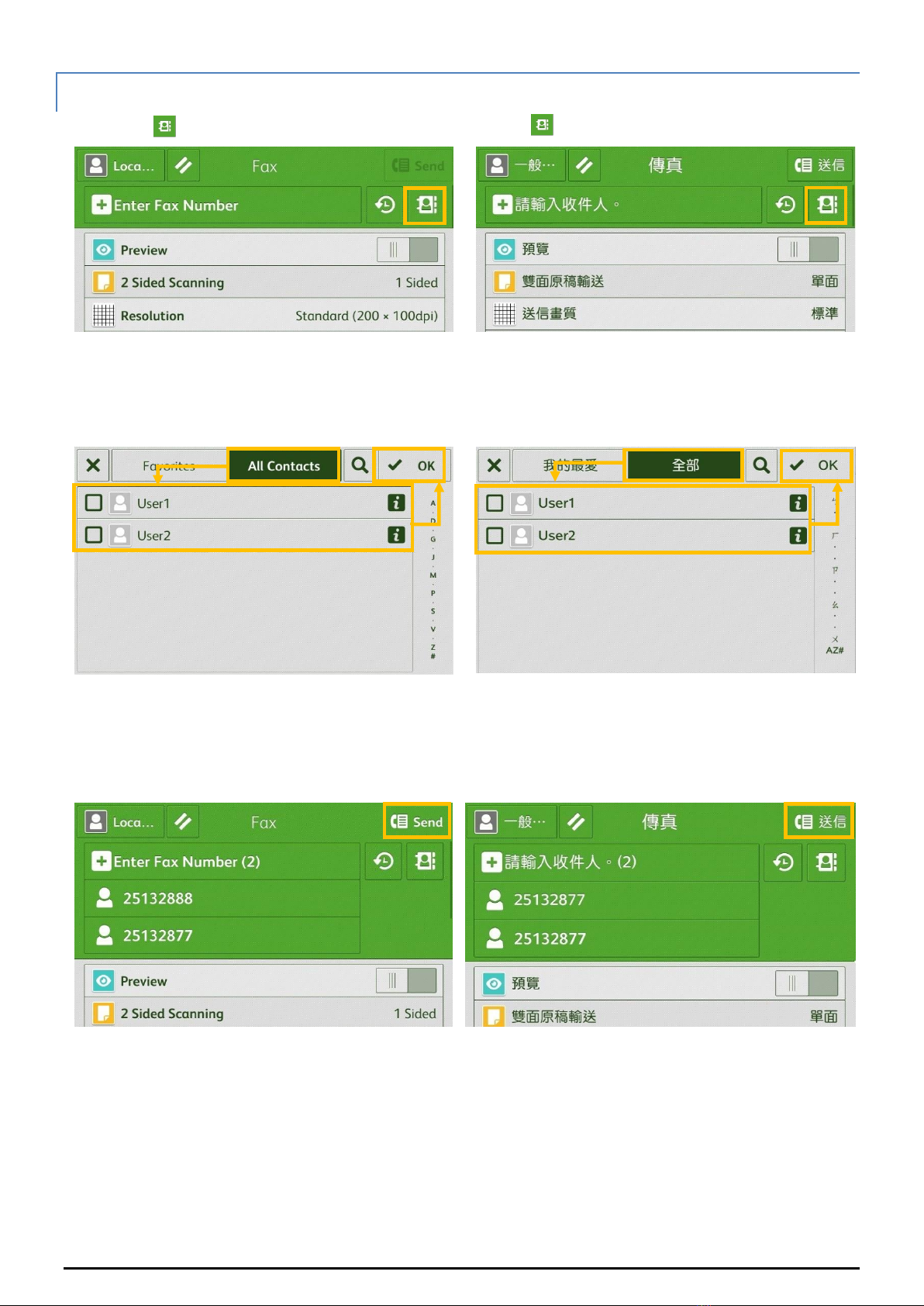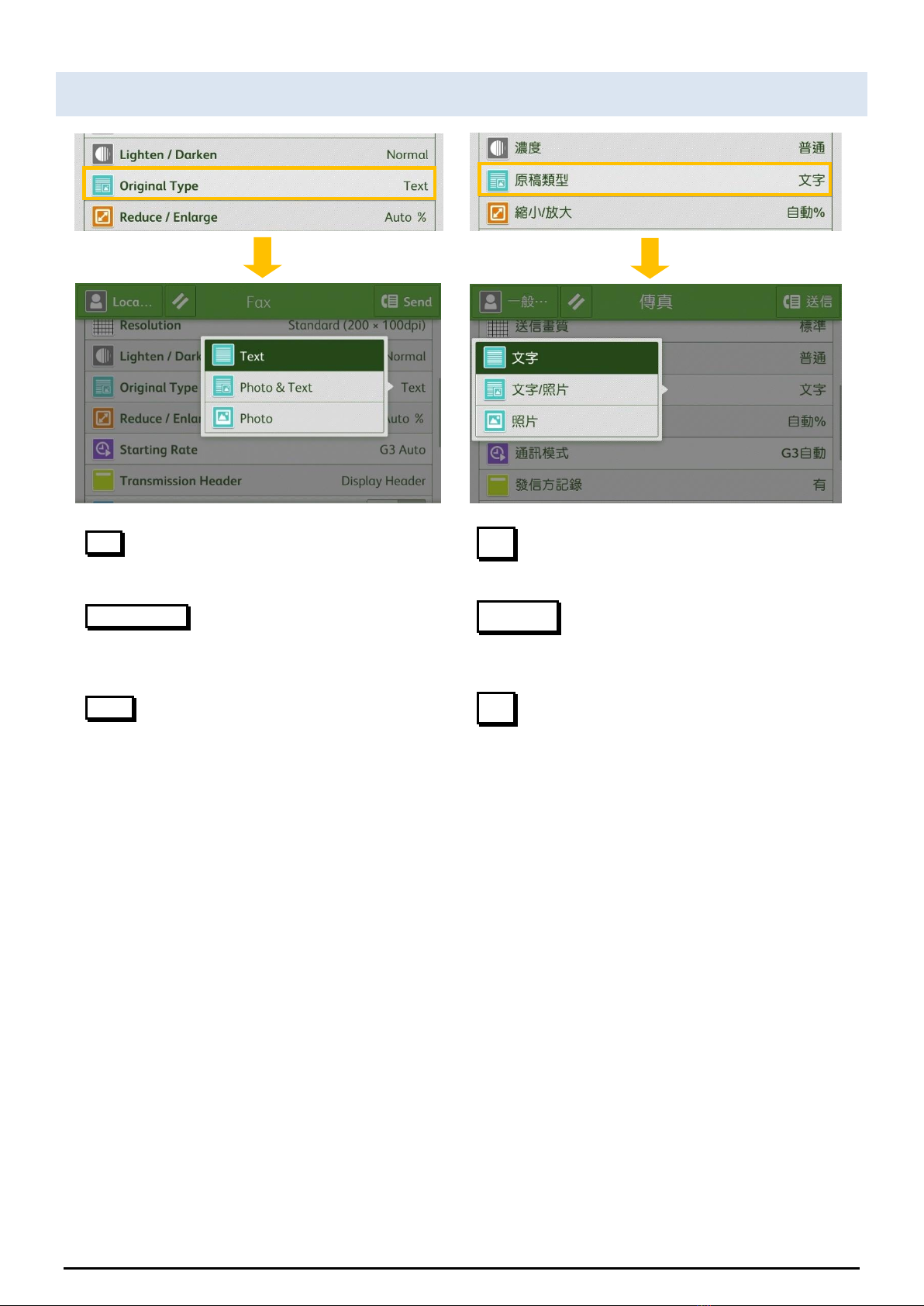CONTENTS
目錄
1Fax Procedure 傳真步驟 .......................................................................................................1
1.1 Loading Document 放置原稿 .........................................................................................1
1.1.1 Document Feeder 自動送稿裝置 ................................................................................1
1.1.2 Document Glass 玻璃面板 .........................................................................................1
1.2 Specifying Destinations 選擇指定通訊目的地 ................................................................2
1.2.1 Using the Numeric Keypad 使用數字鍵......................................................................3
1.2.2 Using the Address Book 使用電話簿..........................................................................4
1.2.3 Removing Specified Recipient 刪除指定的受信方......................................................5
1.3 Confirming the Fax Job in Job Status 確認傳真工作......................................................5
2General Settings 基本傳真 ....................................................................................................6
2.1 Lighten/Darken 濃度 ......................................................................................................6
2.2 2 Sided Scanning 雙面原稿輸送 ....................................................................................7
2.3 Original Type 原稿畫質 ..................................................................................................8
2.4 Resolution 送信畫質 ......................................................................................................9
2.5 Acknowledgement Report 送信確認報表 .....................................................................10
2.6 Transmission Header Text 發信方記錄 ........................................................................11
2.7 On-hook 免持聽筒........................................................................................................12
3Operations During Faxing 傳真期間的操作 .........................................................................13
3.1 Stopping the Fax Job 停止傳真....................................................................................13
3.2 Previewing the Read Images during a Fax Job 傳真時預覽讀取的影像.......................15
4Load the Next Document 放置下一份原稿 ..........................................................................16
5Extra Information 更多資訊 ................................................................................................17
5.1 Send A Fax From Computer 從電腦發送傳真..............................................................17
5.2 Paperless Fax Setting (Fax To Email) 無紙化傳真 (傳真至電郵)................................17