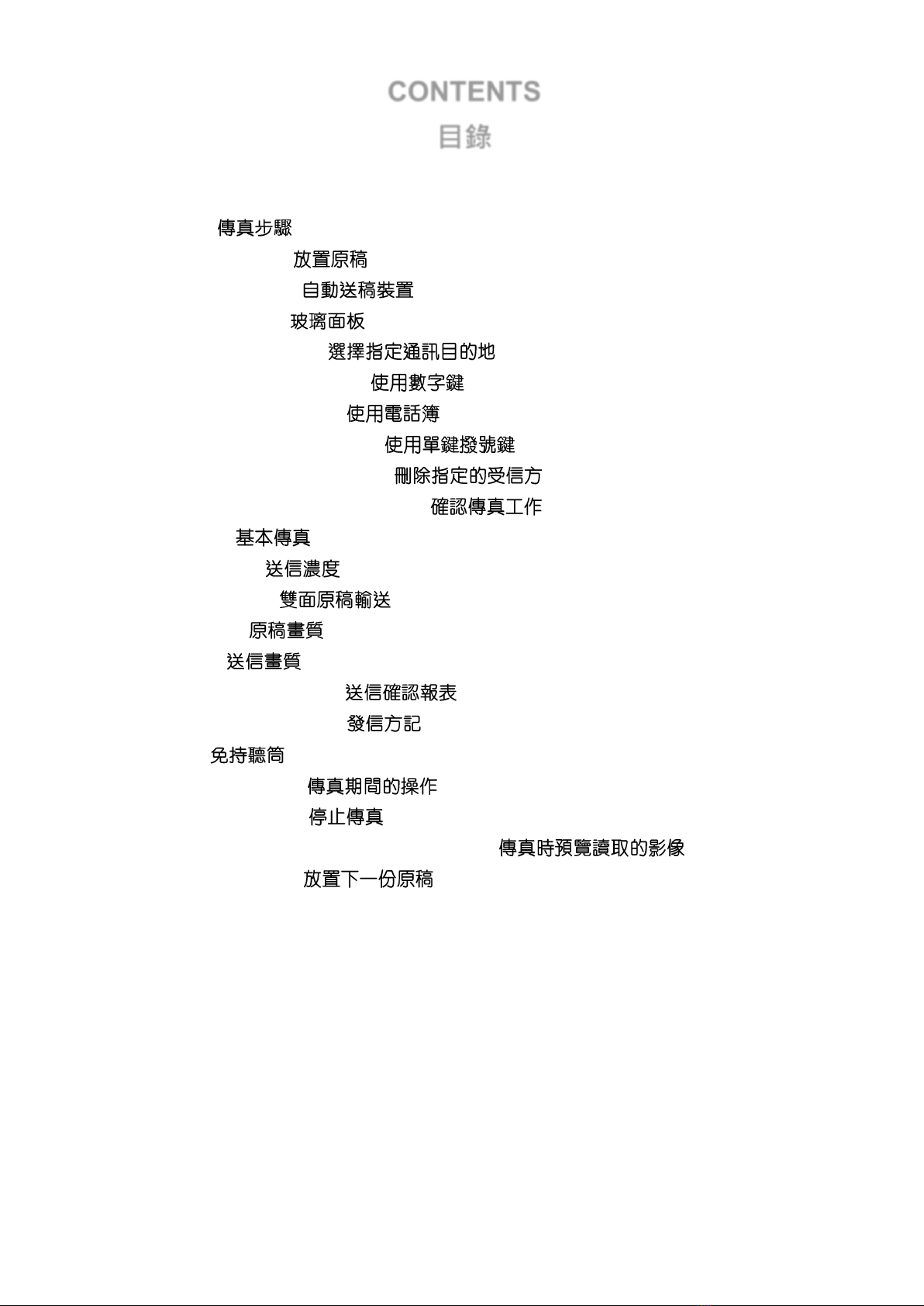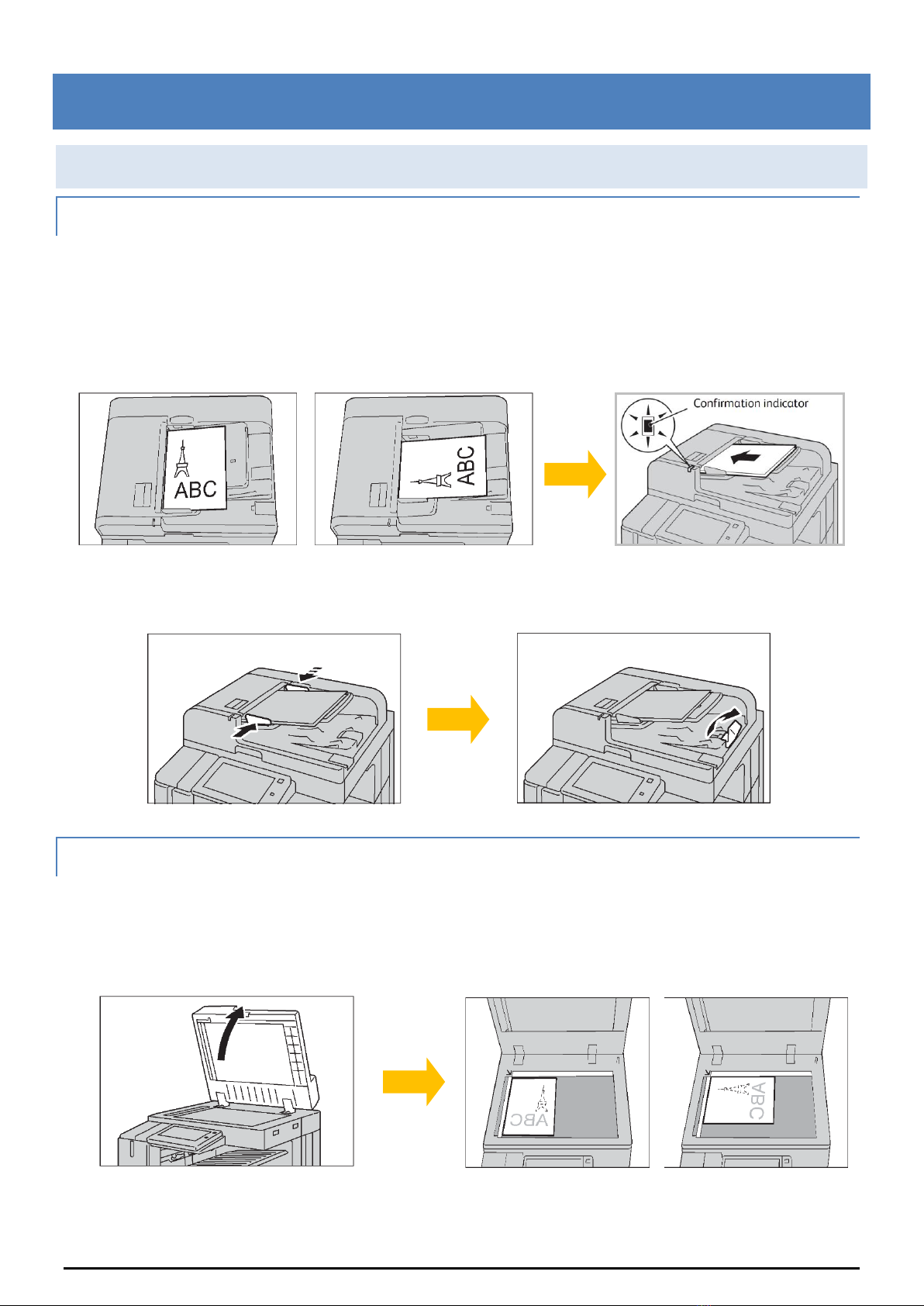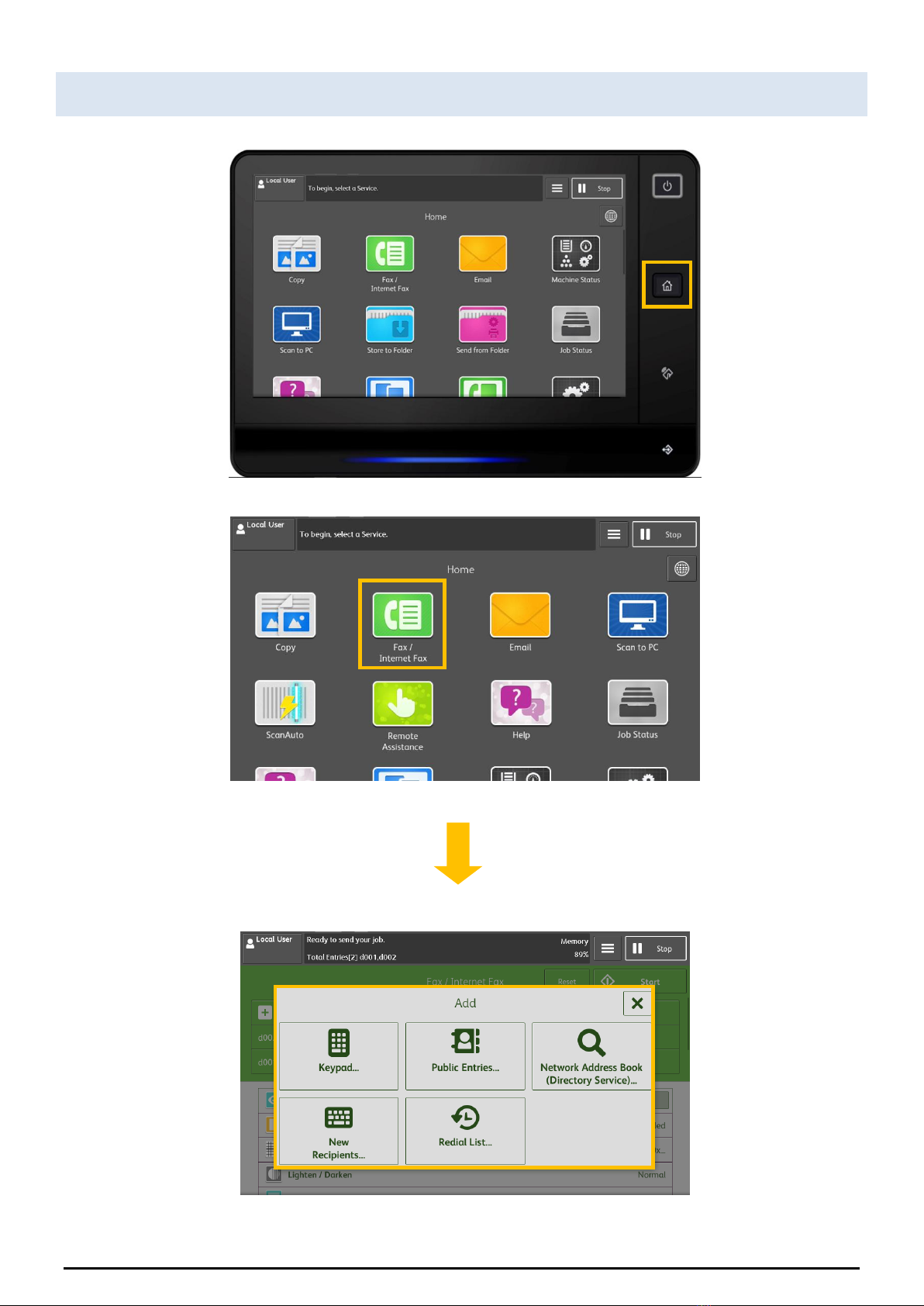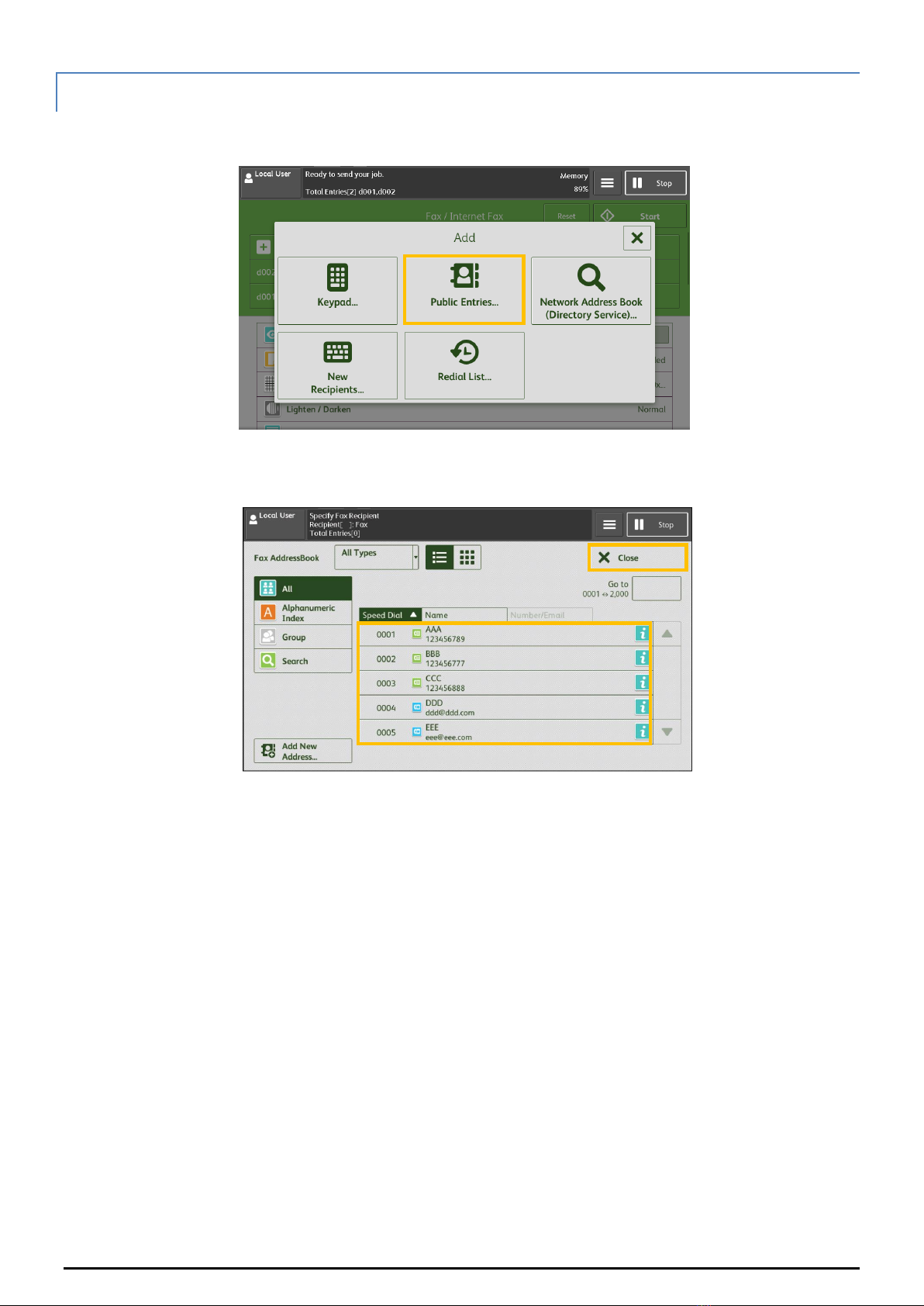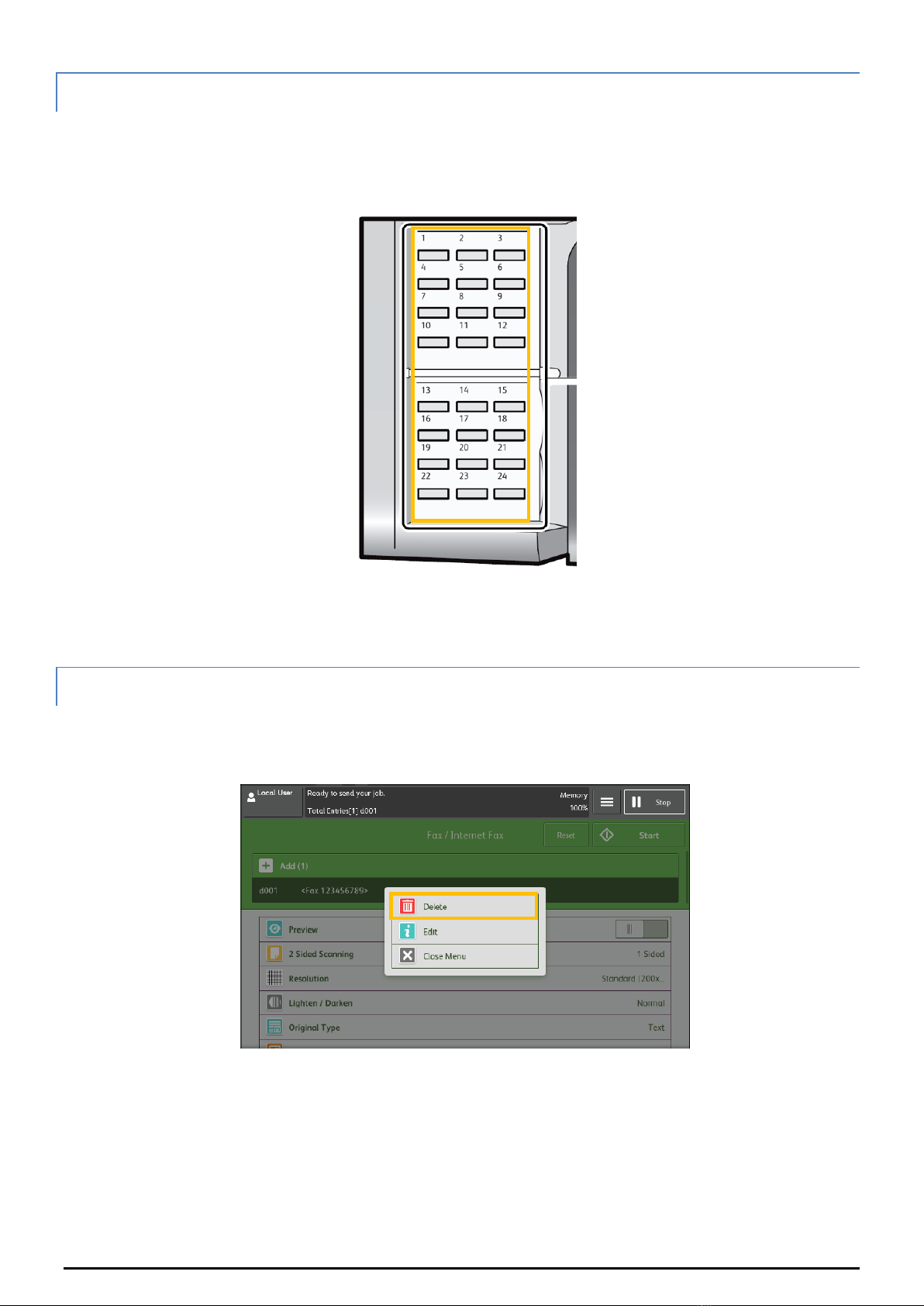CONTENTS
目錄
1Fax Procedure ....................................................................................................................................................1
1.1 Loading Document ................................................................................................................................1
1.1.1 Document Feeder ...................................................................................................................1
1.1.2 Document Glass .................................................................................................................................1
1.2 Specifying Destinations .............................................................................................2
1.2.1 Using the Numeric Keypad ......................................................................................................3
1.2.2 Using the Address Book ............................................................................................................4
1.2.3 Using the One Touch Button ........................................................................................5
1.2.4 Removing Specified Recipient .................................................................................5
1.3 Confirming the Fax Job in Job Status .................................................................................6
2General Settings ...............................................................................................................................................7
2.1 Lighten/Darken .......................................................................................................................................7
2.2 2 Sided Scanning ..........................................................................................................................8
2.3 Original Type ............................................................................................................................................9
2.4 Resolution ..................................................................................................................................................9
2.5 Acknowledgement Report ..................................................................................................... 10
2.6 Transmission Header Text 録......................................................................................................... 10
2.7 On-hook ................................................................................................................................................... 11
3Operations During Faxing .......................................................................................................... 12
3.1 Stopping the Fax Job ........................................................................................................................ 12
3.2 Previewing the Read Images during a Fax Job ....................................... 14
4Load the Next Document ........................................................................................................... 16