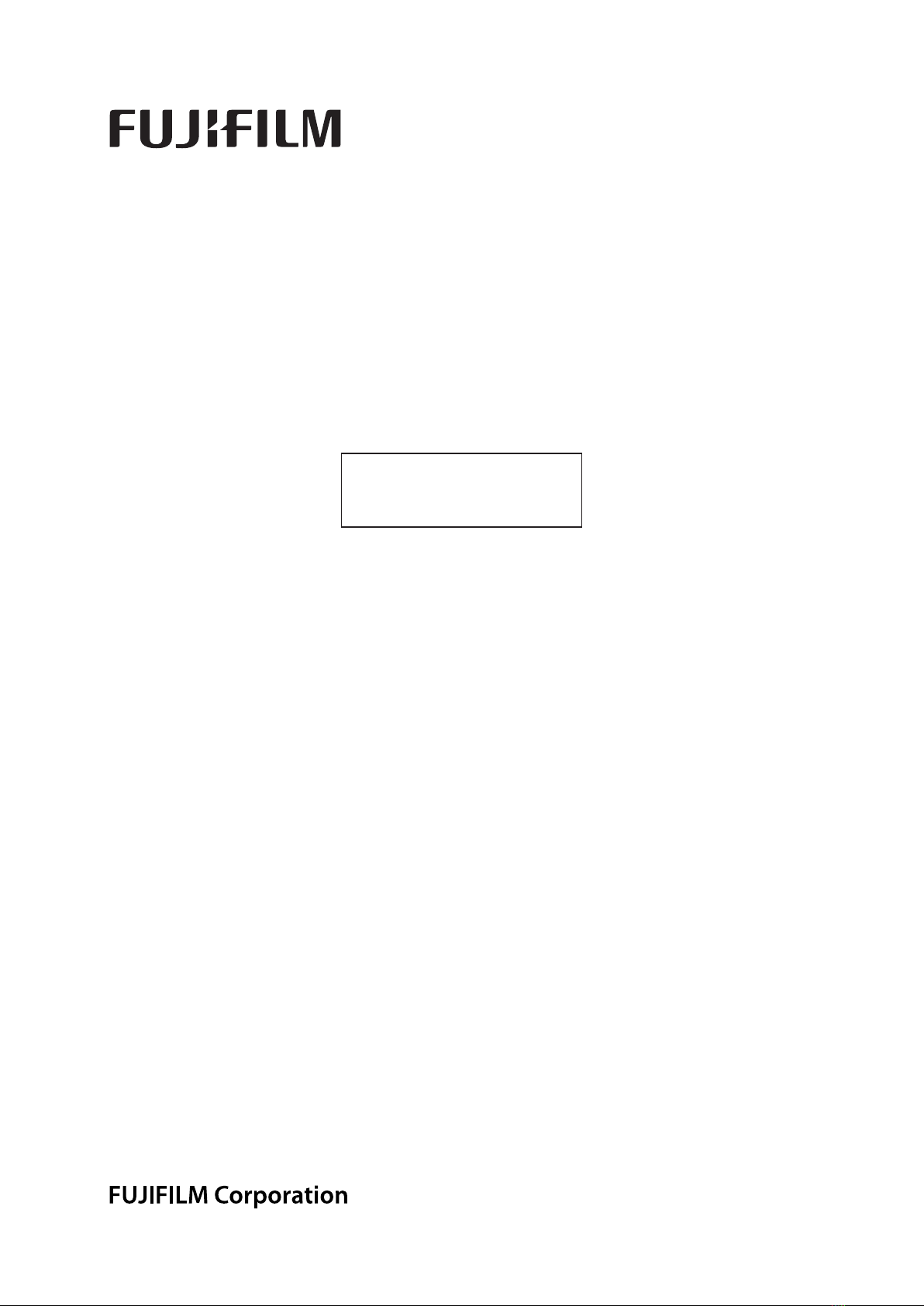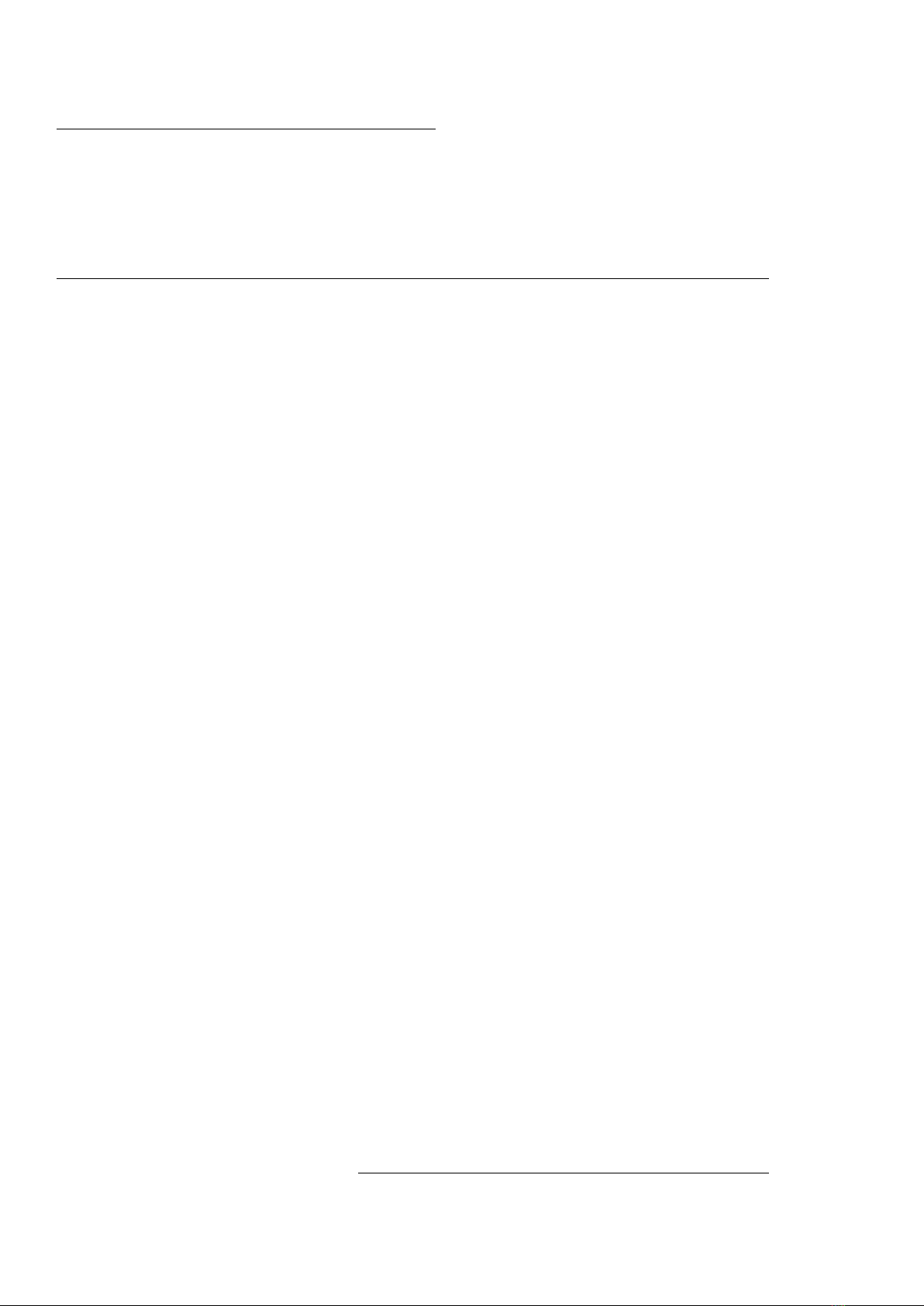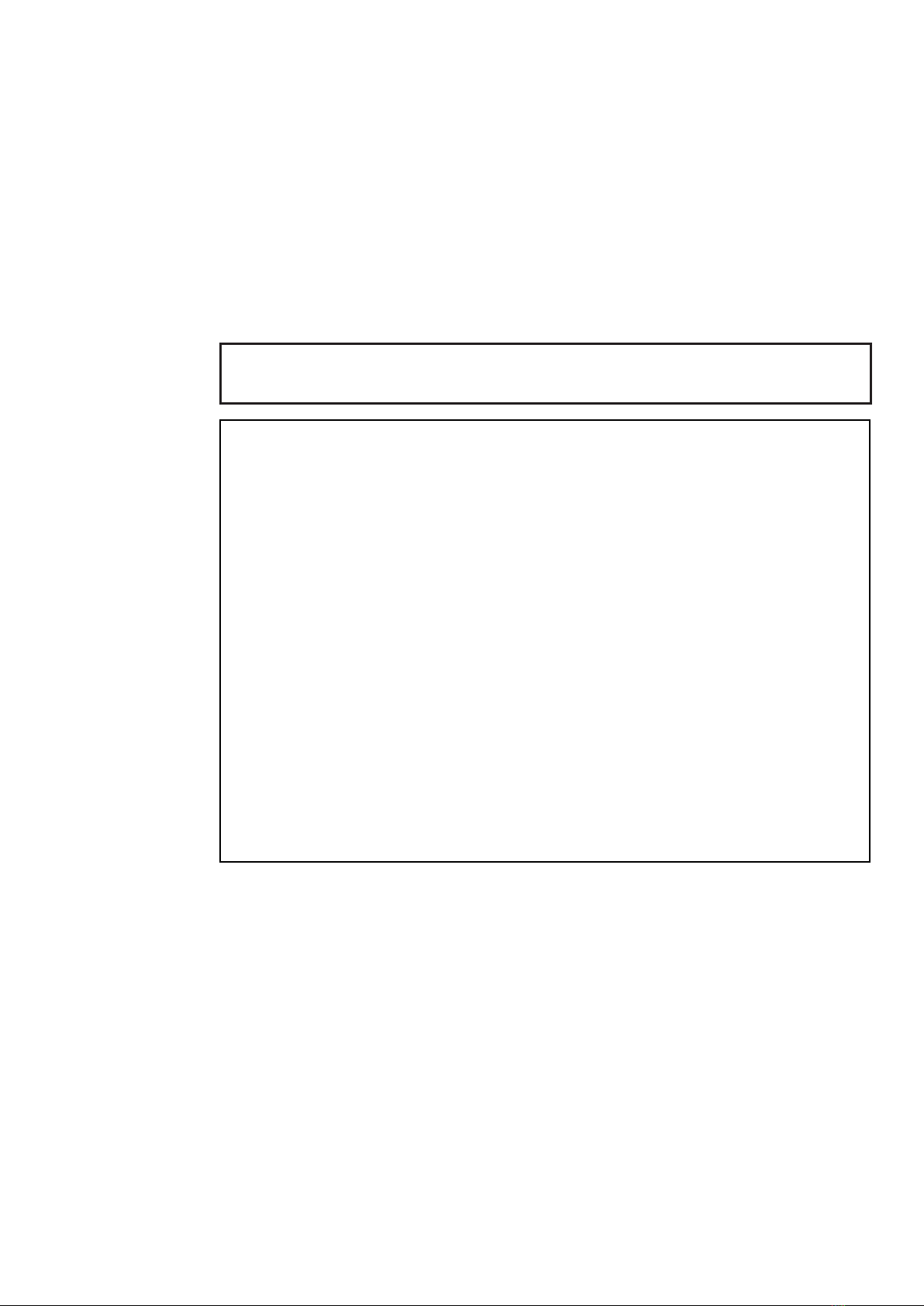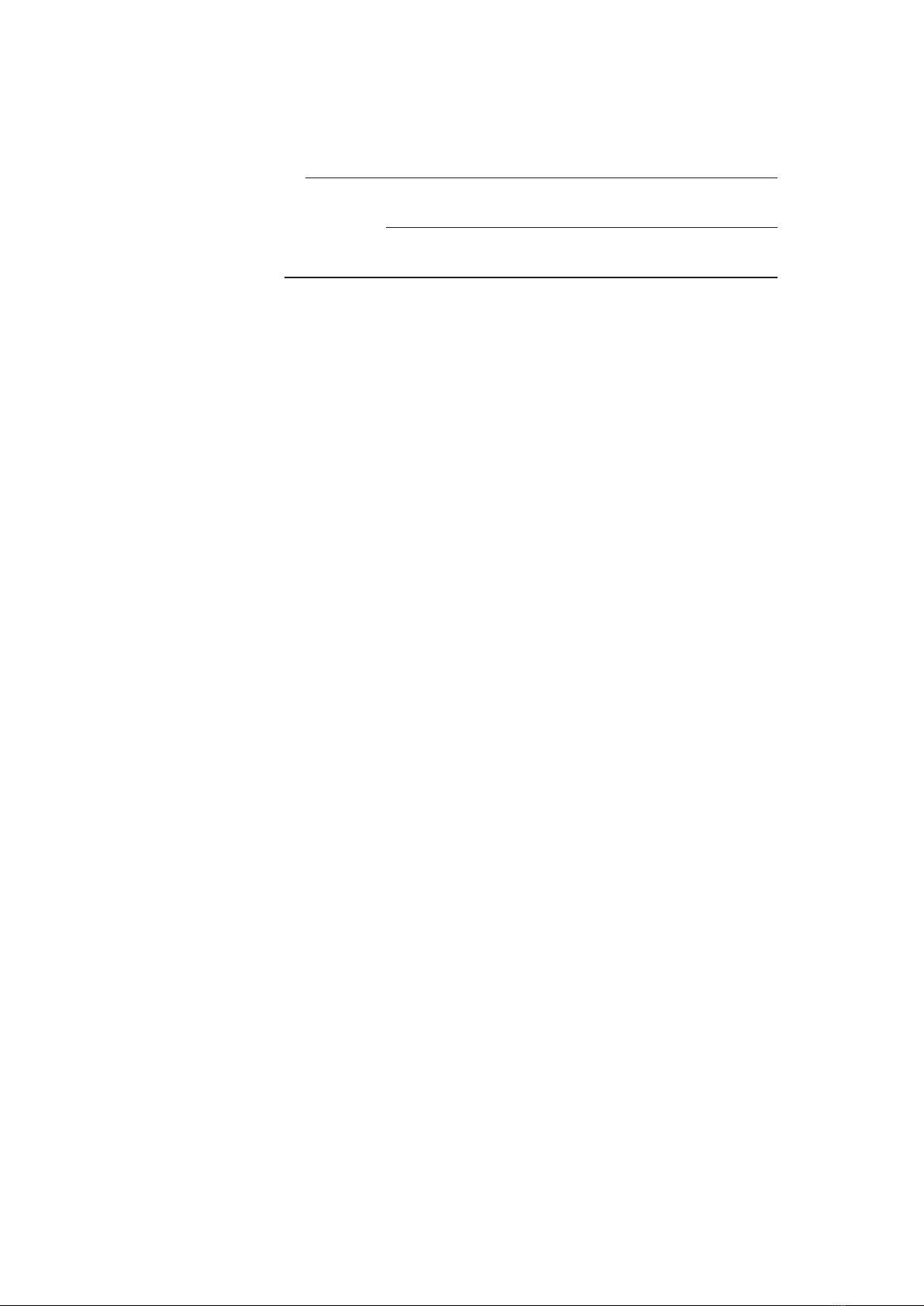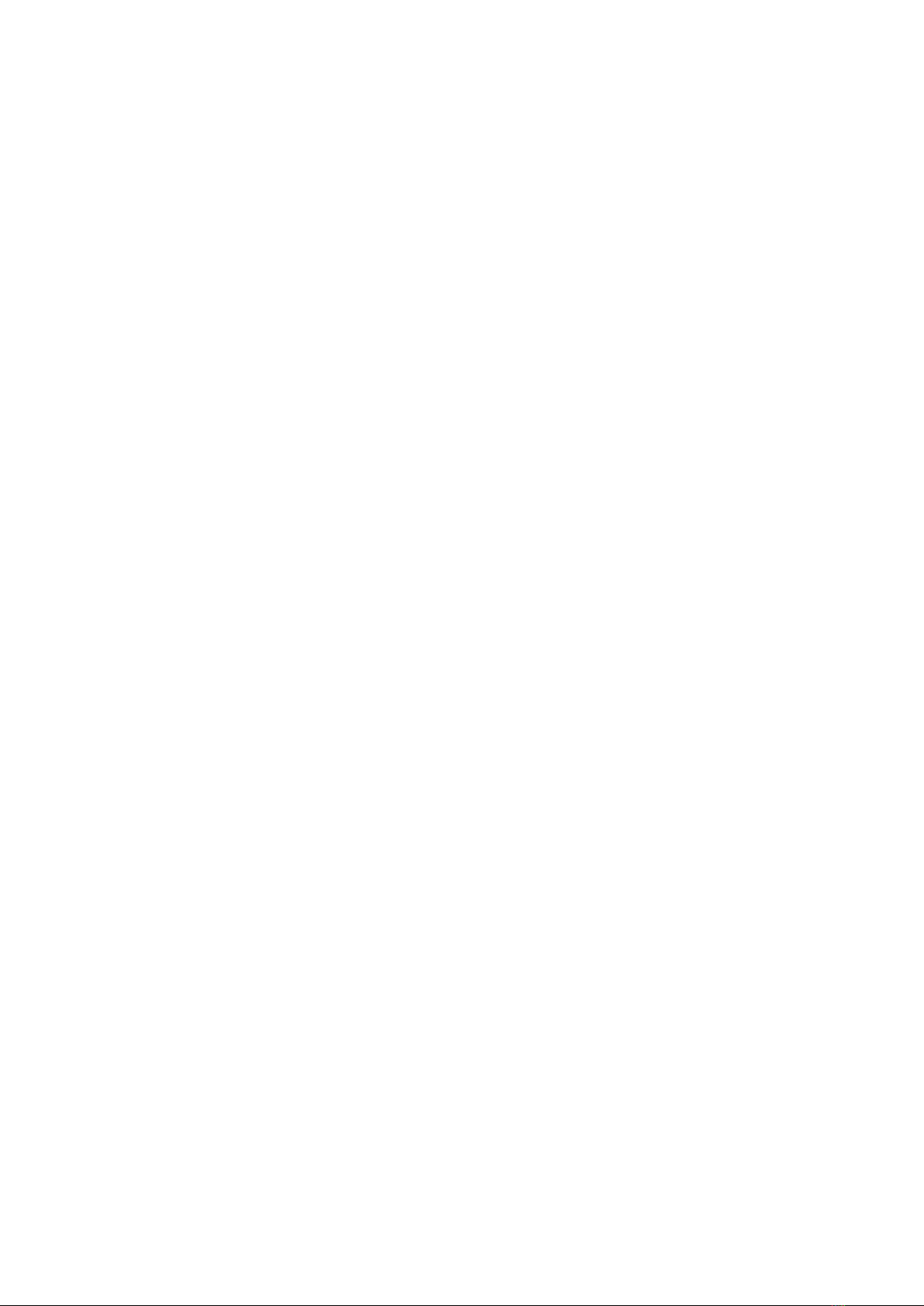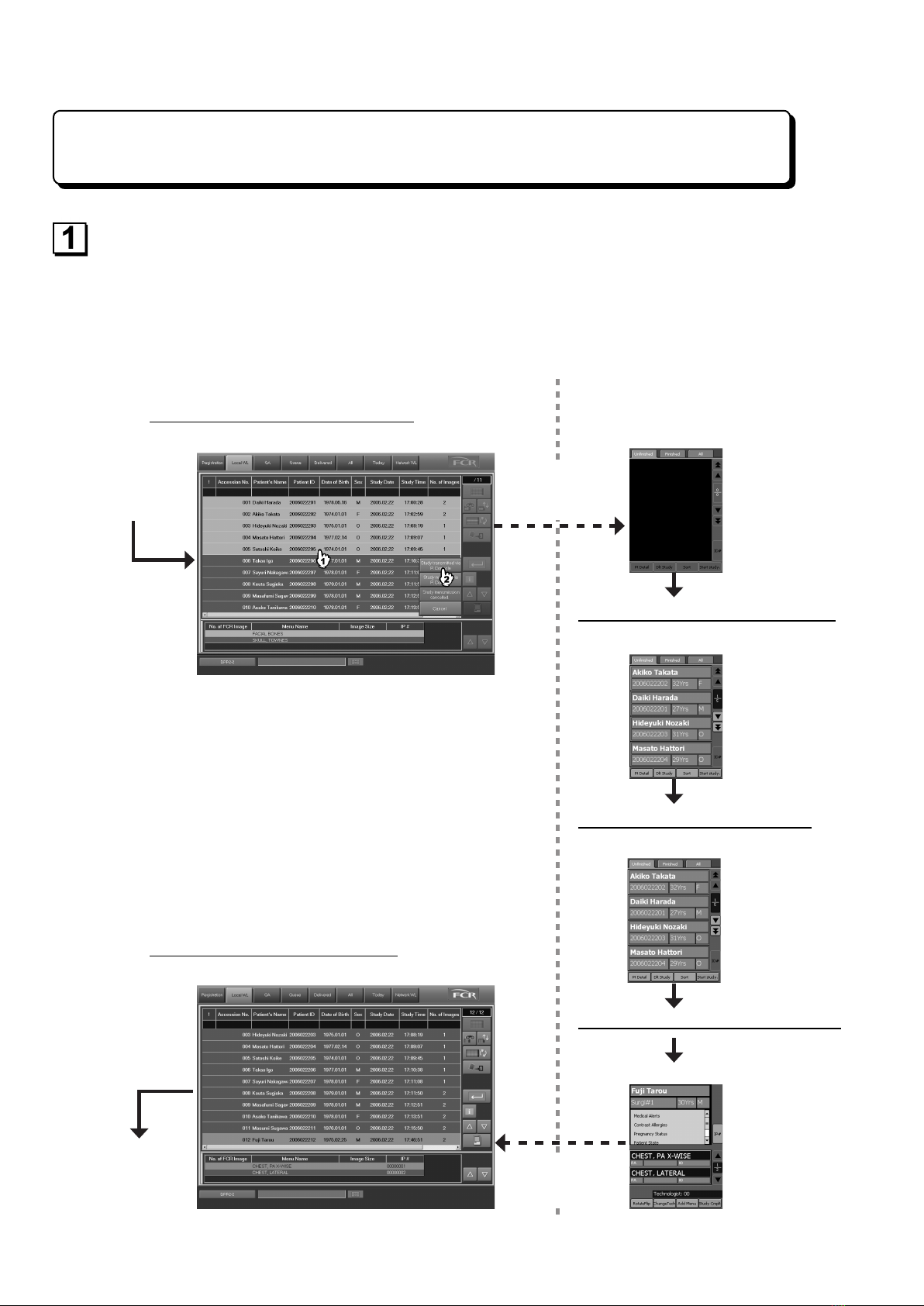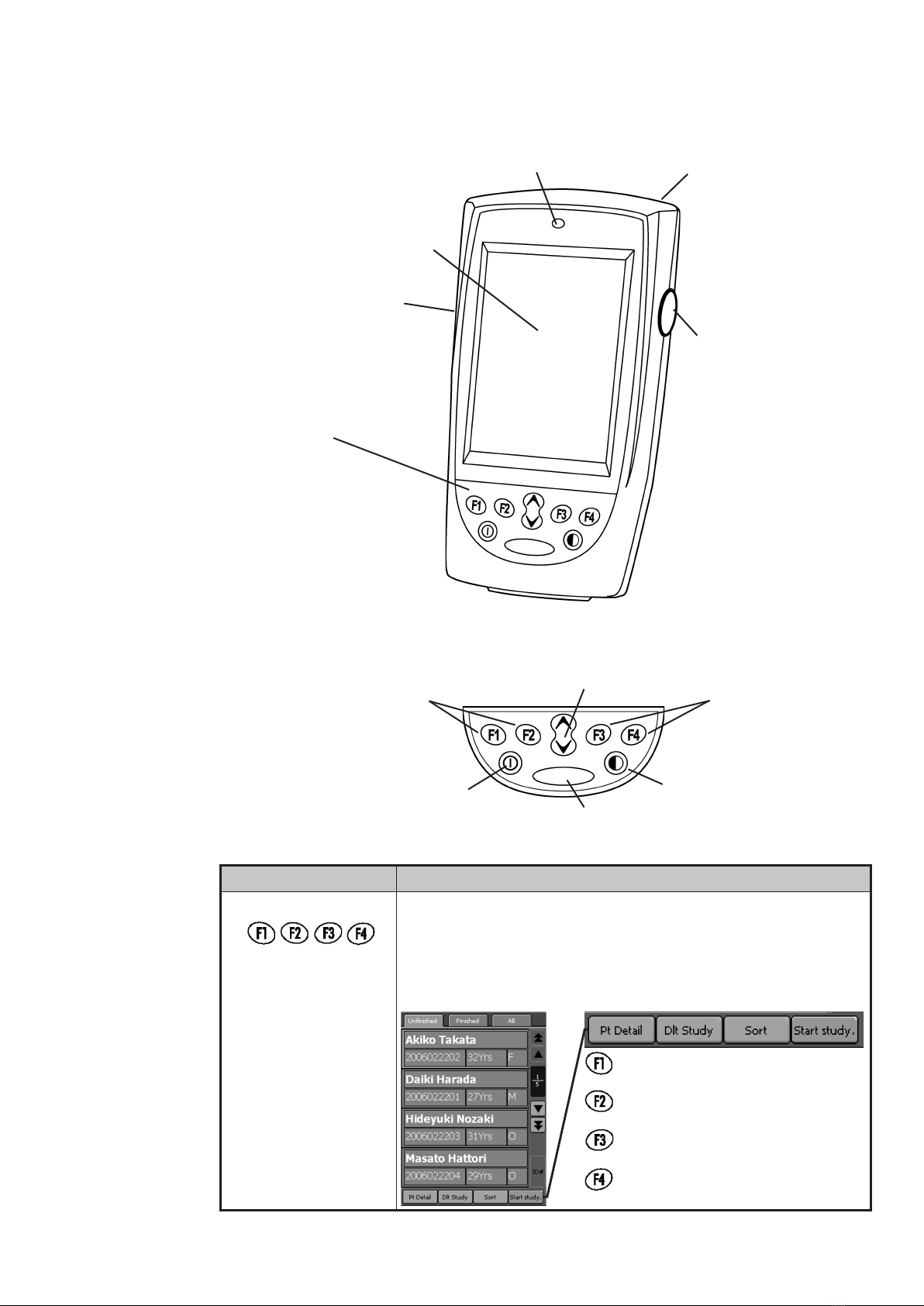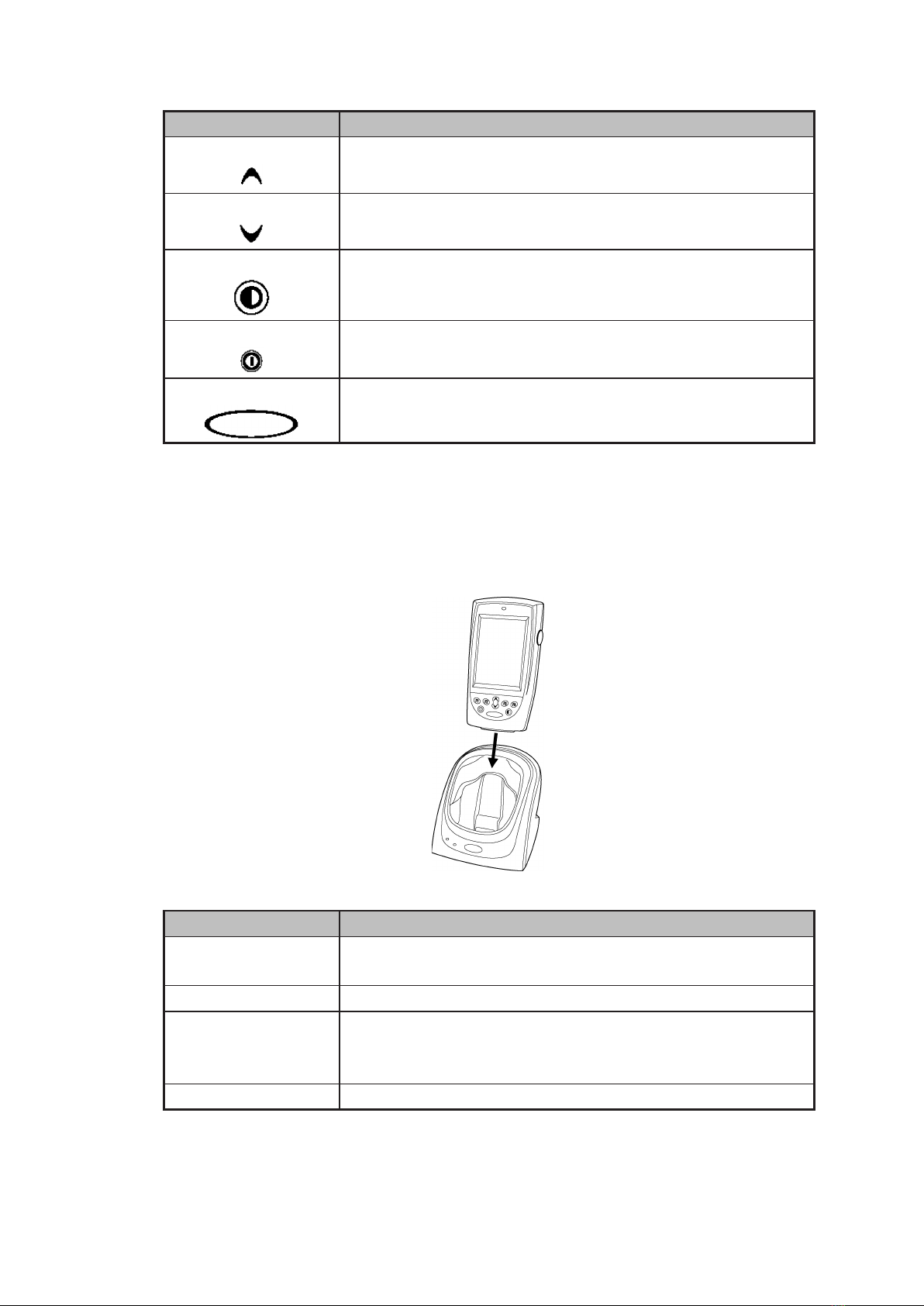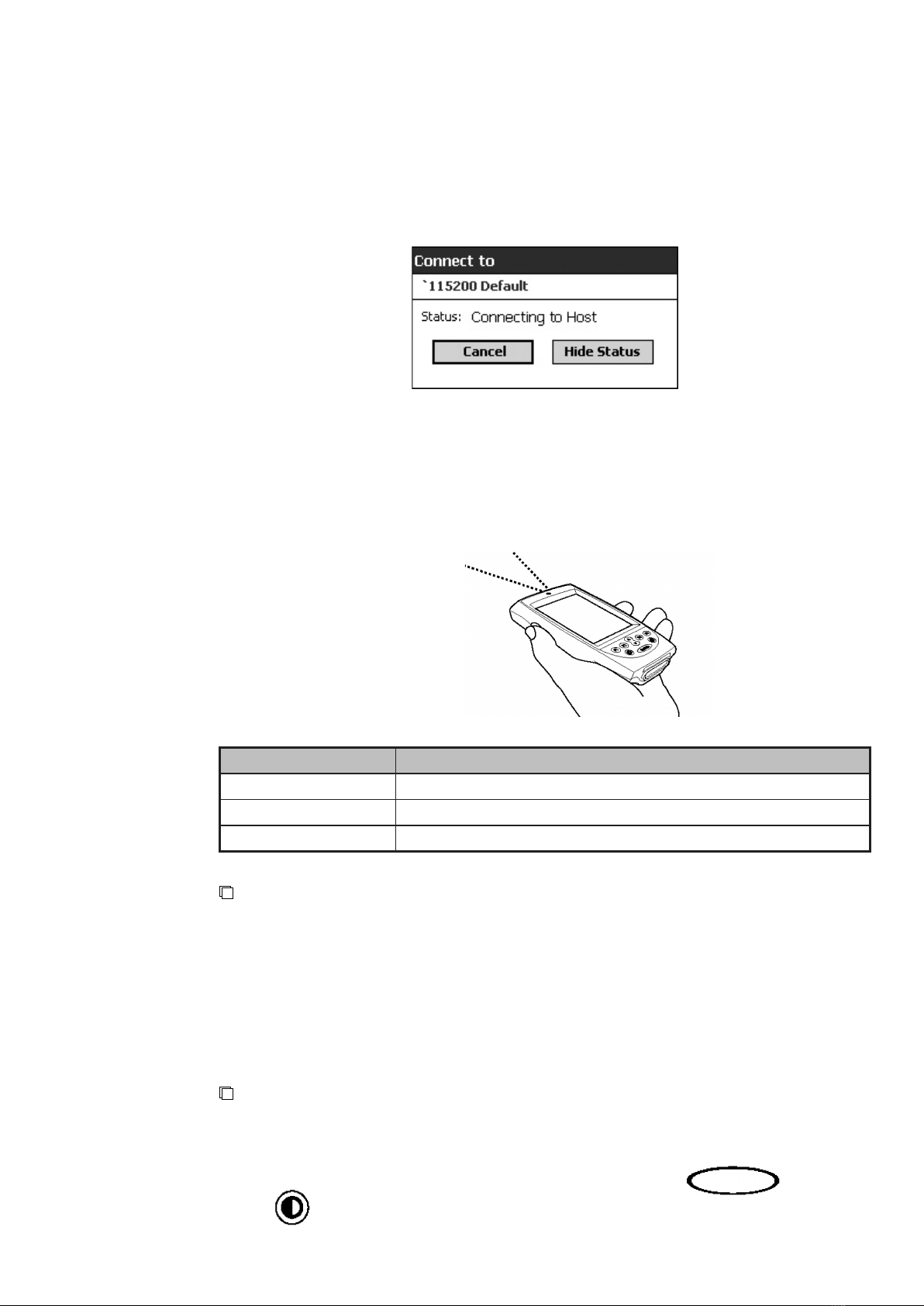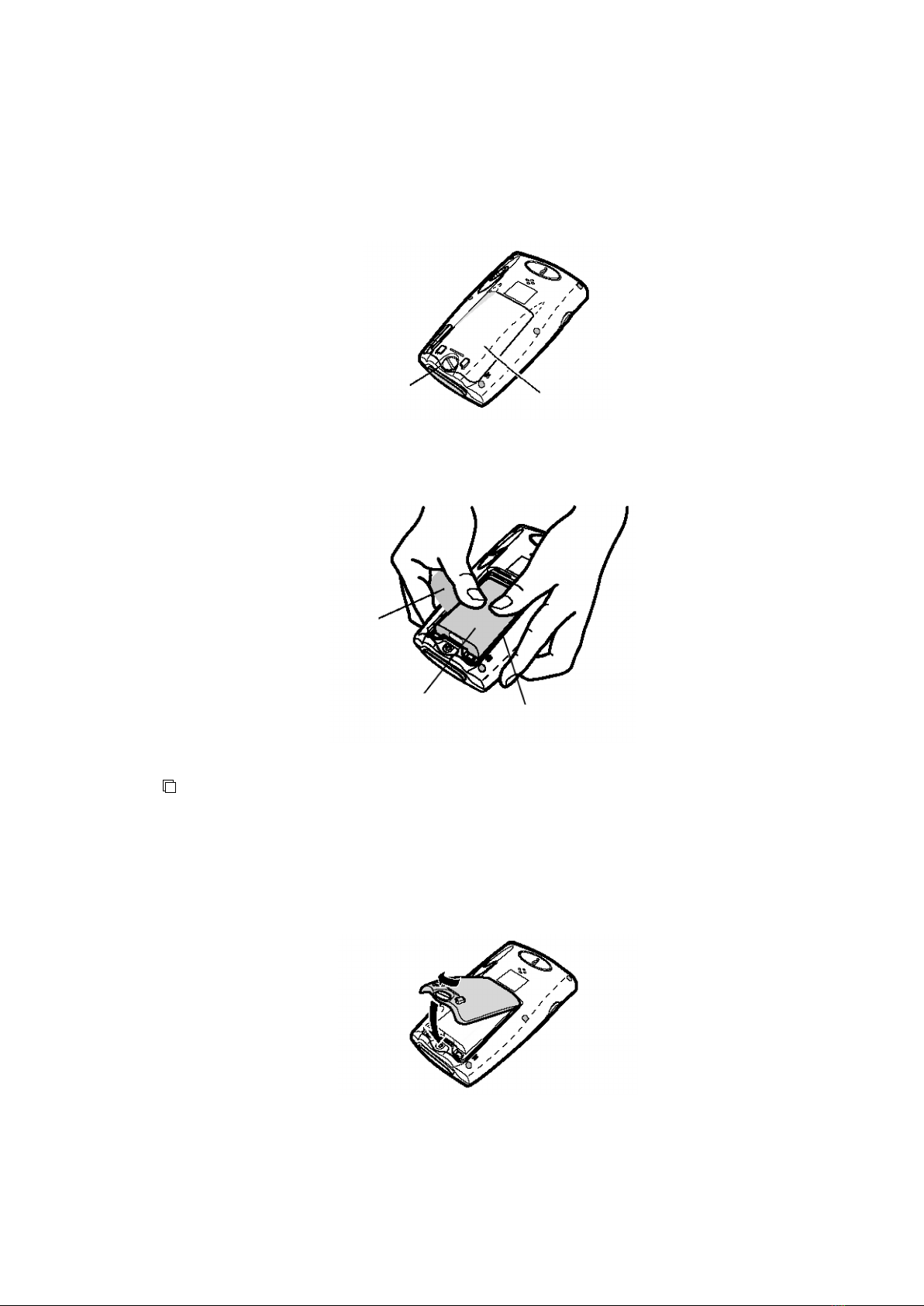END-USER SOFTWARE LICENSE AGREEMENT
FUJIFILM Corporation
The license of the Software (as defined below) granted hereunder is contingent upon the Licensee’s acceptance of
all the terms provided herein, and any use of the Software by the Licensee shall be deemed as such acceptance.
This Product contains software ("Software") and related written materials ("Documentation"). The term "Software"
shall include any updates, upgrades, modified versions, additions and copies of the Software licensed to you by
FUJIFILM Corporation ("FUJI").
1. License. Subject to the terms and conditions of this Agreement, you are granted a limited, non-exclusive, non-transferable
and non-sublicensable license to use the Software and the Documentation only on a single computer until such rights are
terminated according to Section 8 below.
2. Ownership. It is acknowledged and agreed that FUJI retains all title and rights to the Software the Documentation and all
copies thereof, and no title or rights to the Software or the Documentation is transferred or licensed to you except as expressly set
forth herein.
3. Restriction on Use. You may: (i) make and retain one extra copy of the Software for backup purposes only; and (ii) copy the
Documentation only as reasonably necessary for user reference and backup purposes. Each copy of the Software and
Documentation made by you shall contain the same proprietary notices, labels, and marks as the original thereof without any
alteration. You shall not: (i) sell, sublicense, assign, lease, encumber or otherwise transfer the Software or the Documentation or
the rights granted hereunder; (ii) reverse engineer, decompile, disassemble or create derivative works of the Software; (iii) remove
or alter any proprietary notices, labels or marks on or contained in any part of the Software or the Documentation; (iv) make any
copies of the Software or the Documentation except as permitted above; or (v) install the Software on any computer other than as
permitted by this Agreement. As a condition of the use of the Software by you, you hereby represent and warrant that you shall not
use the Software for any purpose that is unlawful or prohibited by this Agreement. You agree to abide by all applicable laws and
regulations in your use of the Software.
4. Export Control. You shall comply with all export and re-export restrictions and regulations imposed by the government of the
United States and other relevant countries or regions (“Export Restrictions”). You shall not knowingly transfer, directly or indirectly,
any restricted software or technical data received hereunder or the direct product of such data, to any country or region identified
as an embargoed destination or country in the Export Restrictions, unless prior written authorization is obtained from FUJI and
each appropriate United States or other government agencies. This Section shall survive the expiration or termination of this
license agreement.
5. Update and Upgrade. FUJI may, at its sole discretion, make any update or upgrade of the Software available; however,
FUJI shall have no obligations to make any update or upgrade of the Software available.
6. Limited Warranty. FUJI hereby warrants that the Software shall operate in substantial conformity with the then current
Documentation, when used in strict compliance with such Documentation. This warranty shall be effective only for one year
following your receipt of the Software (hereinafter referred to as “Warranty Period”). This warranty is conditioned upon the
installation and use of the latest version of the Software released by FUJI in strict compliance with the then current Documentation.
If the Software fails to perform as warranted in the Warranty Period, FUJI shall use commercially reasonable efforts to correct such
Software. THE FOREGOING STATES THE SOLE AND EXCLUSIVE REMEDIES TO WHICH YOU ARE ENTITLED FOR FUJI'S
BREACH OF WARRANTY. FUJI HEREBY DISCLAIMS ANY OTHER WARRANTIES WITH RESPECT TO THE SOFTWARE AND
DOCUMENTATION, EXPRESS OR IMPLIED, INCLUDING WITHOUT LIMITATION ALL WARRANTIES REGARDING
MERCHANTABILITY, FITNESS FOR A PARTICULAR PURPOSE AND NON-INFRINGEMENT.
7. Limitation of Liability. TO THE FULLEST EXTENT PERMITTED BY APPLICABLE LAW, FUJI SHALL NOT BE LIABLE FOR
ANY INDIRECT, SPECIAL, EXEMPLARY, PUNITIVE, INCIDENTAL, OR CONSEQUENTIAL DAMAGES OF ANY KIND (INCLUDING
WITHOUT LIMITATION, LOST PROFITS OR LOST DATA), WHETHER SUCH DAMAGES ARE BASED ON CONTRACT, TORT
(INCLUDING NEGLIGENCE), PRODUCT LIABILITY OR OTHERWISE (INCLUDING ANY DAMAGES WHICH ARE IN ANY WAY
CONNECTED WITH ANY USE OF THE SOFTWARE OR DOCUMENTATION), EVEN IF IT HAS BEEN ADVISED OF THE
POSSIBILITY OF SUCH DAMAGES.
8. General Provisions. This Agreement shall be governed by and construed according to the laws of Japan, excluding its
conflict of laws rules. You consent to the exclusive jurisdiction of Japanese courts and agree that the venue shall lie exclusively in
Japan, in all disputes arising out of or relating to this Agreement. The use of the Software or Documentation is not authorized in
any jurisdiction that does not give effect to all provisions of the terms and conditions of this Agreement, including without limitation
this Section 8.
9. Termination. All the rights granted to you hereunder shall automatically terminate upon your breach of any provision herein,
and you must cease the use of the Software and Documentation and destruct all copies of the Software and Documentation in
your possession, including any of backup copy, upon such termination. Any provision herein that by its nature survives shall survive
the termination of the rights granted to you hereunder.