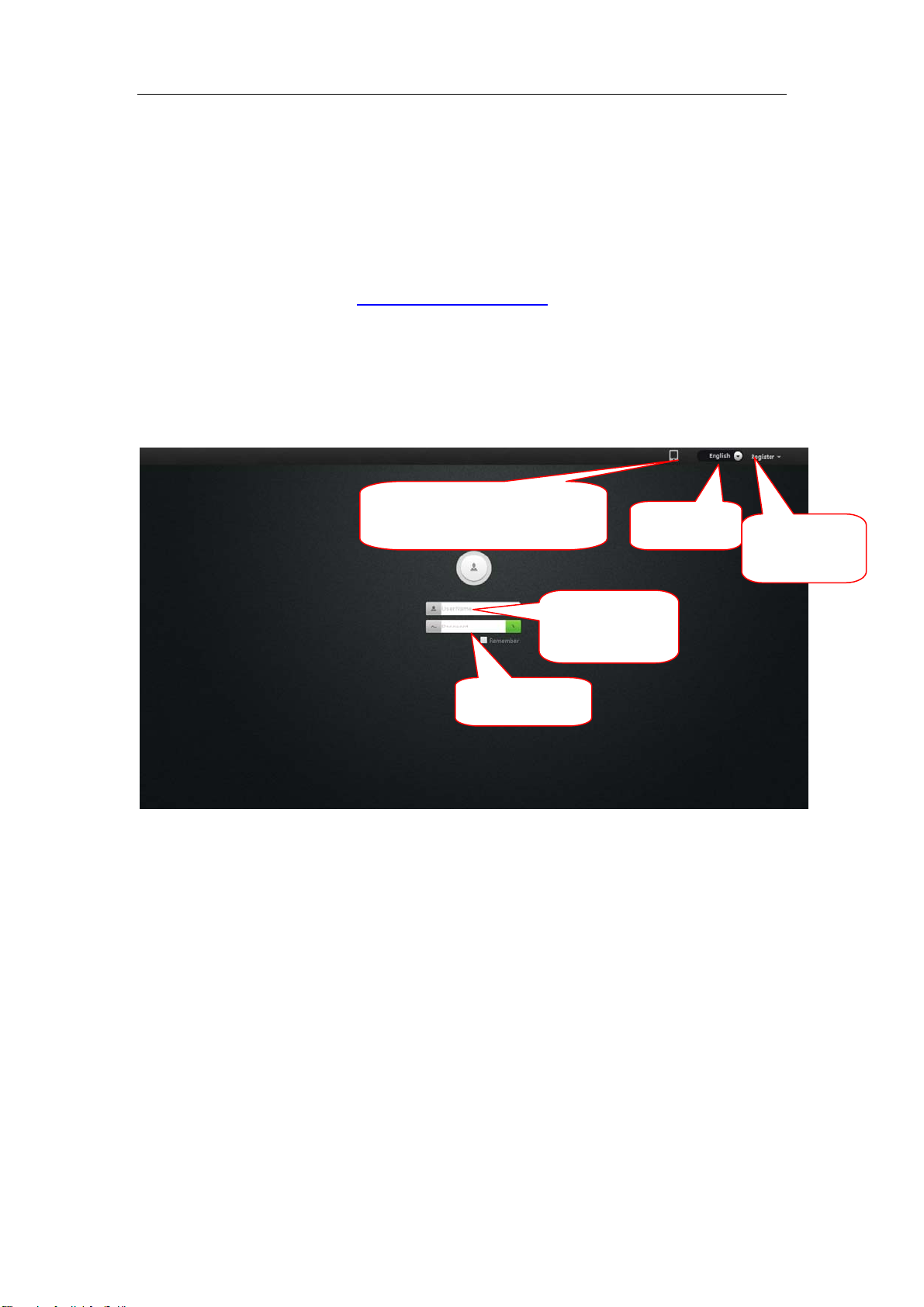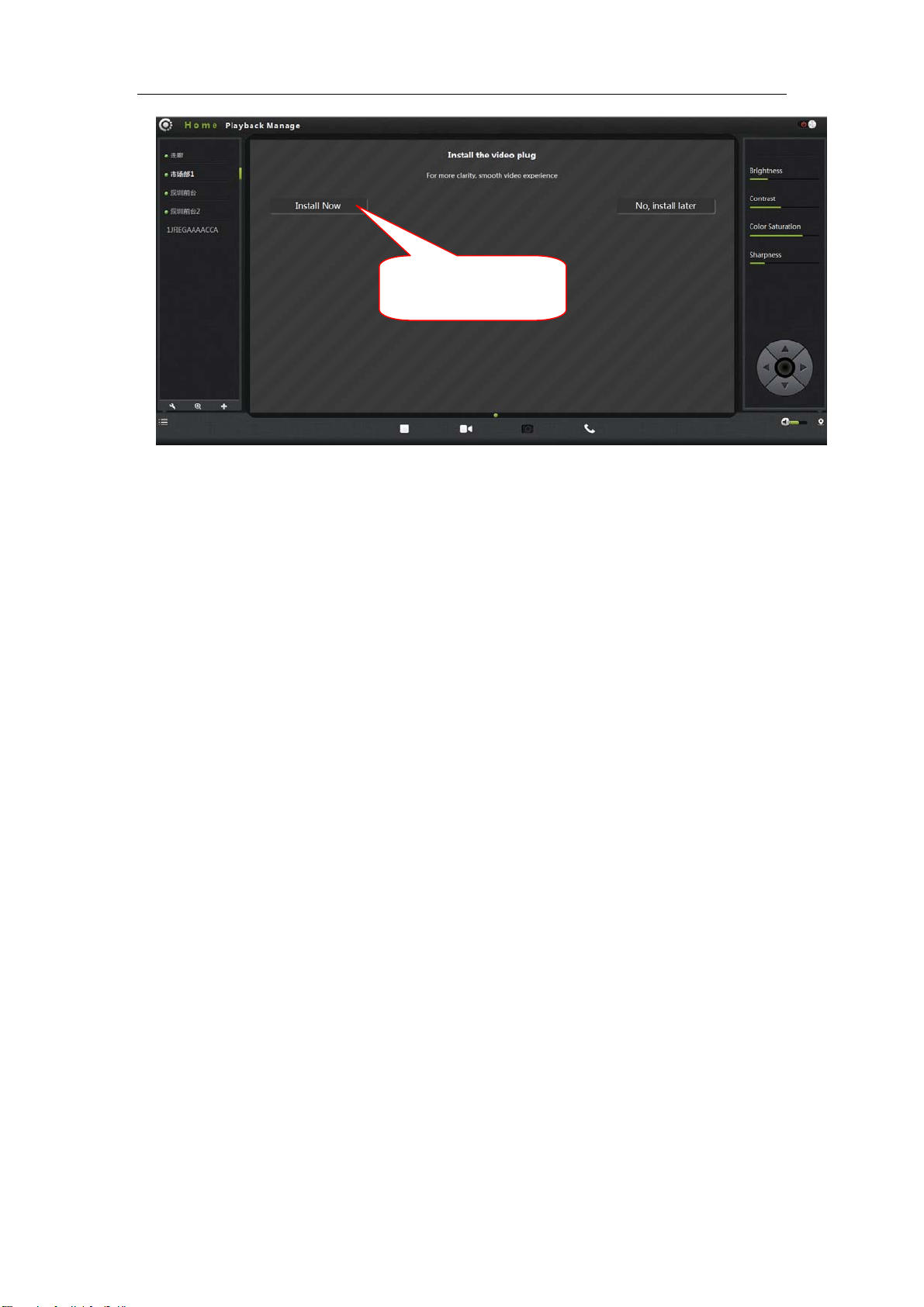FI-321 user manuals
2
Content
ProductOverview:.............................................................................................................................3
PackingList................................................................................................................................3
SystemRequirements................................................................................................................3
Introduction ..............................................................................................................................3
Features....................................................................................................................................4
OverviewoftheHardwareview................................................................................................5
Installation........................................................................................................................................7
HardwareInstallation................................................................................................................ 7
CameraInstallationWizard .................................................................................................... 7
WirelessInstallationConsiderations....................................................................................... 10
Homepage.......................................................................................................................................11
First:Camerastatusbar: .........................................................................................................11
Second:ImagesettingsandPTZcontrolbar. ..........................................................................12
Playback ..........................................................................................................................................13
Management...................................................................................................................................15
2.Equipment:.......................................................................................................................... 15
3.Mediastream: .....................................................................................................................16
Audio ...............................................................................................................................17
4.Network:..............................................................................................................................18
2.WirelessNetwork:.......................................................................................................19
5.OSD:.....................................................................................................................................20
6. SDcard: ............................................................................................................................21
7.Alarm:..................................................................................................................................22
8.Joural....................................................................................................................................22
9.Date/Time: ........................................................................................................................24
10.Systemmaintenance: ........................................................................................................24
11.Others:...............................................................................................................................25
Troubleshooting ..............................................................................................................................26
WirelessInfrastructure ...................................................................................................................30
WirelessSecurity.............................................................................................................................32
Technicalparameters ...................................................................................................................34
Warnings .........................................................................................................................................35