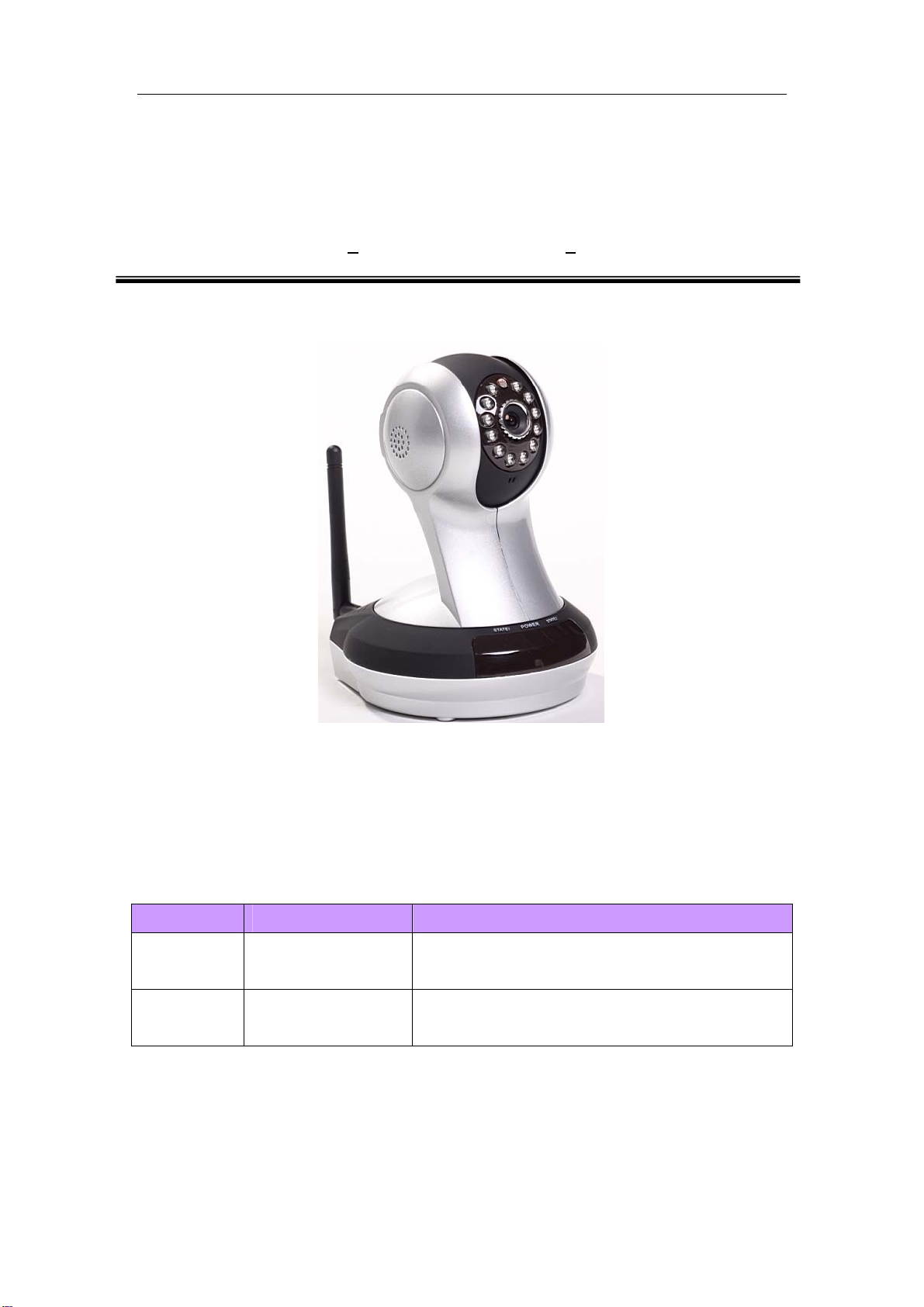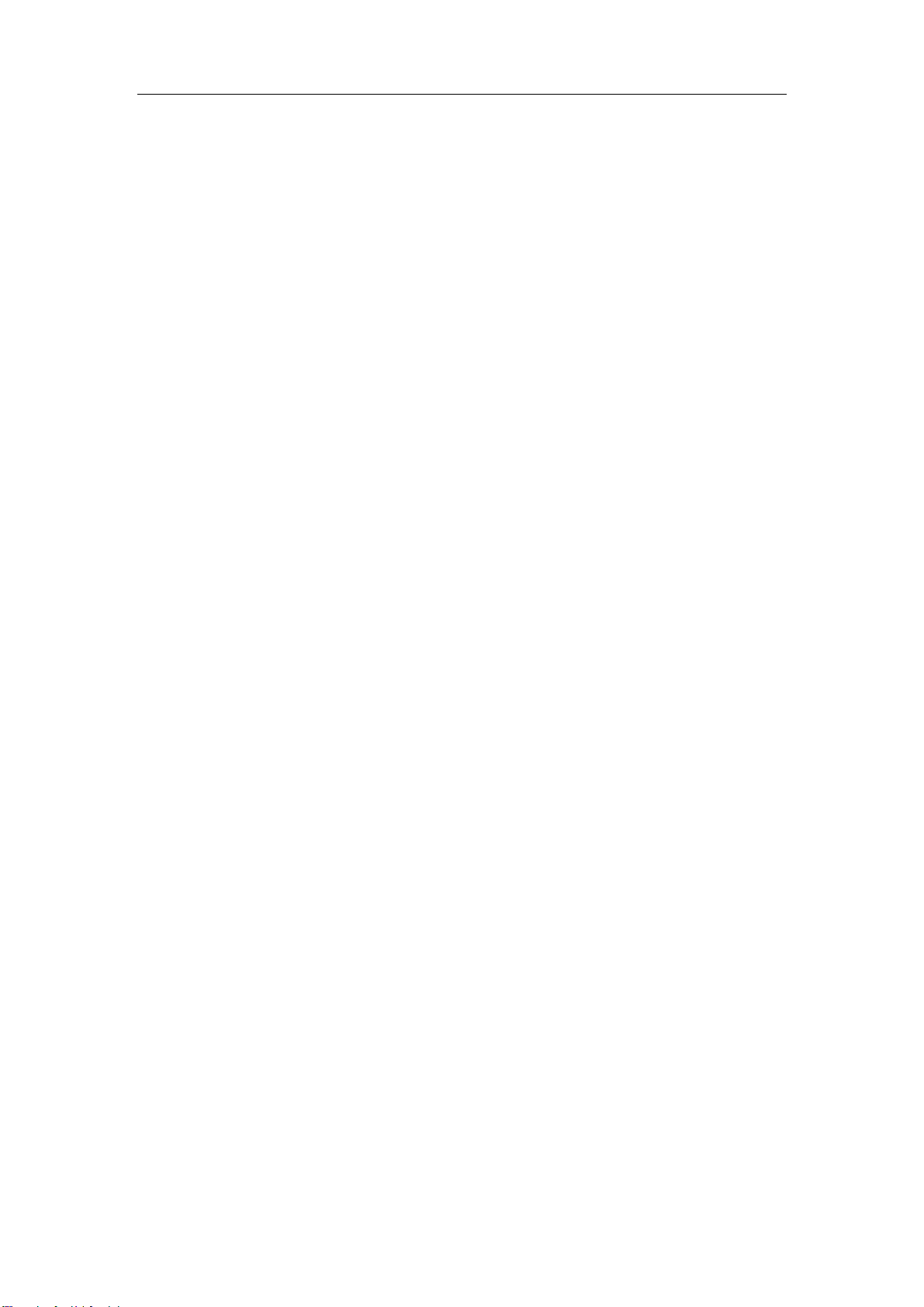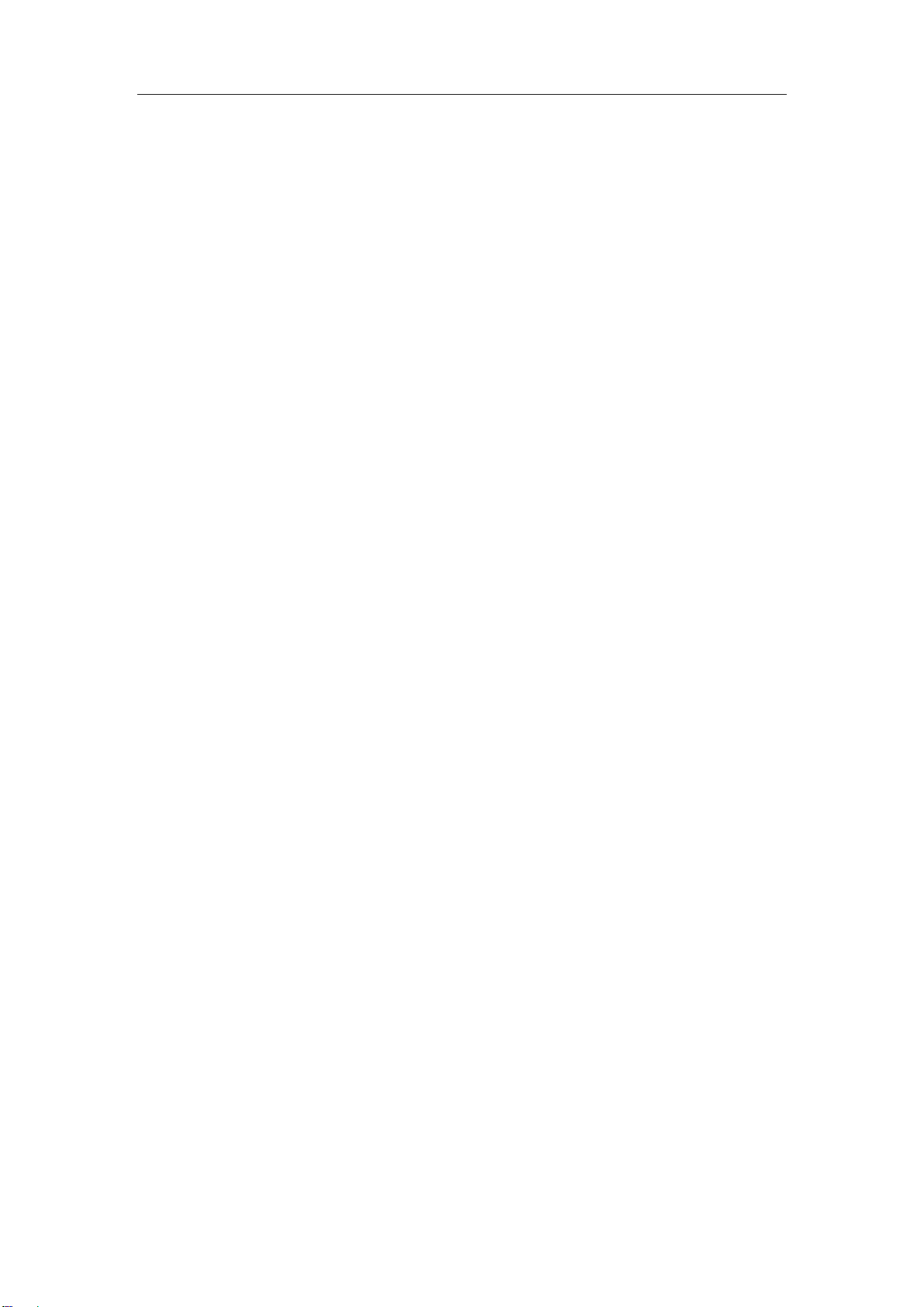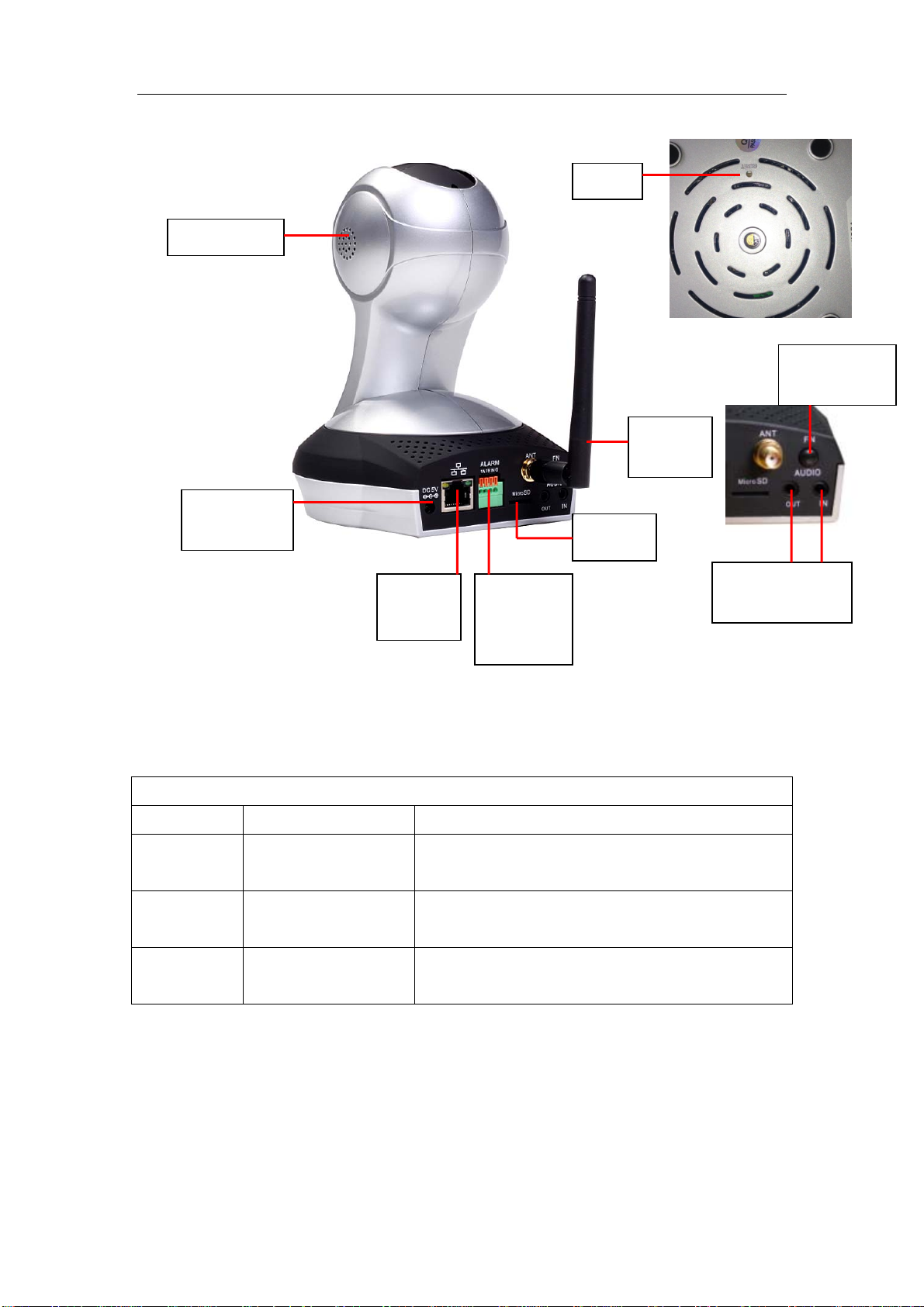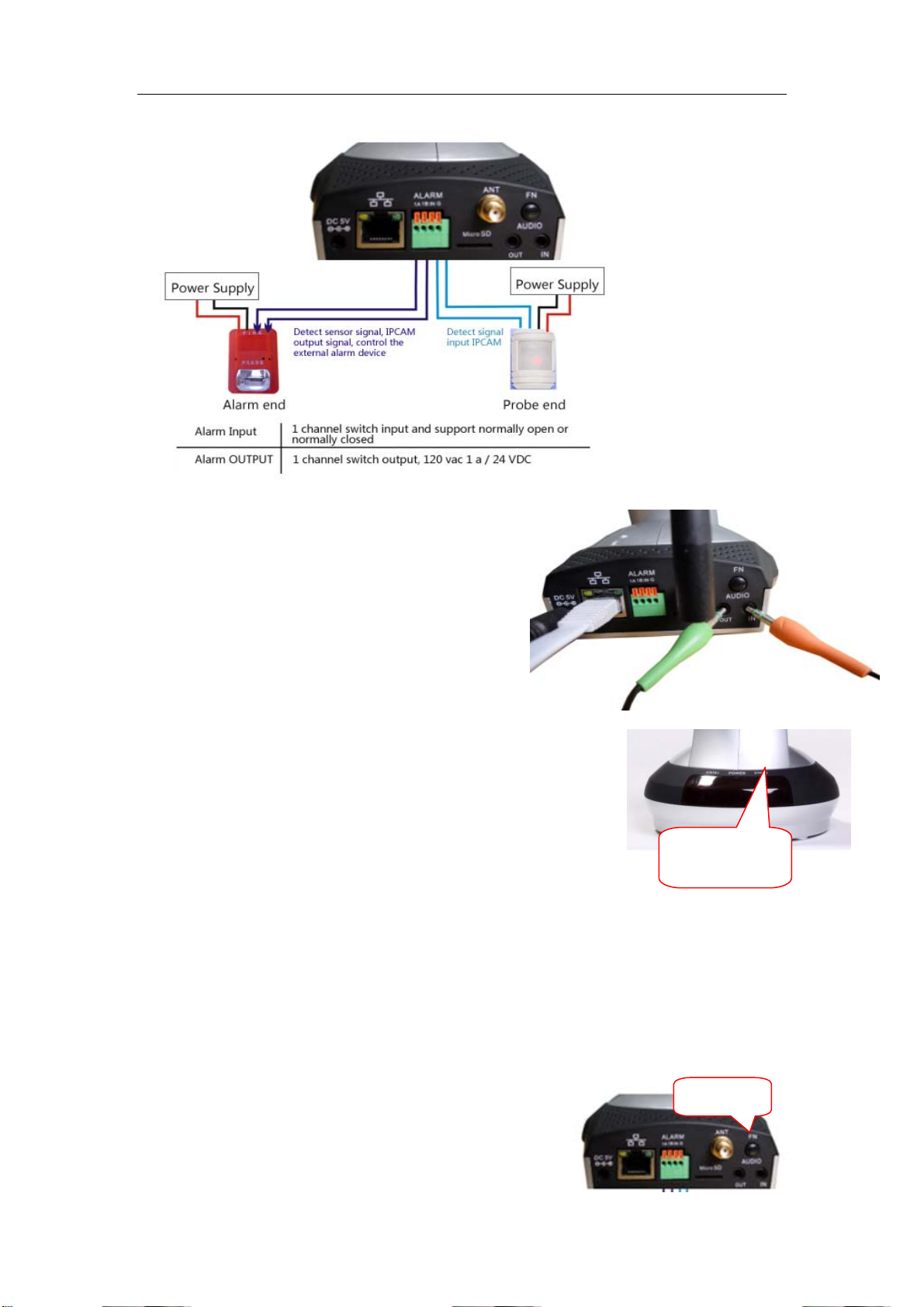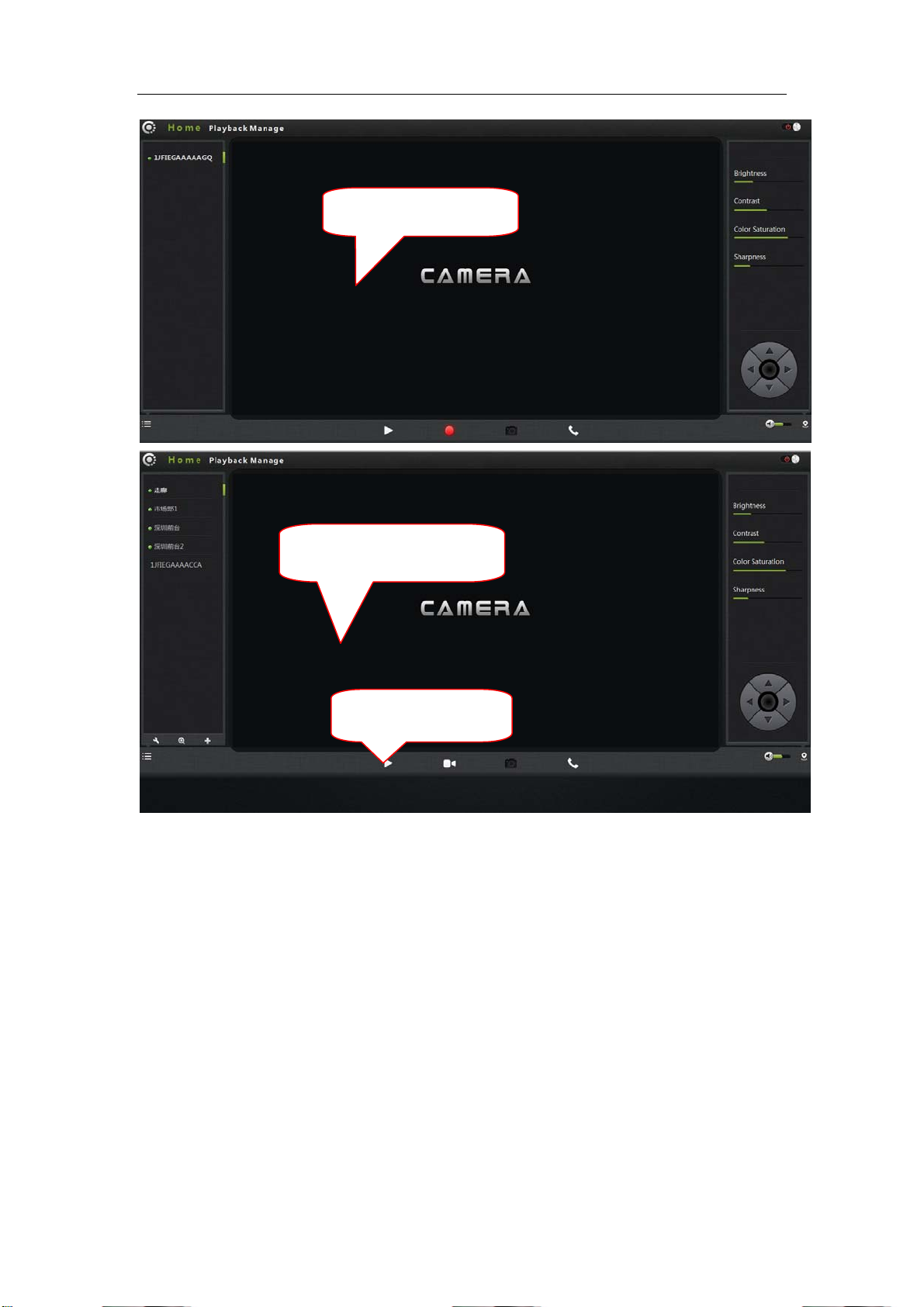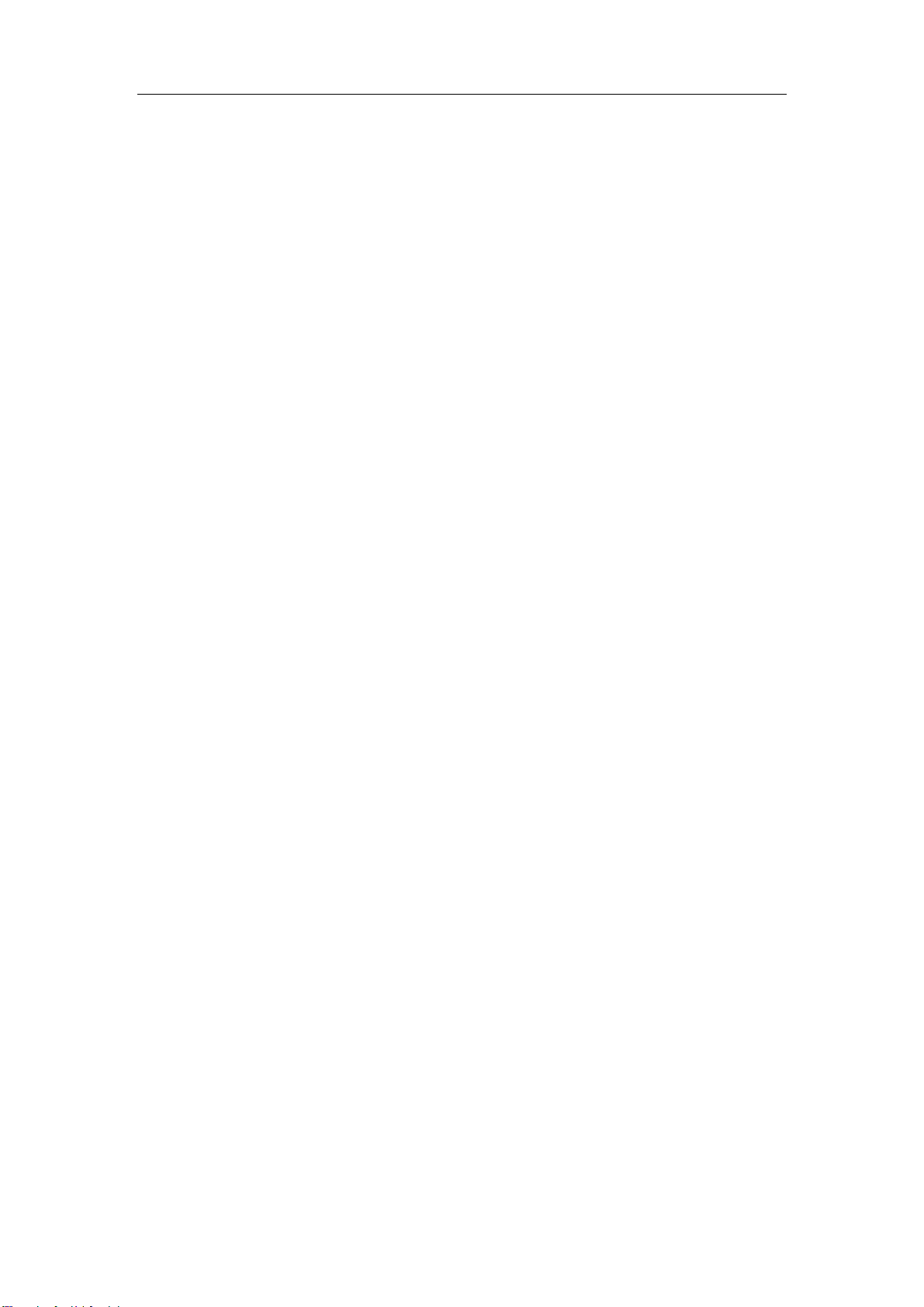
FI - 361 user manuals
2
Content
ProductOverview..............................................................................................................................3
PackingList................................................................................................................................ 3
SystemRequirements................................................................................................................3
Introduction ..............................................................................................................................3
Features....................................................................................................................................4
OverviewoftheHardwareview................................................................................................5
Installation........................................................................................................................................7
HardwareInstallation................................................................................................................7
CameraInstallationWizard.......................................................................................................8
WirelessInstallationConsiderations.......................................................................................11
Homepage ......................................................................................................................................12
One.Camerastatusbar:..........................................................................................................12
Two.ImagesettingsandPTZcontrolbar.................................................................................13
Playback ..........................................................................................................................................15
PlaythevideofilesrecordedintheSDcard....................................................................................15
Management...................................................................................................................................16
Thissectionoftheconfigurationofthecamerasettings................................................................16
One.Productinformation: ...................................................................................................16
Two.Equipment .....................................................................................................................17
Three.Mediastream:..............................................................................................................17
Four.Network.........................................................................................................................19
1.Ethernet: .....................................................................................................................19
2.WirelessNetwork:.......................................................................................................20
5.OSD:....................................................................................................................................21
6.SDcard: ............................................................................................................................22
7.Alarm:..................................................................................................................................23
8.Joural .................................................................................................................................. 23
9.Date/Time: ........................................................................................................................24
10.Systemmaintenance: ........................................................................................................25
11.Others:...............................................................................................................................26
Troubleshooting ..............................................................................................................................26
WirelessInfrastructure ...................................................................................................................30
WirelessSecurity..................................................................................................................... 32
Specifications .................................................................................................................................34
Warnings .........................................................................................................................................35