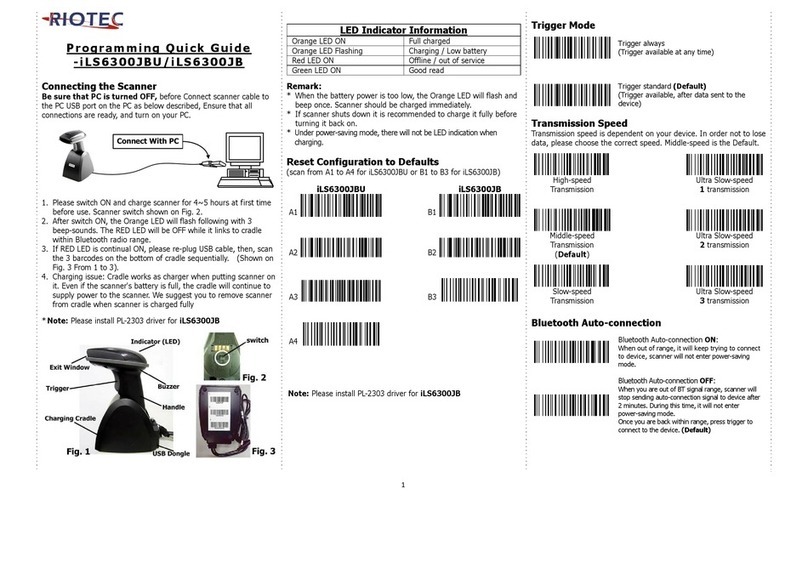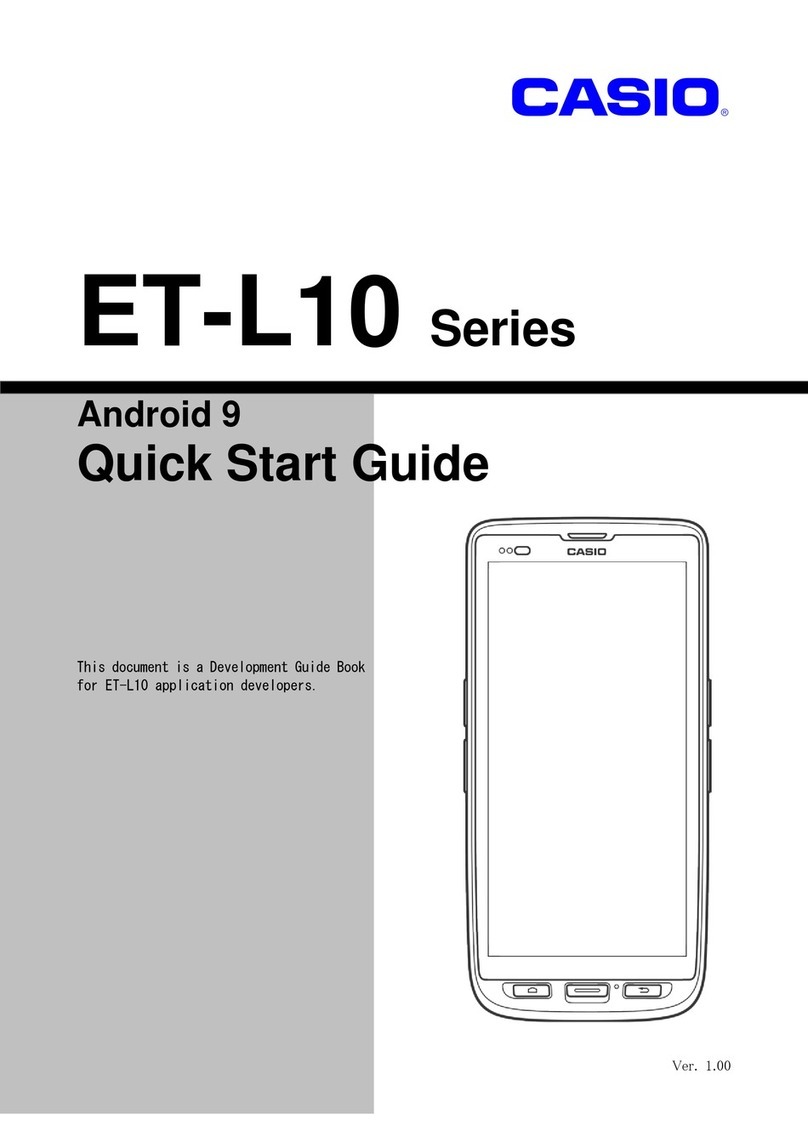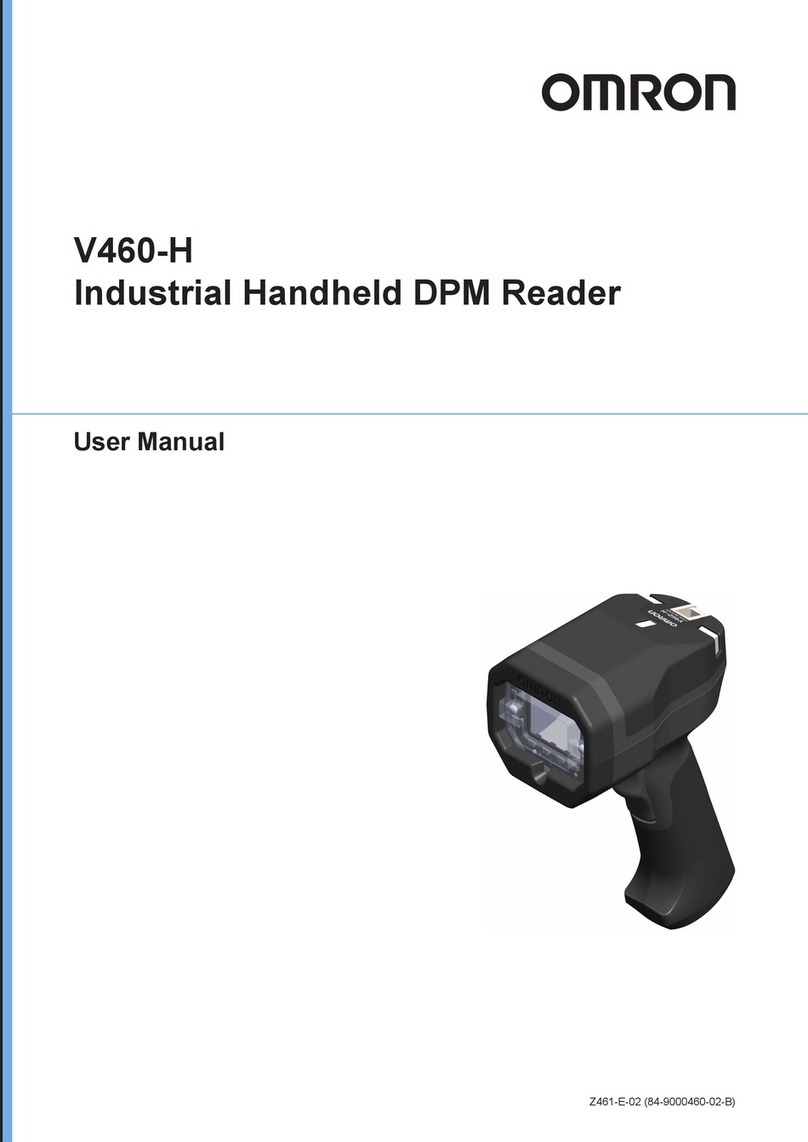Fujitsu fi-5120C Configuration guide

fi-5120C / fi-5220C Cleaning and Maintenance
TROUBLE SHOOTING
CONTENTS MAP
©
fi5120C / fi5220C Cleaning and Maintenance

fi-5120C / fi-5220C Image Scanner Operator Guide
TROUBLE SHOOTING
CONTENTS MAP
TOP
This chapter describes how to clean the scanner.
WARNING
When operating the scanner, the ADF's glass becomes very hot.
Before you clean inside the scanner, turn off its power and unplug the AC adapter from the
outlet. Wait for at least 15 minutes.
Do not turn off the scanner when you clean the Feed rollers
©

fi-5120C / fi-5220C Image Scanner Operator Guide
TROUBLE SHOOTING
CONTENTS MAP
TOP
Cleaning Materials
The table below shows the cleaning materials that are used on this scanner.
Cleaning Materials Part No. Remarks
Cleaner F1
(or isopropyl alcohol)
CA99501-0013
1 bottle (100 ml)
Moisten cloth with this fluid and wipe the scanner
clean.
Soft, dry cloth Commercially available. Any lint-free cloth can be used.
For details on Cleaner F1, consult the agent where you bought your scanne or an authorized FUJITSU service providerr.
Locations and Cycle for Cleaning
Location Standard Cleaning Cycle
Pad ASSY
Clean every 1,000 scanned sheets.
Pick roller
Feed roller
Plastic roller
Glass
Document holding pad
Document bed
ATTENTION
The scanner must be cleaned more frequently when the following documents are used:
●Documents of coated paper
●Documents with printed text or graphics almost covering the entire surface
●Chemically treated documents such as carbonless paper
●Documents containing a large amount of calcium carbonate
●Documents written by pencil
●Documents on which the toner is not fused sufficiently
©

fi-5120C / fi-5220C Image Scanner Operator Guide
TROUBLE SHOOTING
CONTENTS MAP
TOP
12
ATTENTION
Detergent for cleaning windows or glass cleaner can be used instead of cleaner F1. However, do not use
paint thinner or other organic solvents.
Cleaning the Flatbed
The following parts needs to be cleaned in the Flatbed area:
:Document holding pad
:Document bed
12
©

fi-5120C / fi-5220C Image Scanner Operator Guide
TROUBLE SHOOTING
CONTENTS MAP
TOP
12
1. Open the document cover.
2. Clean the following locations using a soft cloth moistened with cleaner F1.
: Document holding pad.
: Document bed.
ATTENTION
Do not allow moisture to get inside the device during cleaning.
3. Wait for cleaned parts to dry.
4. Gently close the document cover.
12
©

fi-5120C / fi-5220C Image Scanner Operator Guide
TROUBLE SHOOTING
CONTENTS MAP
TOP
12 3 4
As a Guideline, clean the ADF every 1,000 scanned sheets. Note that this guideline varies according to the type of
documents you scan. For example, it may be necessary to clean the ADF more frequently if documents are scanned
when the toner is not sufficiently fixed on the printout.
CAUTION
The glass surface of the ADF becomes hot during the operation of the scanner.
Before you start to clean the inner parts of the scanner, disconnect the AC adapter from the power
outlet, and wait at least 15 minutes to let the glass cool down.
Cleaning the ADF
1. Open the ADF by pushing on the ADF button and turning the ADF cover to the front.
ADF button
CAUTION
Be careful, the ADF cover may close and pinch your finger.
12 3 4
©

fi-5120C / fi-5220C Image Scanner Operator Guide
TROUBLE SHOOTING
CONTENTS MAP
TOP
123 4
2. Clean the following locations with a soft, dry cloth moistened with Cleaner F1.
No. Item
1Pad ASSY (x 1)
2Feed rollers (x4)
3Pick roller (x1)
4Plastic rollers (x 4)
5Glass (x 2)
6Ultrasonic sensors (x 2)
ATTENTION
To avoid damaging the document sensors, take care that the cloth does not get hooked into them
when cleaning the inside of the ADF.

123 4
©

fi-5120C / fi-5220C Image Scanner Operator Guide
TROUBLE SHOOTING
CONTENTS MAP
TOP
1 2 34
Pad ASSY
Clean the Pad ASSY (rubber surface) downwards (direction of arrow). Take care not to catch the pick springs to avoid
bending.
Pick spring
The portion to clean
Pick roller
Lightly clean the Pick roller taking care not to scratch the roller surface and the Mylar sheet. Take particular care in
cleaning this roller as black debris on it adversely affects the pickup performance.
Mylar sheet
Plastic roller
Clean lightly taking care not to damage the surface of these rollers. Take particular care when cleaning these rollers as
black debris matter on it affects document pick performance. Be careful no to damage the sponges beside the rollers.
Glass
Clean lightly.
HINT
If the glass is dirty, vertical black streaks may apper in the scanned images.
Ultra sonic sensor
Clean lightly with a dry cloth.
With the movie below, review the procedure to clean the Pad ASSY, Pick roller, ADF glass surfaces and the Plastic rollers:

1 2 34
©

fi-5120C / fi-5220C Image Scanner Operator Guide
TROUBLE SHOOTING
CONTENTS MAP
TOP
1234
Feed roller
Clean lightly taking care not to roughen the surface of the rollers. Take particular care in cleaning the feed rollers since
black debris on the rollers adversely affect the pickup performance.
1. Open the ADF when the indication of the Function Number display is not "P" or "0".
If you open the ADF when the indication of the Function Number display is "P" or "0", the Feed rollers will not rotate
even you perform the operation of step 2 below.
2. Simultaneously hold down the "Send to" and "Scan" buttons on the operator panel.
The Feed rollers start to rotate slowly.
3. Hold a soft, cloth moistened with cleaning fluid against the surface of the rotating Feed rollers so that it lightly
cleans the surface of the rollers. As a guideline, seven presses of the "Send to" and "Scan" buttons make the Feed
rollers to rotate one full turn.
:Button "Send to"
:Button "Scan"
CAUTION
In step 2, all the Feed rollers turn at the same time. When cleaning the Feed rollers
positioned in the lower part of the ADF, be caereful not to touch the other Feed rollers.
With the movie below, review the procedure to clean the Feed rollers:

3. Press down on the center of the ADF to return it to its original position until the ADF button locks.
Press center of ADF
ATTENTION
When the ADF has returned to its original position, make sure that it is completely closed.
Paper jams or feeding errors may occur if the ADF is not closed completely.
1234
©

fi-5120C / fi-5220C Image Scanner Operator Guide
TROUBLE SHOOTING
CONTENTS MAP
TOP
This chapter describes how to replace scanner consumables.
In this chapter Windows XP screenshots are illustrated.
The screens and operations may differ slightly if the OS that you are using is other than Windows XP.
Also, when FUJITSU TWAIN32 or FUJITSU ISIS is updated the screens and operations noted in this chapter will differ slightly.
WARNING
When operating the scanner, the ADFfs inside glass becomes very hot.
Before you replace the consumables, turn off its power and unplug the AC adapter from
the outlet. Wait for at least 15 minutes.
©

fi-5120C / fi-5220C Image Scanner Operator Guide
TROUBLE SHOOTING
CONTENTS MAP
TOP
123456
The following table shows the specifications of consumables and their standard replacement cycle.
Description P/N Standard Replacement Cycle
PAD ASSY
PA03289-0111 50,000 sheets or one year
Pick roller
PA03289-0001 100,000 sheets or one year
The replacement cycles above are rough guidelines for the case of using A4/Letter woodfree or wood containing paper 64 g/
m2 (17 lb). This cycle varies according to the type of the used paper and how frequently the scanner is used and cleaned.
ATTENTION
Use only the consumables specified by PFU LIMITED. Do not use
consumables and parts made by other manufacturers.
To purchase the consumables, contact the FUJITSU scanner dealer where you purchased the scanner or an authorized
FUJITSU scanner service provider.
123456
©

fi-5120C / fi-5220C Image Scanner Operator Guide
TROUBLE SHOOTING
CONTENTS MAP
TOP
123 4 5 6
Guidelines for Consumable Replacement Cycle
With this product, you can learn how many times the consumables are used so that you can estimate the right timing for
the replace
For Windows 98 / Windows Me / Windows 2000 / Window XP
1. When turning on the power, check that the scanner is connected to the PC.
Refer to "3.2 Connecting the Scanner to a PC" in fi-5120C / fi-5220CGetting Started on the Setup CD-ROM for
information about connecting the scanner to a personal computer.
2. Double click the "Printer and Other Hardware" icon on the operator panel of the PC.
The [Printer and Other Hardware] screen is displayed.
3. In the [Printer and Other Hardware] screen, double click the "Scanners and Cameras" icon.
The [Scanners and Cameras] screen is displayed.
123456
©

fi-5120C / fi-5220C Image Scanner Operator Guide
TROUBLE SHOOTING
CONTENTS MAP
TOP
123456
4. Right click on "fi-5120Cdj" or "fi-5220Cdj" icon, and select [Properties] (for Windows Me,
Windows XP), or double click (for Windows 98, Windows 2000)
The properties dialogbox of fi-5120Cdj or fi-5220Cdj appears.
1 2 3456
©

fi-5120C / fi-5220C Image Scanner Operator Guide
TROUBLE SHOOTING
CONTENTS MAP
TOP
12345 6
5. Click the "Device Set" tab.
The following screen is displayed.
You can confirm the following information in this panel:
●Total number of scans
●Pad counter (approximate number of scans after resetting the pad counter)
●Pick roller counter (approximate number of scans after resetting the Pick roller counter)
12345 6
©

fi-5120C / fi-5220C Image Scanner Operator Guide
TROUBLE SHOOTING
CONTENTS MAP
TOP
123456
For Windows 95 / Windows NT 4.0
1. When turning on the power, check that the scanner is connected to your PC.
2. Right click the "FUJITSU Scanner Control Center" icon displayed in the task tray, then select
"Option".
3. Click "Device Set" tab.
The following screen is displayed.
You can confirm the following information in this panel:
●Total number of scans
●Pad counter (approximate number of scans after resetting the pad counter)
●Pick roller counter (approximate number of scans after resetting the Pick roller counter)
123456
©

fi-5120C / fi-5220C Image Scanner Operator Guide
TROUBLE SHOOTING
CONTENTS MAP
TOP
123456
The following message sometimes appears when the scanner is being used:
Replace consumables when this message is displayed.
After clicking the [Ignore] button, this message will disappear and scanning will continue. Please replace the consumable
as soon as possible. As a default, this message appears again after 100 scans. If you do not wish this message to display,
click the [ this message not display again]. To stop scanning and replace the consumable, click the [Cancel] button.
For details on how to replace consumables, see "5.2 Replacing the Pad Assy" and "5.3 Replacing the Pick Roller".
123456
©

fi-5120C / fi-5220C Image Scanner Operator Guide
TROUBLE SHOOTING
CONTENTS MAP
TOP
12 3
1. Remove any documents on the ADF paper chute.
2. Open the ADF by pushing the ADF button.
CAUTION
Be careful, the ADF cover may close and pinch your finger.
3. Remove the Pad ASSY.
Press the knobs on both ends of the Pad ASSY, and pull the Pad ASSY upwards and towards you.
When doing this, take care not to catch the pick springs.
4. Attach the new Pad ASSY.
Hold both ends of the new Pad ASSY and attach it to its installation location.
When doing this, take care not to catch the pick springs.
ATTENTION
Make sure that the Pad ASSY is firmly attached. When the Pad ASSY is not
correctly attached, document jams or other feeding errors may occur.
5. Press down on the center of the ADF to return it into its original position.
You should hear the ADF click when it returns to its original position.
With the movie below, review the replacement procedure of the Pad ASSY:
12 3
©
Other manuals for fi-5120C
2
This manual suits for next models
1
Table of contents
Other Fujitsu Barcode Reader manuals