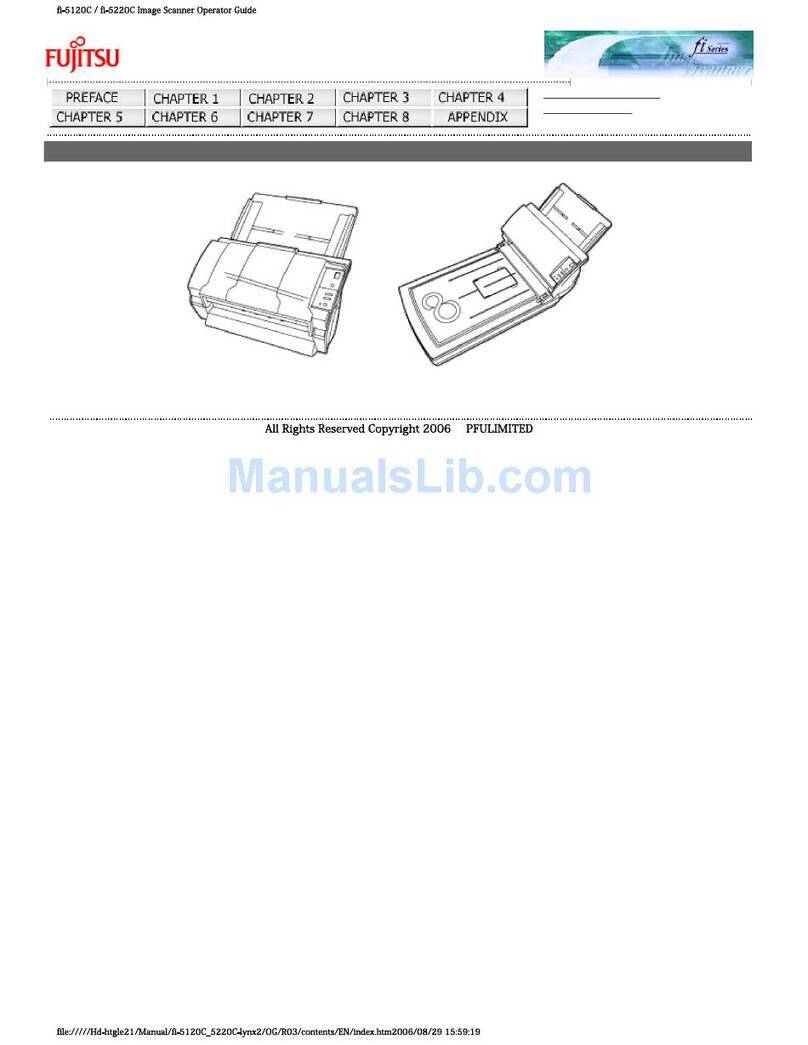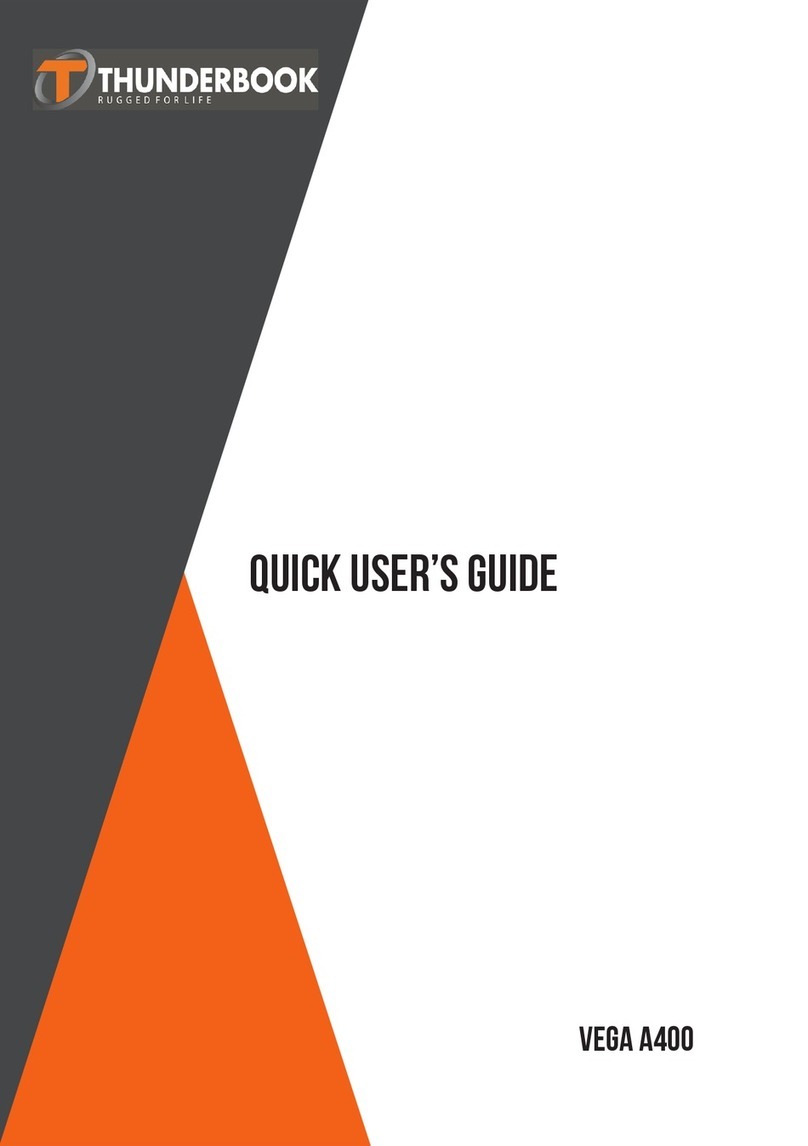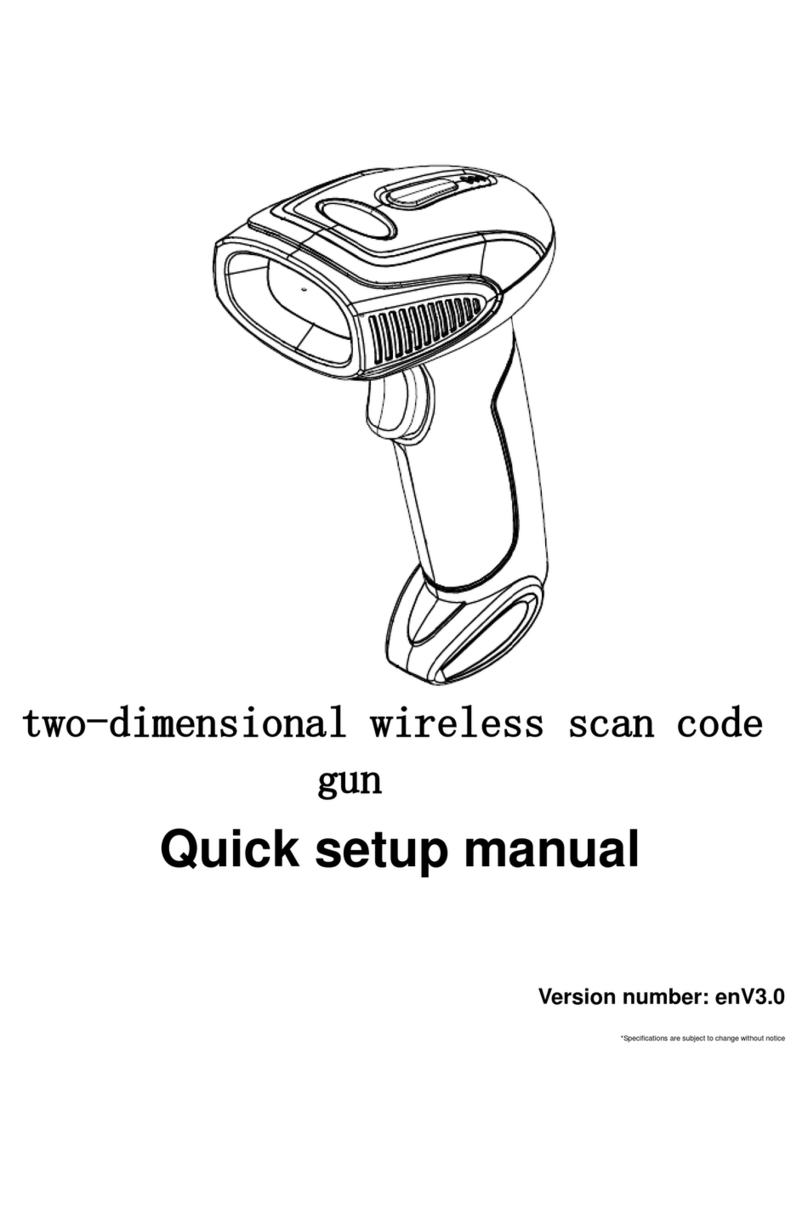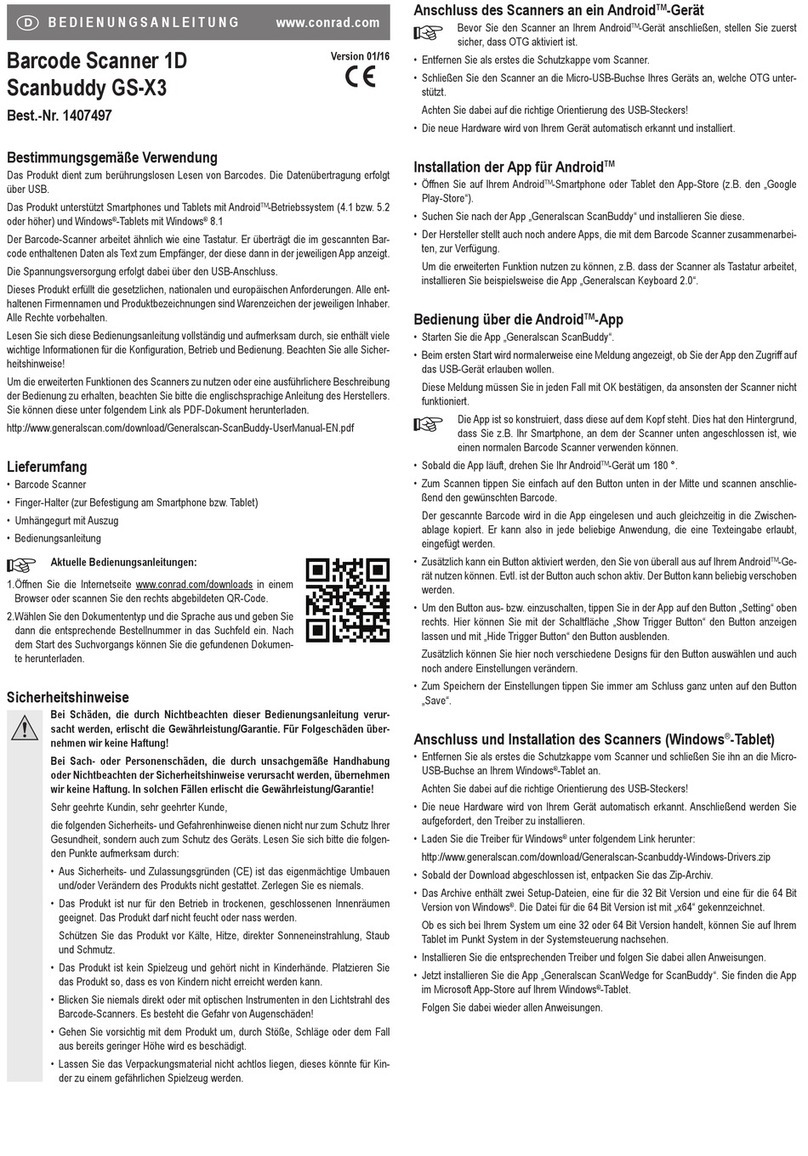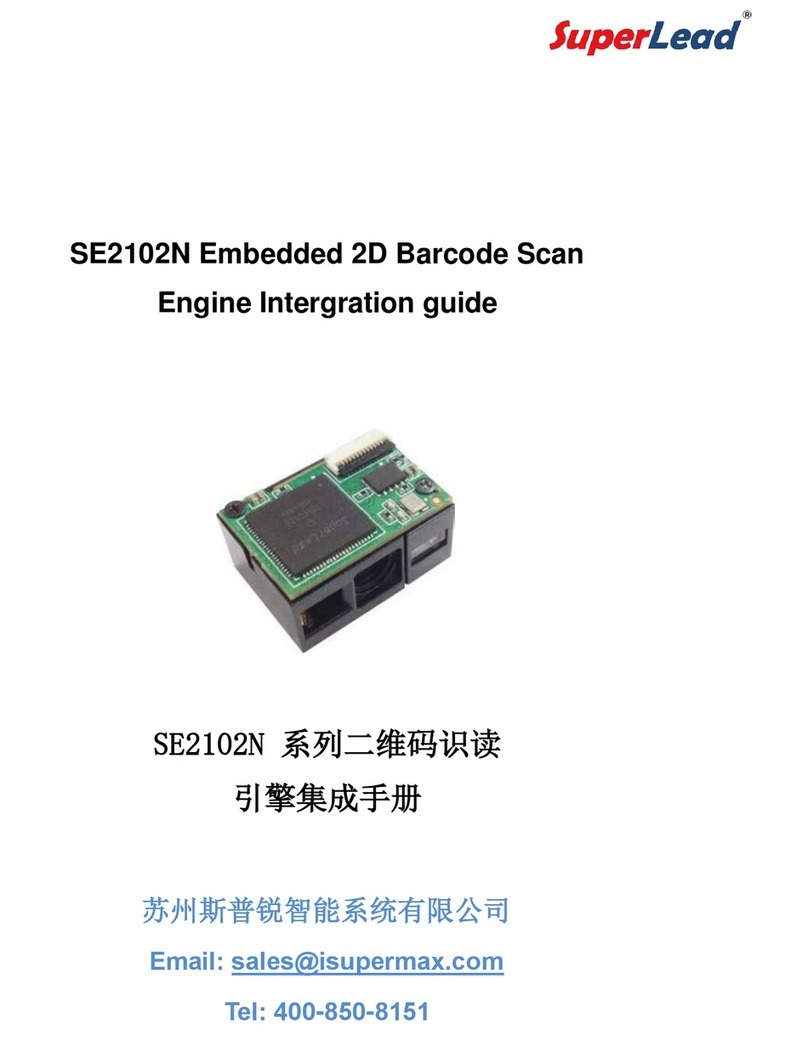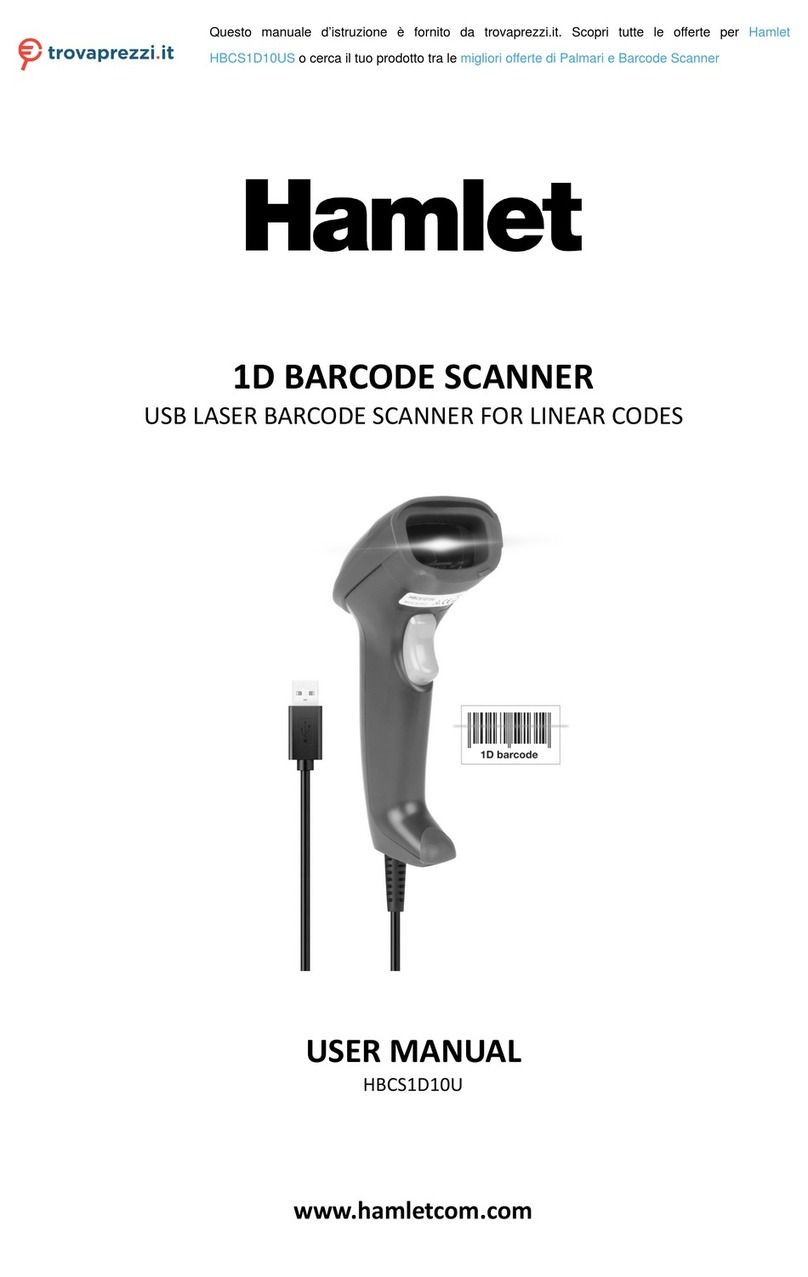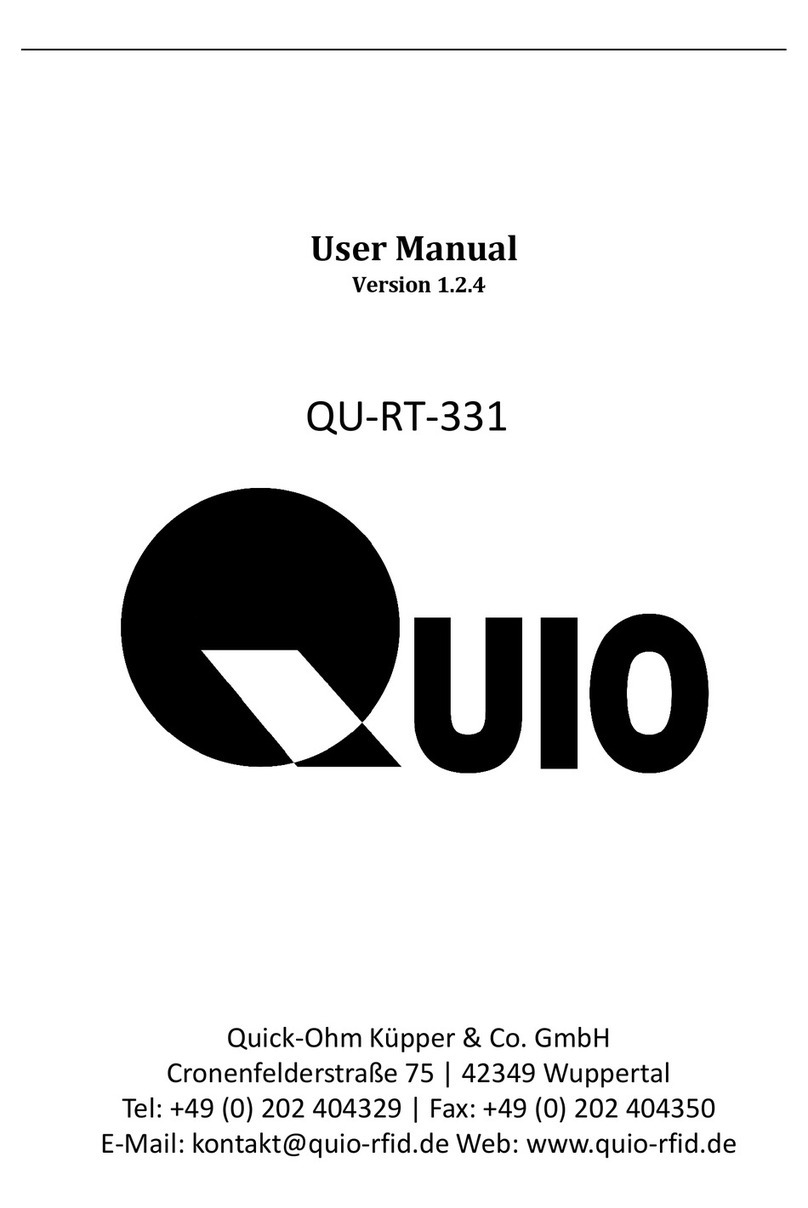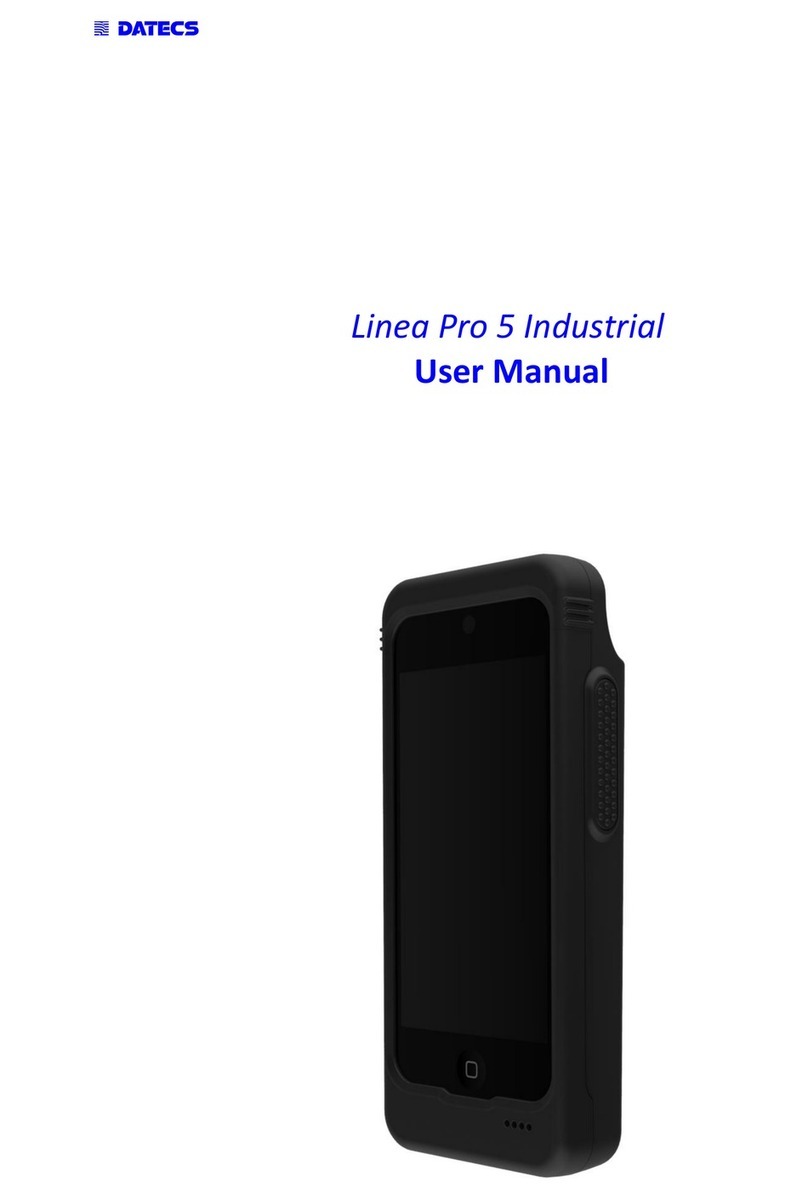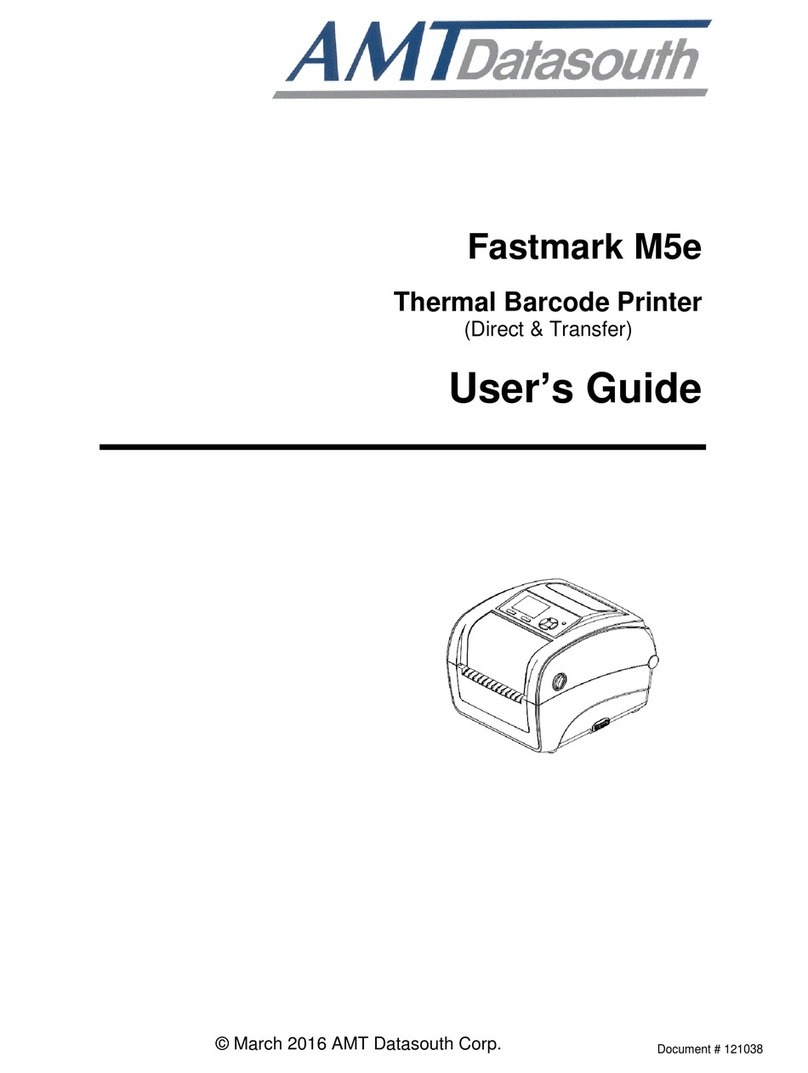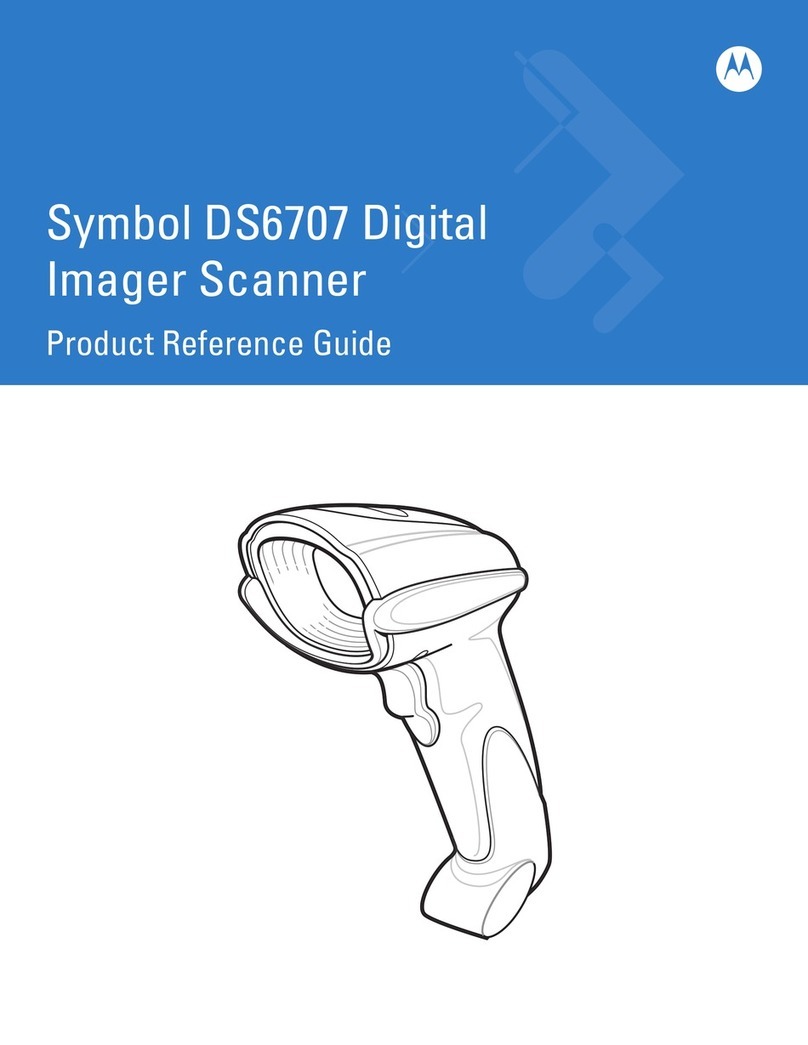Fujitsu SV600 User manual

P3PC-4842-07ENZ2
Basic Operation Guide
(Mac OS)

Contents
About This Manual ................................................................................................................. 5
Safety Information..................................................................................................................................6
Manuals ...............................................................................................................................................7
Trademarks...........................................................................................................................................9
Manufacturer....................................................................................................................................... 10
Symbols Used in This Manual................................................................................................................ 11
Arrow Symbols in This Manual............................................................................................................... 12
Screen Examples in This Manual ........................................................................................................... 13
Abbreviations Used in This Manual ........................................................................................................ 14
What You Can Do with the ScanSnap ................................................................................. 15
Scanning a Document.......................................................................................................... 18
Scanning a Book .................................................................................................................. 23
Scanning Multiple Documents at Once ................................................................................ 28
ScanSnap Overview............................................................................................................. 33
Parts and Functions ............................................................................................................................. 34
System Requirements .......................................................................................................................... 37
Overview of the Software Related to the ScanSnap.................................................................................. 38
How to Install the Software.................................................................................................................... 39
ScanSnap Manager Icon....................................................................................................................... 40
ScanSnap Manager Menu..................................................................................................................... 41
ScanSnap Setup Window ..................................................................................................................... 44
Turning the ScanSnap On or Off ............................................................................................................ 46
Turning the ScanSnap On.............................................................................................................. 47
Turning the ScanSnap Off.............................................................................................................. 49
Sleep Mode.................................................................................................................................. 50
Automatic Power OFF ................................................................................................................... 51
Documents to Scan.............................................................................................................................. 52
How to Place Documents...................................................................................................................... 53
What You Can Do with Related Software ............................................................................ 56
What You Can Do with the ScanSnap Organizer...................................................................................... 57
Basic Operation Procedure of ScanSnap Organizer .......................................................................... 58
Managing Files ............................................................................................................................. 59
Editing Files ................................................................................................................................. 61
Using Files................................................................................................................................... 62
What You Can Do with CardMinder ........................................................................................................ 63
Basic Operation Procedure of CardMinder ....................................................................................... 65
Linking Card Data with Other Applications........................................................................................ 68
Searching Card Data with the Basic Search Toolbar.......................................................................... 69
Searching Card Data with Keyboard Shortcuts.................................................................................. 70
Attaching a File to Card Data.......................................................................................................... 71
Useful Usages...................................................................................................................... 72
Managing Paper Documents by Folder on a Computer ............................................................................. 73
Saving Business Cards to a Computer.................................................................................................... 76
2

Scanning Documents Using Page Turning Detection ................................................................................ 78
Scanning Documents Using Timed Mode................................................................................................ 82
Scanning Documents with Two ScanSnaps Connected to a Computer........................................................ 85
Correcting the Scanned Images........................................................................................... 86
Scanning a Document .......................................................................................................................... 87
Filling in Fingers Captured in a Scanned Image (When a Document Is Scanned) .................................. 88
Scanning Books................................................................................................................................... 92
Correcting Distorted Book Images................................................................................................... 93
Splitting a Double-Page Spread Image into Two Page Images............................................................ 97
Filling in Fingers Captured in a Scanned Image (When a Book Is Scanned) ....................................... 100
Scanning Multiple Documents at Once ................................................................................................. 104
Correcting the Scanned Image Orientation ..................................................................................... 105
Modifying the Crop Area .............................................................................................................. 108
Adding the Necessary Scanned Images......................................................................................... 110
Deleting Unnecessary Scanned Images......................................................................................... 112
Troubleshooting ................................................................................................................. 115
If You Have Installed the Software Before ............................................................................................. 116
When the ScanSnap Manager Icon Does Not Appear............................................................................. 117
Displaying the ScanSnap Manager Icon......................................................................................... 118
When ScanSnap Manager Does Not Operate Normally .......................................................................... 119
Checking the Connection between the ScanSnap and the Computer ................................................. 120
Checking If ScanSnap Manager Is Operating Normally .................................................................... 121
Cleaning ............................................................................................................................. 122
Cleaning Materials ............................................................................................................................. 123
Cleaning the ScanSnap ...................................................................................................................... 124
Appendix ............................................................................................................................ 125
Preparations for Using Nuance PDF Converter for Mac........................................................................... 126
Installing Nuance PDF Converter for Mac....................................................................................... 127
Activating Nuance PDF Converter for Mac ..................................................................................... 129
Updating the Software ........................................................................................................................ 130
Uninstalling the Software .................................................................................................................... 131
Uninstalling ScanSnap Manager ................................................................................................... 132
Uninstalling ScanSnap Organizer.................................................................................................. 134
Uninstalling CardMinder............................................................................................................... 135
Uninstalling ABBYY FineReader for ScanSnap ............................................................................... 136
Uninstalling ScanSnap Online Update ........................................................................................... 137
Specifications of the Background Pad................................................................................................... 138
Specifications of the ScanSnap............................................................................................................ 139
Documents That Can Be Scanned with the ScanSnap and How to Load Them (iX500,
S1500, S1500M, S1300i, S1300, or S1100) ................................................................ 140
Documents for Scanning (For iX500, S1500 or S1500M)......................................................................... 141
Conditions for Documents to Scan (For iX500, S1500 or S1500M) .................................................... 142
Conditions for Using the Carrier Sheet (For iX500, S1500 or S1500M)............................................... 144
How to Load Documents (For iX500, S1500 or S1500M)......................................................................... 146
Documents for Scanning (For S1300i or S1300) .................................................................................... 149
How to Load Documents (For S1300i or S1300) .................................................................................... 151
Documents for Scanning (For S1100) ................................................................................................... 154
Conditions for Documents to Scan (For S1100) .............................................................................. 155
3

Conditions for Using the Carrier Sheet (For S1100) ......................................................................... 157
How to Load Documents (For S1100) ................................................................................................... 159
About Customer Support and Maintenance ....................................................................... 161
4

About This Manual
l"Safety Information" (page 6)
l"Manuals" (page 7)
l"Trademarks" (page 9)
l"Manufacturer" (page 10)
l"Symbols Used in This Manual" (page 11)
l"Arrow Symbols in This Manual" (page 12)
l"Screen Examples in This Manual" (page 13)
l"Abbreviations Used in This Manual" (page 14)
About This Manual
5

Safety Information
The attached "Safety Precautions" manual contains important information about the safe and correct
use of the ScanSnap. Make sure that you read and understand it before using the ScanSnap.
Safety Information
6

Manuals
Read the following manuals according to your needs when using the ScanSnap.
Before Using the ScanSnap
Manual Description and Location
Safety Precautions This manual contains important information about the safe use of the ScanSnap.
Make sure you read this manual before using the ScanSnap.
This manual is included in the package.
In addition, when the software is already installed, this manual can be accessed as
follows: From the sidebar in Finder, select [Applications] → [ScanSnap Manuals], and
then double-click [SV600 Safety Precautions].
When Setting Up the ScanSnap
Manual Description and Location
ScanSnap SV600 Getting
Started
This manual explains the setup procedure from the moment you open the package to
testing the operations.
Getting Started is included in the package.
In addition, when the software is already installed, this manual can be accessed as
follows: From the sidebar in Finder, select [Applications] → [ScanSnap Manuals], and
then double-click [SV600 Getting Started].
When Operating the ScanSnap
Manual Description and Location
ScanSnap SV600 Basic
Operation Guide (this
manual)
This manual explains the basic operations and cleaning procedure for the ScanSnap.
ScanSnap Advanced
Operation Guide
This manual describes operations including various scanning methods and useful
usages of the ScanSnap.
You can refer to this manual at the following website.
http://www.pfu.fujitsu.com/imaging/downloads/manual/advanced/mac/en/common/
index.html
ScanSnap Manager Help This Help file describes the windows, operational troubles and the solutions, as well as
messages of the ScanSnap Manager.
This manual can be accessed by one of the following methods:
lClick the ScanSnap Manager icon in the Dock while holding down the [control]
key on the keyboard, and select [Help] → [Help] from the "ScanSnap Manager
Menu" (page 41).
lClick the Help button ( ) for ScanSnap Manager.
lSelect [Help] in the menu bar → [ScanSnap Manager Help].
Manuals
7

When Saving Scanned Images to a Mobile Device
Manual Description and Location
ScanSnap Connect
Application User's Guide
(iOS)
This manual describes operations to be performed on an iOS-based mobile device
when you save scanned images to the mobile device.
This manual can be accessed by the following method:
1. Start up ScanSnap Connect Application on the mobile device.
aThe [File List] screen appears.
2. Tap the [ ] button or the [ ] button.
aThe [Information] screen appears.
3. Tap the [Help] button.
ScanSnap Connect
Application User's Guide
(Android)
This manual describes operations to be performed on an Android-based mobile device
when you save scanned images to the mobile device.
This manual can be accessed by the following method:
1. Start up ScanSnap Connect Application on the mobile device.
aThe [File List] screen appears.
2. Open the menu.
Perform one of the following operations:
lPress the [Menu] button on the mobile device.
lTap the [Menu] button displayed on the screen of the mobile device.
aThe menu appears.
3. Tap the [ ] button or [Information].
aThe [Information] screen appears.
4. Tap the [Help] button.
When Updating the Software
Manual Description and Location
ScanSnap Online Update
Help
This Help file describes the operations, windows, and messages of ScanSnap Online
Update.
This Help file can be accessed by one of the following methods:
lClick the Help button ( ) of ScanSnap Online Update.
lSelect [Help] in the menu bar → [ScanSnap Online Update Help].
When Using Related Applications
Manual Description and Location
ScanSnap Organizer Help This Help file describes the operations, windows, and messages of ScanSnap
Organizer.
This Help file can be accessed by selecting [Help] in the menu bar → [ScanSnap
Organizer Help].
CardMinder Help This Help file describes the operations, windows, and messages of CardMinder.
This Help file can be accessed by selecting [Help] in the menu bar → [CardMinder
Help].
Nuance PDF Converter for
Mac Help
This Help file can be accessed by selecting [Help] in the menu bar → [Nuance PDF
Converter Help].
Manuals
8

Trademarks
Microsoft, Windows, Windows Vista, Excel, PowerPoint, Outlook, SharePoint, Windows Live,
Internet Explorer, and Entourage are either registered trademarks or trademarks of Microsoft
Corporation in the United States and/or other countries.
Word is the product of Microsoft Corporation in the United States.
Apple, App Store, the Apple logo, Mac, Mac OS, OS X, iPad, iPhone, iPhoto, iPod touch, and iTunes
are trademarks of Apple Inc.
Nuance, the Nuance logo and Dragon are trademarks and/or registered trademarks of Nuance
Communications, Inc. and/or its affiliates in the United States and/or other countries.
Intel and Intel Core are registered trademarks or trademarks of Intel Corporation in the United States
and other countries.
ABBYY™ FineReader™ Engine © ABBYY. OCR by ABBYY
ABBYY and FineReader are trademarks of ABBYY Software, Ltd. which may be registered in some
jurisdictions.
Evernote is a registered trademark or trademark of Evernote Corporation.
Google, Google Docs, Android, and Google Play are registered trademarks or trademarks of Google
Inc.
Salesforce, the Salesforce logo, and Salesforce CRM are registered trademarks or trademarks of
salesforce.com, inc. in the United States and other countries.
Wi-Fi, Wi-Fi Protected Setup, and the Wi-Fi Protected Setup logo are trademarks of Wi-Fi Alliance.
ScanSnap, the ScanSnap logo, ScanSnap Manager, ScanSnap Organizer, CardMinder, and Rack2-
Filer are registered trademarks or trademarks of PFU LIMITED in Japan.
Other company names and product names are the registered trademarks or trademarks of the
respective companies.
Trademarks
9

Manufacturer
PFU LIMITED
YOKOHAMA i-MARK PLACE, 4-4-5 Minatomirai, Nishi-ku, Yokohama, Kanagawa, 220-8567, Japan
© PFU LIMITED 2013-2015
Manufacturer
10

Symbols Used in This Manual
The following indications are used in this manual to obviate any chance of accident or damage to
you and people near you, and your property. Warning labels indicate the warning level and
statements. The symbols indicating warning levels and their meanings are as follows.
Indication Description
CAUTION
This indication alerts operators of an operation that, if not strictly observed, may result
in safety hazards to personnel or damage to the product.
Symbols Used in This Manual
11

Arrow Symbols in This Manual
Right-arrow symbols (→) are used to connect icons or menu options you should select in
succession.
Example: From the sidebar in Finder, select [Applications] → [ScanSnap].
Arrow Symbols in This Manual
12

Screen Examples in This Manual
The screenshots used in this manual are of OS X v10.9.
However, some screenshots are of OS X v10.10.3 or later.
The actual windows and operations may differ depending on the operating system.
The screen examples in this manual are subject to change without notice in the interest of product
development.
If the actual window differs from the screen examples in this manual, operate by following the actual
displayed screen.
Screen Examples in This Manual
13

Abbreviations Used in This Manual
When a ScanSnap model is referred to in this manual, "Color Image Scanner ScanSnap" is omitted.
Also, the following abbreviations are used in this manual.
Abbreviation Used Designation
Mac OS OS X v10.10, OS X v10.9, OS X v10.8, or Mac OS X v10.7
Word Microsoft® Word for Mac 2011
Excel Microsoft® Excel® for Mac 2011
PowerPoint Microsoft® PowerPoint® for Mac 2011
Nuance Nuance®
ABBYY FineReader for
ScanSnap
ABBYY FineReader for ScanSnap™
All the descriptions in this manual assume the usage of ABBYY FineReader for
ScanSnap bundled with the ScanSnap. Unless otherwise specified, the term ABBYY
FineReader for ScanSnap refers to the ABBYY FineReader for ScanSnap bundled
with the ScanSnap.
Note that ABBYY FineReader for ScanSnap may be upgraded without notice. If the
descriptions in this manual differ from the actual displayed screens, refer to the
ABBYY FineReader for ScanSnap User's Guide.
Google Docs Google Docs™
Android Android™
ScanSnap Color Image Scanner ScanSnap series (*1)
Carrier Sheet ScanSnap Carrier Sheet
*1: The ScanSnap N1800 series is not included.
Abbreviations Used in This Manual
14

What You Can Do with the ScanSnap
The ScanSnap model that performs overhead scanning has a scanning unit that does not touch
documents. The following scanning operations can be performed with this model:
lA book or booklet that is up to A3 in size can be scanned without cutting pages out.
lMultiple documents such as business cards or other types of cards can be scanned at once.
The scanned images created by scanning documents are corrected automatically.
lWhen a booklet-like document is scanned
The page distortion is corrected automatically.
lWhen multiple documents are scanned at once
The scanned images are cropped into separate images for respective documents.
In addition, continuous scanning can be started automatically and scanned images can be corrected
after documents are scanned.
Page Turning Detection
When a page is turned, the ScanSnap automatically starts continuous scanning.
This is useful for scanning multiple pages of a book or booklet-like document.
For details, refer to "Scanning Documents Using Page Turning Detection" (page 78).
Timed Mode
The ScanSnap automatically starts scanning after the specified time period passes.
What You Can Do with the ScanSnap
15

This is useful also for scanning multiple documents (of any type) consecutively.
There are two types of settings for timed mode:
lSetting the time period before the ScanSnap starts scanning a document after the [Scan] button
is pressed
lSetting the time period for the ScanSnap to start the next scan when a document is scanned
continuously
For details, refer to "Scanning Documents Using Timed Mode" (page 82).
Correcting Scanned Images
After the documents are scanned with the ScanSnap, the scanned images can be corrected.
The following functions are available:
When a document is scanned
l"Filling in Fingers Captured in a Scanned Image (When a Document Is Scanned)" (page 88)
When a book is scanned
l"Correcting Distorted Book Images" (page 93)
l"Splitting a Double-Page Spread Image into Two Page Images" (page 97)
What You Can Do with the ScanSnap
16

1
2
1
2
l"Filling in Fingers Captured in a Scanned Image (When a Book Is Scanned)" (page 100)
When multiple documents are scanned at once
l"Correcting the Scanned Image Orientation" (page 105)
l"Modifying the Crop Area" (page 108)
l"Adding the Necessary Scanned Images" (page 110)
l"Deleting Unnecessary Scanned Images" (page 112)
Scanning Documents with Two ScanSnaps Connected to a Computer
You can use SV600 and another ScanSnap connected to a computer.
For details, refer to "Scanning Documents with Two ScanSnaps Connected to a Computer" (page
85).
What You Can Do with the ScanSnap
17

Scanning a Document
1. Press the [Scan] or [Stop] button on the ScanSnap to turn the power on.
[Scan] Button
[Stop] Button
aThe power LED lights up in blue.
In addition, the ScanSnap Manager icon in the Dock changes from to .
2. Place the Background Pad on the front side of the ScanSnap.
Place the Background Pad so that it is in contact with the ScanSnap.
3. Place a document in the scan area of the ScanSnap and press the [Scan]
button.
For details, refer to "How to Place Documents" (page 53).
Scanning a Document
18

White Sheets
aScanning starts.
ATTENTION
lDo not perform the following operations during scanning. Doing so will stop scanning.
- Connect or disconnect the ScanSnap and other USB devices.
- Switch users.
- Allow the computer to enter sleep mode.
lDo not cover the white sheet with an object or hand during scanning. The color reproduction
of the scanned image will be affected.
lDo not shake the table or desk when the ScanSnap is being used or move the documents
while they are being scanned. Doing so may distort the scanned image or blur the color.
HINT
You can also start scanning a document by clicking the ScanSnap Manager icon in the Dock
while holding down the [control] key on the keyboard and then selecting [Scan] from the
"ScanSnap Manager Menu" (page 41).
aThe power LED on the ScanSnap flashes in blue while the documents are being scanned.
The [ScanSnap Manager - Image scanning and file saving] window appears.
Scanning a Document
19

aWhen scanning is complete, the [ScanSnap Manager - Image scanning and file saving]
window displays a scanning standby status.
HINT
To continue scanning, place down the next document to be scanned, and then perform one of
the following operations. Continuous scanning starts.
lClicking the [Continue Scanning] button in the [ScanSnap Manager - Image scanning and file
saving] window
lPressing the [Scan] button on the ScanSnap
4. To finish scanning, click the [Finish Scanning] button or press the [Stop]
button on the ScanSnap.
aA window is displayed for selecting how to save the scanned images.
In the preview area, the scanned images are cropped and displayed.
5. Select [Flat document], and then click the [Save this image] button.
Scanning a Document
20
Other manuals for SV600
5
This manual suits for next models
1
Table of contents
Other Fujitsu Barcode Reader manuals