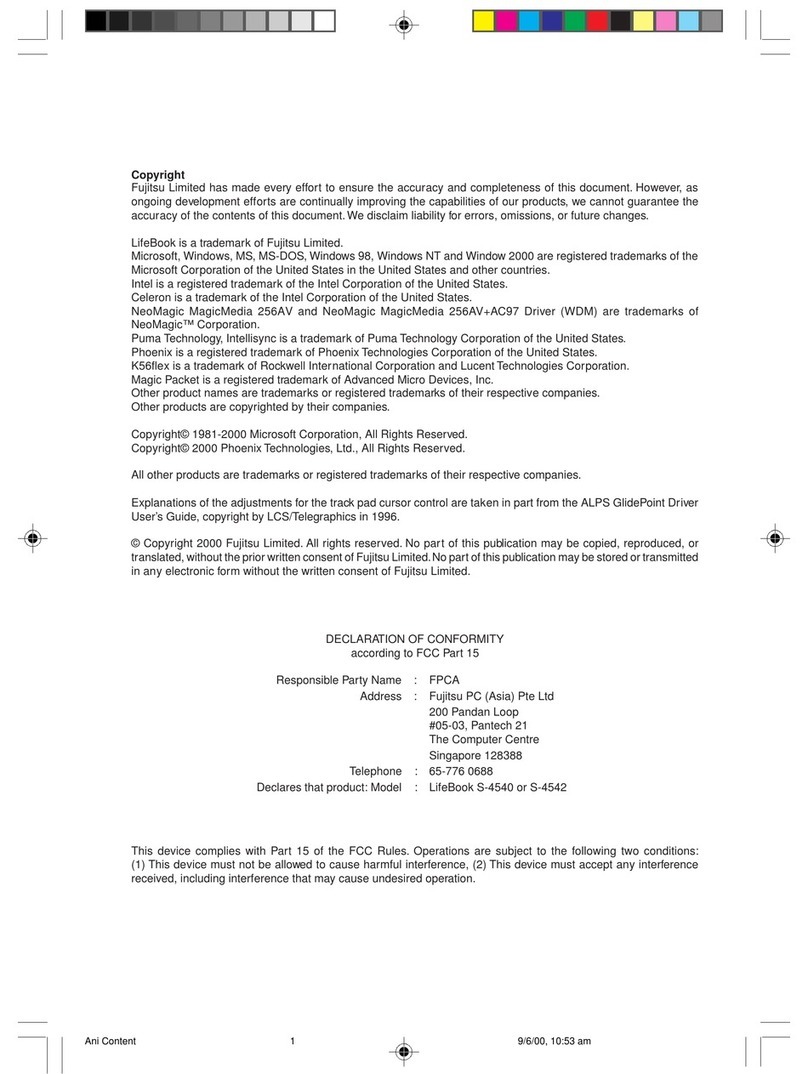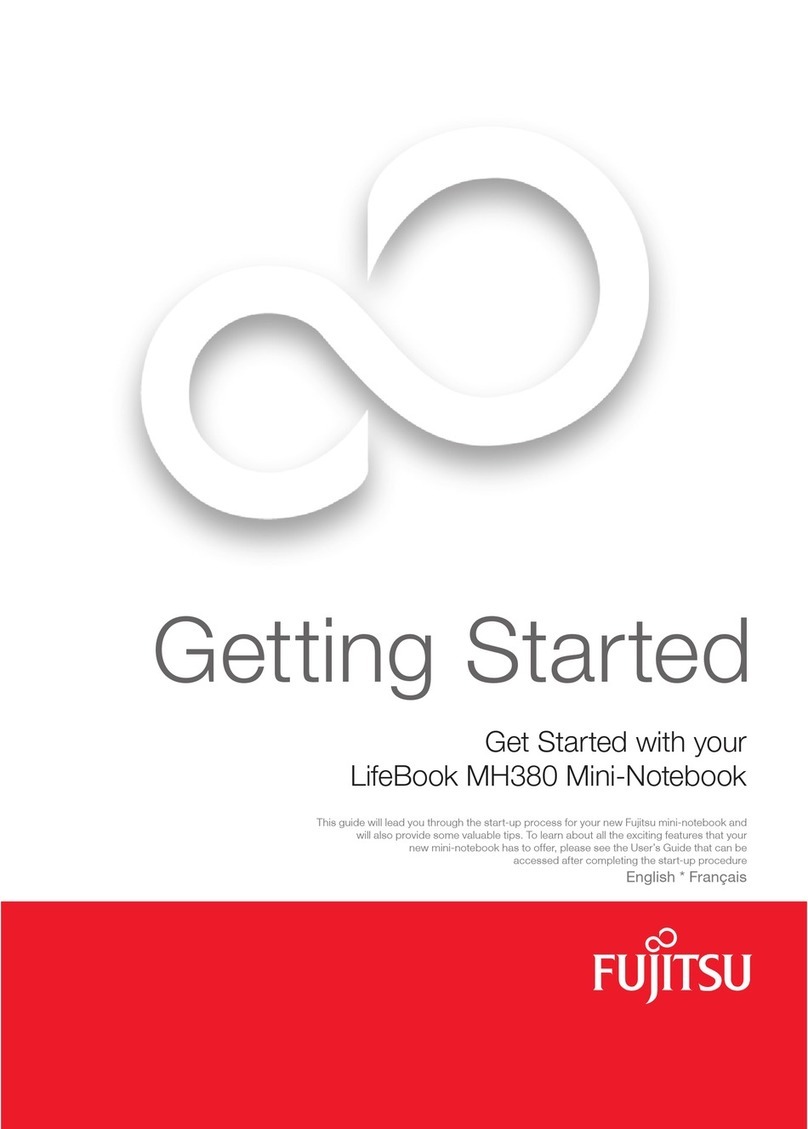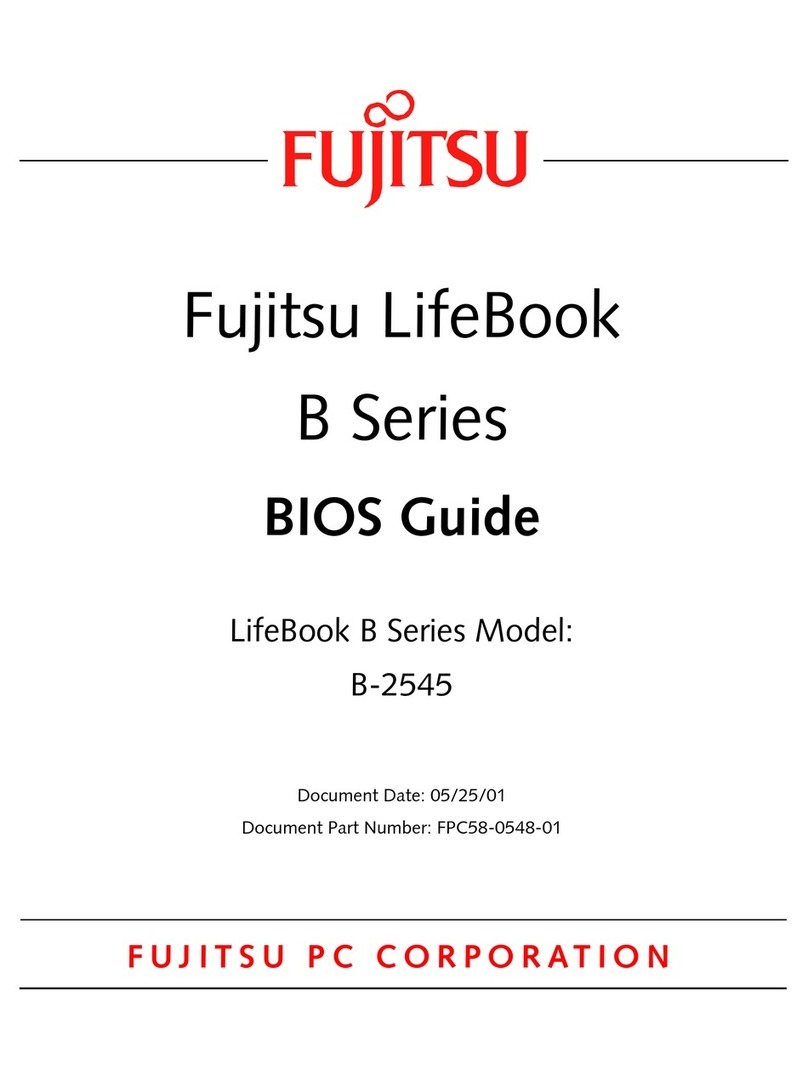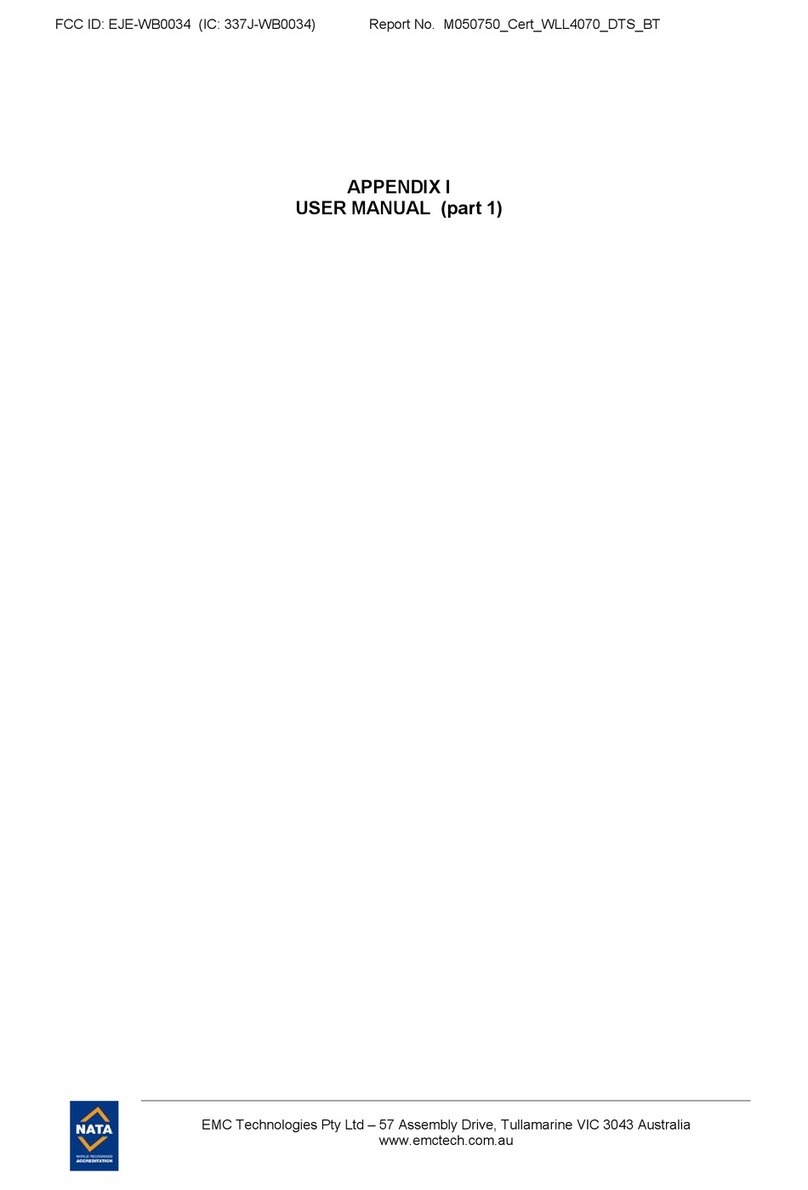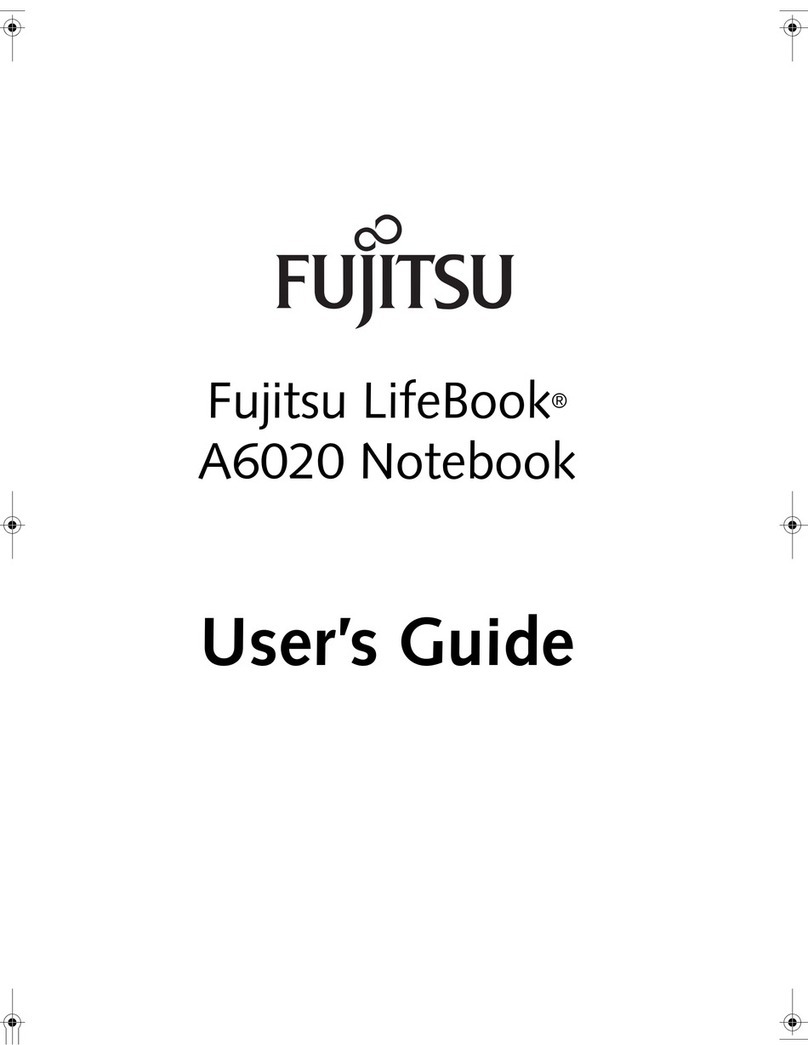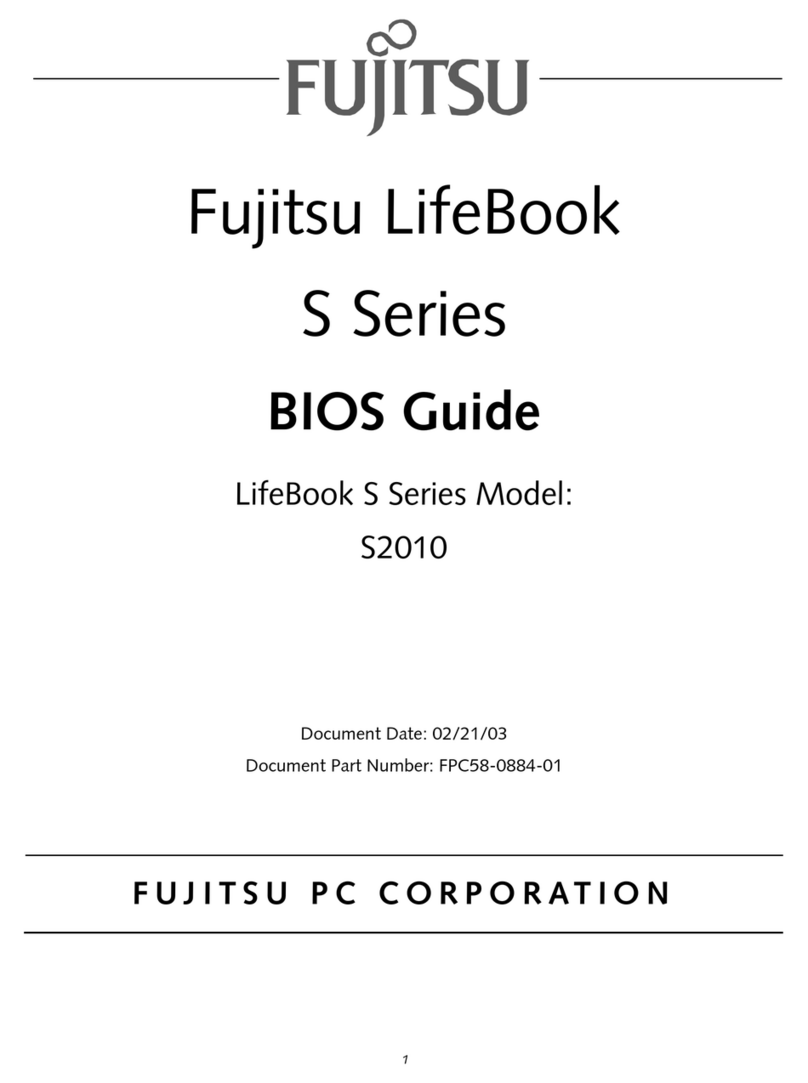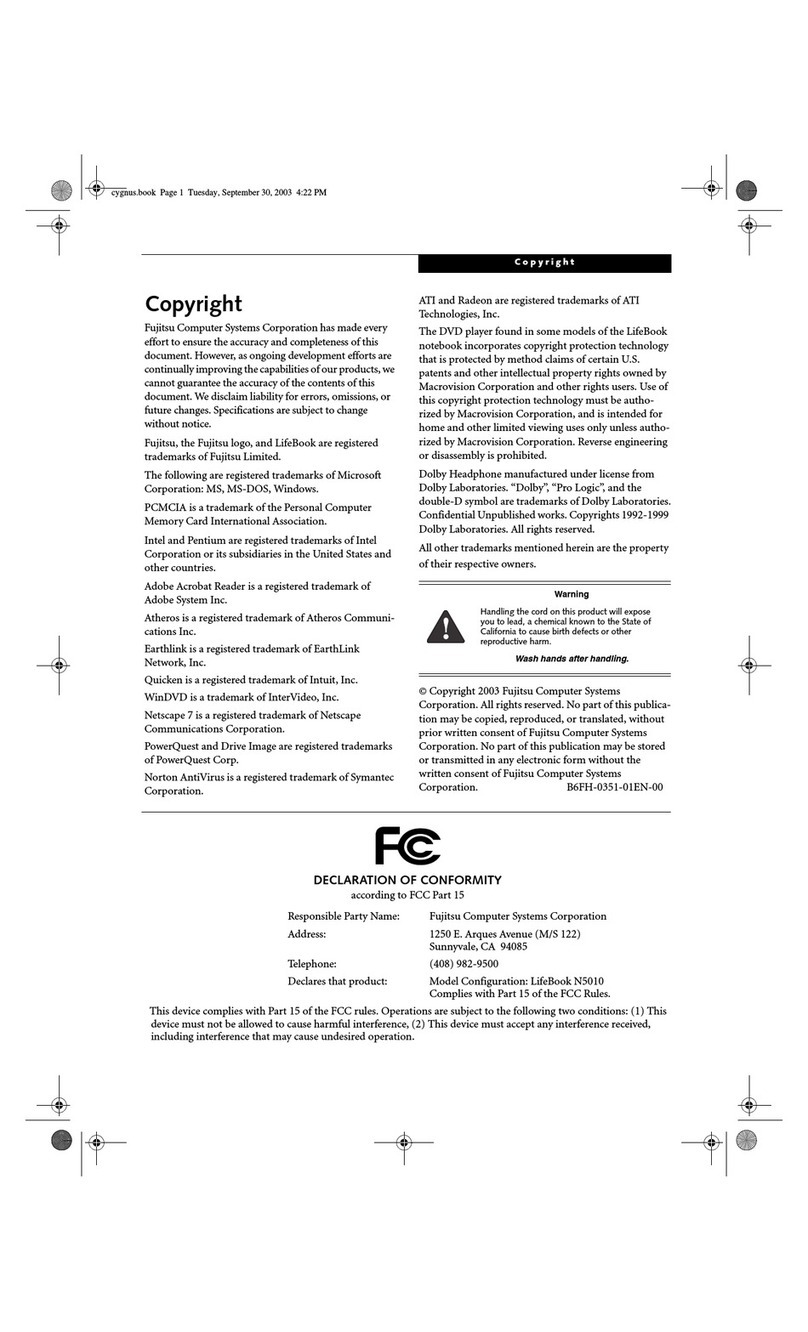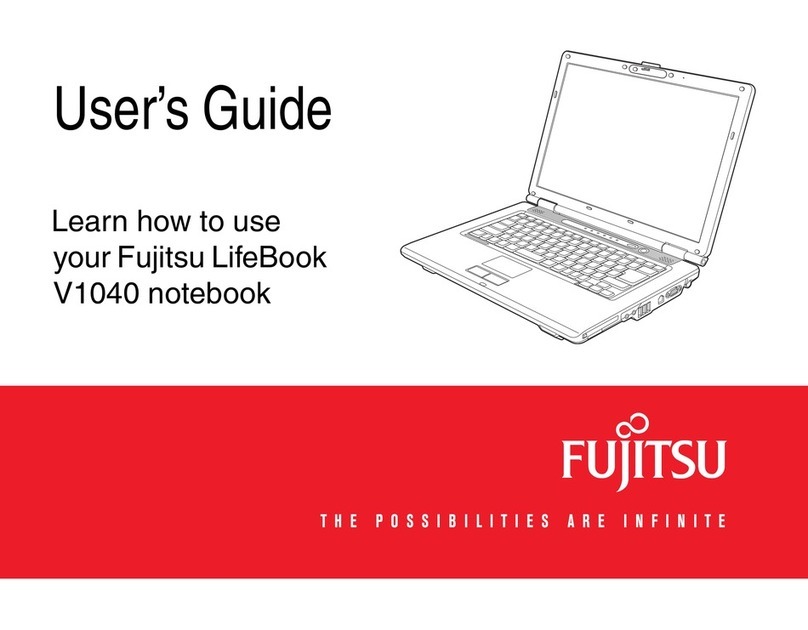Touchpad Pointing Device
Stereo Speakers
Display Panel Latch
Display Panel
Status Indicator Panel
Keyboard
Power/Suspend/
Resume Button
Application/Media
Player Buttons
Visual Optimizer
Button
Wireless LAN Switch
Volume Control
Fingerprint Recognition
Sensor/Also works as
Scroll Button
Quick Tips
It takes approximately 3 hours to
charge a batter y if the notebook
is turned off or is in suspended
mode. In battery mode the proces-
sor runs at half speed to conserve
batter y life. SpeedStep is always
on. CPU speed will change
depending on the load.
Optimizing Batter y Life
• Set power management setting
to Maximize Battery Life
• Adjust display brightness levels
to lowest comfortable setting
• Remove PC Cards and Express-
Cards when not needed
• Utilize Suspend mode when
not using your notebook
• Turn off Wireless L AN when
not in use
• Close unused programs
• Remove unused USB
powered devices
• Read the Power Management
section in your User’s Guide
for additional features
Adjusting display brightness
• Fn + F6 to decrease brightness
• Fn + F7 to increase brightness
Drivers
Look for the latest drivers on the
Drivers and Applications Restore
Disc. Right-click the FDU icon
and select “update”, or go to
us.fujitsu.com/computers.
Note: When using Genuine
Windows Vista® Media Center
Edition 2005 in full screen mode,
the function keys’ status cannot
be seen on the LCD panel. If you
“minimize” or “restore down”
(shrink) the window, the function
keys’ status will appear
This convenient guide will lead you through the start-up
process and will also offer some valuable tips.
1. Open the Display Panel
Ensure that your LifeBook is on a hard level surface and that•
the air vents are not blocked.
Lift the display, being careful not to touch the screen.•
Adjust the display until it is at a comfortable viewing angle.•
2. Connect AC Power
Plug the AC adapter into your notebook.•
Plug the power cord into the AC adapter.•
Connect the power cord to an electrical outlet.•
3. Connect to Internet or Network
Connect either a phone cord to the modem jack or an Ethernet•
cable to the L AN jack on your notebook and to a wall jack
or to an Ethernet router.
Important:
During the setup procedure, do not disconnect the power supply,•
press any buttons, shut down your computer, or use any peripheral
devices such as a mouse, keyboard, or remote control.
•
You should not attach any external devices and do not put a DVD/CD in
your drive until you have gone through the initial power on sequence.
4. Booting the System
Press the Power/Suspend /Resume/button (above the keyboard) to•
turn on the notebook. When you do this for the first time, it will display
a Fujitsu logo on the screen. If you do nothing the system will load the
operating system, and then the Windows Welcome will begin.
5. Installing Click Me!
Check to be sure the WL AN switch is on.•
For Genuine Windows Vista®: In addition to an icon on the
desktop, a dialog box will automatically open that prompts you
to run Click Me!. If you choose not run ClickMe! at this time,
the ClickMe! icon will appear on your desktop.
When you click the Click Me! icon, your system will automatically•
build the icon tray in the bottom right of the screen. These icons
provide links to utilities that you will frequently access.
6. Register
For Genuine Windows Vista®:
Accept the Microsoft• ®Windows®Licensing Agreement and the
Fujitsu End User License Agreement to proceed.
Select your User ID and Password during the “Welcome Screen.”•
•
Keep a record of your User ID and password stored in a secure place.
•
THE SCREEN WILL GO DARK FOR A PPROXIMATELY TWO MINUTES.
Do not attempt to turn power on or off during this stage.•
7. Registering Your LifeBook notebook
Register your notebook with Fujitsu Service and Support via our•
website at us.fujitsu.com/computers.
You will need to be set up with an Internet Service Provider ( ISP)•
to register online.
8. Install Additional Software
For Blu-Ray drive configuration, install CyberLink•
Power DVD, CyberLink PowerDirector HE, and
CyberLink MakeDisc from disc
Close any open programs, applications or utilities•
Insert software application disc into media drive.
Battery Charging Indicator
The Bat tery Charging indicator displays
whethe r or not the Lithium ion battery
is curre ntly being charged.
Solid Green—Fully charge d
or no battery installed
Solid Orange—Being charged
Blinking Orange—Charging suspended
because battery temperature too high.
Off—Not charging because AC adapte r
is not connected.
Battery Status Indicator
This indicator shows how much charge
is available within the installed battery.
Green, solid Between 50%
and 100% charged
Orange, solid Between 13%
and 49% charged
Red, solid Between 0% and 12% charged
Red, blinking There is a problem
with the batter y
Off No batter y is installed or
the system is shut of f.
Hard Drive/Optical Drive
Access Indicator
The Hard Drive /Optical D rive Access indicator
states whether your inter nal hard drive
or optical drive are being accessed.
EMail Indicator
The Email indicator shows that you have
received new email.
NumLk Indicator
The Num Lk indicator states that the
integral keyboard is set in te n-key
numeric keypad mode.
CapsLock Indicator
The CapsLock indicator states that your key-
board is set to type in all capital letters.
ScrLk Indicator
The ScrLk indicator states that
your scroll lock is active.
LEFT PANEL BOTTOM PANEL
RIGHT PANEL BACK PANEL
CLICK ME
“Click Me!”
(For
Additional
Utilities)
(FDU)
(For
Latest
Drivers)
Initial Start Up
The Lithium io n battery is not charge d upon pu rchase.
Initially you w ill need to connect ei ther th e AC adapter
or the Au to/Airline ad apter to use y our noteb ook.
What’s in the Box
Check to see that all of the following items are in the box:
❏ LifeBook notebook
❏ Lithium ion battery, pre-installed
❏ AC adapter with power cord
❏ Drivers and Applications Restore disc
❏ Microsoft® associated material
Depending upon your configuration, the following items may also be shipped with your notebook:
Open the application folder, select the set-up icon,•
and load desired software, as shown in the table.
Restart your computer.•
9.
If you purchased the
TV Tuner Option
Please see the TV Tuner User’s Guide for•
detailed instructions.
10. Access your User’s Guide
To take advantage of all the features of your new Fujitsu LifeBook•
notebook, it is highly recommended that you read your electronic
User’s Guide. It contains important detailed information about
your new computer. You can access your User’s Guide by
selecting its icon from the screen desktop.
If you are using Genuine Windows Vista®, Click [Allow] in the•
User Account Control (UAC) box.
Click [Continue]•
•
Select “I Agree” and click [Continue] in the License Agreement box.
Select “User’s Guide” from the “Utilities/Applications” category.•
Click [Install Selected Subsystems]•
The User’s Guide will be copied to your hard drive in the•
C:\Fujitsu\Manual directory. Shortcuts to the Users Guide
will be placed on your desktop and in the Start menu.
11. Restoring your System
•
If the need arises, you can safely recover back to the factory image
by following a straight-forward procedure which comes with your
recovery disc.
Power/Suspend/Resume
Button
Display Latch
Button
DC Power
Jack
AC Adapter
AC Cable
DC
Output
Cable
Tele p h o n e
Jack
LAN Jack
❏ ArcSoft WebCam Companion
❏ CyberLink PowerDirector™ DE,
CyberLink MakeDisc™
❏ Additional Lithium ion battery
❏ Remote control and IR Receiver
❏ TV Tuner Express card and software CD
❏ CyberLink PowerDVD™ (BD ), CyberLink
PowerDirector™ DE, CyberLink MakeDisc™
(For Blu-Ray drive configuration)
Controls, Connectors,
and Access Points
Common Indicators
Status Display Panels
The Status Display Panels are located above the keyboard as shown.
Following are some common indicator s.
Optical Drive
Microphone Jack
PC Card Eject Button
DC Power Jack Optical Drive Eject Button
Lithium ion
Battery Bay
Air Vents
(multiple locations)
Configuration
Label
(approximate
location) Memory
Upgrade
Compartment
Subwoofer
ExpressCard Eject Button
USB 2.0 Port
Memory Stick/SD/xD Card Slot
Sub Woofer Air Chamber
(bottom of unit)
IEEE 1394 Port
ExpressCard Slot
Headphone Jack
PC Card Slot S-Video Out Port
LAN Port
Lock Slot
Modem Port
Air Vents
USB Ports
USB Port
HDMI Port
WLAN
Switch
External Video Port
❏ Recovery and Utility disc
❏ Phone/modem (RJ-11) telephone cable
❏ Genuine Windows Vista® recovery and utility disc
❏ Microsof t Windows Application discs
❏ Roxio Creator LJ disc