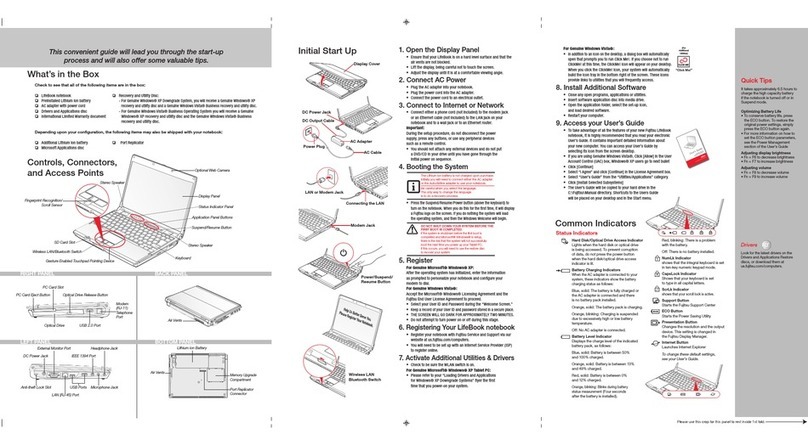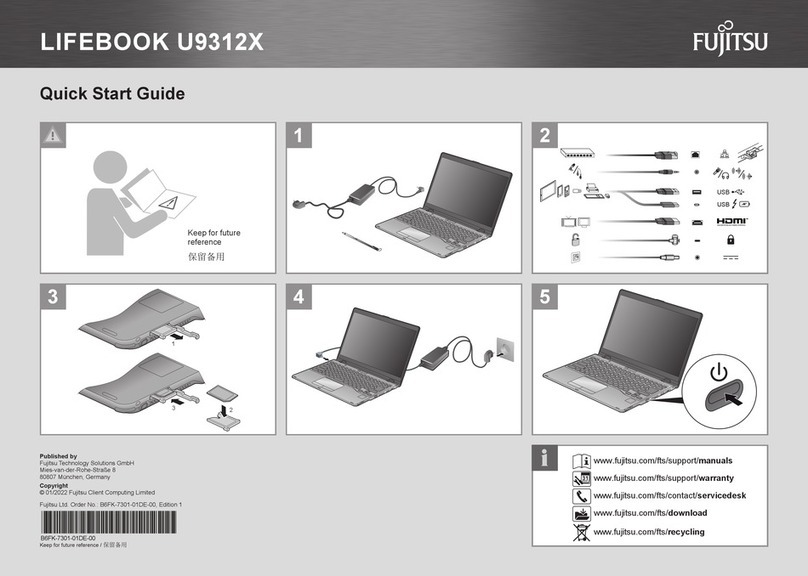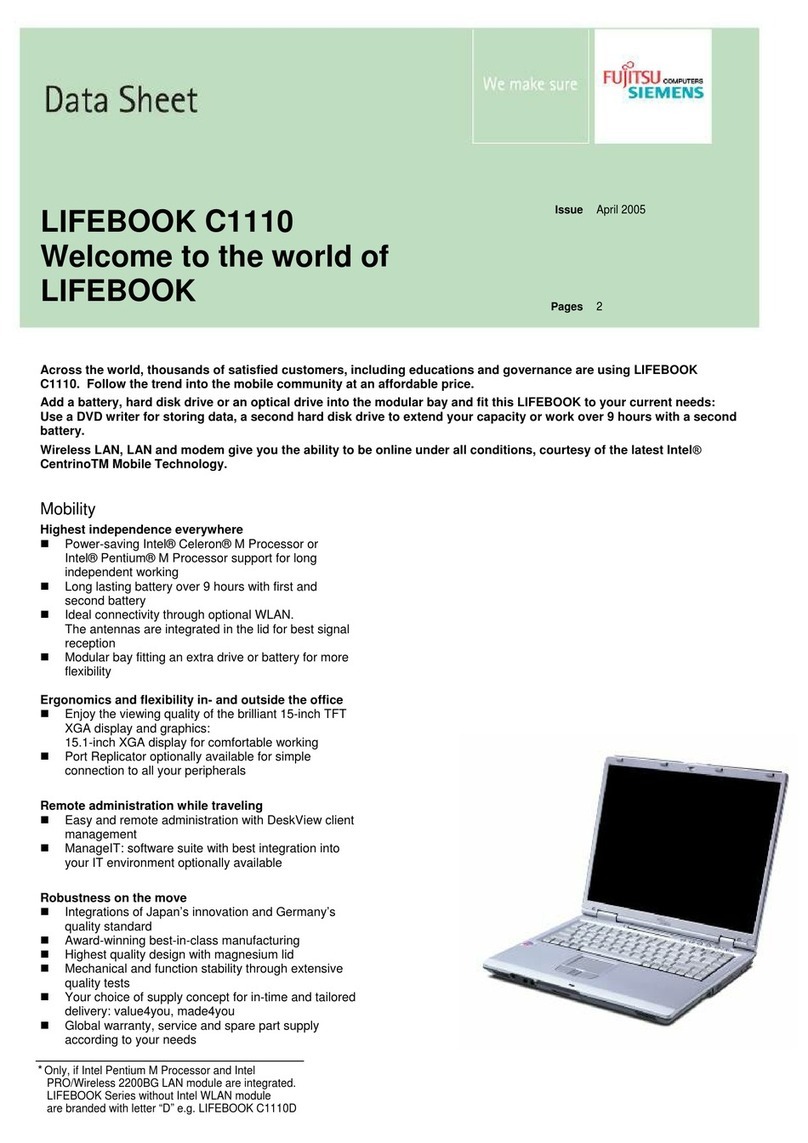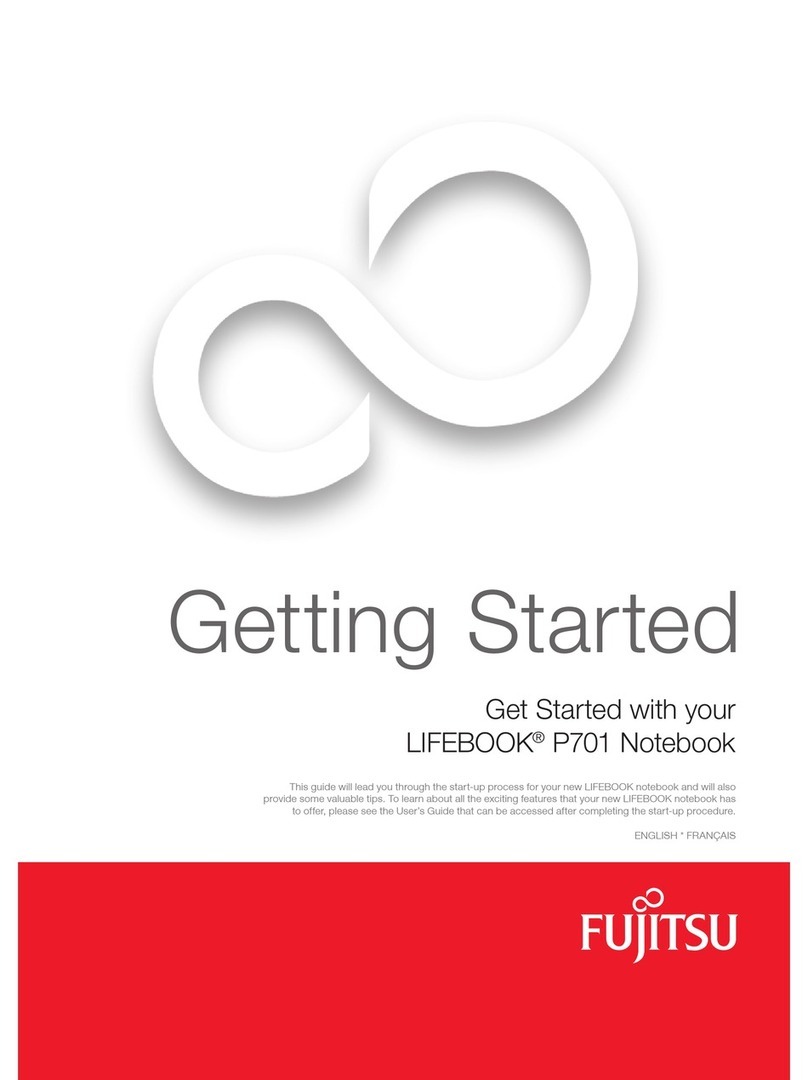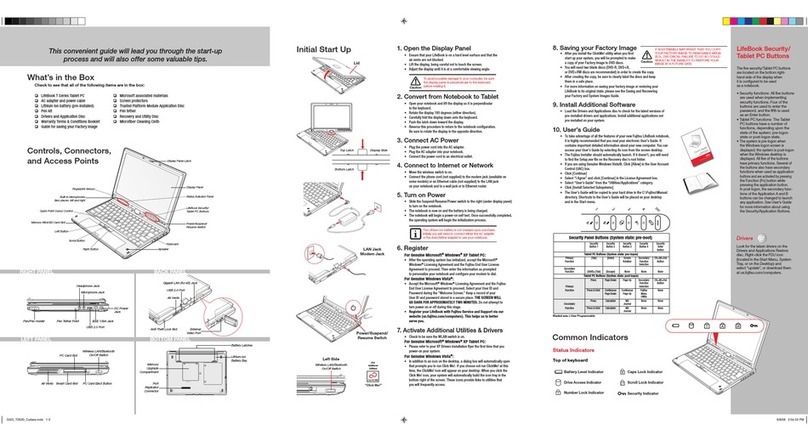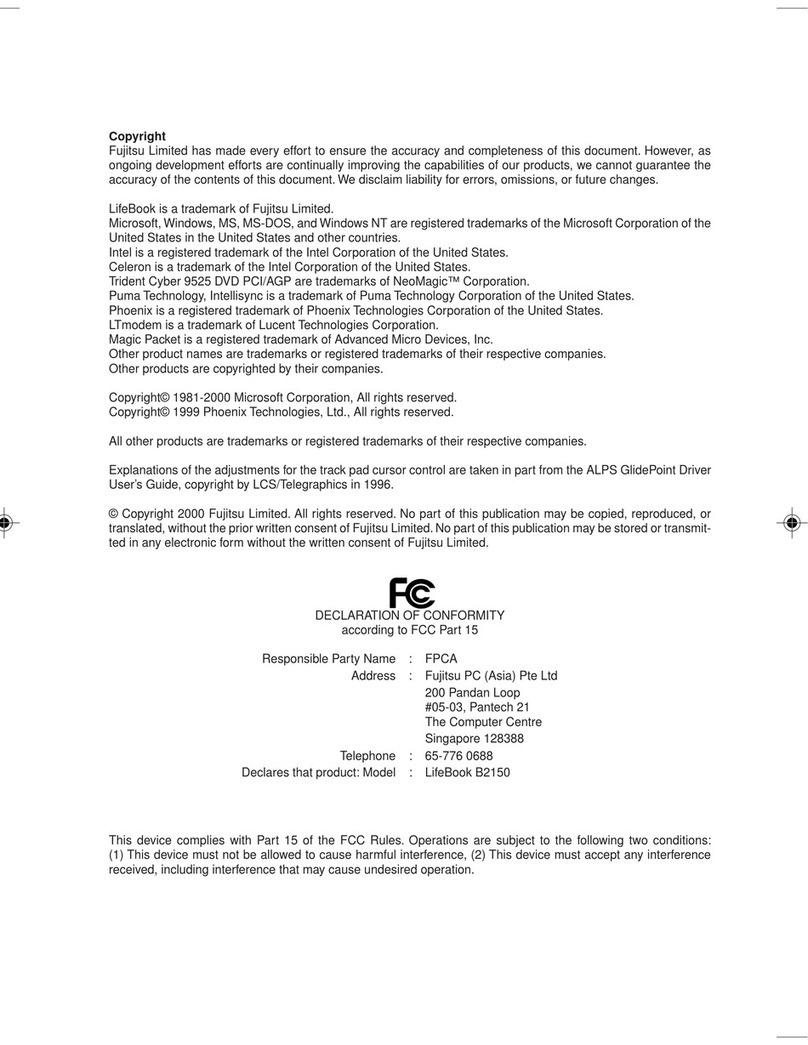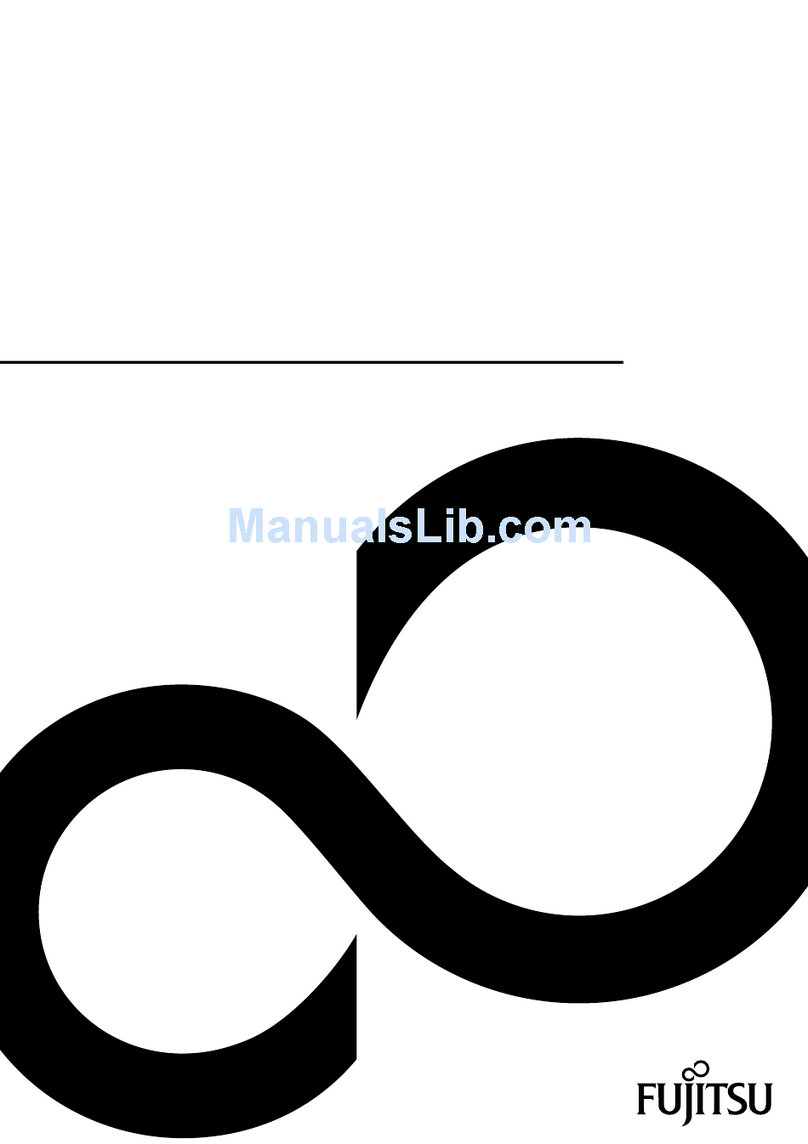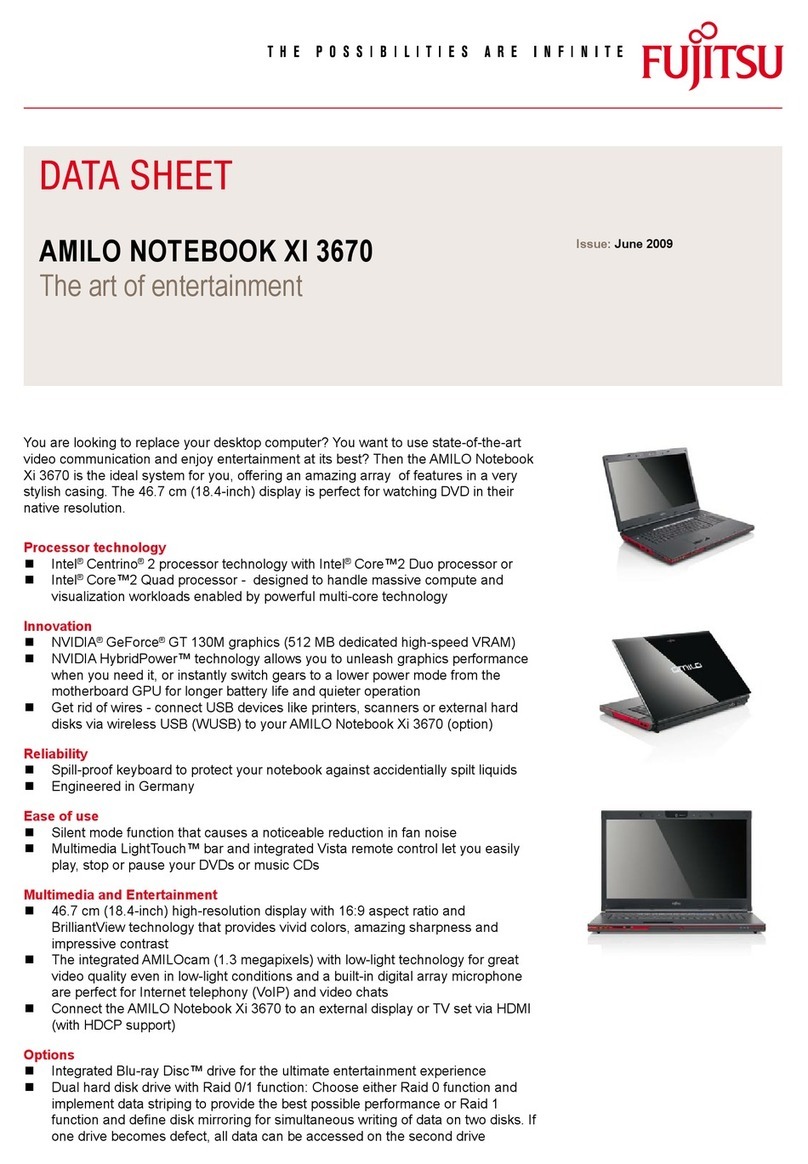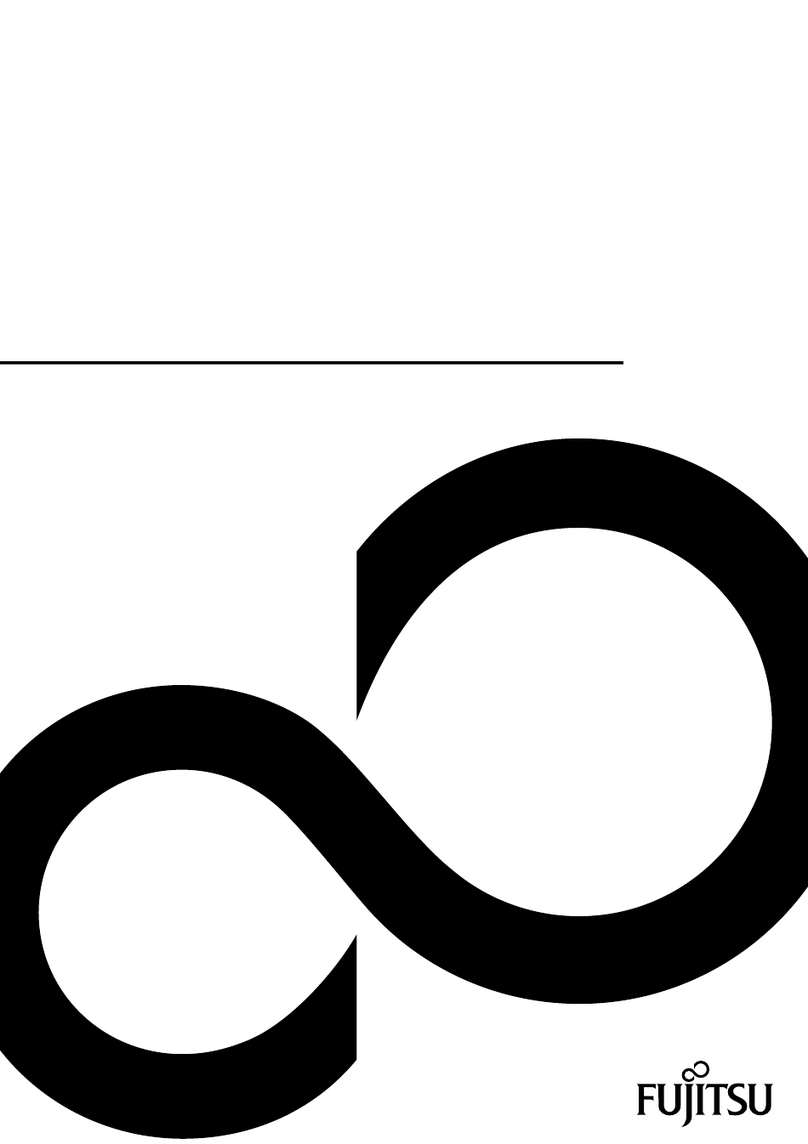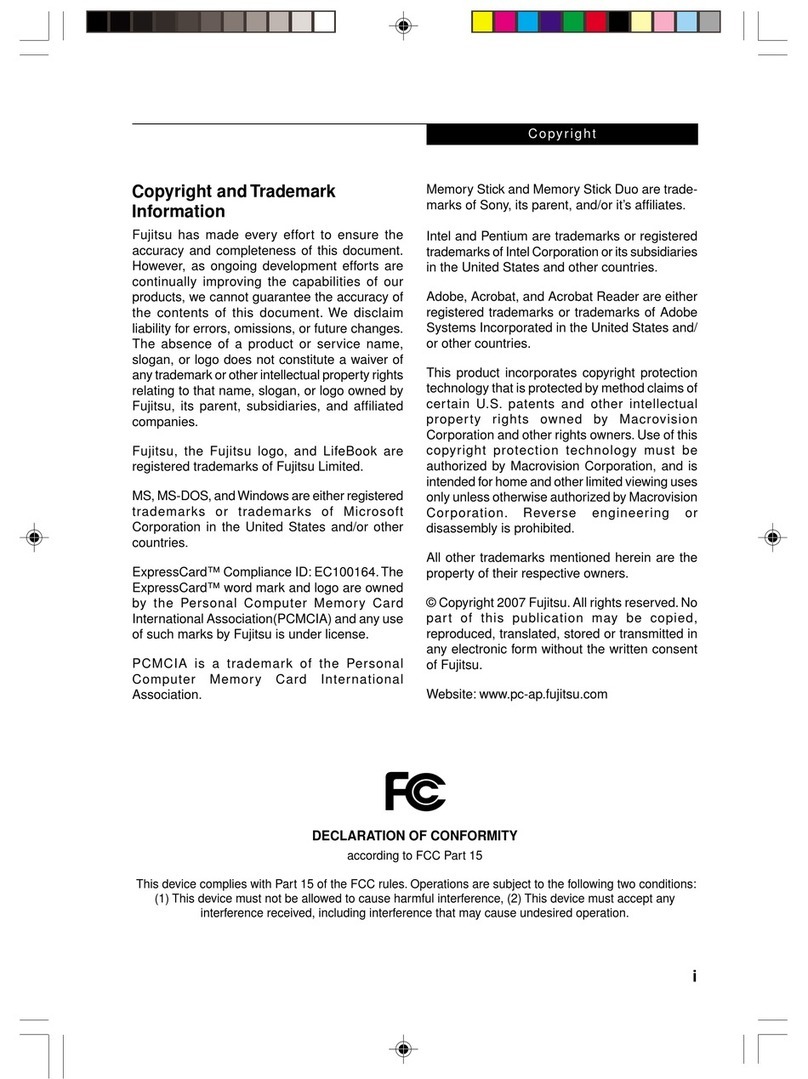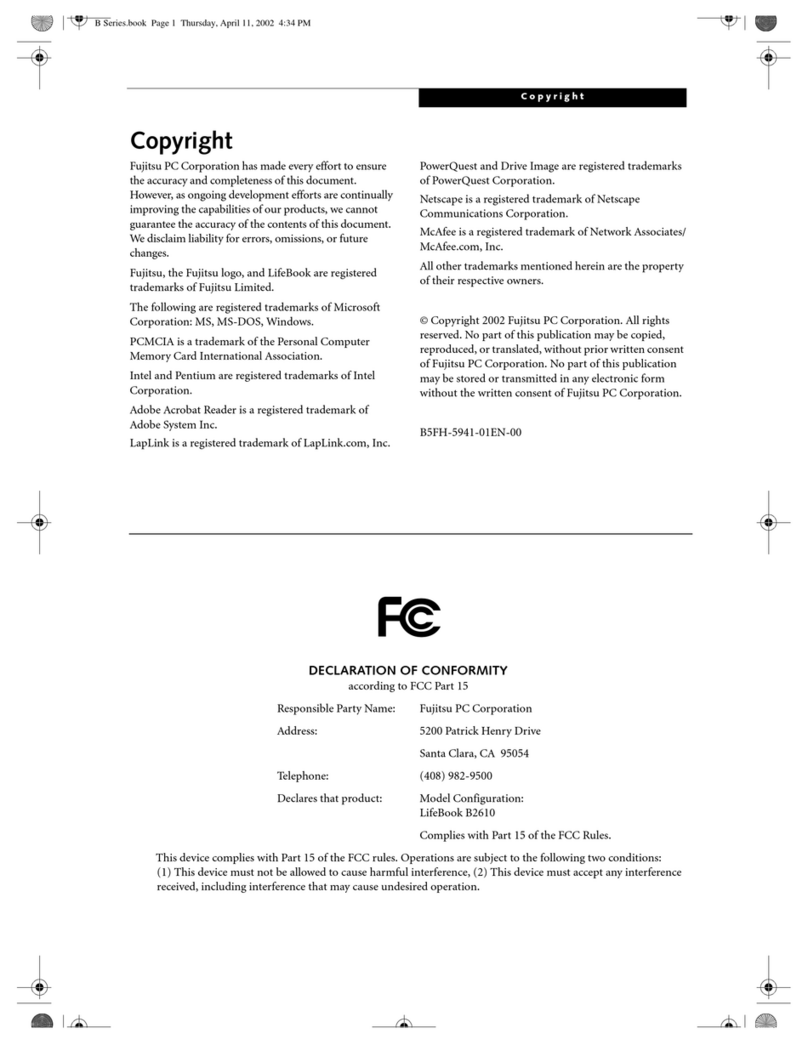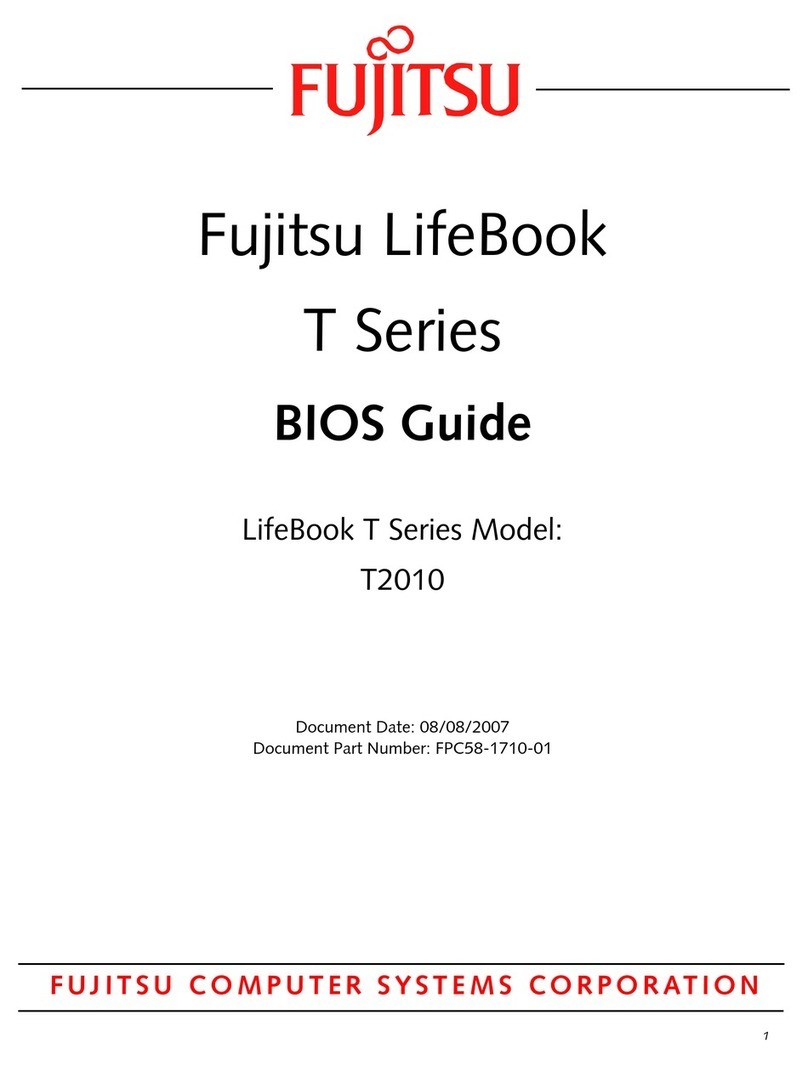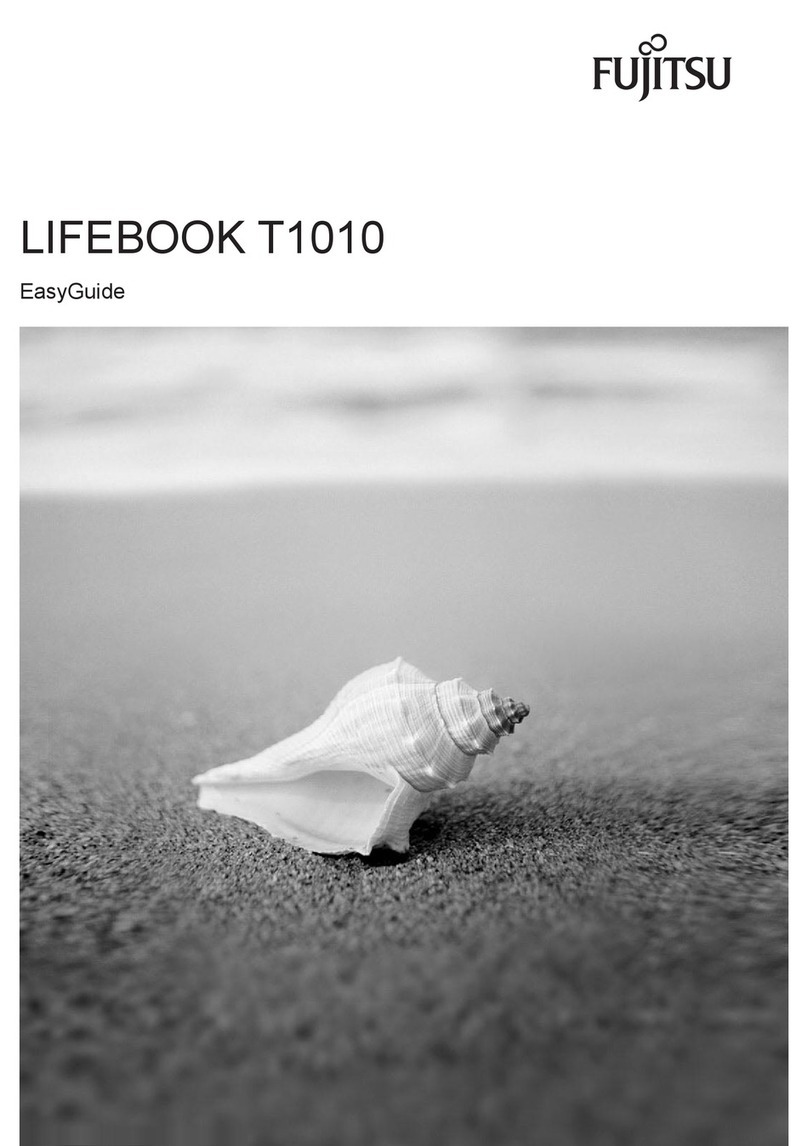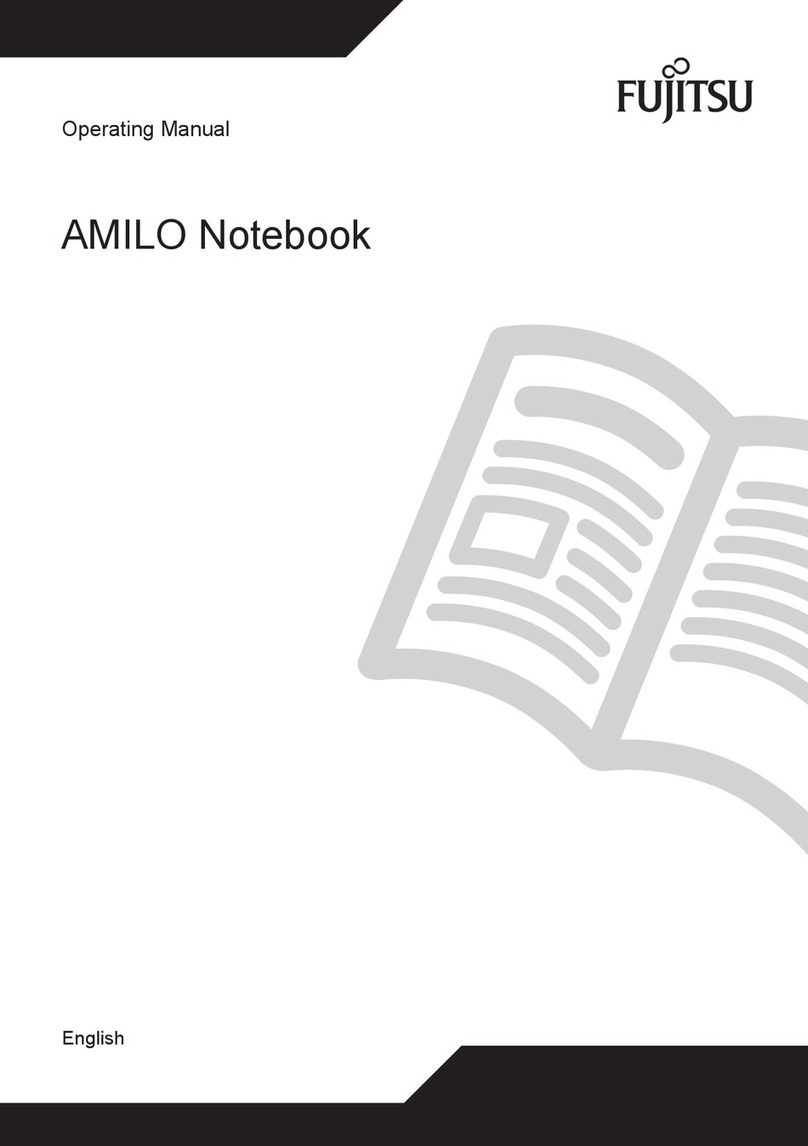Les batteries soumises à des chocs, à des vibrations
ou à des températures extrêmes risquent de subir des
dégâts permanents.
Une batterie court-circuitée est endommagée et doit
être remplacée par un technicien de maintenance
autorisé de Fujitsu.
10
Conseils rapides
Bouton de réinitialisation (situé sur
le dessous de l’ordinateur)
N’utilisez le bouton de réinitialisation
que si vous ne parvenez pas à
éteindre l’ordinateur avec le bouton
d’alimentation.
• Débranchez l’adaptateur c.a. (s’il est
utilisé).
• Appuyez sur le bouton de
réinitialisation pendant plusieurs
seconde à l’aide d’un trombone ou
d’un outil semblable.
• Vous devez rebranchez l’adaptateur
c.a. avant de mettre l’ordinateur
sous tension après avoir appuyé sur
le bouton de réinitialisation, dans le
cas contraire il ne s’allumera pas.
Optimisation de l’autonomie
de la batterie
Il faut environ 3 heures pour charger
une batterie si l’ordinateur est éteint
ou en mode veille. En alimentation
par batterie, la vitesse du processeur
est diminuée de moitié pour conserver
l’autonomie de la pile. La vitesse du
processeur change en fonction de la
charge.
• Réglez le paramètre de gestion
de l’alimentation sur Maximiser la
longévité de la batterie.
• Réglez la luminosité de l’écran au
niveau le plus bas possible.
• Retirez les cartes PC Card lorsqu’elles
ne sont pas utilisées.
• Activez le mode veille lorsque vous
n’utilisez pas votre ordinateur
portable
• Éteignez la carte de réseau local sans
l lorsque vous ne l’utilisez pas.
• Fermez les programmes non utilisés.
• Retirez les périphériques USB non
utilisés.
• Lisez la section de votre guide
d’utilisation traitant de la gestion de
l’alimentation.
Batterie au lithium endommagée par
la chaleur
• Une exposition prolongée à la
chaleur aura des effets négatif sur
votre batterie. N’exposez pas votre
ordinateur portable à une chaleur
excessive comme celle qui règne
dans un véhicule au soleil d’été.
Si vous êtes près d’un calorifère
et que vous utilisez un jeu qui
sollicite intensément les fonctions
graphiques, il est recommandé de
retirer la batterie de l’ordinateur pour
éviter de l’exposer à une chaleur
excessive.
Décharge de la batterie
• Évitez de décharger complète-
ment votre batterie (arrêt forcé de
l’ordinateur ou 0% de charge). Il
est recommandé de recharger la
batterie lorsqu’il reste encore
20-30% de charge.
Entreposage prolongé
• Si vous prévoyez cesser d’utiliser
l’ordinateur pendant une longue
durée, il est recommandé de retirer
la batterie au lithium. Lorsque vous
désirez entreposer une batterie
pendant une longue période,
assurez-vous qu’elle est chargée à
environ 40% et placez-la dans un
endroit frais et sec.
Réglage de la luminosité de l’écran
• Fn + F6 pour diminuer la luminosité
• Fn + F7 pour augmenter la
luminosité
Voyant WiFi
Bleu continu : indique que votre dispositif WiFi
est actif. Pour l’activer, appuyez sur les touches
Fn et F5.
Voyant d’alimentation
Le voyant d’alimentation indique si le système
est en marche, en veille ou éteint.
Bleu continu : le système est sous tension, en
cours d’utilisation.
Bleu clignotant: le système est au mode veille
(sommeil).
Éteint: le système est en veille prolongée, ou
éteint.
Voyant d’état de la batterie
Ce voyant indique combien de charge reste
disponible dans la batterie installée.
Orange continu: charge en cours, avec l’adap-
tateur secteur branché Orange clignotant:
batterie faible (moins de 12 % de charge) sans
adaptateur secteur
Bleu continu : batterie entièrement chargée,
avec l’adaptateur secteur branché
Violet, clignotant : problème de batterie.
Éteint: aucune batterie n’est installée ou
l’ordinateur est éteint (mais une autre situation
est possible).
Voyant d’accès au disque
dur/lecteur optique
Bleu continu : le disque dur ou le lecteur optique
est en cours d’utilisation.
Voyant Verr num
Bleu continu : ce voyant est allumé lorsque le
pavé numérique de 10 touches du clavier est
activé.
Pour activer le verrouillage numérique, appuyez
sur la touche [Verr num] ; pour le désactiver,
appuyez à nouveau sur cette touche.
Voyant Verr maj
Bleu continu : ce voyant est allumé lorsque la
frappe en majuscules est activée.
Pour activer le verrouillage des majuscules,
appuyez sur la touche [Verr maj] ; pour le
désactiver, appuyez à nouveau sur cette touche.
7. Création de copies de sécurité avec
System Backup and Restore
• Cliquez sur l’icône [System Backup and Restore] pour créer
des supports de sauvegarde et des disques d’applications.
• Reportez-vous au manuel de l’utilisateur (Troubleshooting
Your LIFEBOOK) pour des instructions plus détaillées.
8. Guide d’utilisation
• Votre guide d’utilisation électronique contient des informa-
tions importantes à propos de votre nouvel ordinateur.
• Pour y accéder, sélectionnez l’icône « Guide d’utilisation »
depuis le bureau classique de Windows(une connexion
internet est nécessaire).
Voyants principaux
Tableau de voyants d’état
Les tableaux de voyants d’état sont situés sur le devant de l’ordinateur. Voici
une description des principaux voyants.