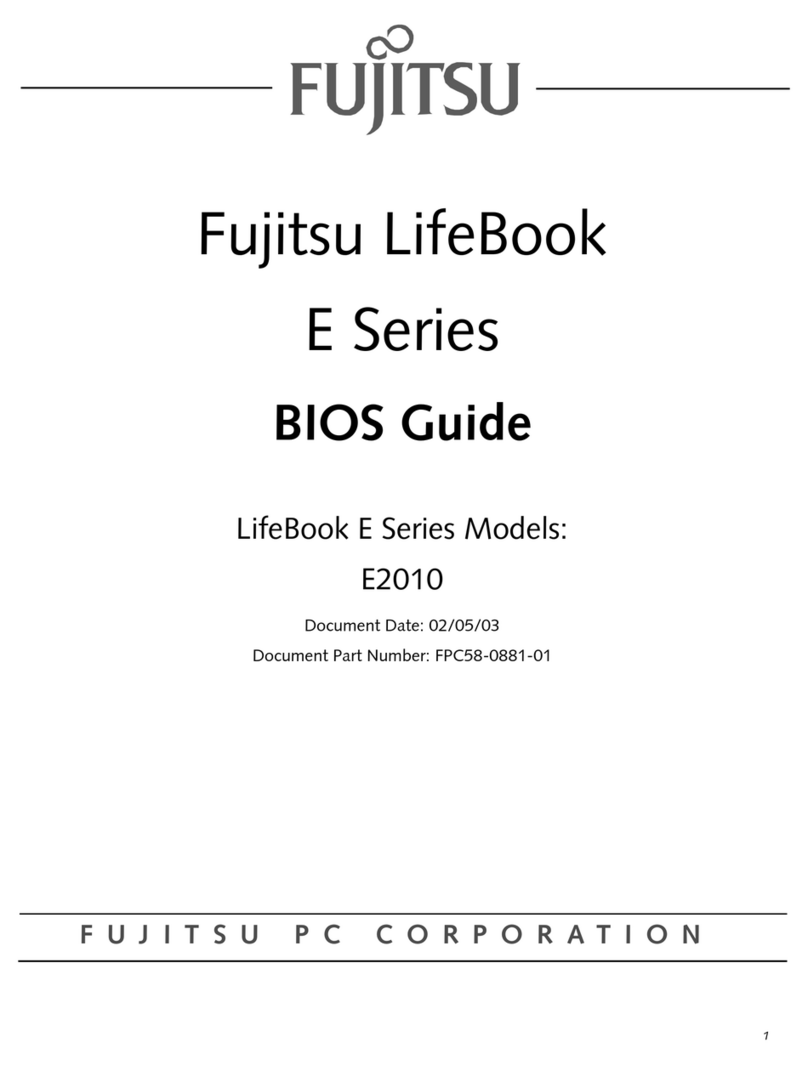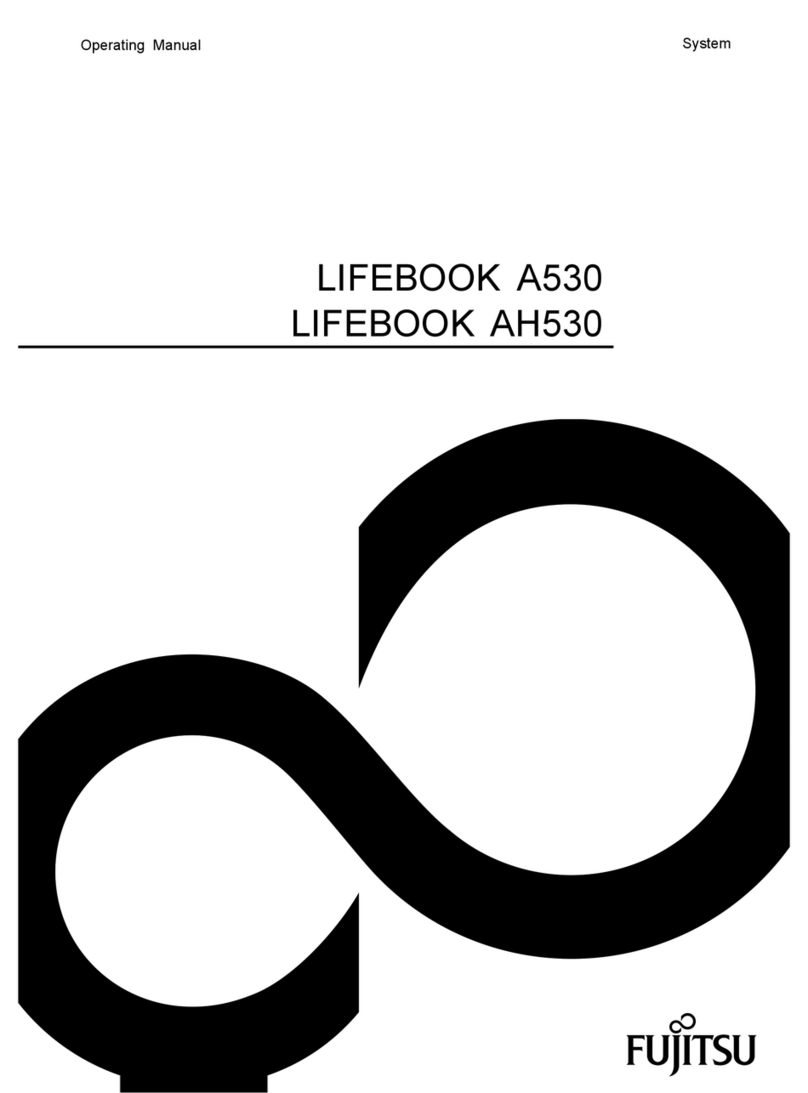Fujitsu P1610 - LifeBook - Core Solo 1.2 GHz Reference guide
Other Fujitsu Laptop manuals
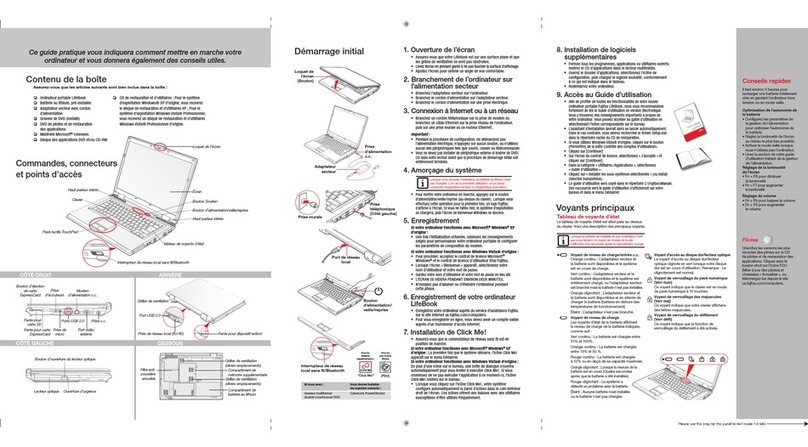
Fujitsu
Fujitsu V1020 - LifeBook - Core 2 Duo GHz User manual
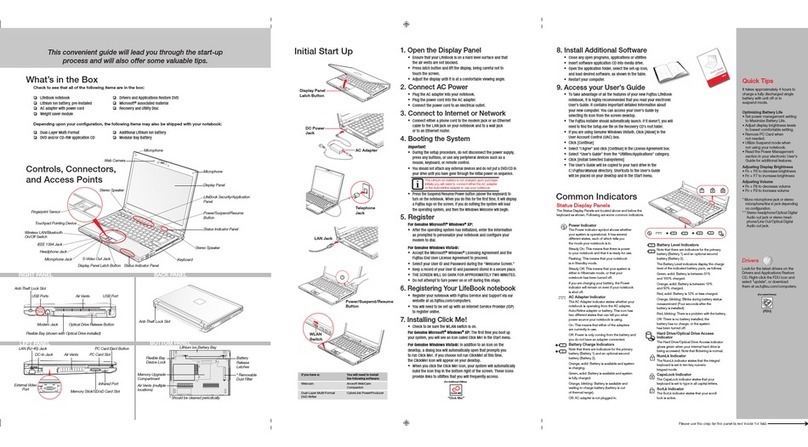
Fujitsu
Fujitsu S6520 - LifeBook - Core 2 Duo 2.4 GHz User manual

Fujitsu
Fujitsu LIFEBOOK U9311 User manual
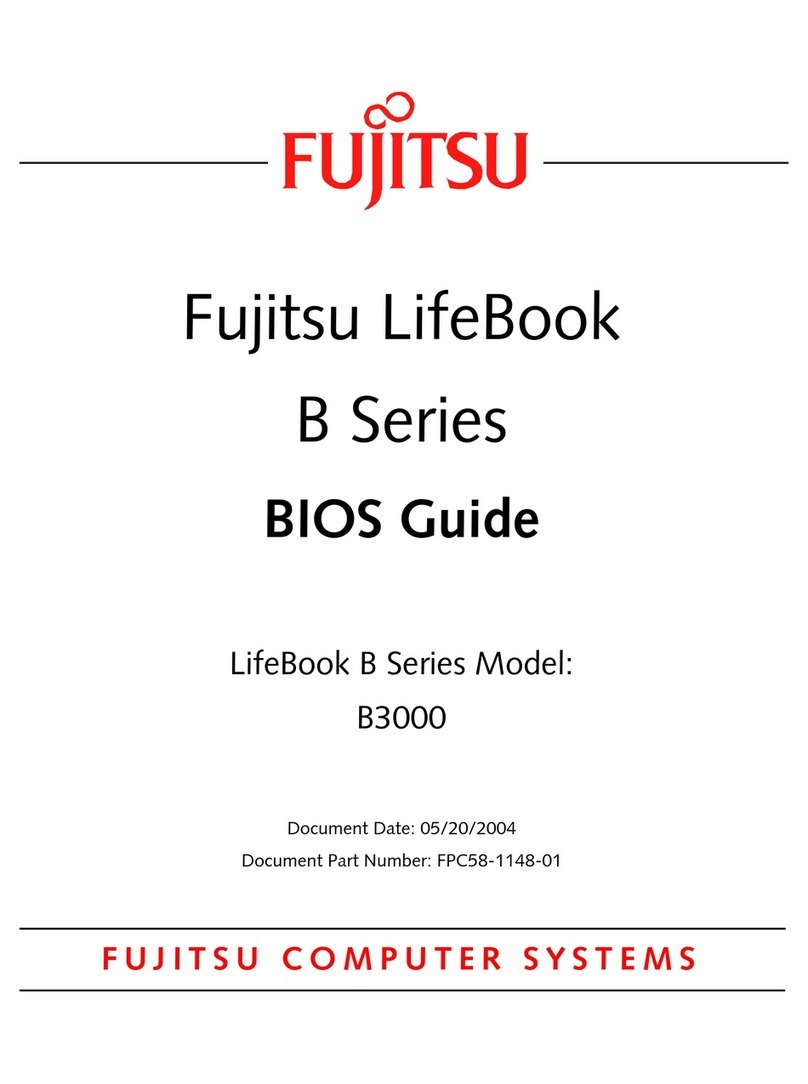
Fujitsu
Fujitsu Lifebook B3020 Manual

Fujitsu
Fujitsu S7211 - LifeBook - Core 2 Duo GHz User manual
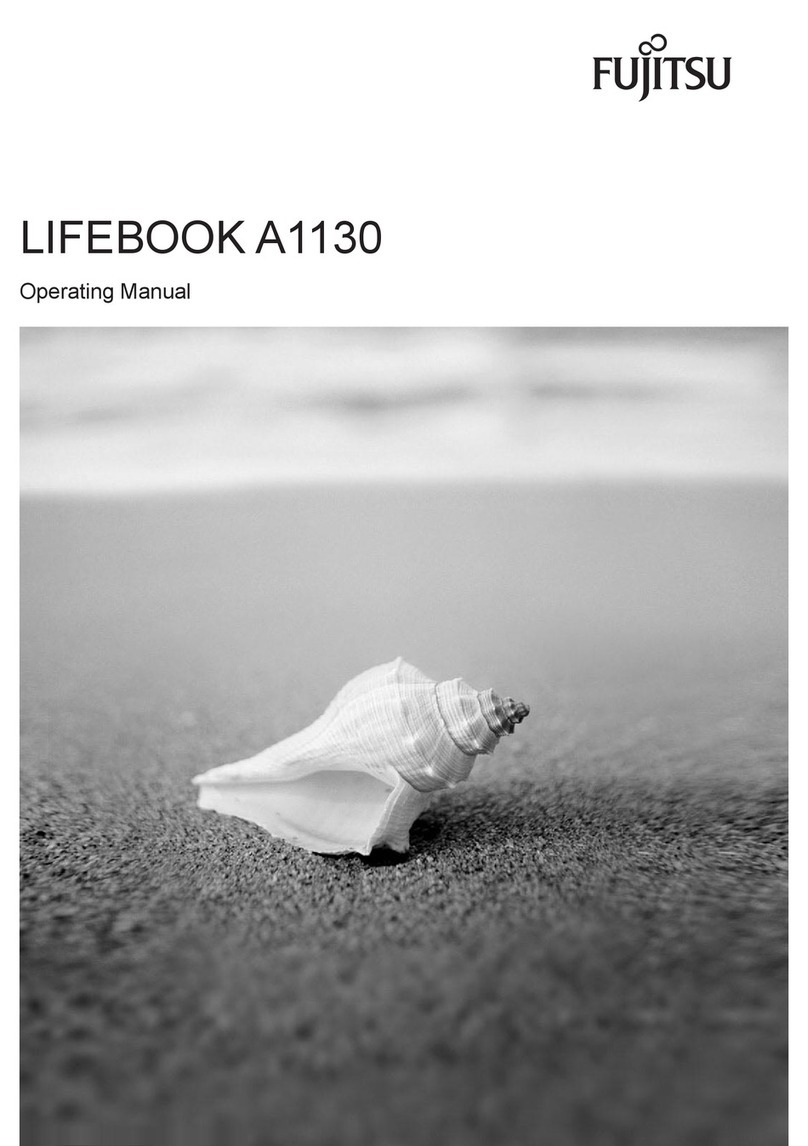
Fujitsu
Fujitsu A1130 - Lifebook T6500 4GB 500GB User manual
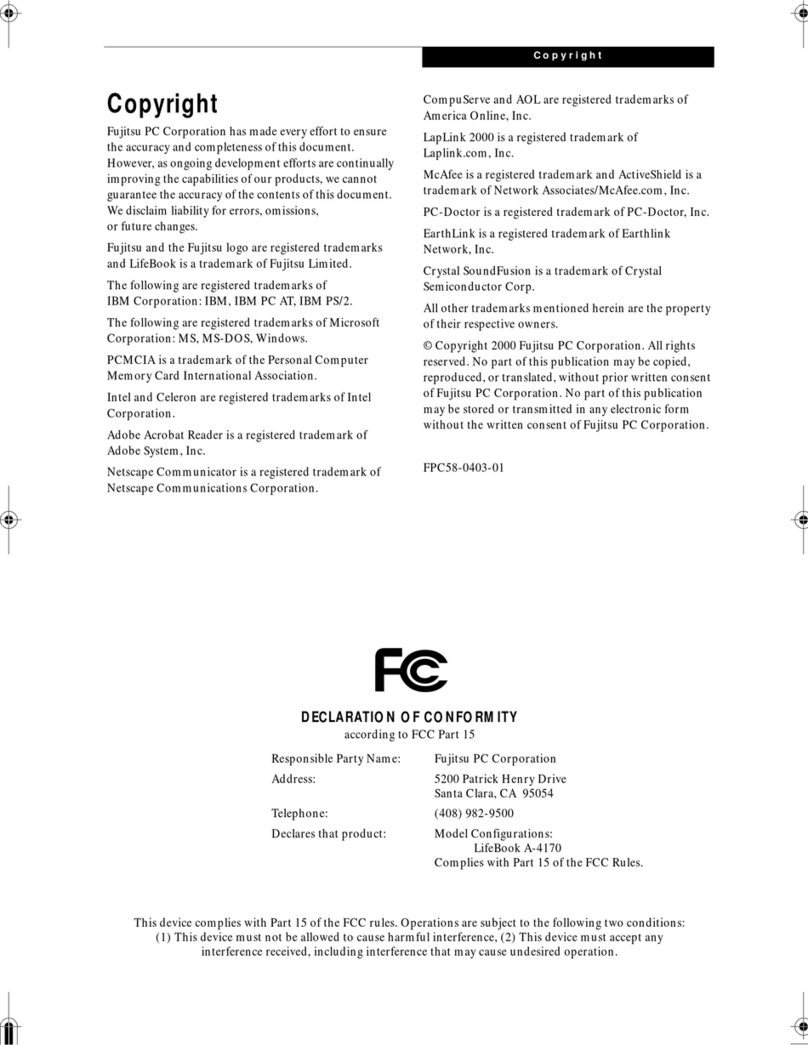
Fujitsu
Fujitsu LifeBook A-4170 User manual

Fujitsu
Fujitsu Lifebook N3510 User manual

Fujitsu
Fujitsu LIFEBOOK U937 User manual

Fujitsu
Fujitsu LIFEBOOK E734 User manual
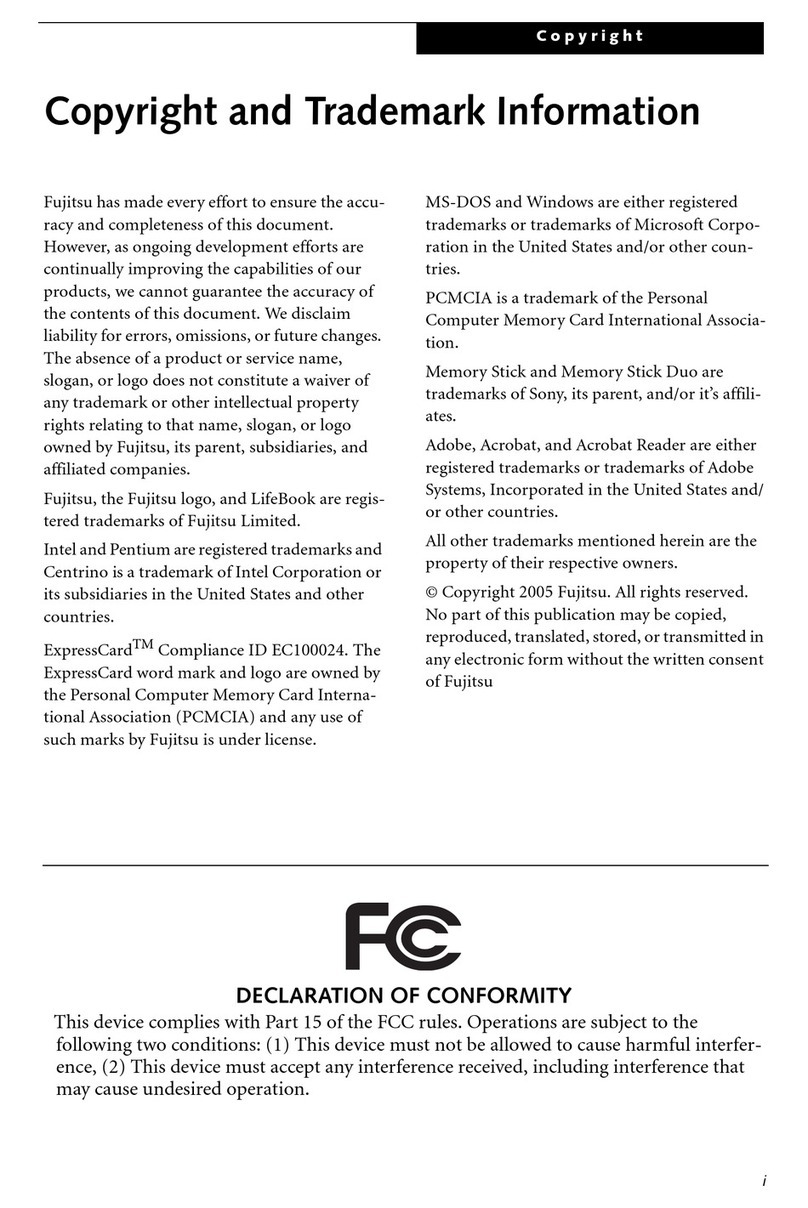
Fujitsu
Fujitsu LifeBook N Series User manual
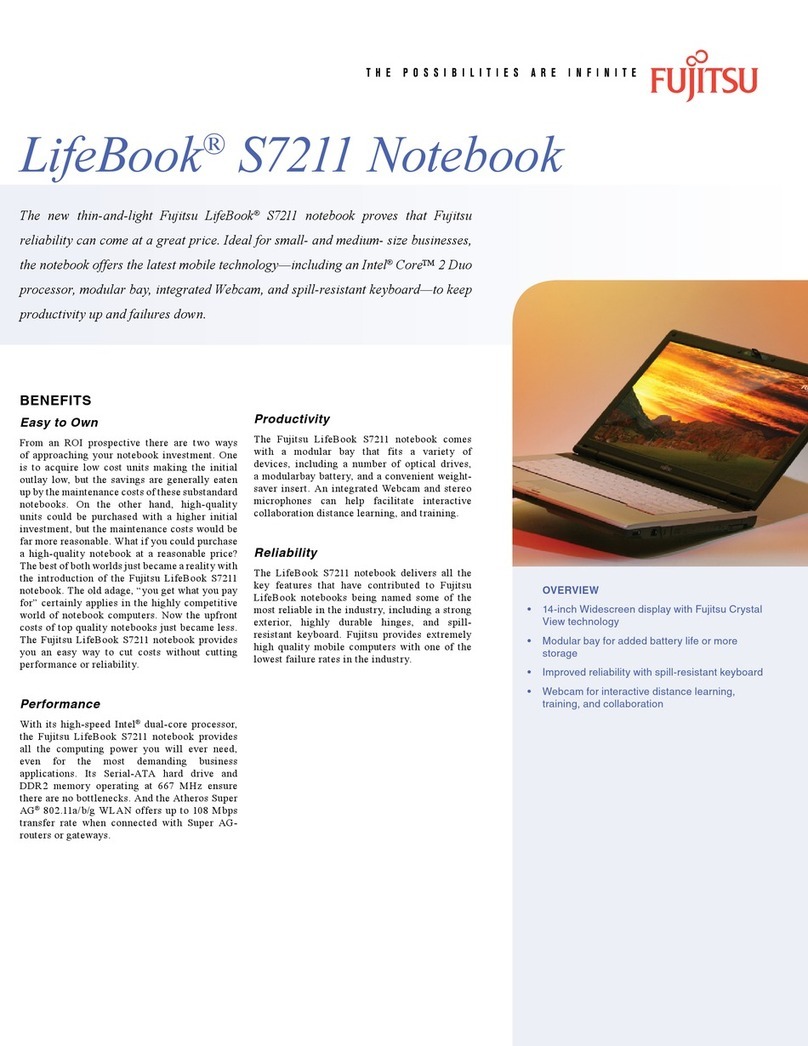
Fujitsu
Fujitsu S7211 - LifeBook - Core 2 Duo GHz User manual
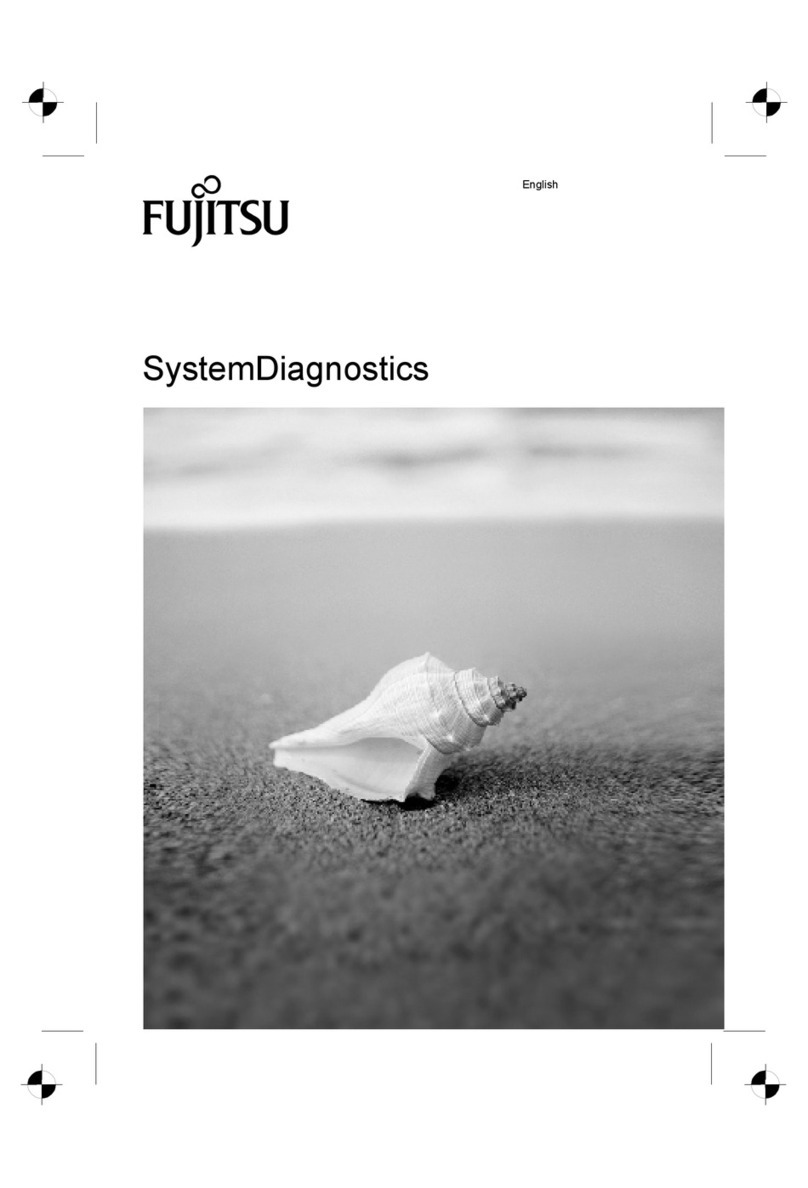
Fujitsu
Fujitsu T4410 - LifeBook Tablet PC User manual

Fujitsu
Fujitsu LifeBook S762 User manual
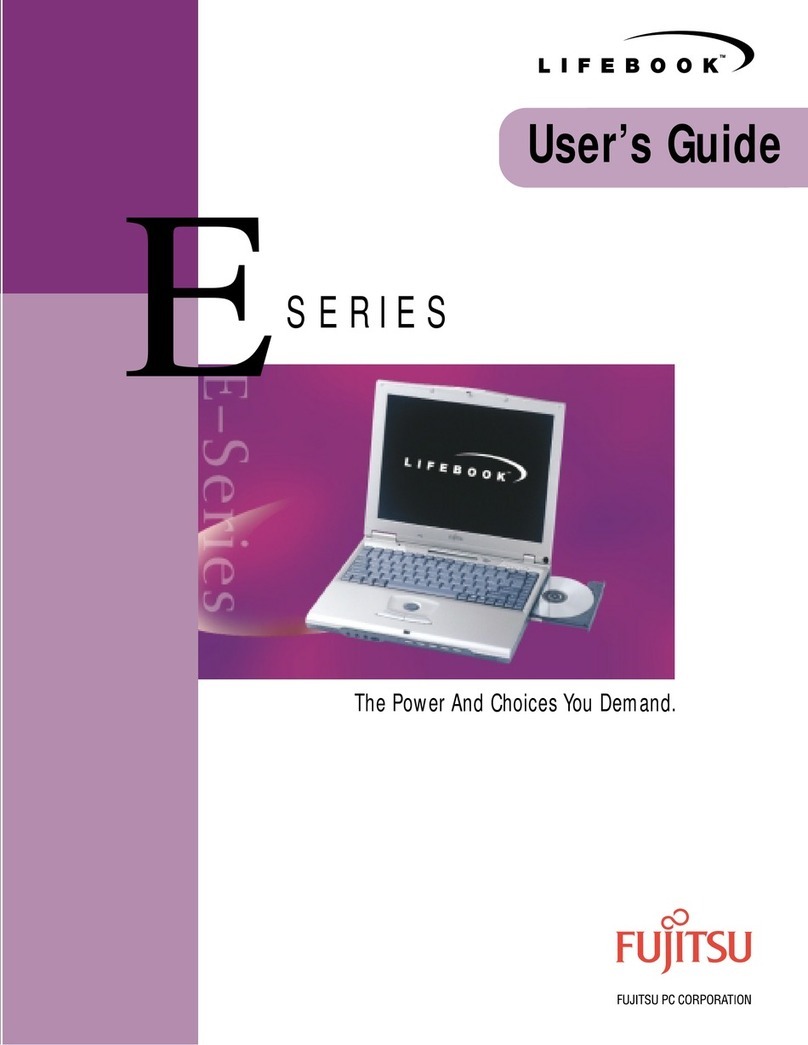
Fujitsu
Fujitsu E Series User manual

Fujitsu
Fujitsu LIFEBOOK P728 User manual
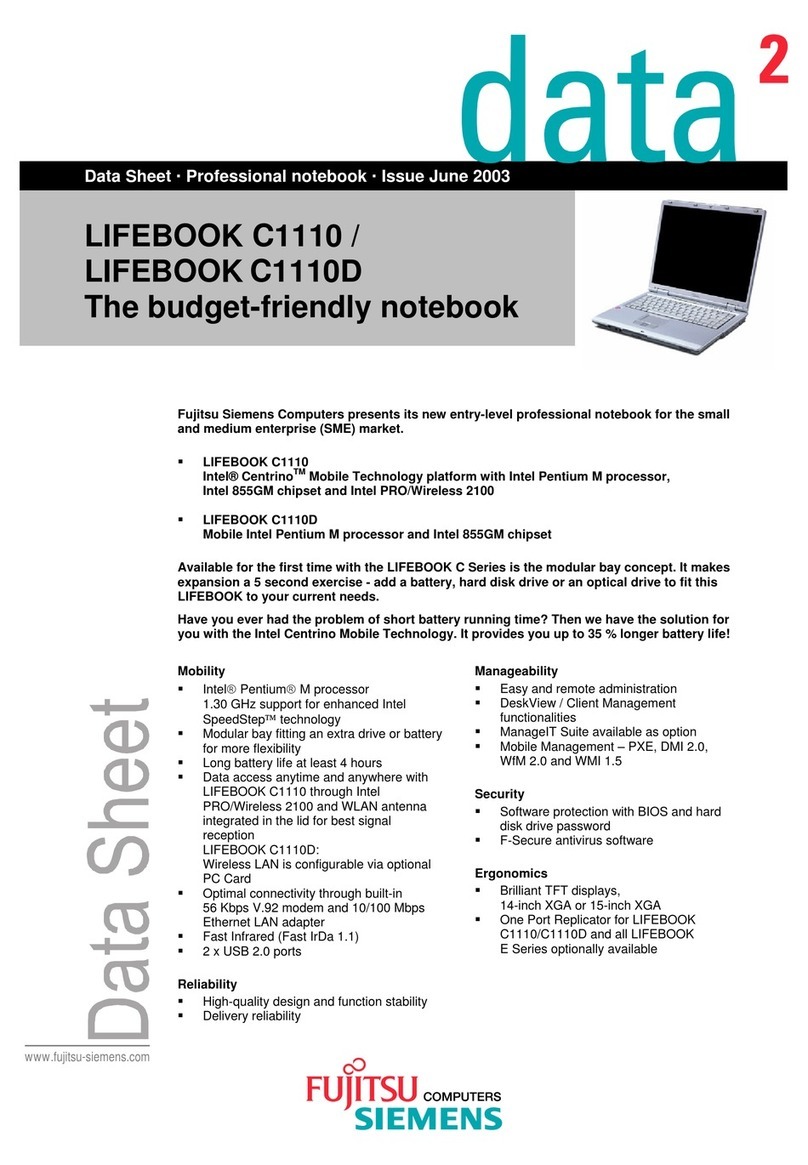
Fujitsu
Fujitsu LIFEBOOK C1110 User manual

Fujitsu
Fujitsu LIFEBOOK U729X User manual

Fujitsu
Fujitsu LIFEBOOK 990Tx2 User manual
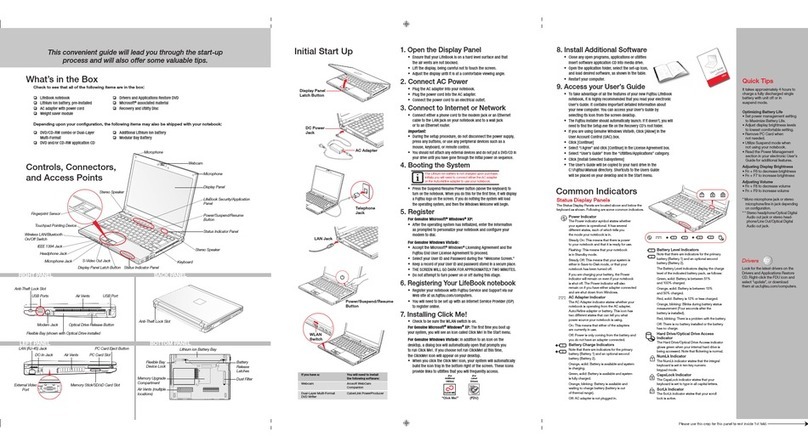
Fujitsu
Fujitsu S6510 - LifeBook - Core 2 Duo GHz User manual