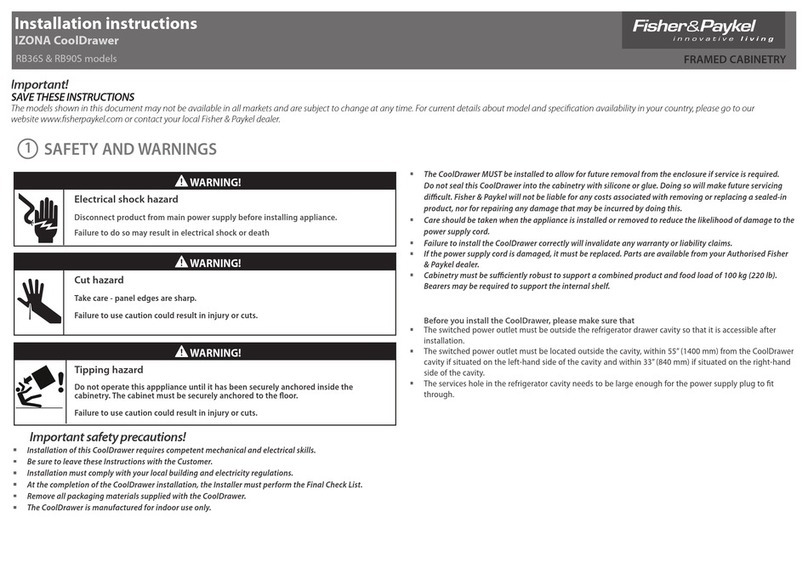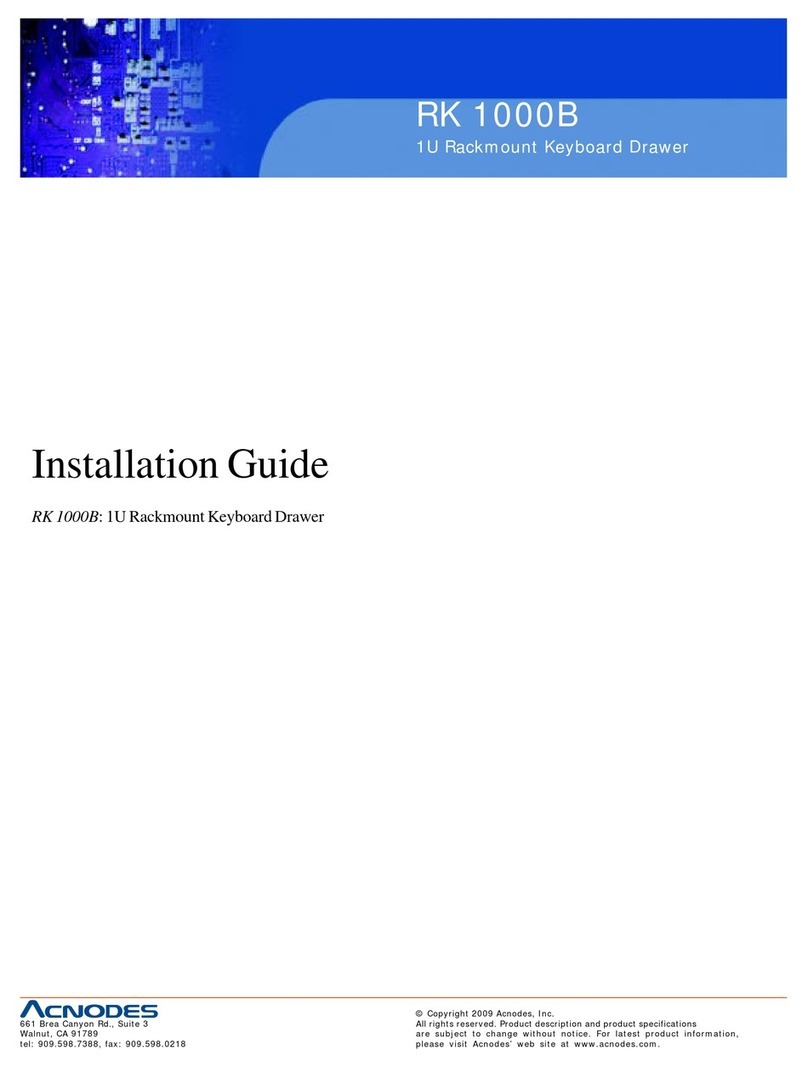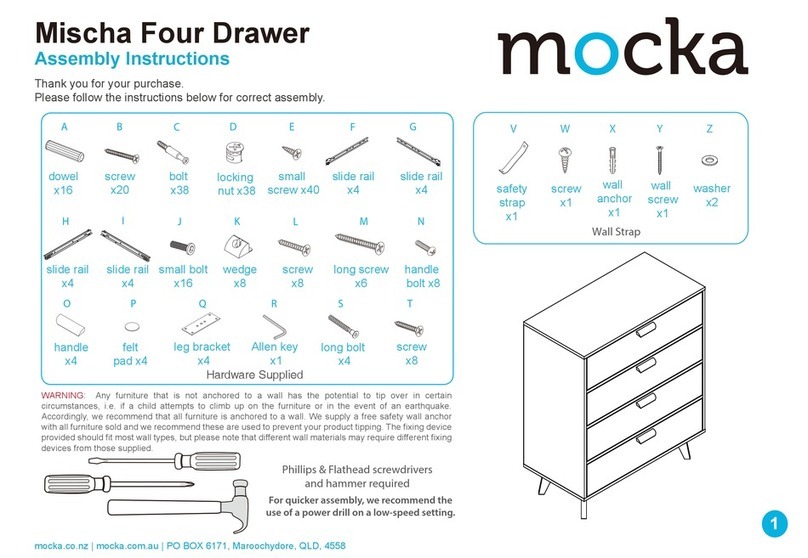Linux is a registered trademark or trademark of Linus Trovalds in the United States of
America and other countries.
The name and logo TurboLinux are trademarks or registered trademarks of
TurboLinux, Inc.
Caldera System and OpenLinux are trademarks or registered trademarks of Caldera
Systems Inc.
Red Hat and any trademarks or logos based on Red Hat are the trademark or
registered trademarks of Red Hat, Inc. in the United States of America and other
countries.
Other names such as product names are the registered trademarks or trademarks of
their respective companies.
All Rights Reserved, Copyright© FUJITSU COMPONENT LIMITED 2003
Declaration of Conformity Model Number : FD-1000AT series
Trade Name : CONSOLE Drawer
Responsible party : FUJITSU COMPONENT AMERICA, INC.
ddress : 250 East Caribbean Drive, Sunnyvale,CA94089
Telephone number : (408) 745-4900
This device complies with Part 15 of the FCC Rules. Operation Is subject to the
following two conditions : (1) this device may not cause harmful Interference,
and (2) this device must accept any Interference received, Including
Interference that ma
cause undesired o
eration.
This Product is designed, developed and manufactured as contemplated for
general use, including without limitation, general office use, personal use,
household use, and ordinary industrial use, but is not designed, developed and
manufactured as contemplated for use accompanying fatal risks or dangers
that, unless extremely high safety is secured, could lead directly to death,
personal injury, severe physical damage or other loss (hereinafter "High Safety
Required Use"), including without limitation, reaction core control in nuclear
power facilities, aircraft autopilot flight control, air traffic control, operation
control in mass transport control systems, medical instruments for life support
systems, missile launching control in weapon systems. You shall not use this
Product without securing the sufficient safety required for the High Safety
Required Use. If you wish to use this Product for High Safety Required Use,
please consult with our sales person representatives in charge before such
use.