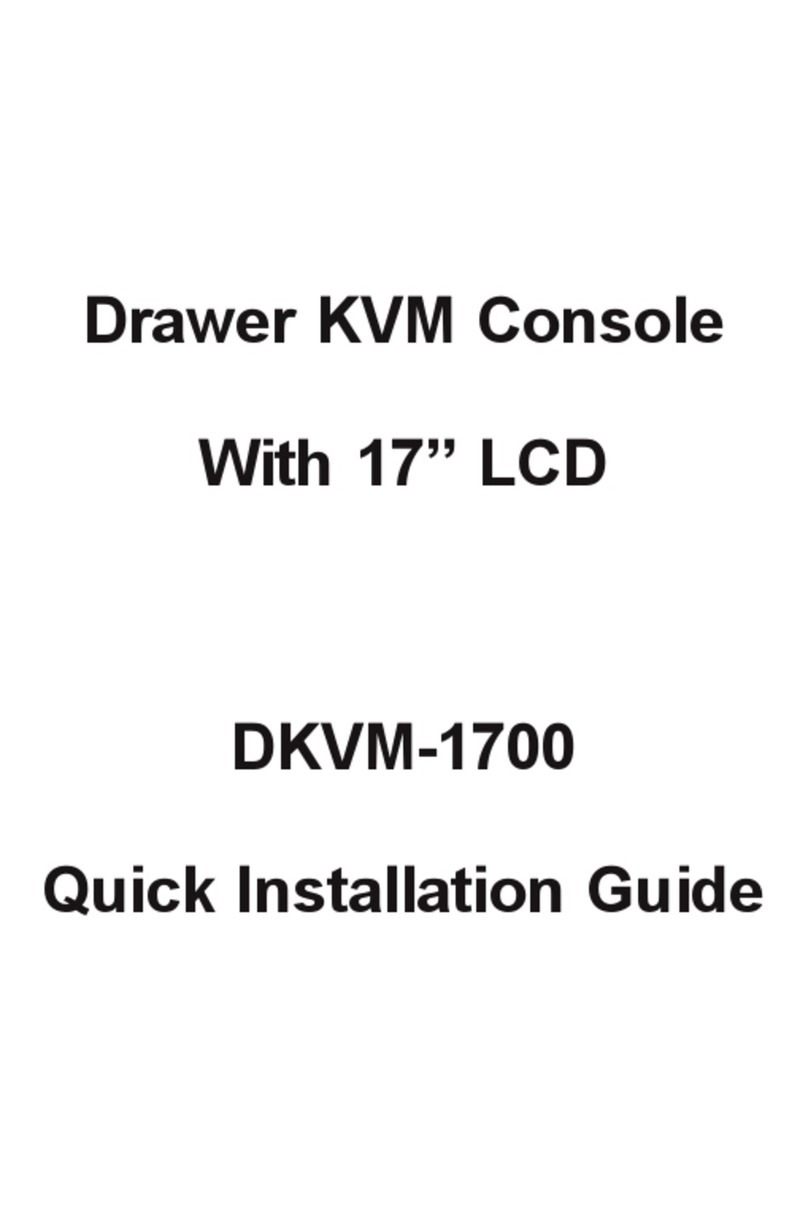– 5 – –6 –
– 7 – – 8 –
4. Operations
There are three ways to switch PC. Please see below the
operation instructions for more understanding.
Manual Key
You just need to press the Port Select Button on the
front panel of the KVM. The Selection LED (Green) is on,
indicating that you are switching to the corresponding port.
Note
The Port Select Button functions only when
connected to a PC.
Switch Hotkey
You can select the QVS (Quick View Setting) from the
OSD of the PC rst (for a quick switch of PC) and use the
keyboard to switch to the previous or next set of PC.
Scroll + Scroll + Num (Default setting)
Ctrl + Ctrl + Num
Alt + Alt + Num
Shift + Shift + Num
Example: Press Scroll + Scroll + 02 and switch to PC port 2.
OSD (On Screen Display) Activating Key
Press the Activating Key to start the OSD.
Ctrl + Ctrl (Default setting)
Scroll + Scroll with Fn key
Alt + Alt
Shift + Shift
OSD Screen appears after pressing “Ctrl” twice
Further Information:
The above steps introduce the simple installation of the KVM
Switch. For further details on the installation of the LCD
KVM Switch, please refer to the user manual which can be
downloaded from the PLANET website.
http://www.planet.com.tw/en/support/download.php?type1=102
&model=48924&type=3
If you have further questions, please contact the local dealer
or distributor where you purchased this product or you can
contact PLANET directly at the following email address:
support@planet.com.tw
PLANET Technology Corp.
11F., No. 96, Minquan Rd., Xindian Dist., New Taipei City 231, Taiwan
2011-F00370-000
Step 4. Use the screws supplied with this package to attach the
bars to the rear of the switch.
1
2
Step 5. Connect a PC to a computer port of the KVM, for
example port 1.
DC 12V 87654321
KVM-210-08M Rear Panel
Step 6. Attach the power supply to the KVM unit and plug the
other end into an electrical receptacle. Now you will
see the LED for Port 1 light up. Switch on your monitor
from the Port Select button.
Step 2. Slide the switch onto the support anges. Use the
screws supplied with this package to loosely attach the
front of the switch to the front of the rack.
Note
1. You must use the screws supplied with the
mounting brackets. Damage caused to the parts
by using incorrect screws would invalidate your
warranty.
2. Please make sure computer and switch KVM are
turned off.
Step 3. Slide the rear attachment sliding brackets along the
slide bars until they contact the rear of the switch.
1
2