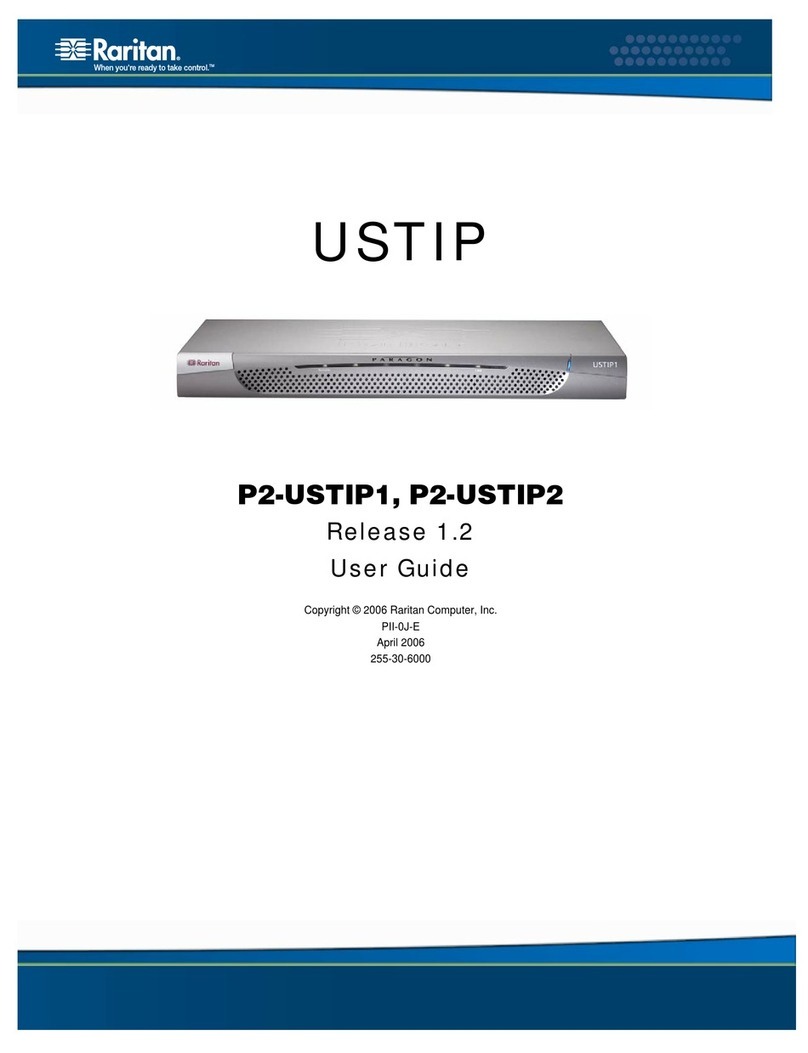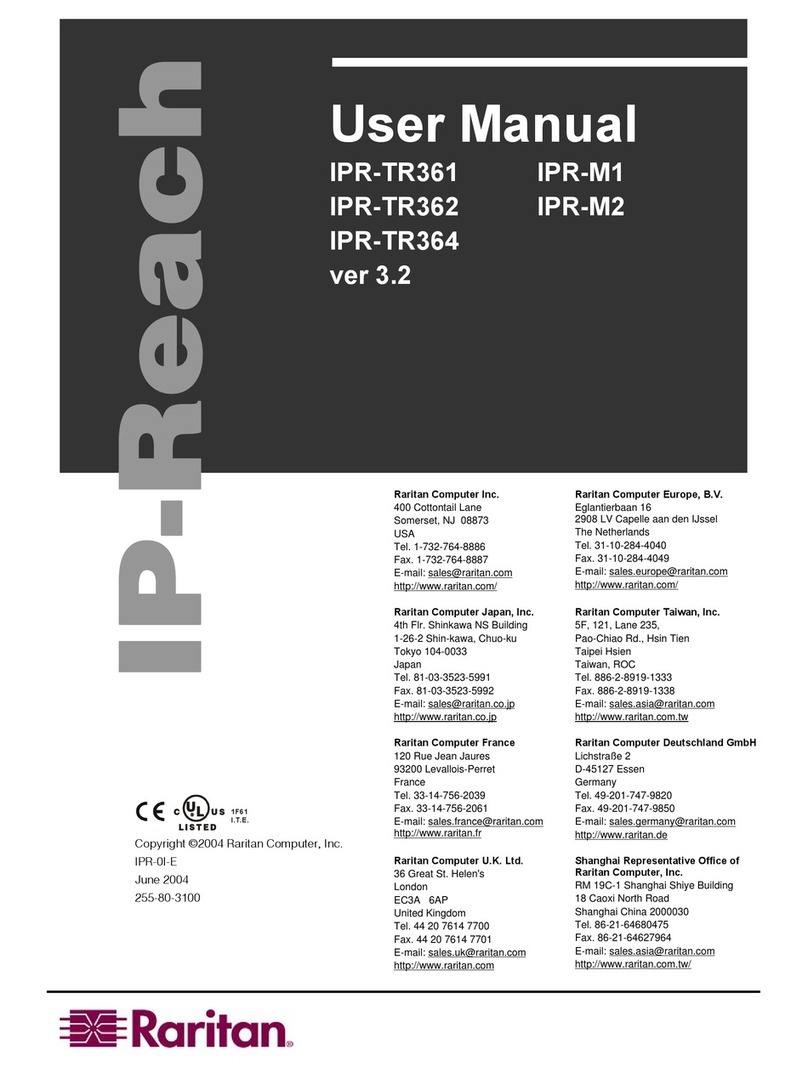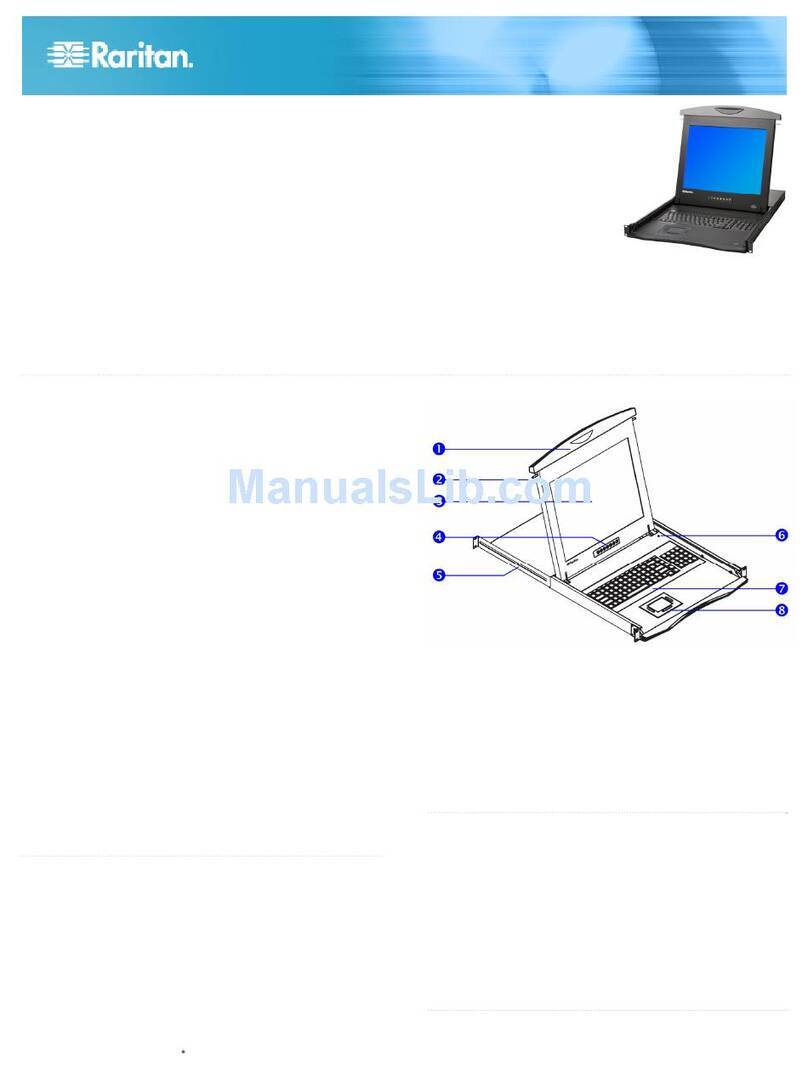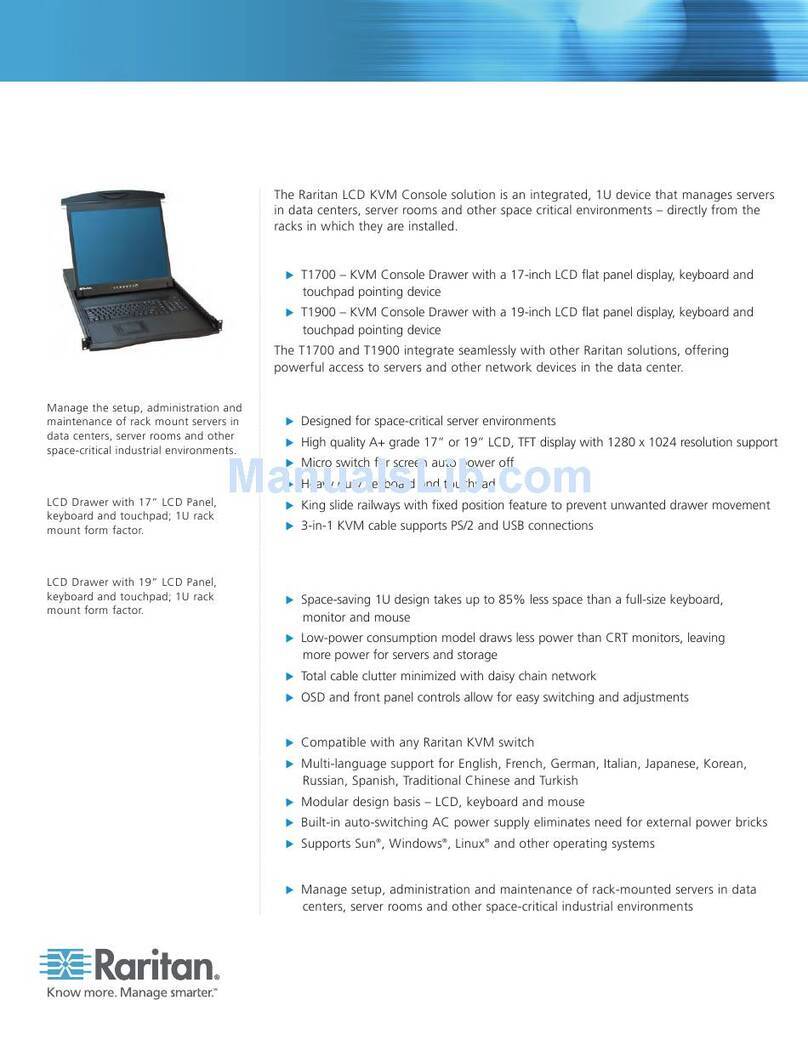Table of Contents
CHAPTER 1: INTRODUCTION ............................................... 1
KVM Drawer Overview ....................................................................................1
Product Photos ................................................................................................1
Product Features .............................................................................................2
Package Contents............................................................................................2
CHAPTER 2: INSTALLATION ................................................ 3
Rack Mounting the KVM Drawer .....................................................................3
Power Connections..........................................................................................5
Power Indicator..................................................................................................... 6
Setup for LCD..................................................................................................6
Factory Preset Timing for Reference.................................................................... 6
Panel and OSD Controls ...................................................................................... 7
CHAPTER 3: OPERATING INSTRUCTIONS ............................... 7
OSD Main Menu Functions..............................................................................9
Auto Tune.............................................................................................................9
Brightness .......................................................................................................... 10
Contrast.............................................................................................................. 10
Color................................................................................................................... 11
Quality ................................................................................................................ 13
Position............................................................................................................... 15
Language ........................................................................................................... 18
Recall ................................................................................................................. 18
Exit ..................................................................................................................... 19
APPENDIX A: SPECIFICATIONS .......................................... 21
KVM Drawer T1500 .......................................................................................21
LCD Panel......................................................................................................21
Model Differentiation......................................................................................22
APPENDIX B: TROUBLESHOOTING ...................................... 23