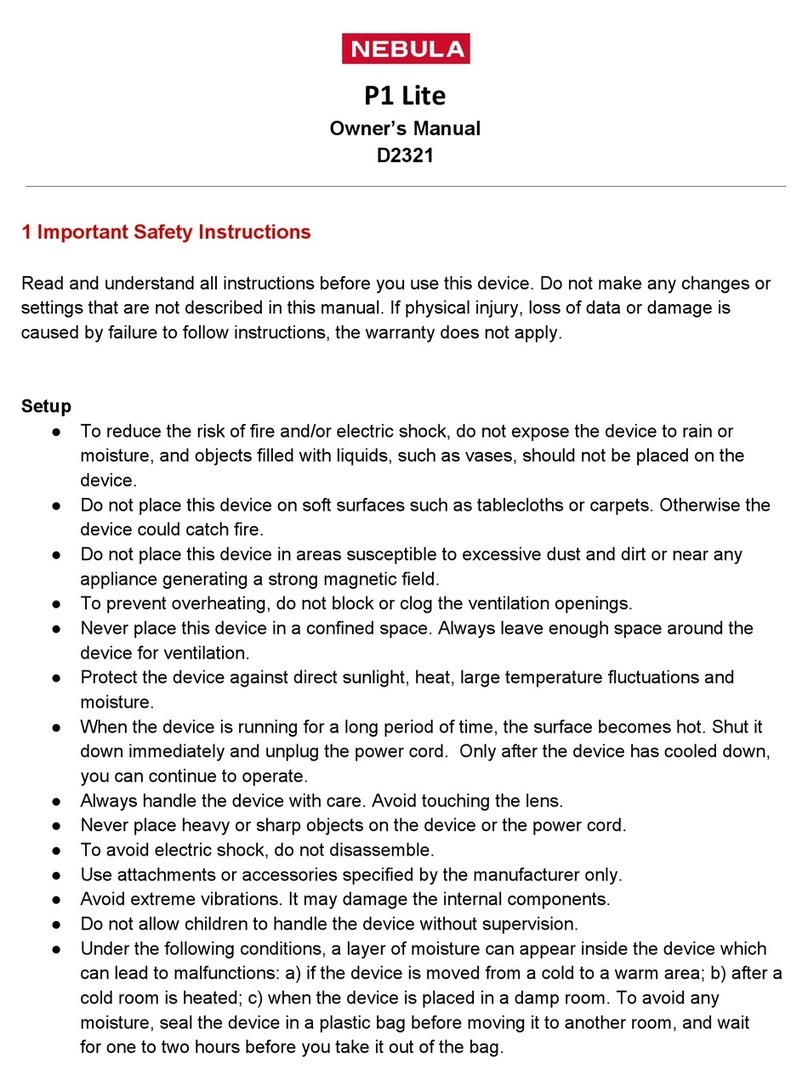English
02
Safety Instructions
Read all instructions before you use this device. Do not
make any changes or create settings that are not described
in this manual. If physical injury, loss of data or damage is
caused by failure to follow instructions, the warranty does
not apply.
Setup
• To reduce the risk of fire and / or electric shock, do
not expose the device to rain or moisture. Objects
filled with liquids, such as vases, should not be
placed on this device.
• Do not place this device on soft surfaces such as
tablecloths or carpets, otherwise the device could be
a fire hazard.
• Do not place this device in areas susceptible to
excessive dust and dirt or near any appliance
generating a strong magnetic field.
• To prevent overheating, do not block or clog the
ventilation openings.
• Never place this device in a confined space. Always
leave enough space around this device for ventilation.
• Protect this device from overexposure to direct
sunlight, heat, large temperature fluctuations, and
moisture. Avoid extreme temperatures. The suitable
operations and storage temperature for this device
and its accessories is 32°F to 95°F / 0°C to 35°C.
• When this device is running for a long period of
time, the surface may become hot. Shut it down
immediately and unplug the charger. Resume
operation after this device has cooled down.
• Always handle this device with care. Avoid touching
the lens. Do not allow children to handle the device
without supervision.
• Never place heavy or sharp objects on this device.
• To avoid electric shock, do not disassemble.
• Use attachments or accessories specified by the
manufacturer only.
• Avoid extreme vibrations as they may damage the
internal components.