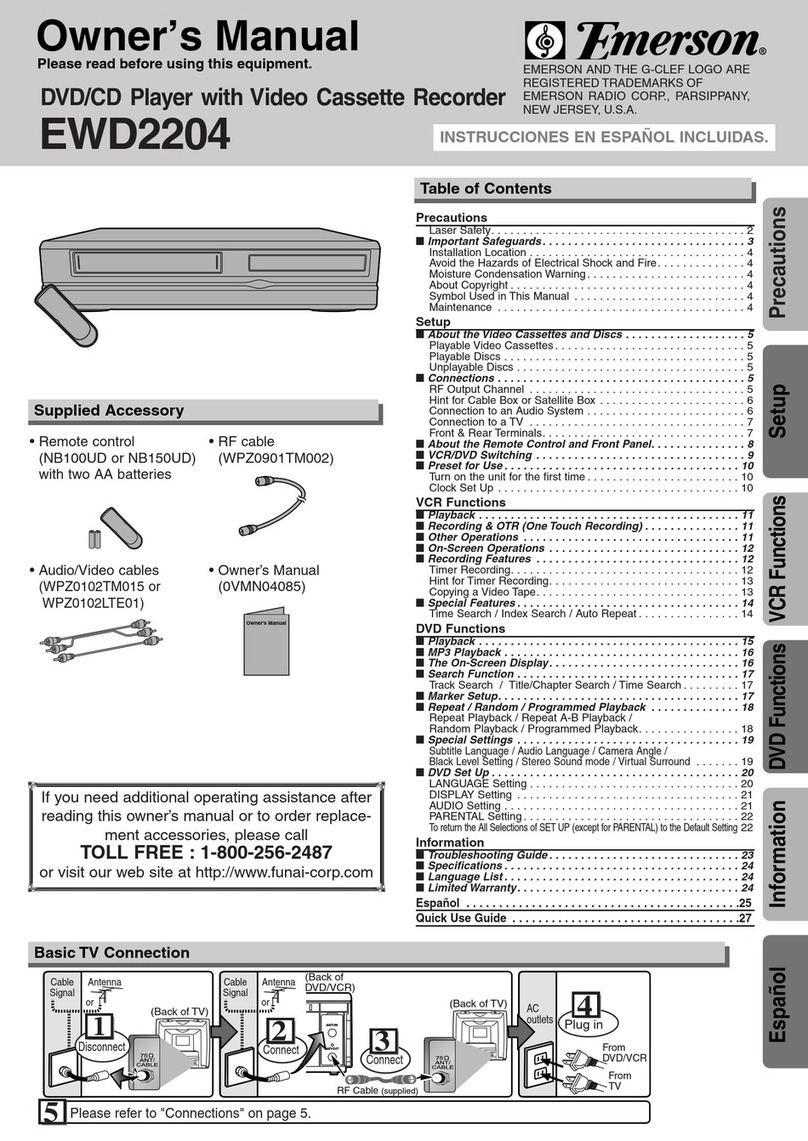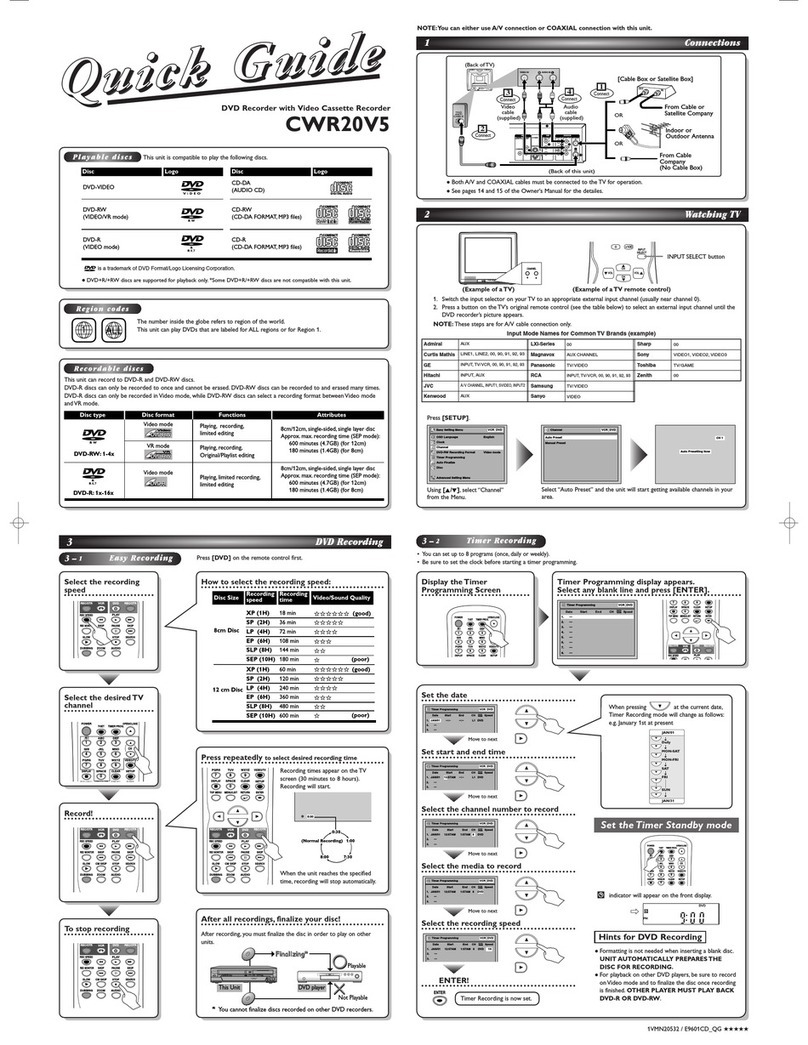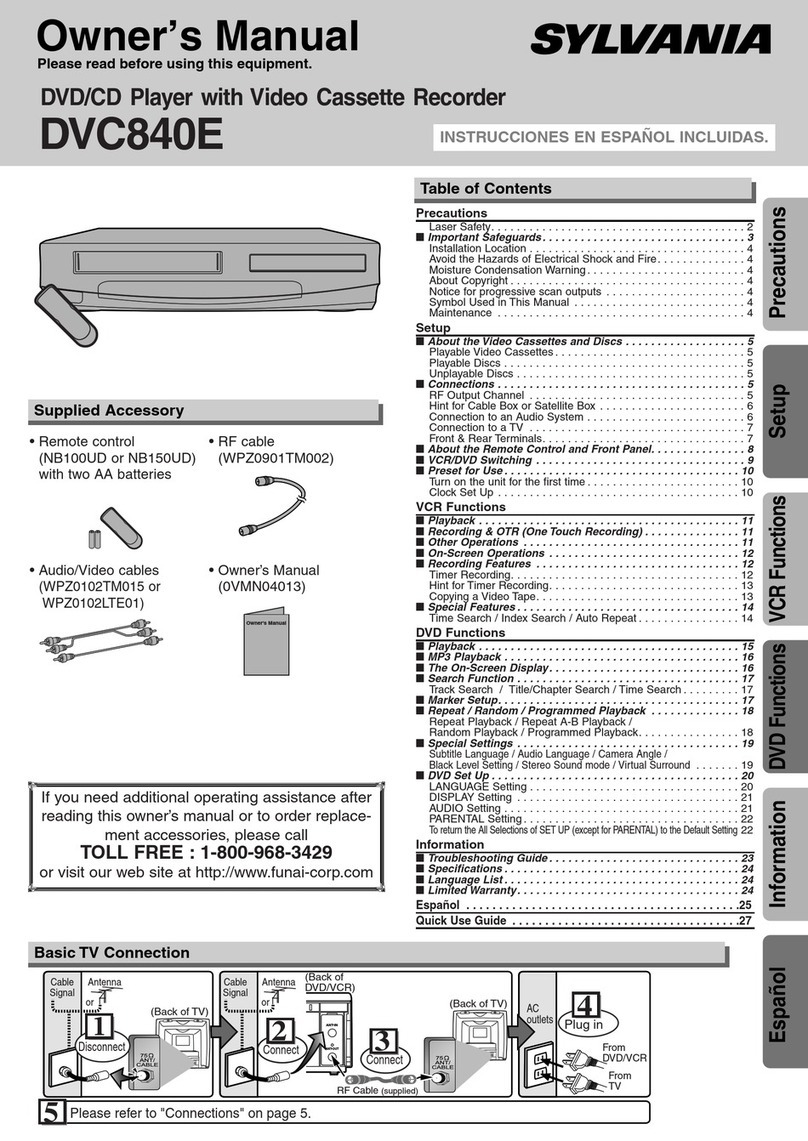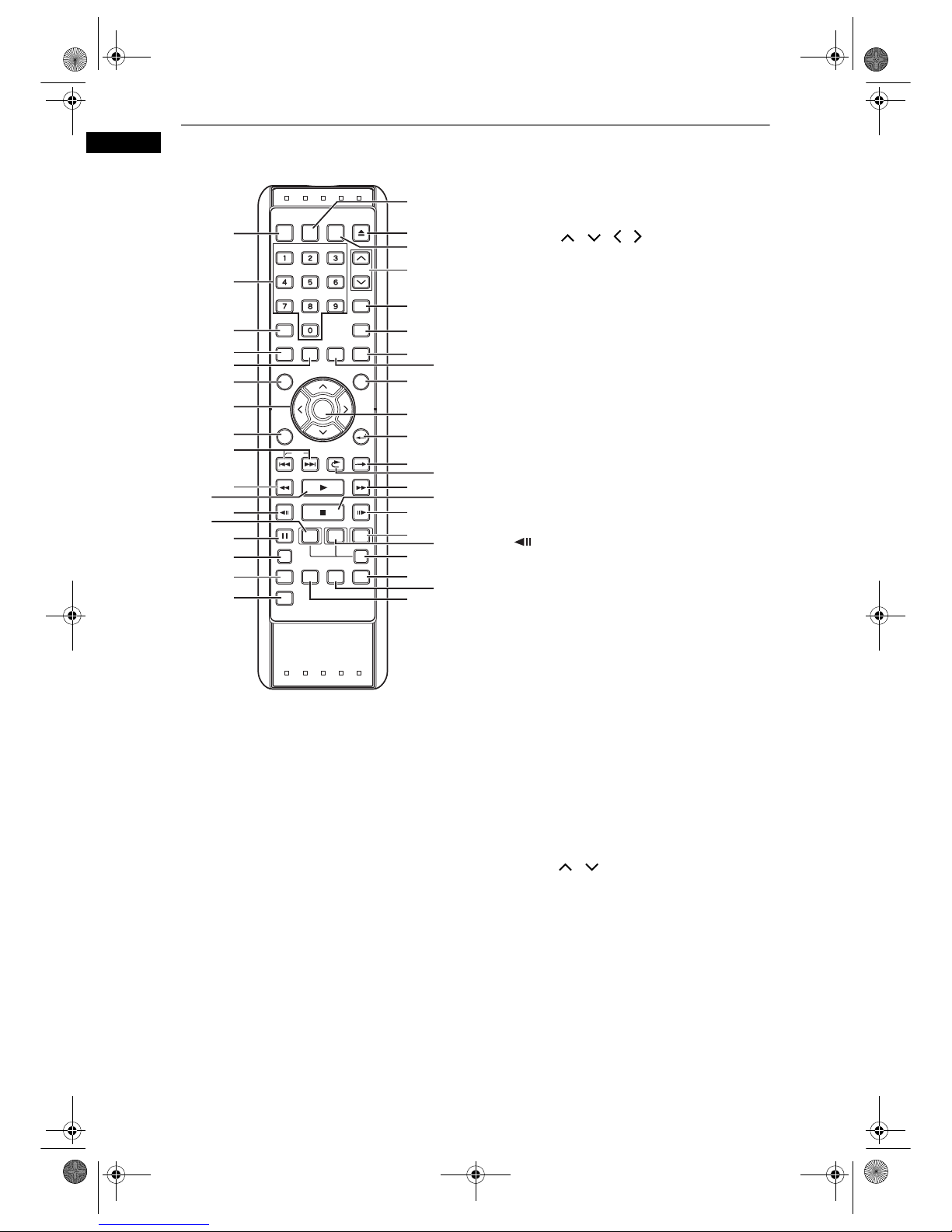4
Before You Start
EN
About Copyright
Unauthorised copying, broadcasting, public
performance and lending of discs are prohibited.
This product incorporates copyright protection
technology that is protected by U.S. patents and other
intellectual property rights. Use of this copyright
protection technology must be authorised by
Macrovision, and is intended for home and other
limited viewing uses only unless otherwise authorised
by Macrovision. Reverse engineering or disassembly
is prohibited.
Notice for the Progressive Scan
Outputs
Consumers should note that not all high definition
television sets are fully compatible with this product
and may cause artifacts to be displayed in the picture.
In case of picture problems with 525 or 625
progressive scan output, it is recommended that the
user switch the connection to the ‘standard definition’
output. If there are questions regarding your TV set
compatibility with this 525p or 625p HDD & DVD
player, please contact our customer service centre.
Maintenance
SERVICING
• Please refer to relevant topics on the
“Troubleshooting” on pages 93 to 97 before
returning the unit.
• If this unit becomes inoperative, do not try to correct
the problem by yourself. There are no user-
serviceable parts inside. Turn the unit off, unplug the
mains cable, and consult your dealer or an
Authorised Service Centre.
CLEANING THE CABINET
• Use a soft cloth slightly moistened with a mild
detergent solution. Do not use a solution containing
alcohol, spirits, ammonia or abrasive.
• HDD is a precision apparatus that is susceptible to
vibration, strong impact or dirt.
Depending on the installation environment or
handling, the unit may become partially damaged or
in the worst case, recording or replaying may not be
available. Especially while the HDD is in motion, do
not subject it to vibration or strong impact or pull out
the power plug. And if a power failure occurs, the
content of the recording / replaying programme may
be lost.
• HDD rotates at high speed when in operation. Be
sure that rotation has stopped and then move the
unit without subjecting it to strong impact or
vibration.
• When a disc becomes dirty, clean it with a cleaning
cloth. Wipe the disc from the centre out. Do not wipe
in a circular motion.
• Do not use solvents such as benzine, thinner,
commercially available cleaners, detergent,
abrasive cleaning agents or antistatic spray
intended for analogue records.
• If this unit still does not perform properly although
you refer to the relevant sections and to
“Troubleshooting” in this Owner’s Manual, the laser
optical pickup unit may be dirty. Consult your dealer
or an Authorised Service Centre for inspection and
cleaning of the laser optical pickup unit.
• Handle the discs so that fingerprints and dust do not
adhere to the surfaces of the discs.
• Always store the disc in its protective case when it is
not used.
• Automatically cleans video heads as you insert or
remove a videotape, so that you can see a clear
picture.
• Playback picture may become blurred or interrupted
while the TV programme reception is clear. Dirt
accumulated on the video heads after a long
extended period of use, or the usage of rental or
worn tapes can cause this problem. If a streaky or
snowy picture appears during playback, the video
heads in the unit may need to be cleaned.
1. Please visit your local Audio / Video store and
purchase a good quality VHS Video Head Cleaner.
2. If a Video Head Cleaner does not solve the
problem, please consult your dealer or an
Authorised Service Centre.
Note
• Remember to read the instructions along with the
video head cleaner before use.
• Clean video heads only when problems occur.
Manufactured under license from Dolby
Laboratories. “Dolby” and the double-D symbol
are trademarks of Dolby Laboratories.
“Dolby®Digital Stereo Creator enables consumers
to create stereo DVD-Videos with stunning Dolby
Digital sound tracks at home. The technology,
when utilized instead of PCM recording, also
saves recordable disc space, allowing for higher
video resolution or extended recording time on
each DVD. DVDs mastered using Dolby Digital
Stereo Creator will play back on all DVD-Video
players.”
Note: This is true when the players are compatible
with actual recordable DVD discs.
“DTS” and “DTS Digital Out” are registered
trademarks of DTS, Inc.
DivX, DivX Certified, and
associated logos are
trademarks of DivX, Inc. and
are used under license.
HDD HDD HANDLING
HDD MOVING THE UNIT
DVD CLEANING DISCS
DVD CLEANING THE DISC LENS
DVD DISC HANDLING
VCR AUTO HEAD CLEANING
E3B41BD_EN_+nasi.book Page 4 Wednesday, February 7, 2007 6:49 PM