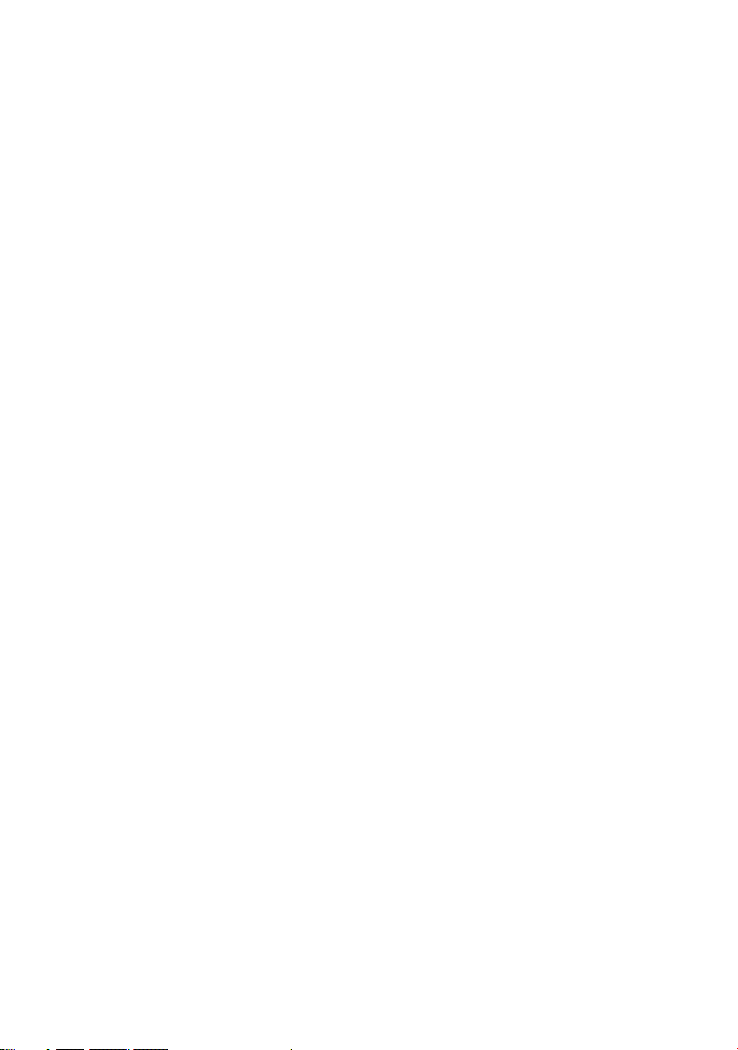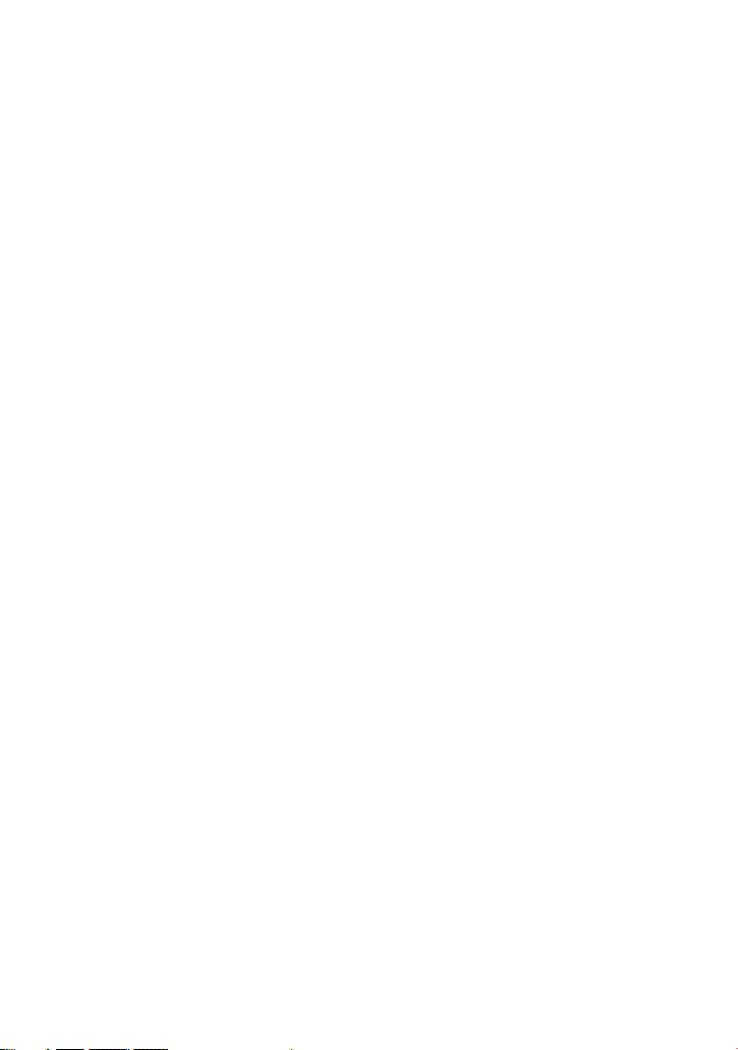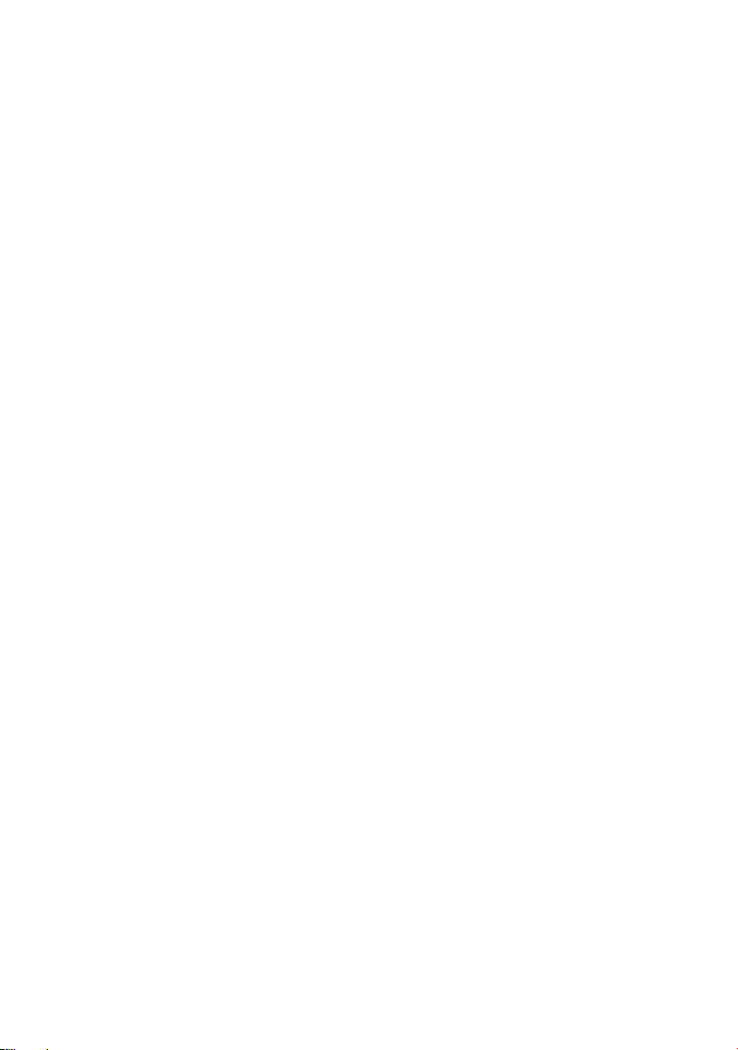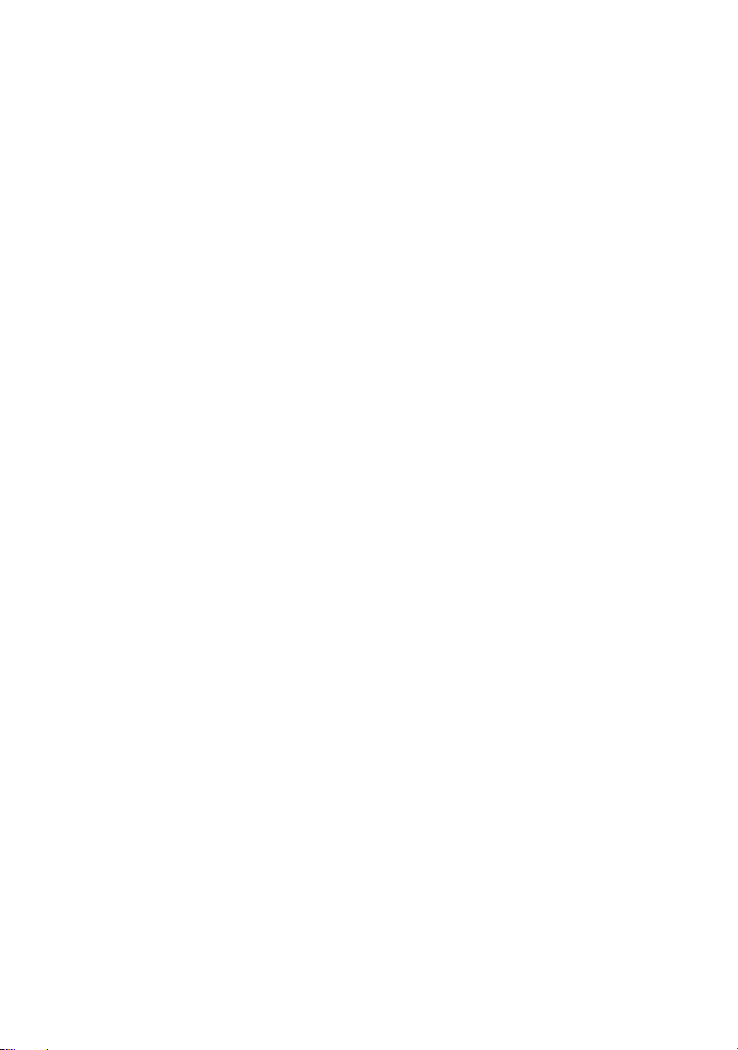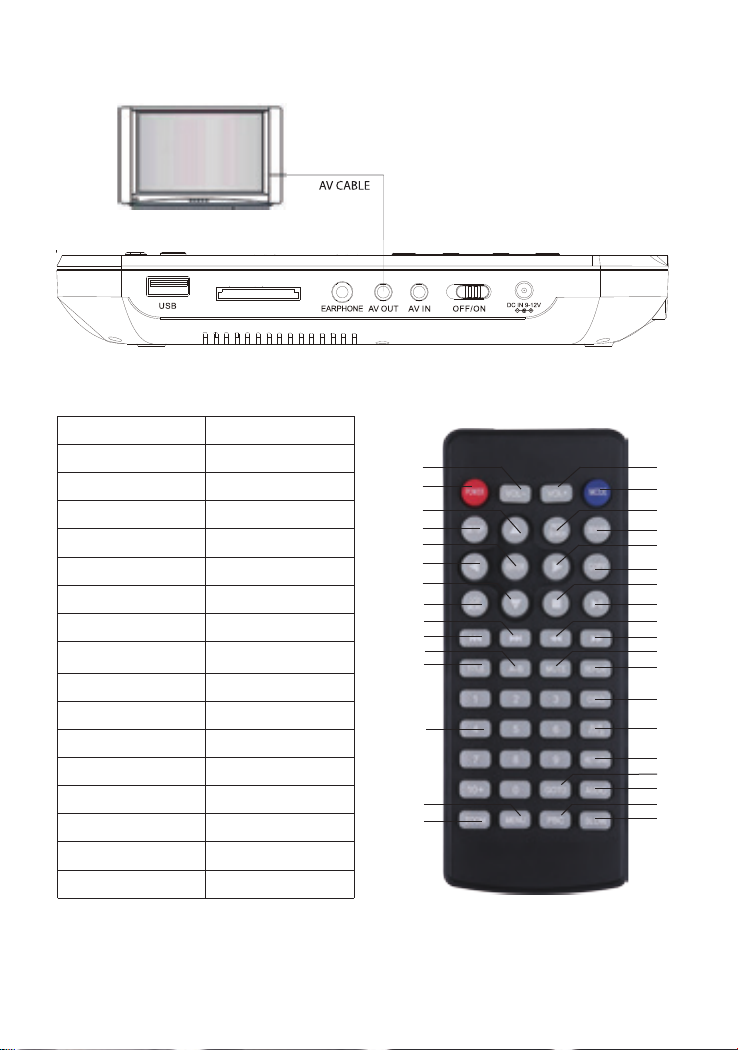3
PRECAUTIONS AND WARNINGS
1.Placement:
●To prevent fire or shock hazard, do not expose this appliance to rain
or moisture.
●Do not expose this appliance to direct sunlight.
●Keep this appliance away from strong magnets, heat sources and
excessive dust.
●Do not place this appliance on an unstable surface.
●If the unit is brought directly from a cold place to a warm one,
moisture may condense inside the unit and cause a malfunction. If this
occurs, leave the unit turned on for a few hours until the moisture
evaporates.
2.Installation:
Ensure that the portable DVD player is installed according to the
instructions and illustrations provided in this manual.
3.Caution:
●Do not drop any objects into the unit through the openings.
●Do not spill or spray liquid of any kind on or in the unit (this may result
in a fire or electric shock).
●Do not place anything heavy on the unit.
●To ensure proper ventilation and proper operation, never cover or
block the slots and openings with a cloth or other materials.
●Keep the unit away from open flame such as fire, candle ,etc.
●Install the batteries correctly as incorrect replacement is hazardous .
●Dispose of batteries in accordance with local regulations.
●The maximum working temperature is 95 degrees Fahrenheit or 35
degrees Celsius.
4.No Disassembling:
Never attempt to disassemble the unit as this is very dangerous and
may cause an electric shock and/or harm from exposure to the laser
beam.
Please refer all servicing and maintenance to an authorised service
centre.
5.Cleaning unit:
1)When cleaning ,please make sure the unit is unplugged from the
power source.
2)Do not use chemicals or detergents when cleaning.
3)Use a soft cloth lightly dampened with water to clean the exterior of
the unit only and immediately wipe dry.
6.Disc handling:
●Do not leave discs near heat sources, in direct sunlight, or in high
humidity.
●Store discs in their cases when they are not being used.
●Stacking discs or standing them at an angle without putting them in
the case can cause the disc to warp.
●Do not touch the disc surface when handling a disc; hold it by the
edges.
●Fingerprints, dust, dirt or scratches on the disc can distort the picture
or reduce sound quality. Always handle carefully and make sure discs
are clean before use.
●Do not stick paper or tape onto the disc.
●Do not write on the disc with a marker ,etc. Clean discs using a soft
cloth, lightly wiping from the center outwards.
●Do not use solvents such as benzene, commercially available
cleaners not intended for CDs or anti-static spray intended for vinyl LPs
,as these may damage your disc.
cleaning and handing the disc
PACKAGE CONTENTS