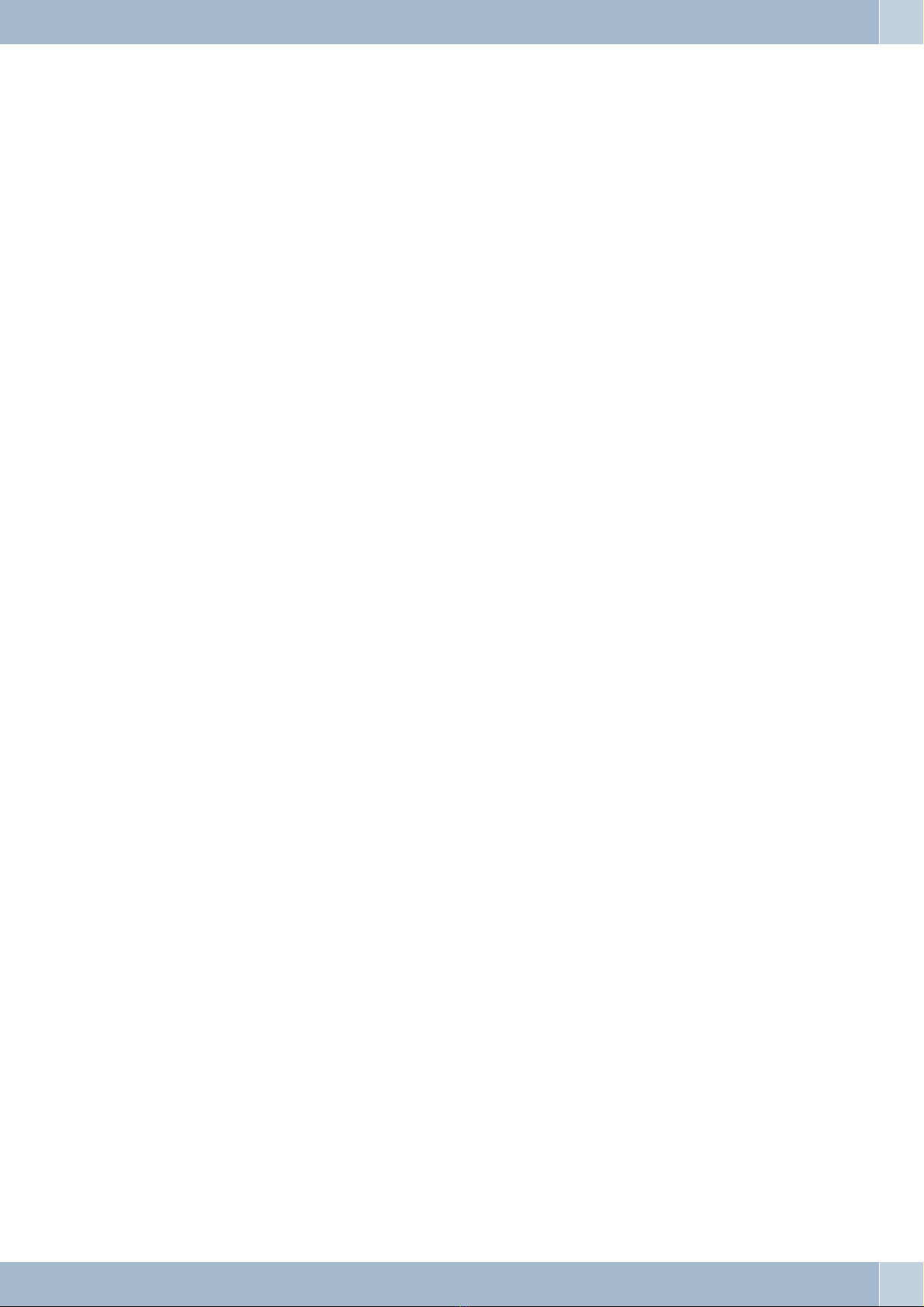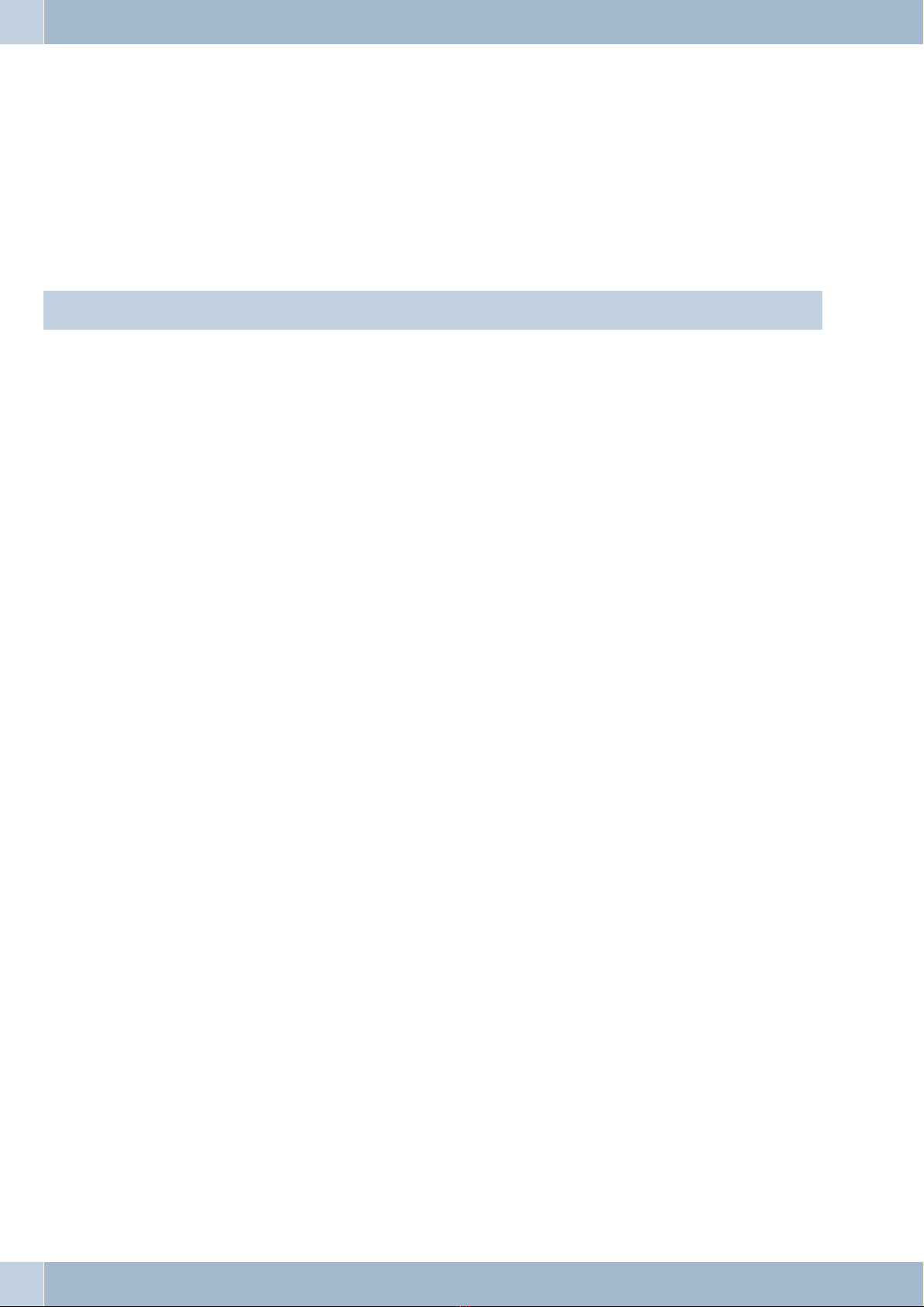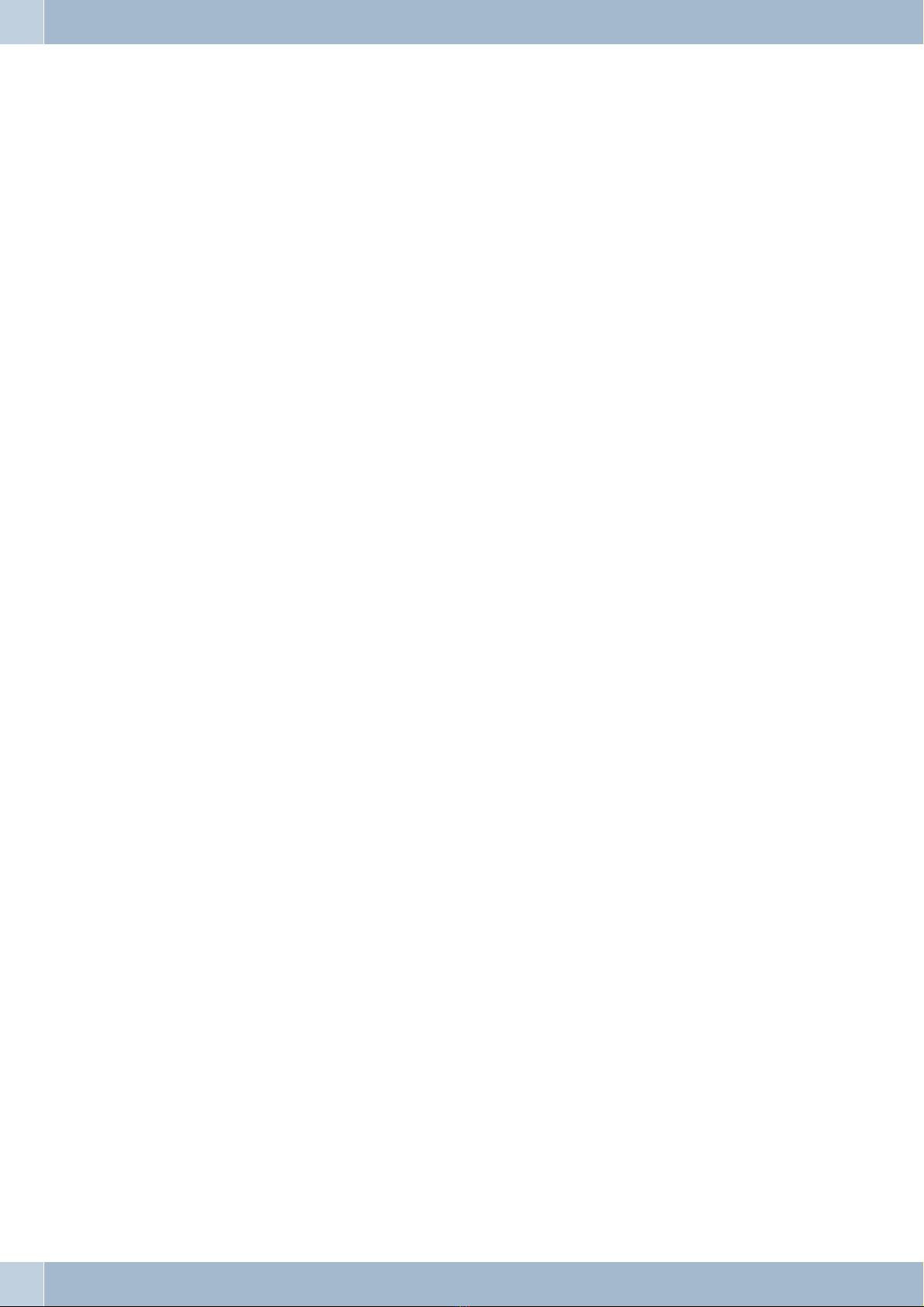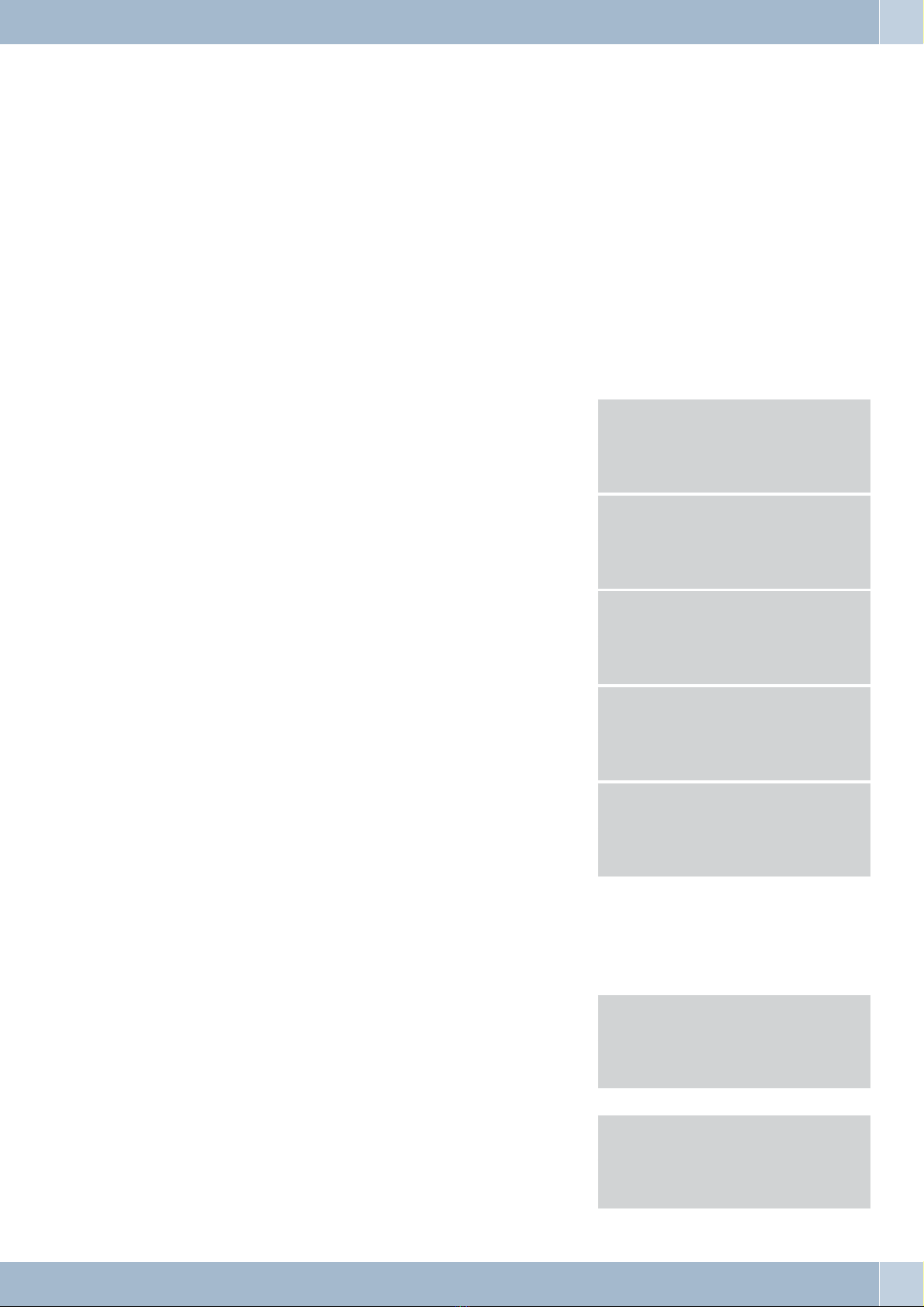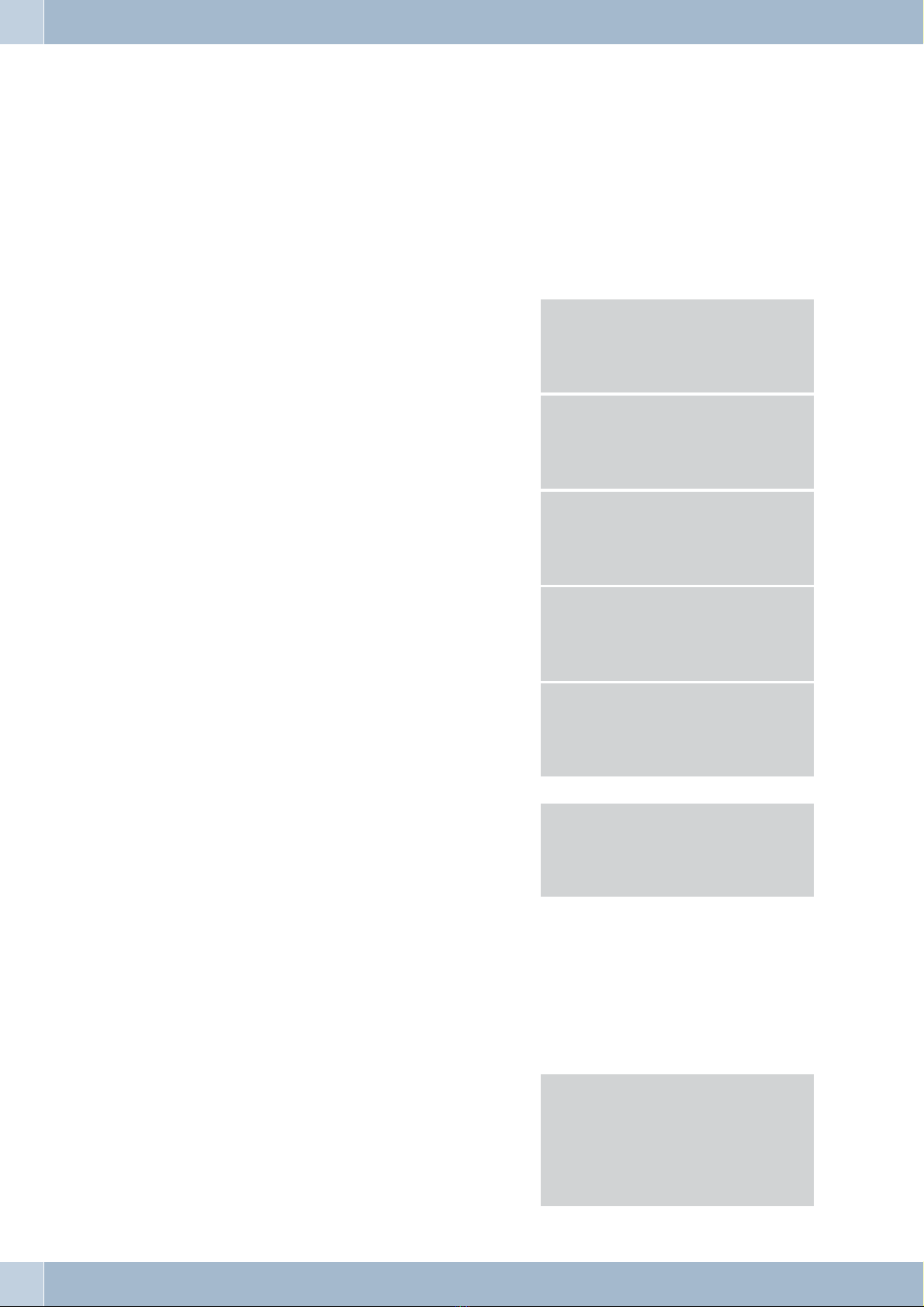Intended Use
The elmeg DECT handset is a cordless DECT telephone for connection to elmeg PABX systems using the elmeg sys-
tems DECT 300 or DECT 400.
Safety notes
•Mind the storage and operation temperatures for the device listed in the technical specifications.
Only connect the device when the permissible ambient operating temperature has been reached.
Please note that condensation on or in the unit must be prevented when moving from cold to warm surroundings.
Only remove the unit from the package when the permissible ambient operating temperature has been reached.
•You should not make calls or connect or disconnect any lines during thunderstorms.
•Only attach the connecting cords at the connections provided.
•Make sure phone cables are installed in a safe manner to prevent tripping.
•Avoid the following:
Direct sunlight
Sources of heat (for example radiators)
Electronic devices (for example stereo components, office equipment or microwave devices
Ingress of moisture or liquids
Aggressive fluids or vapors
Dusty environment
•Do not use the unit in excessively humid rooms or hazardous locations.
•Only open those sections of the device specified in the assembly / operating instructions.
•Do not touch plug connectors with pointed, metal, or moist objects.
•If you do not permanently mount the device or any accessories, be sure to place it/them on a non-slip surface.
•When required, clean the unit with a slightly moistened cloth.
•Only use approved accessories.
•Only terminals with SELV and/or which comply with ETS 300047 may be connected to the unit. This regulati-
on is fulfilled when approved terminal devices are used as intended.
Mains connection (230VAC)
•Ensure that the electrical installation (grounding outlet) for the unit (and for additional devices where requi-
red) is installed by a qualified electrician to prevent personal and material risks!
•Connect any operational grounding provided for your device before connecting the device to the mains power
supply.
Plug-in power supply
•Use only approved power plug-in units.
•Do not use power plug-in units with visible defects or damage (fissures, cracks, etc.).
Working on an open device (e.g. terminal panel)
•Unplug the connector before removing the cover and working on the cable terminal bay. Replace the cover be-
fore reconnecting the mains connector.
Battery-operated devices
•Use only approved battery packs.
•Use the battery pack only as intended. Never use a damaged or exhausted battery pack.
•Do not allow contact between the charging and battery contacts and conducting objects such as keys, paper-
clips, rings, or bracelets.
Intended Use
2