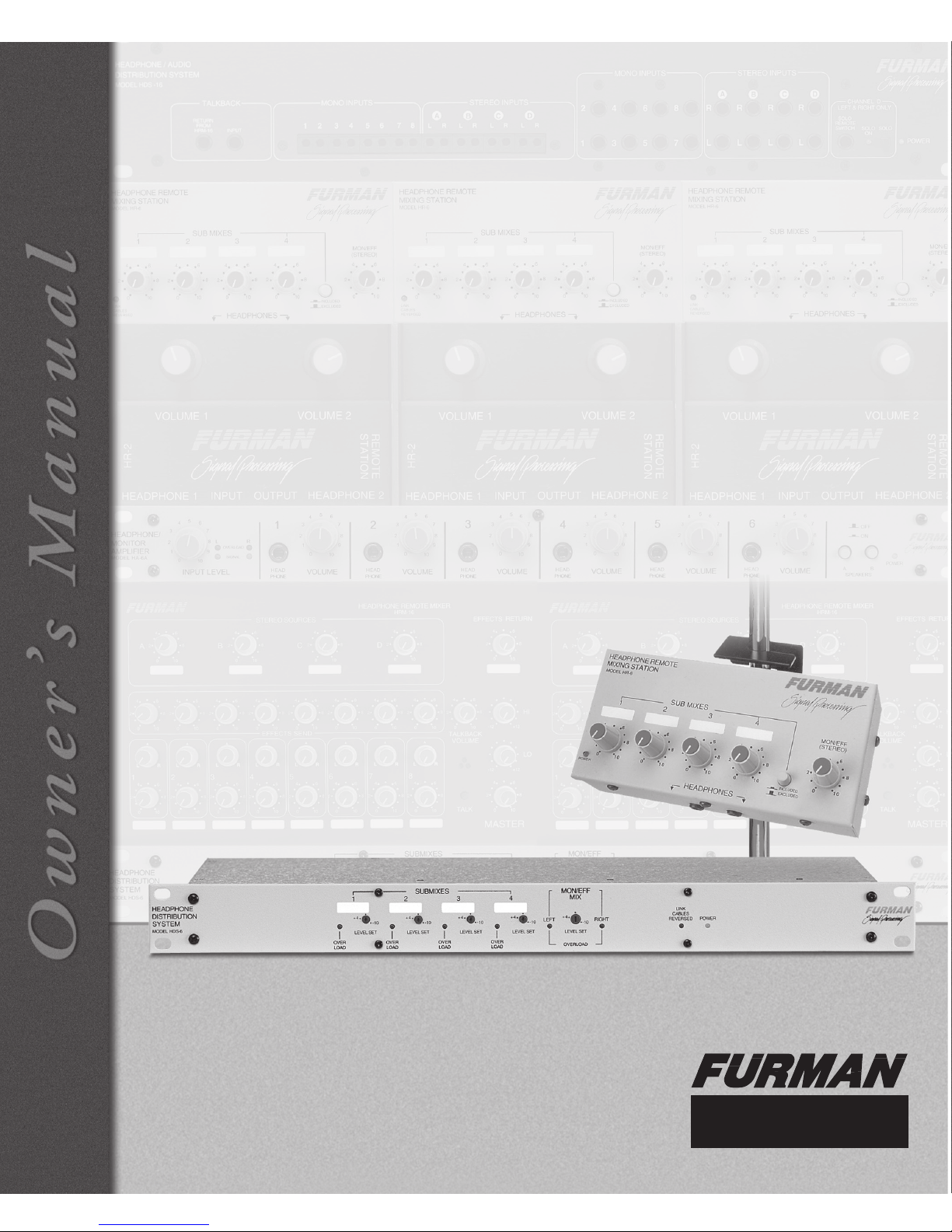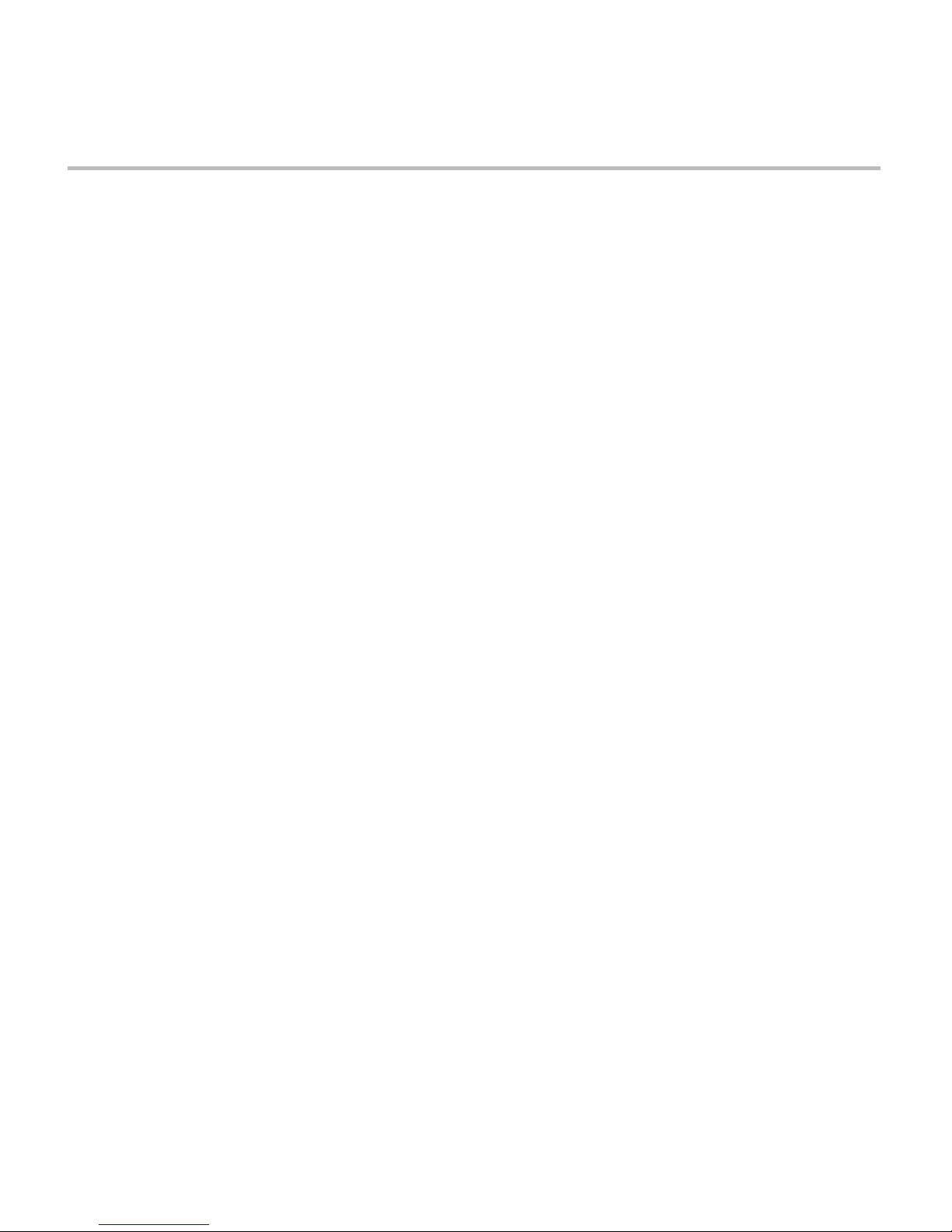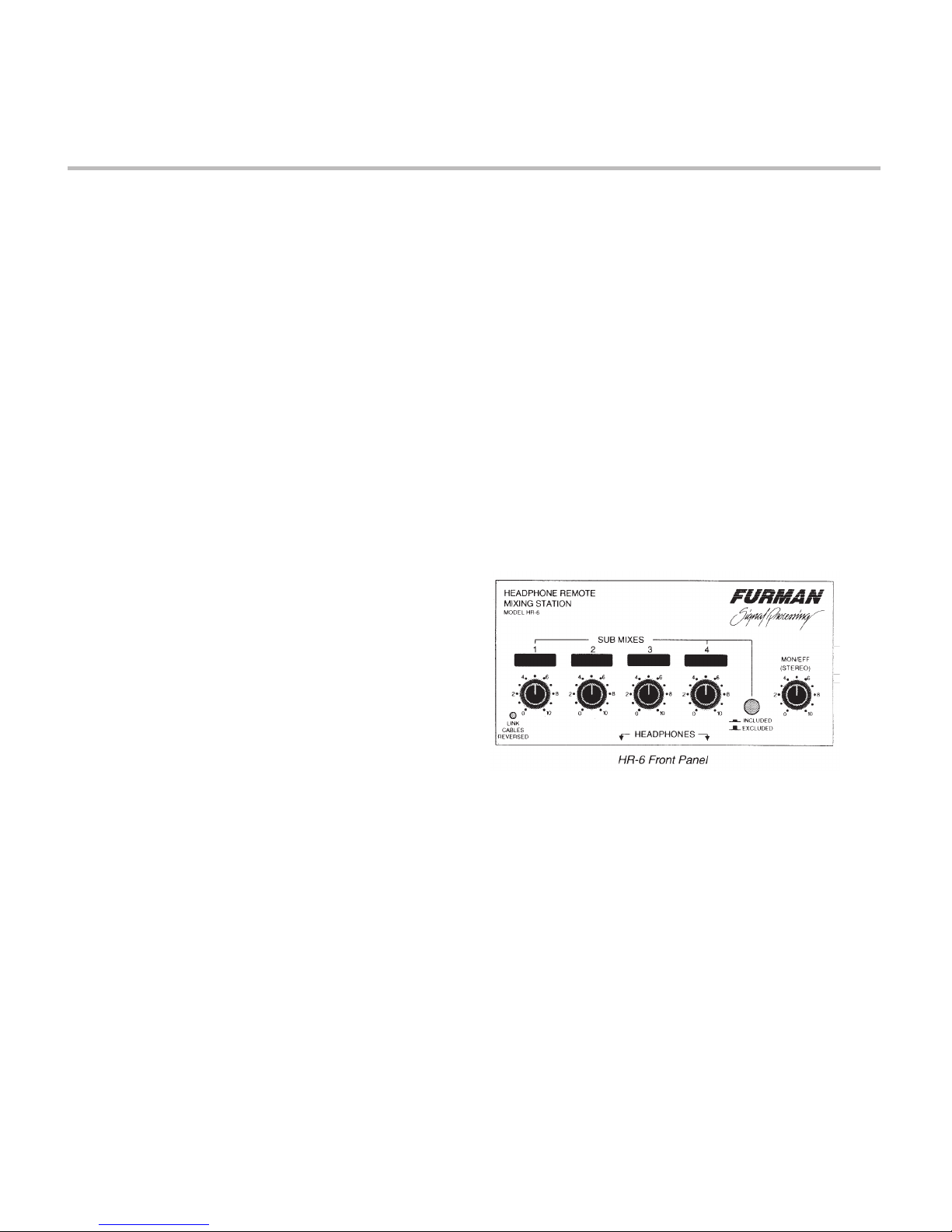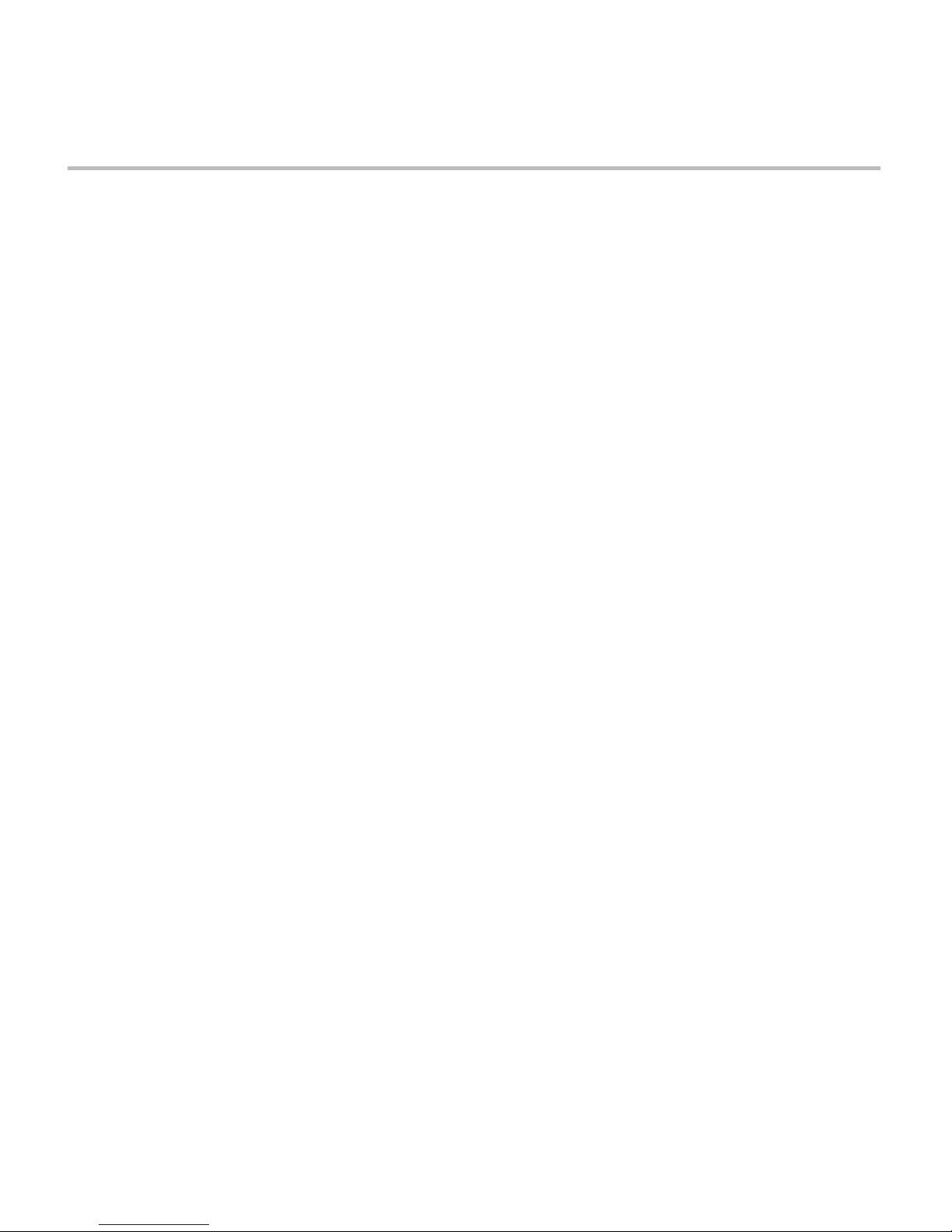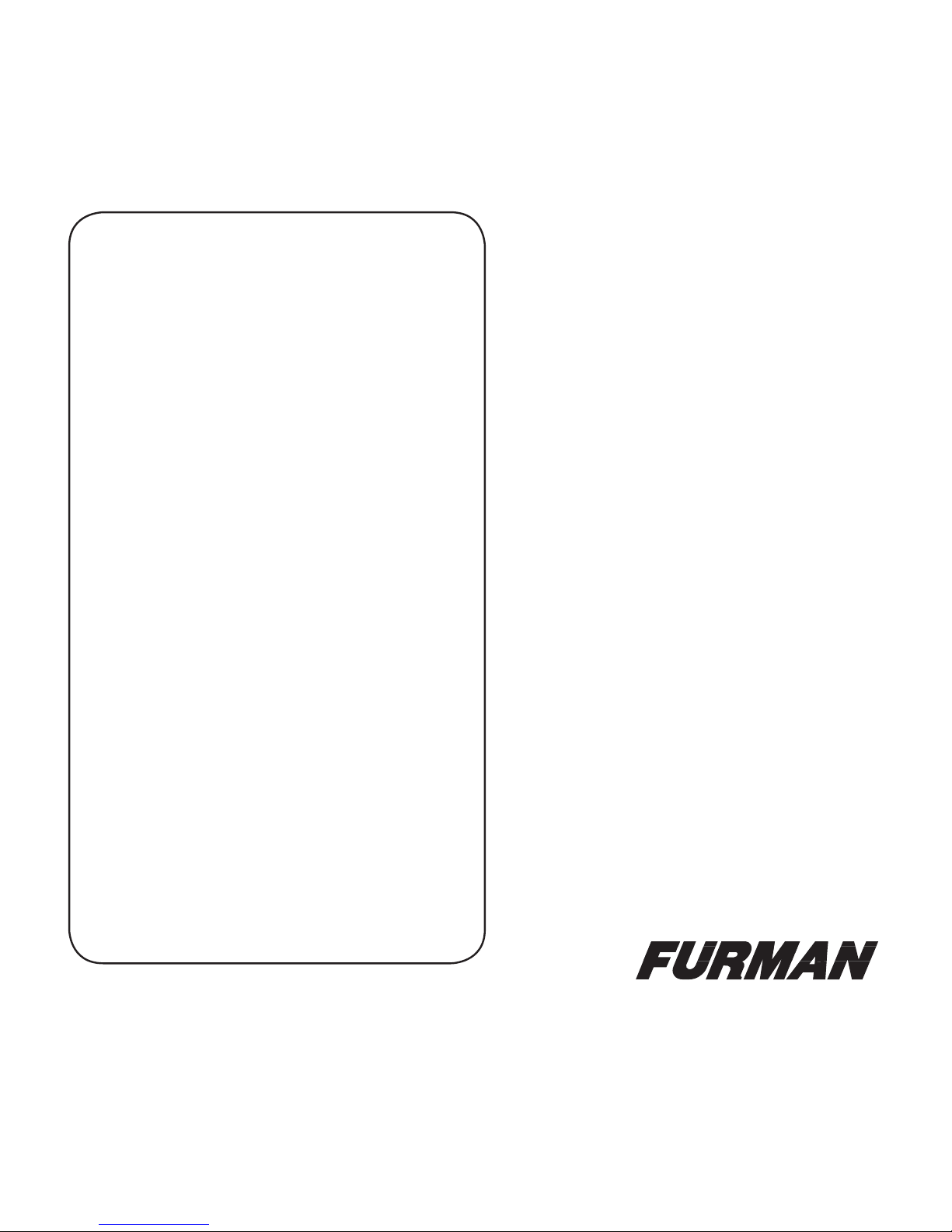HDS-6/HR-6 HEADPHONE DISTRIBUTION SYSTEM
ONE- TO THREE-YEAR
LIMITED WARRANTY
Furman Sound, Inc., having its principal place of
business at 1997 South McDowell Blvd., Peta-
luma, CA 94954 (“Manufacturer”) warrants its
HDS-6/HR-6 (the “Product”) as follows:
Manufacturer warrants to the original Purchas-
er of the Product that the Product sold hereunder
will be free from defects in material and work-
manship for a period of three years from the date
of purchase. The Purchaser of the product is
allowed fifteen days from the date of purchase to
complete warranty registration by mail or on-line
at the Furman website. If the Product does not
conform to this Limited Warranty during the war-
ranty period (as herein above specified), Pur-
chaser shall notify Manufacturer in writing of the
claimed defects. If the defects are of such type
and nature as to be covered by this warranty,
Manufacturer shall authorize Purchaser to return
the Product to the Furman factory or to an au-
thorized Furman repair location. Warranty claims
should be accompanied by a copy of the original
purchase invoice showing the purchase date; this
is not necessary if the Warranty Registration was
completed either via the mailed in warranty card
or on-line website registration. Shipping charges
to the Furman factory or to an authorized repair
location must be prepaid by the Purchaser of the
product. Manufacturer shall, at its own expense,
furnish a replacement Product or, at Manufactur-
er’s option, repair the defective Product. Return
shipping charges back to Purchaser will be paid
by Manufacturer.
THE FOREGOING IS IN LIEU OF ALL OTHER
WARRANTIES, EXPRESS OR IMPLIED, IN-
CLUDING BUT NOT LIMITED TO THE IMPLIED
WARRANTIES OF MERCHANTABILITY AND
FITNESS FOR A PARTICULAR PURPOSE.
Manufacturer does not warrant against damages
6
or defects arising out of improper or abnormal
use of handling of the Product; against defects
or damages arising from improper installation,
against defects in products or components not
manufactured by Manufacturer, or against dam-
ages resulting from such non-Manufacturer made
products or components. This warranty shall be
cancelable by Manufacturer at its sole discre-
tion if the product is modified in any way without
written authorization from Furman Sound. This
warranty also does not apply to Products upon
which repairs have been affected or attempted by
persons other than pursuant to written authoriza-
tion by Manufacturer.
THIS WARRANTY IS EXCLUSIVE. The sole
and exclusive obligation of Manufacturer shall
be to repair or replace the defective Product in
the manner and for the period provided above.
Manufacturer shall not have any other obligation
with respect to the Products or any part thereof,
whether based on contract, tort, strict liability or
otherwise. Under no circumstances, whether
based on this Limited Warranty or otherwise, shall
Manufacturer be liable for incidental, special, or
consequential damages. Manufacturer’s em-
ployees or representatives’ ORAL OR OTHER
WRITTEN STATEMENTS DO NOT CONSTI-
TUTE WARRANTIES, shall not be relied upon by
Purchaser, and are not a part of the contract for
sale or this limited warranty. This Limited Warran-
ty states the entire obligation of Manufacturer with
respect to the Product. If any part of this Limited
Warranty is determined to be void or illegal, the
remainder shall remain in full force and effect.