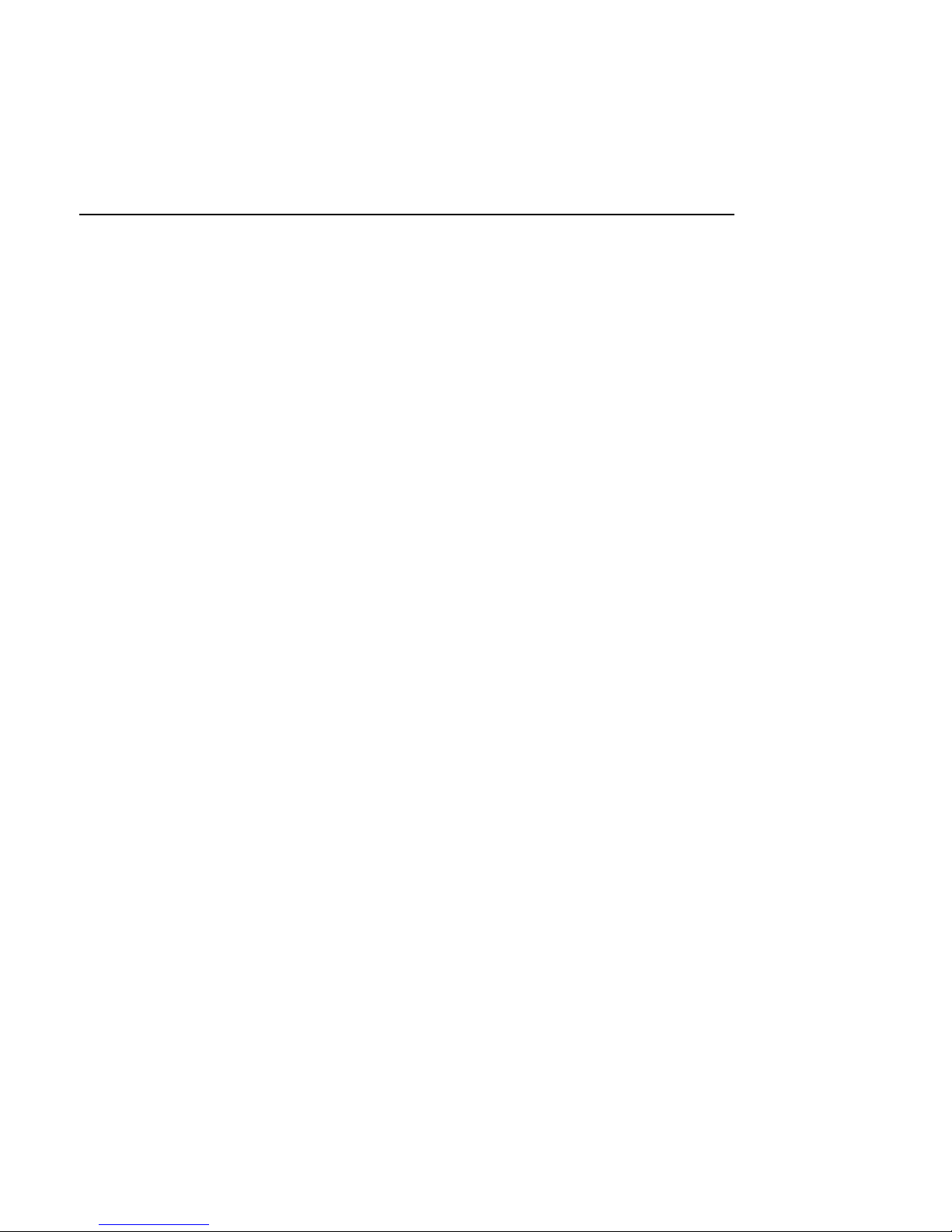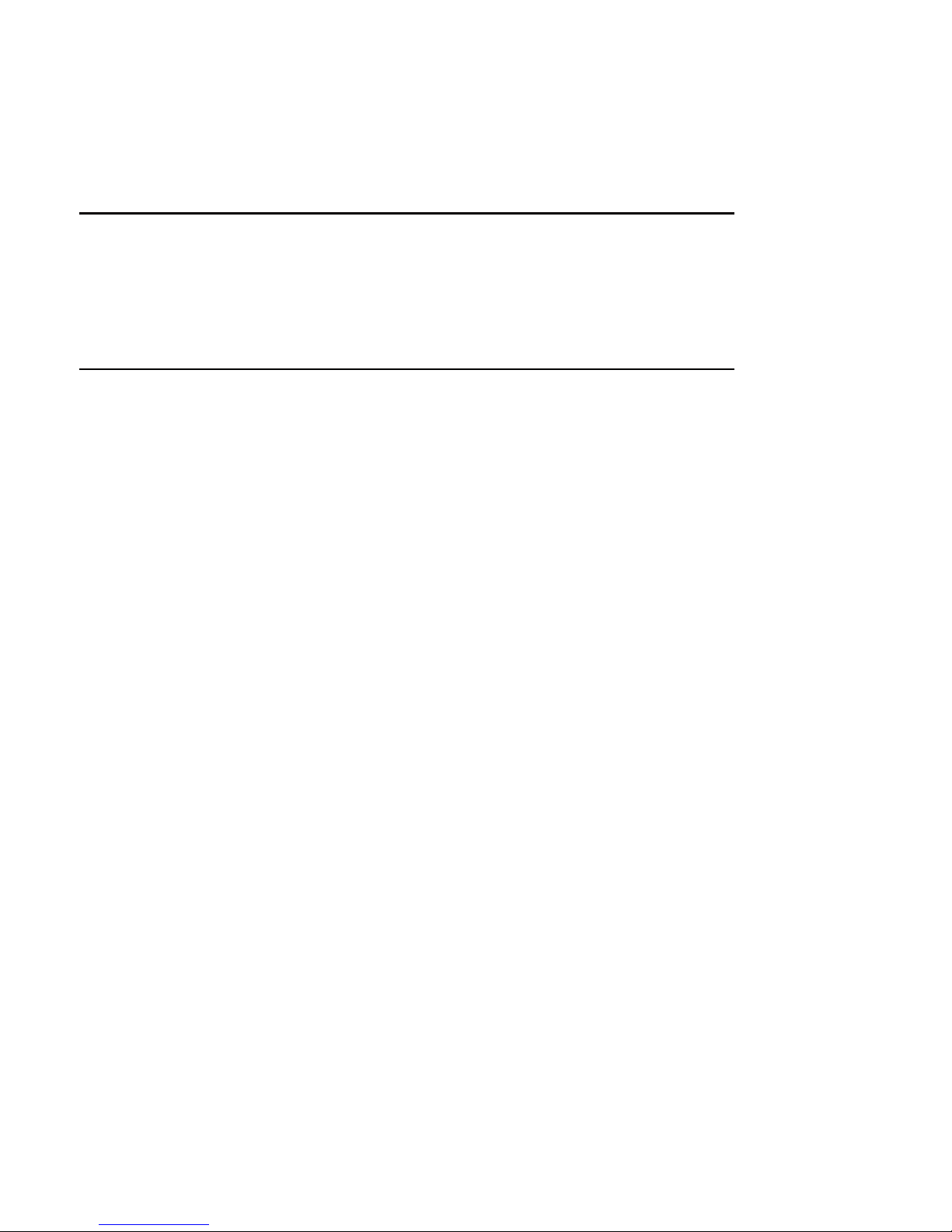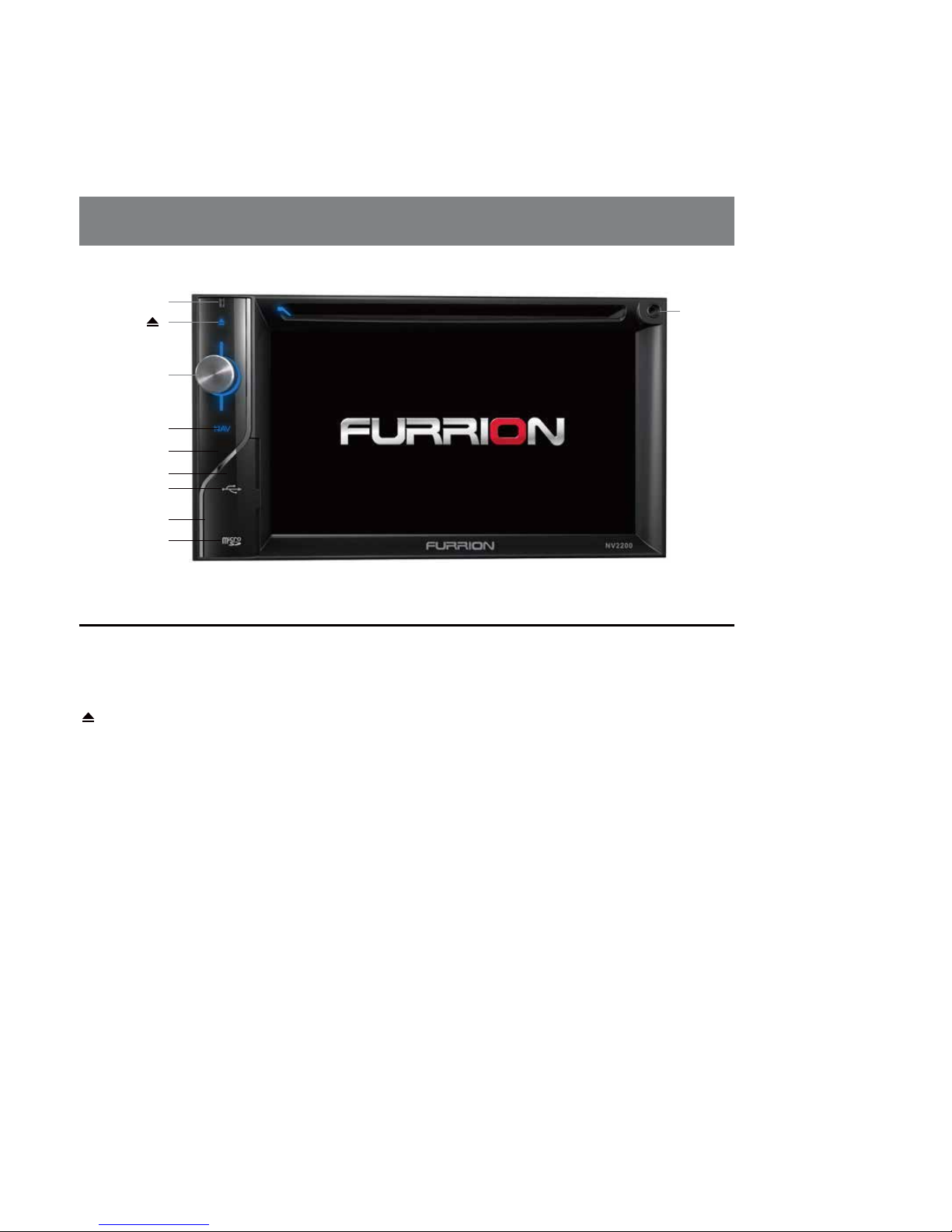1
Contents
1. PRECAUTIONS.................................................................................................................. 3
2. FEATURES......................................................................................................................... 4
Disc (DVD/CD/VCD) ............................................................................................................ 4
Radio (AM/FM).................................................................................................................... 4
Bluetooth ............................................................................................................................ 4
USB..................................................................................................................................... 5
CHASSIS............................................................................................................................. 5
GENERAL............................................................................................................................ 5
NAVIGATION....................................................................................................................... 5
CAMERA ............................................................................................................................. 6
INSTALLATION AND USAGE REQUIREMENTS................................................................. 6
3. OPERATIONAL PANEL ..................................................................................................... 7
FUNCTIONS OF BUTTONS................................................................................................ 7
4. REMOTE CONTROL.......................................................................................................... 8
REMOTE CONTROL FUNCTIONS...................................................................................... 8
5. WHEEL KEY STUDY ....................................................................................................... 10
6. MAIN MENU..................................................................................................................... 11
SCROLLING THE MENU .................................................................................................. 11
MOVING THE ICON POSITION ........................................................................................ 11
7. DISC VIDEO PLAYER OPERATIONS ............................................................................ 12
DVD SYSTEM SETUP....................................................................................................... 12
WATCH A DISC ................................................................................................................ 12
EJECT A DISC .................................................................................................................. 12
DVD PLAYER MODE SCREEN ......................................................................................... 12
DVD PLAYER MENU OPERATION ................................................................................... 12
Title Menu ......................................................................................................................... 13
VIDEO FILES PLAYBACK ................................................................................................. 14
VIDEO FILES PLAYER MODE SCREEN ........................................................................... 14
VIDEO FILES PLAYER MENU OPERATION ..................................................................... 14
8. DISC AUDIO PLAYER OPERATION .............................................................................. 16
WATCH A DISC / EJECT A DISC...................................................................................... 16
CD PLAYER MODE SCREEN ........................................................................................... 16
CD PLAYER MENU OPERATION ..................................................................................... 16
MP3 / WMA Playback Menu............................................................................................. 18
9. AUDIO SETUP ................................................................................................................. 19
EQ SETUP MENU ............................................................................................................. 19
10. USB AUDIO OPERATIONS .......................................................................................... 20
Notes on Using USB Memory Device .............................................................................. 20
SELECT USB AUDIO MODE............................................................................................. 20
PLAY AUDIO FILES IN USB MEMORY............................................................................. 20
11. USB VIDEO OPERATIONS............................................................................................ 22
Notes on Using USB Memories........................................................................................ 22
Select USB Video Mode ................................................................................................... 22
Playing Video Files in USB Memory ................................................................................. 22
PLAY PICTURE FILES IN USB MEMORY ........................................................................ 23
12. BLUETOOTH AUDIO PLAYER OPERATIONS............................................................. 25
Selecting the Bluetooth Audio Mode................................................................................ 25
Bluetooth Audio Player Settings ....................................................................................... 25
Registering your Bluetooth Audio Player (Pairing)............................................................ 25
Selecting the Bluetooth Audio Player ............................................................................... 26
Control the Bluetooth Audio Player .................................................................................. 26
13. BLUETOOTH TELEPHONE OPERATIONS
................................................................... 27
Select the BT Phone Mode............................................................................................... 27