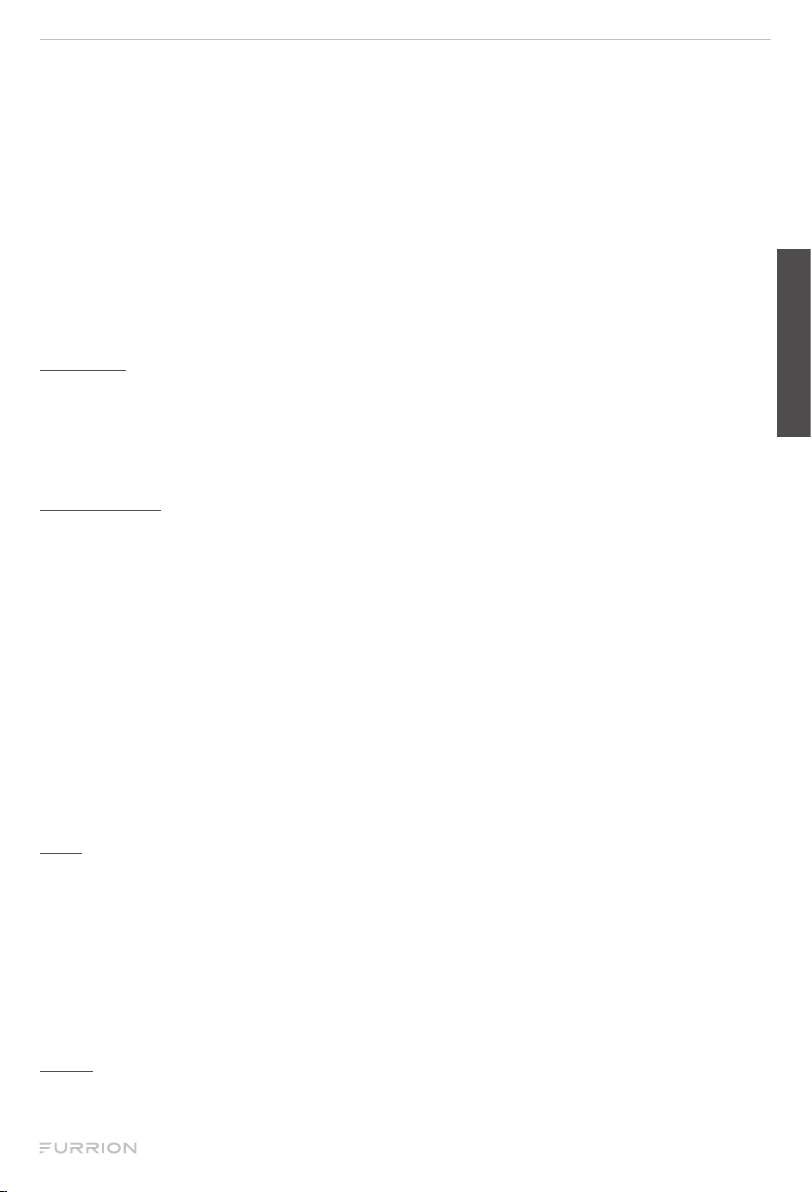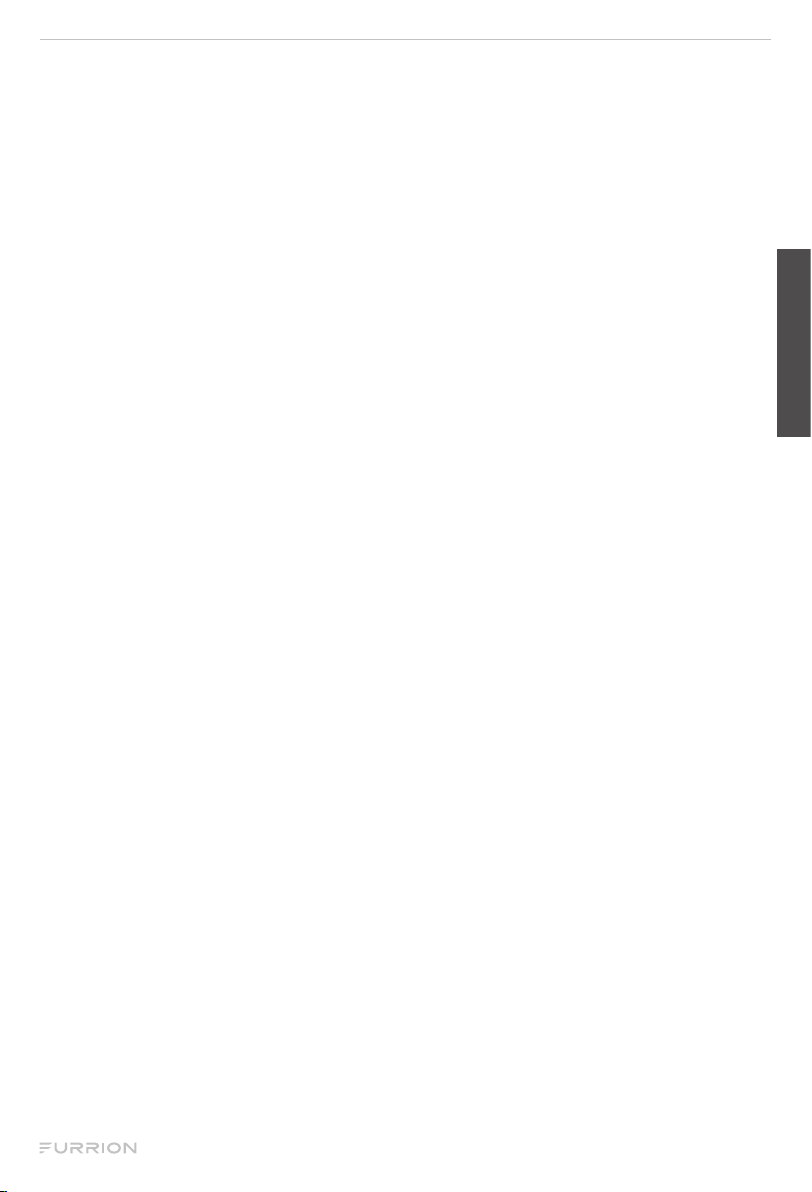English
CCD-0005512 Rev: 03-20-22 - 3 -
IMPORTANT SAFETY INSTRUCTIONS
Generic safety instructions
READ THESE INSTRUCTIONS CAREFULLY BEFORE INSTALLING OR USING
THE SYSTEM
When used as an observation system, this product is intended to assist in safe driving
and to allow the driver to have a broader view.
Do not back up your vehicle while watching the monitor screen. Always look in the
direction the vehicle is traveling.
Use the monitor as an aid to ensure there are no children or obstructions. The image
on the monitor is not designed to show distance and may be misleading. The actual
distance is less than what appears in the monitor. The range of the image is limited.
Be aware of blind spots.
You, as the driver, are solely responsible for the safe operation of your vehicle and the
safety of your passengers according to your local traffic regulations.
Do not use any features of this system to the extent it distracts you from safe driving.
Your first priority while driving should always be the safe operation of your vehicle.
Furrion cannot accept any responsibility for accidents resulting from failure to
observe these precautions or safety instructions.
1. This product utilizes high voltage. Any unauthorized modifications or damage
to the product may result in electrical shock. Handle all components with care.
Inspect regularly for damage to components and cabling.
2. You are responsible for ensuring the installation of this product does not void or
affect the vehicle manufacturer’s warranty. Furrion is not liable in full or in part for
improper installation resulting in loss or damage to your property, or for voiding all
or part of the vehicle manufacturer’s warranty.
3. Do not apply excessive force to any of the components contained within this kit.
Excessive force used before, during or after installation that results in a damaged
or nonfunctional part will void all warranties.
4. Please follow the procedures in this instruction manual. Improper installation or
modification of this product will void all warranties.
Many jurisdictions have laws and regulations relating to the use of cameras and some
do not allow for the obstruction of information contained on a license plate. Before
using this product, it is the buyer’s responsibility to be aware of and comply with any
applicable laws and regulations that apply to license plates or may prohibit or limit the
use of cameras.
Electrical Safety
●Ensure all power sources are isolated before installation.