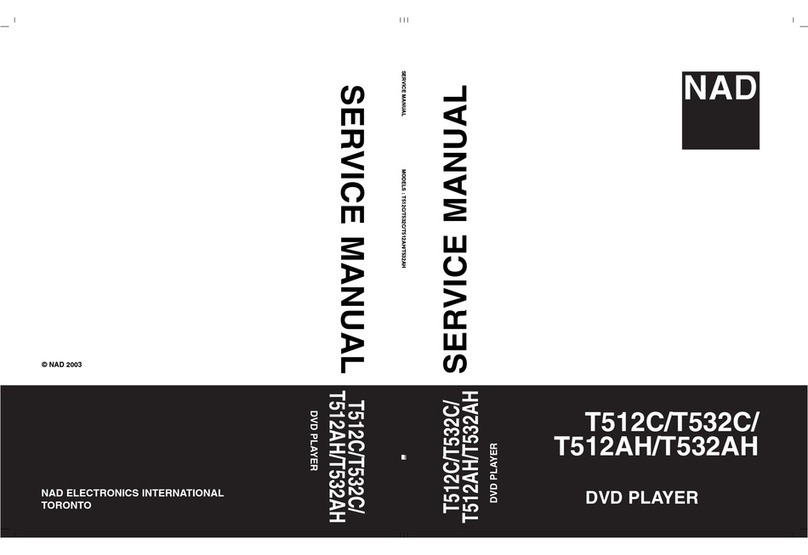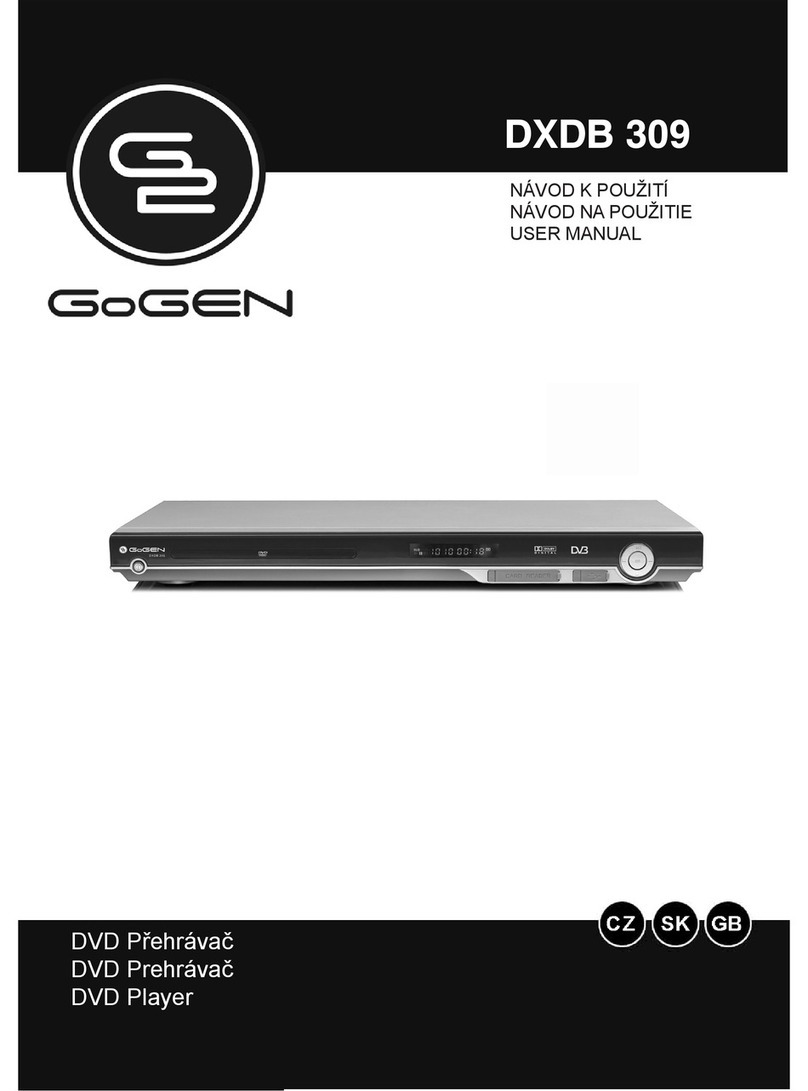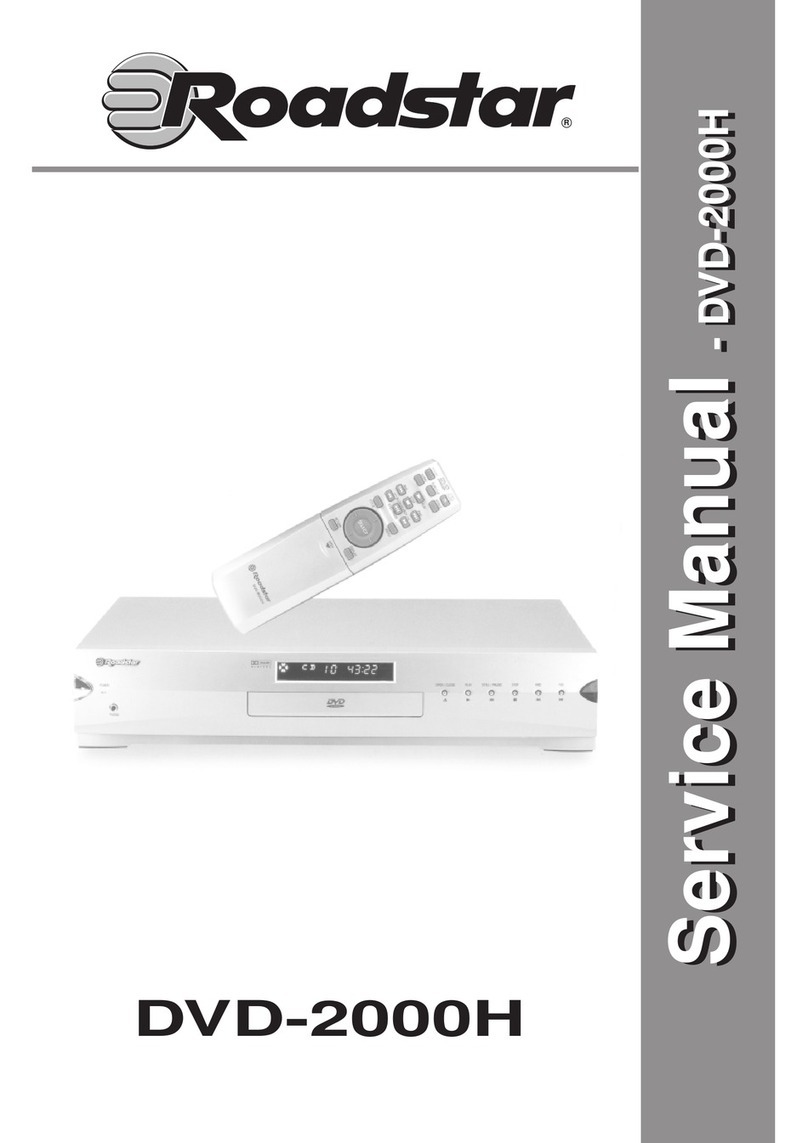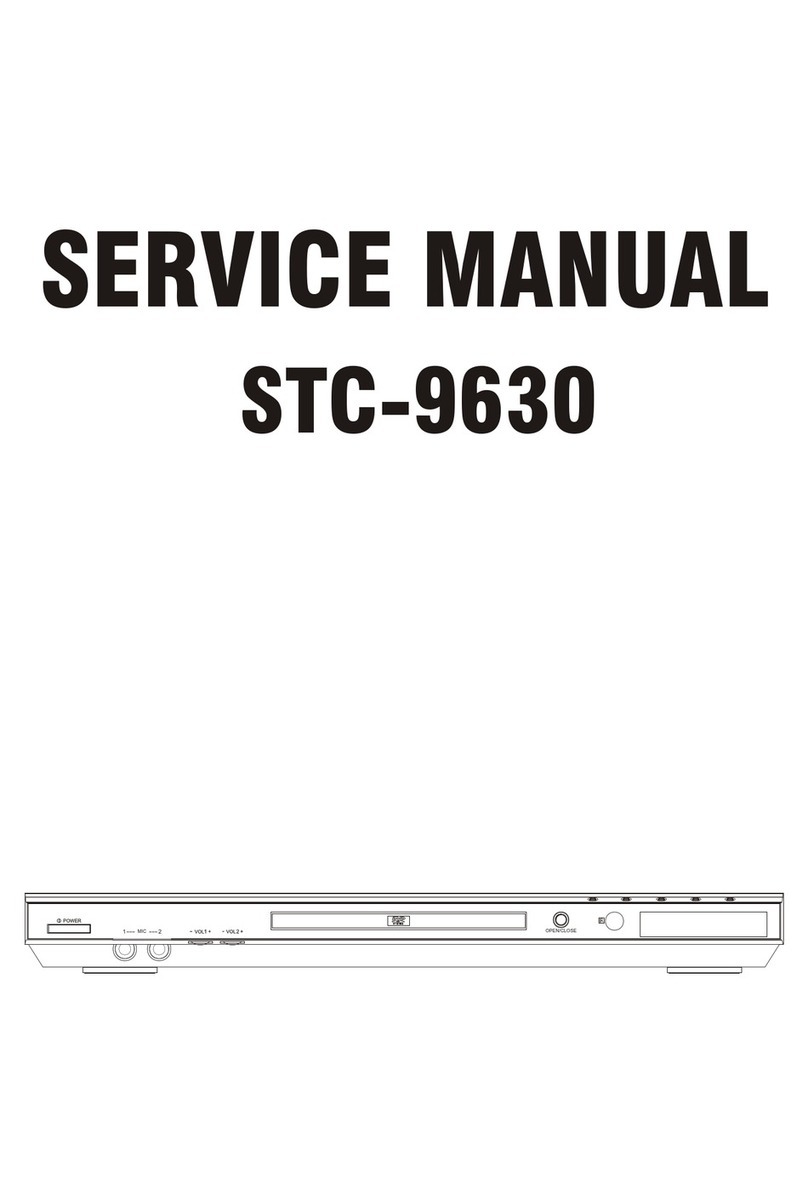Furrion BV9050 User manual

BV9050
Wall-mount DVD Player
Owner’s Manual
Model: BV9050/BV9050DC
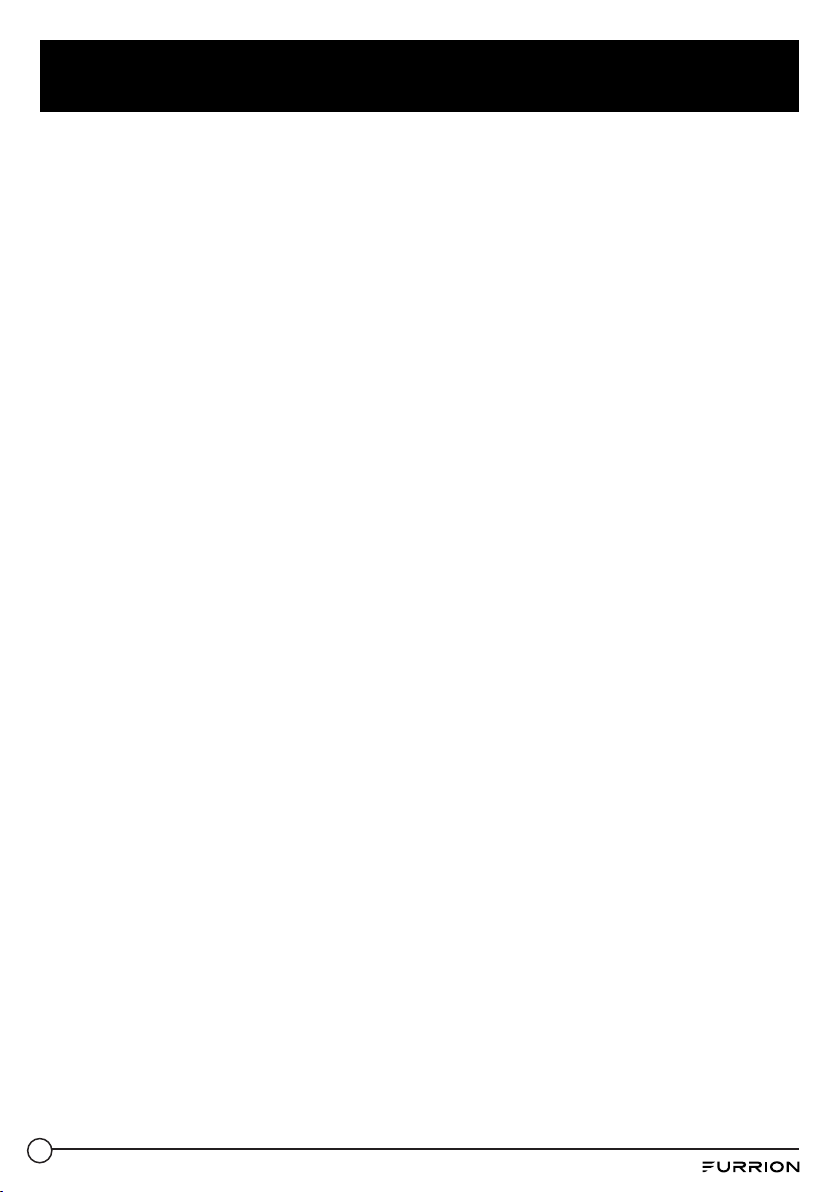
1
Welcome
Thank you for purchasing this Furrion® DVD Disc Player. Before operating your new device, please
read these instructions carefully. This instruction manual contains information for safe use, installation
and maintenance of the device.
Please keep this instruction manual in a safe place for future reference. This will ensure safe use and
reduce the risk of injury. Be sure to pass on this manual to new owners of this device.
The manufacturer does not accept responsibility for any damages due to not observing these
instructions.

2
Contents
Welcome.....................................................................................................1
Contents .....................................................................................................2
Important Safety Instructions ..................................................................3
Safety Precautions................................................................................................................................... 3
Class 1 Laser Product.............................................................................................................................. 3
Notes on Copyright................................................................................................................................. 3
Sound Enhancement Technology ..................................................................................................... 4
Care of the Environment....................................................................................................................... 4
Before Operation.......................................................................................5
What’s in the Box ..................................................................................................................................... 5
Battery Installation of Remote Control............................................................................................ 5
Using the Remote Control.................................................................................................................... 6
Function Overview ....................................................................................7
Front Panel ................................................................................................................................................. 7
Rear Panel................................................................................................................................................... 8
Remote Control ........................................................................................................................................ 9
Wall-mount Installation ............................................................................11
Connections ...............................................................................................12
Wiring Diagram ........................................................................................................................................ 12
Connect a USB Device............................................................................................................................ 12
Power Connection................................................................................................................................... 12
Getting Started..........................................................................................13
Change Settings ........................................................................................14
General Setup ........................................................................................................................................... 14
Audio Setup............................................................................................................................................... 15
Video Setup ............................................................................................................................................... 16
Preference Setup...................................................................................................................................... 17
Operation ...................................................................................................18
DVD Operation ......................................................................................................................................... 18
USB Operation .......................................................................................................................................... 18
Care and Cleaning .....................................................................................19
Specications.............................................................................................20
Troubleshooting ........................................................................................21
Warranty.....................................................................................................21
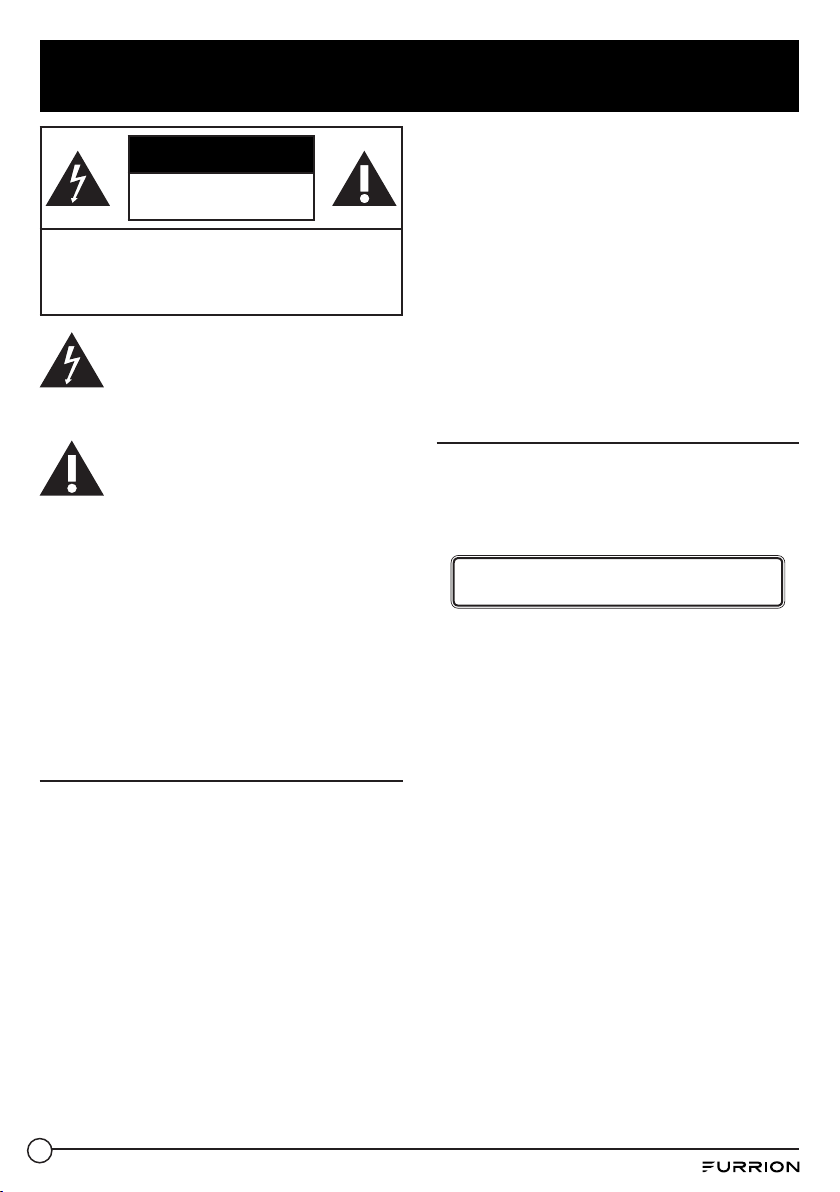
3
Important Safety Instructions
CAUTION
RISK OF ELECTRIC SHOCK
DO NOT OPEN
CAUTION: TO REDUCE THE RISK OF ELECTRIC
SHOCK, DO NOT REMOVE COVER (OR BACK). NO
USER-SERVICEABLE PARTS INSIDE. REFER SERVICING
TO QUALIFIED SERVICE PERSONNEL.
This ‘bolt of lightning’indicates
uninsulated material within your unit
may cause an electrical shock. For the
safety of everyone in your household, please do
not remove product covering.
The ‘exclamation mark’ calls attention
to features for which you should read
the enclosed literature closely to
prevent operating and maintenance problems.
WARNING: To reduce the risk of re or electric
shock, this apparatus should not be exposed to
rain or moisture and objects lled with liquids,
such as vases, should not be placed on this
apparatus.
CAUTION: To prevent electric shock, fully insert
the plug. (For regions with polarized plugs: To
prevent electric shock, match wide blade to
wide slot.)
Safety Precautions
1. Read these instructions.
2. Keep these instructions.
3. Heed all warnings.
4. Follow all instructions.
5. Do not use this apparatus near water.
6. Clean only with a dry cloth.
7. WARNING: To prevent re or electric shock
hazard, do not expose the unit to rain or
moisture.
8. WARNING: When the unit is used by
children, parents must make sure to let
the children understand all contents in the
instruction manual.
9. Do not expose the players to water (dripping
or splashing) and no objects lled with
liquids, such as vases, should be placed on
the unit.
10. Keep the DVD away from direct sunlight and
heat source such as radiators or stoves.
11. Do not block the ventilation opening. Slots
and openings on the unit are provide for
ventilation. The openings should never be
blocked by placing your DVD on a cushion,
sofa or other similar surface.
12. Do not place the DVD on unstable cart,
stand, tripod, bracket or table. The unit may
fall, resulting in possible damage or injury.
Class 1 Laser Product
●Laser product symbol: Indicates this player
is a Class 1 Laser Product. It means it only
uses weak laser and no hazardous radiation
outside of the unit.
CLASS 1 LASER PRODUCT
●WARNING: This player employs a laser
system. Use of controls, adjustments, or the
performance of procedures other than those
specied herein may result in hazardous
radiation exposure.
●WARNING: To prevent direct exposure to
laser beam, do not open the enclosure.
There is visible laser radiation when lid is
open. Never stare directly into the laser
beam.

4
Important Safety Instructions
Notes on Copyright
●It is forbidden by law to copy,
broadcast, show, broadcast via
cable, play in public, or rent
copyrighted material without
permission.
●This product features the copy protection
function developed by Macrovision. Copy
protection signals are recorded on some
discs. When recording and playing the
pictures of these discs picture noise will
appear. This product incorporates copyright
protection technology that is protected by
method claims of certain U.S. Patents and
other intellectual property rights owned by
Macrovision Corporation and other right
owners. Use of this copyright protection
technology must be authorized by
Macrovision Corporation, and is intended for
home and other limited viewing uses only
unless otherwise authorized by Macrovision
Corporation. Reverse engineering or
disassembly is prohibited.
Sound Enhancement
Technology
This product is manufactured under license from
Dolby laboratories.“Dolby” and the double-D
symbol are trademarks of Dolby Laboratories.
Condential unpublished works. 1992-1997
Dolby Laboratories. inc.
Care of the Environment
Your product is designed and
manufactured with high quality
materials and components, which can
be recycled and reused.
Never dispose of your product with other
household waste. Please inform yourself about
the local rules on the separate collection of
electrical and electronic products and batteries.
The correct disposal of these products helps
prevent potentially negative consequences on
the environment and human health.
Your product contains batteries, which cannot
be disposed of with normal household waste.
Please inform yourself about the local rules on
separate collection of batteries. The correct
disposal of batteries helps prevent potentially
negative consequences on the environment and
human health.
Please visit www.furrion.com for additional
information on a recycling center in your area.

5
Before Operation
What’s in the Box
Make sure all the accessories are included with
the player. If any item is damaged or missing,
contact your dealer.
− Remote control
− Instruction Manual
− Docking (only for BV9050DC)
− Docking Cover (only for BV9050DC)
− DC Power Cord
Battery Installation of Remote
Control
Install 2 AAA batteries into the battery
compartment of the remote control.
1. Open the battery compartment.
2. Insert 2 AAA batteries (not included).
NOTE: Make sure the + and - of the battery
are matched to the marks indicated in the
battery compartment.
3. Replace the battery compartment cover.
Using the Remote Control
1. For the best results, aim the Remote Control
directly at the remote sensor on the front
panel of the player.
2. Do not put any objects between the Remote
Control and the player while operating the
player.
3. Operate the remote control within a 5-meter
range and an angle of 60 degrees.

6
Before Operation
NOTES:
●Keep batteries out of children’s reach.
●Do not use old and new or dierent types of batteries in combination.
●Remove the batteries if they are exhausted or if the remote control is not being used for a long
time.
●When there is a strong ambient light source, the performance of the infrared remote sensor may
be degraded, causing unreliable operation.
●Batteries contain chemical substances, so they should be disposed properly.
CAUTION: Due to a risk of explosion, keep batteries away from heat, direct sunshine or re. Never
discard batteries in re.
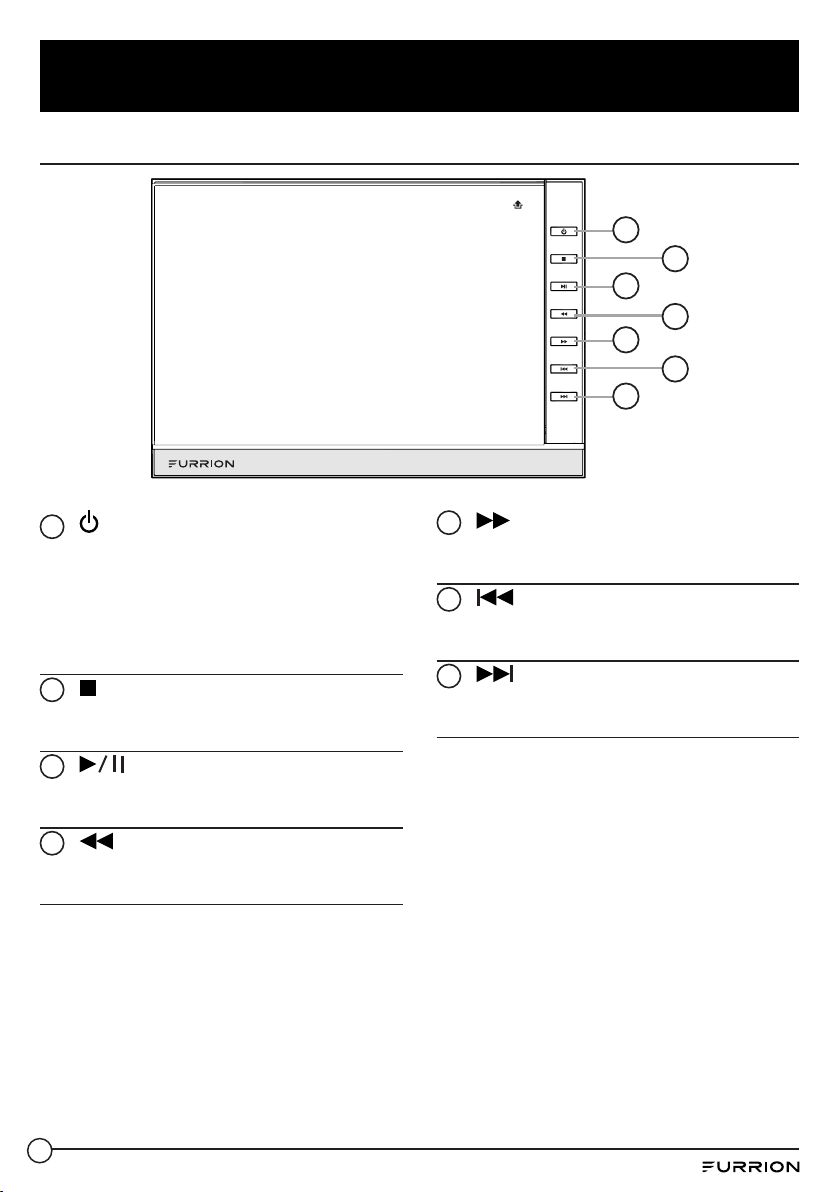
7
Function Overview
1POWER / STANDBY
At power o or standby mode, short press
to turn the unit on, all white backlights are
on.
At power o mode, short press to enter
standby mode, power button will remain
red, the other backlights are o.
2STOP
At USB or Disc mode, short press to stop
playback
3PLAY / PAUSE
At USB or Disc mode, short press to pause
playback
4REVERSE
At USB or Disc mode, short press to change
play time fast backward
5FORWARD
At USB or Disc mode, short press to change
play time fast forward
6PREVIOUS
At USB or Disc mode, short press to move
to previous track
7NEXT
At USB or Disc mode, short press to move
to next track
Front Panel
BV9050
1
3
5
7
2
4
6
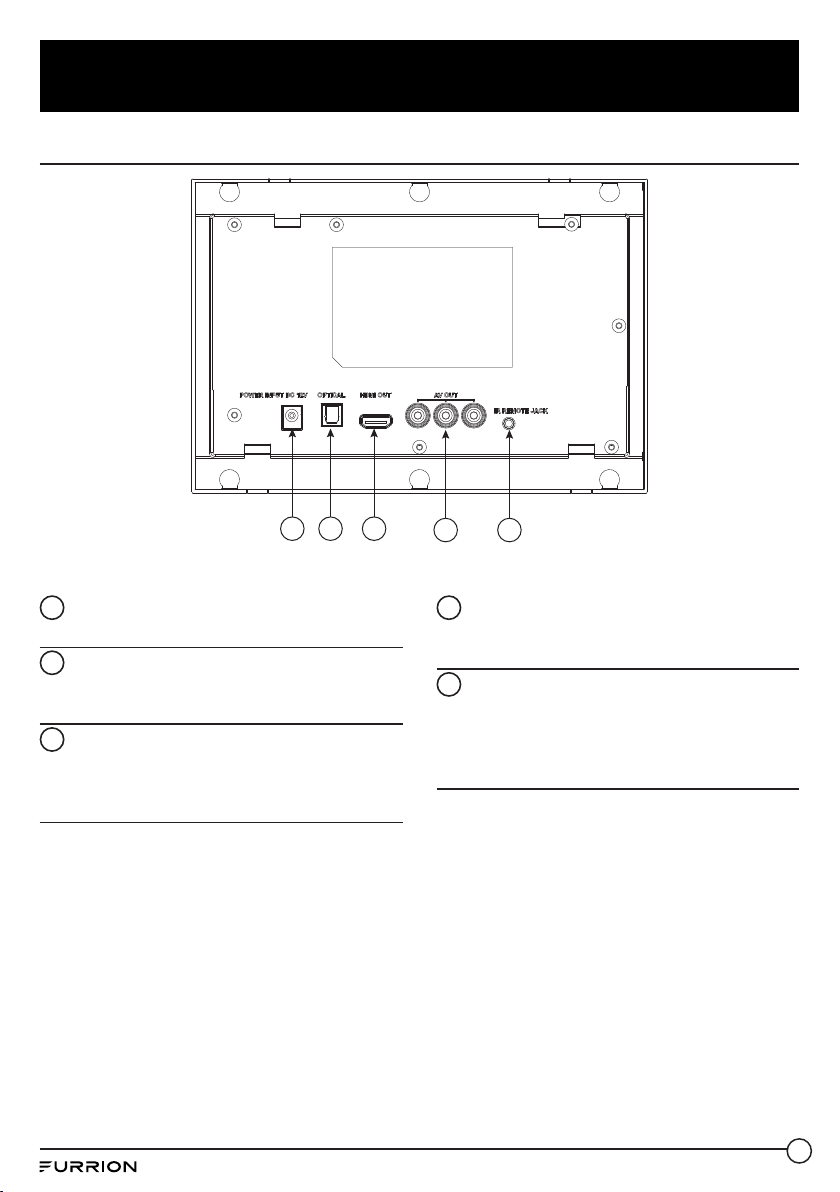
8
Function Overview
1POWER INPUT DC 12V
Connect the DC plug of Power Cord here.
2OPTICAL
Use this socket if you are using an AV re-
ceiver with an optical digital audio input
3HDMI OUT
Connect this output to your display or
AV receiver if available for the best digital
video and audio connection.
4AV OUT
Use to connect a TV, an AV receiver/ampli-
er or other device with an RCA video cable.
5IR REMOTE JACK
Use to connect an IR Extender Cable to
allow remote control signals to be received
by the player if the remote sensor is cov-
ered.
Rear Panel
1 2 3 54
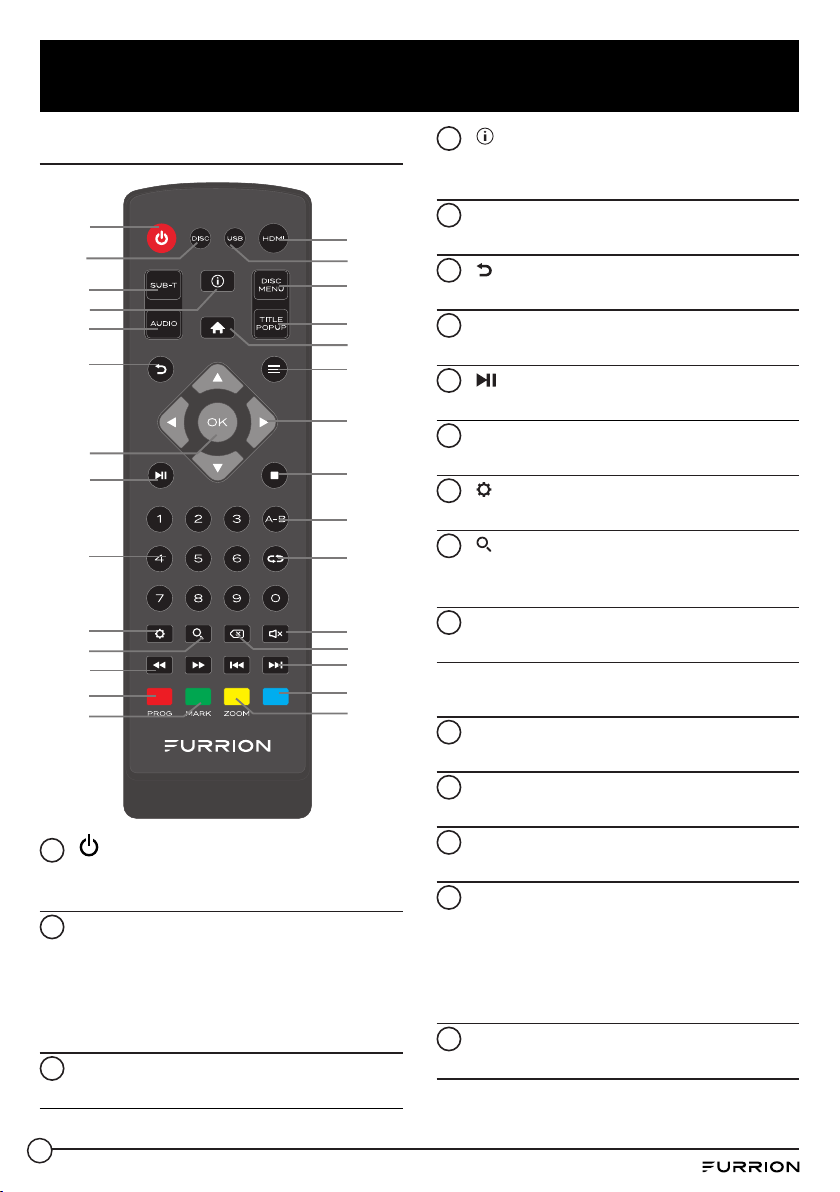
9
Function Overview
Remote Control
1
2
3
4
5
6
7
8
9
10
11
12
13
14
15
17
18
19
20
21
22
23
24
25
27
28
29
16
26
1Power Button
Turn on the player or switch it to standby
mode.
2DISC
Switch to DISC mode.
The disc will play automatically when disc
is ready.
If no disc, nothing will happen when the
“DISC” button is pressed.
3SUB-T
Select a subtitle language on a disc.
4INFO
Display the current status or the disc
information.
5AUDIO
Select an audio language or channel
6RETURN
Return to a previous display menu.
7OK
Conrms an entry or selection.
8PLAY/PAUSE
Start (resume) / pause play.
9NUMBER BUTTONS (0~9)
Select and enter numbers.
10 SETUP
Go to SETUP MENU directly
11 SEARCH
Jump to a user specied time during
playback
12 FAST FORWARD
Search forward
FAST REVERSE
Search backward
13 PROG / Red
Edit the program and play
14 MARK / Green
To bookmark during playback.
15 HDMI®
Change HDMI output resolution
16 USB
Switch to USB mode.
It will enter to media center for use option
when USB is plugged in.
If no USB, it will not respond when you
press “USB” button
17 DISC MENU
Display the main menu of DVD video disc

10
Function Overview
18 TITLE POPUP
Enter to Popup Title menu.
19 HOME
Go to home interface directly.
20 OPTION
To access On-screen Control Menu during
playback.
21 / / / DIRECTION BUTTONS
:Navigates Up through the Menus.
:Navigates Down through the Menus.
:Navigates Left through the Menus.
:Navigates Right through the Menus.
22 STOP
Stop play and return to the home menu.
23 A-B
Repeat a specic segment on the disc that
you dene.
24 REPEAT
Press it repeatedly to switch the repeat
mode. The specic repeat mode is dierent
according to dierent disc type.
25 MUTE
Mute or un-mute the audio output
26 CLEAR
To clear an entry
27 / PREV / NEXT
Skip to the previous or next title, chapter
or track
28 BLUE
29 ZOOM/Yellow
To zoom in or zoom out.

11
Wall-mount Installation
Before nally installing the unit into the wall,
connect the wiring temporarily and make sure
the unit and the system works properly.
1. Select a suitable location that is not
susceptible to moisture.
2. Mark and cut a rectangle opening in the wall
according to the outlined dimensions below.
For easy feeding, it is recommended the
cut opening should be 2mm larger than the
outlined dimension.
216.93 mm
128.30 mm
3. Extend out all cables from the slot of
the docking and t the docking into the
opening.
NOTE: Make sure the “TOP” mark on the
docking is facing up.
4. Fix the docking into the wall with 6 screws
(not included).
5. Connect each cable to the ports on back of
the player. Refer to section “Wiring Diagram”
on page 11.
6. Install the DVD player into the docking.
Make sure the player is fully secured into
position.
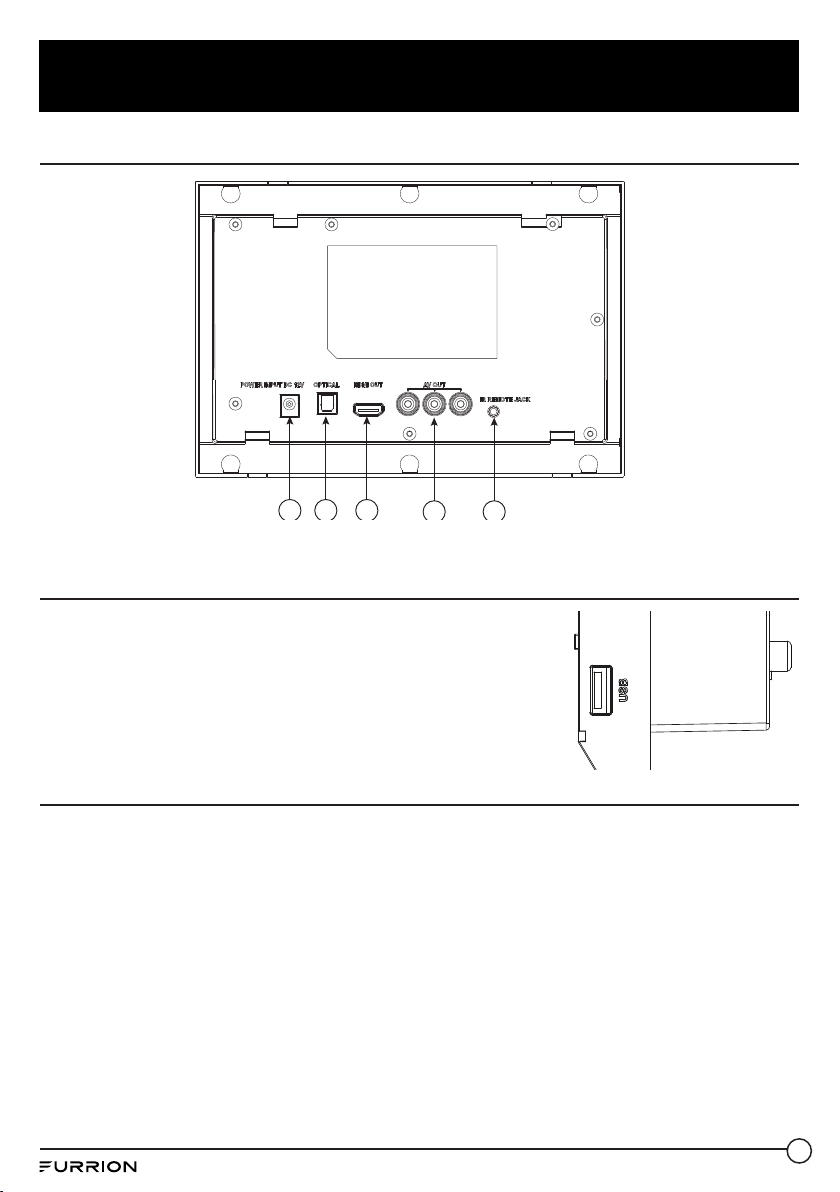
12
Connections
Connect a USB Device
USB memory devices (ash drives) can be used for media playback
on this product, such as Video, Music or JPEG les. Connect the USB
device to the USB socket on the right side panel of the unit.
NOTES:
●We do not guarantee 100% compatibility with all USB devices.
●Connect a USB device only to the USB jack on this unit.
Power Connection
1. Ensure you have all other connections completed before connecting the DC power cord.
2. Ensure that the power supply voltage matches the voltage printed on the rating label on the back
of the unit.
3. Connect the DC power cable to a suitable power supply.
4. Be sure to turn o the player and unplug it after use.
Wiring Diagram
1 2 3 54
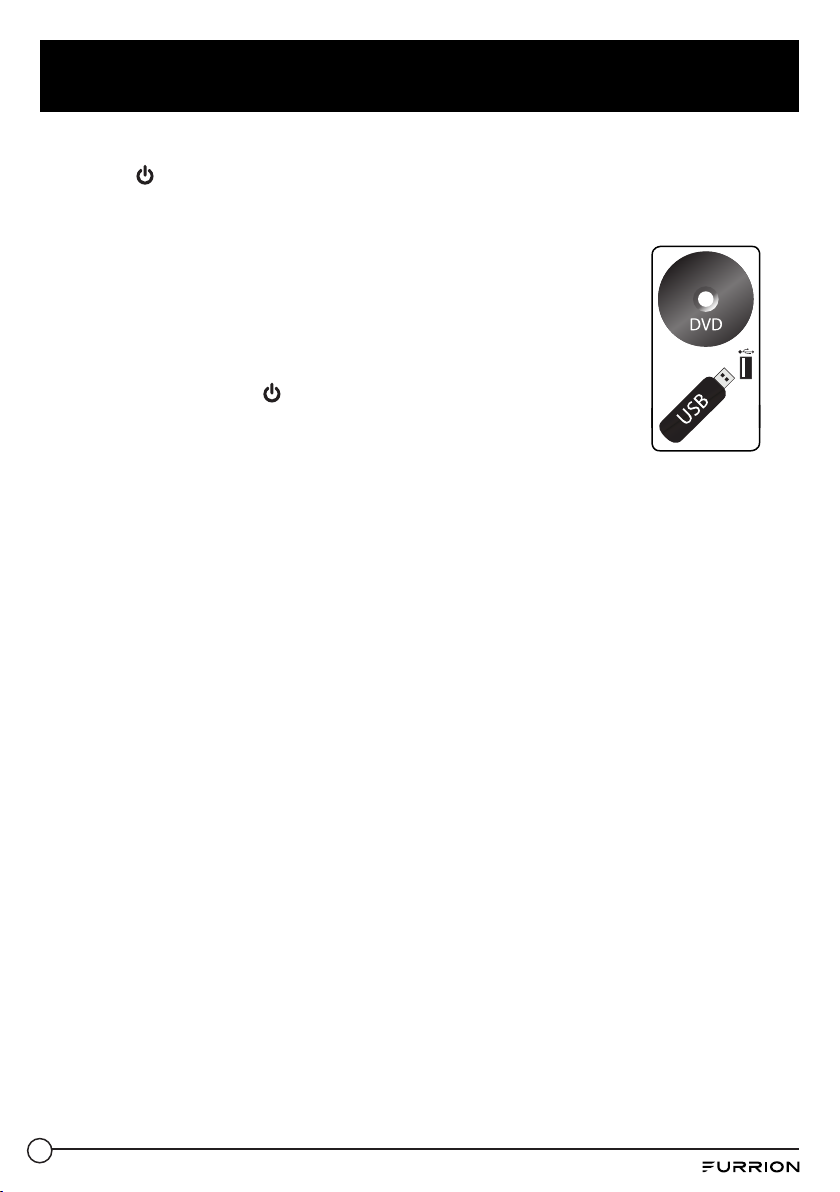
13
Getting Started
1. Connect the DC power cord of the DVD Player to a power supply. The power indicator on the front
panel will illuminate in red.
2. Press the button on the front panel or on the remote control to switch on the DVD Player. The
power indicator on the front panel will change to green.
3. Make all the right cable connections to your DVD Player by following the
“Wiring Diagram”section on page 12.
4. If you wish to play a DVD disc in the DVD Player. Follow the instructions of
“DVD Operation” on page 17.
5. If you wish to connect a USB unit to the DVD Player. Follow the instructions
of “USB Operation”on page 17.
6. If you wish to adjust the system setup of the DVD Player. Follow the
instructions of “Change Settings” on page 13 to page 16.
7. When not in use, press the button on the front panel or on the remote
control to switch o the DVD Player. To fully cut the power supply, remove
the power plug from the power socket.
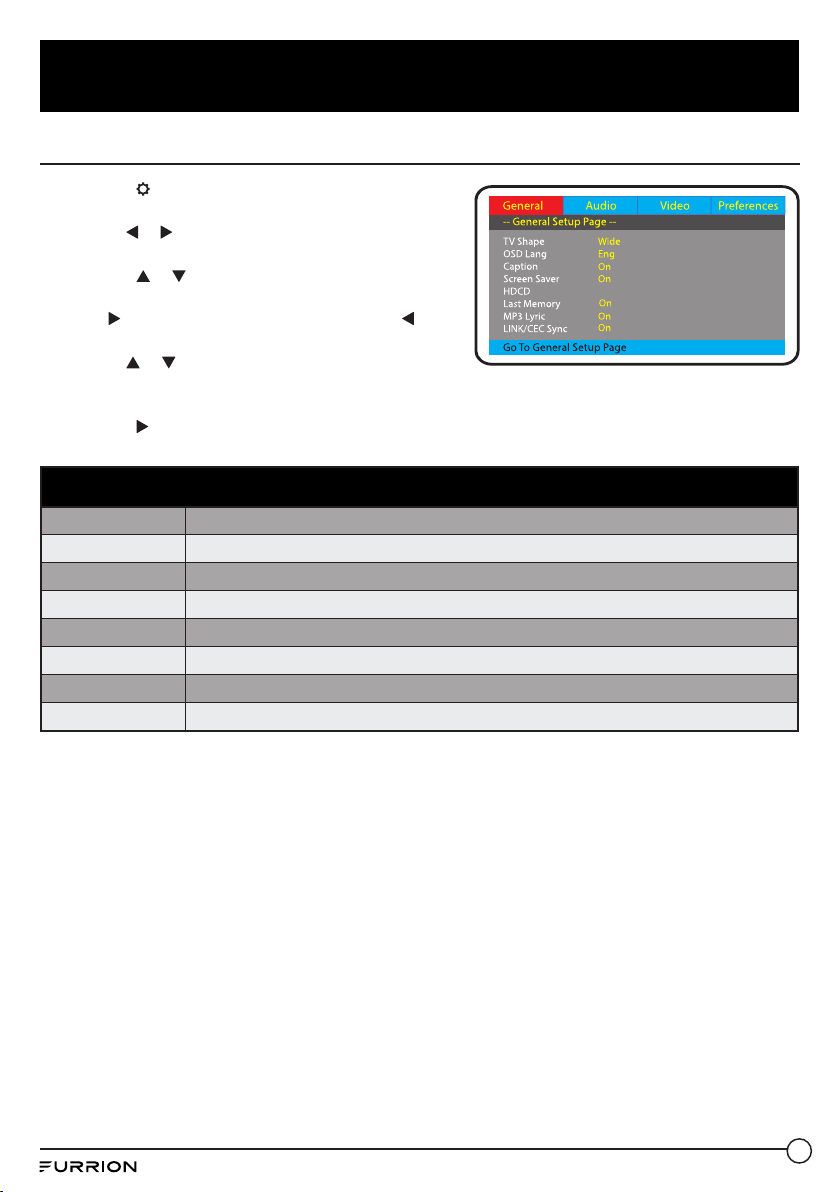
14
Change Settings
General Setup
1. Press the button on the remote control to enter the
setup menu of the DVD Player.
2. Use the or buttons on the remote control to
select the General menu.
3. Press the or buttons on the remote control to
highlight the item you would like to reset.
4. Press button to enter the submenu or press to
return to the previous menu.
5. Use the or buttons on the remote control to
select your preferred settings.
6. Press OK button to conrm your selections.
7. Press the button twice to exit the current menu.
General Setup
TV Shape Set the aspect ratio of the DVD player.
OSD Lang Select a language for the OSD setup.
Caption Display closed captions (if available).
Screen Saver Select a screen saver for when the TV display goes into standby.
HDCD Select a output audio signal.
Last Memory Resume the memorized playback.
MP3 Lyric
LINK/CEC Sync Activate/deactivate syncing and control of several devices via HDMI protocol.
Off
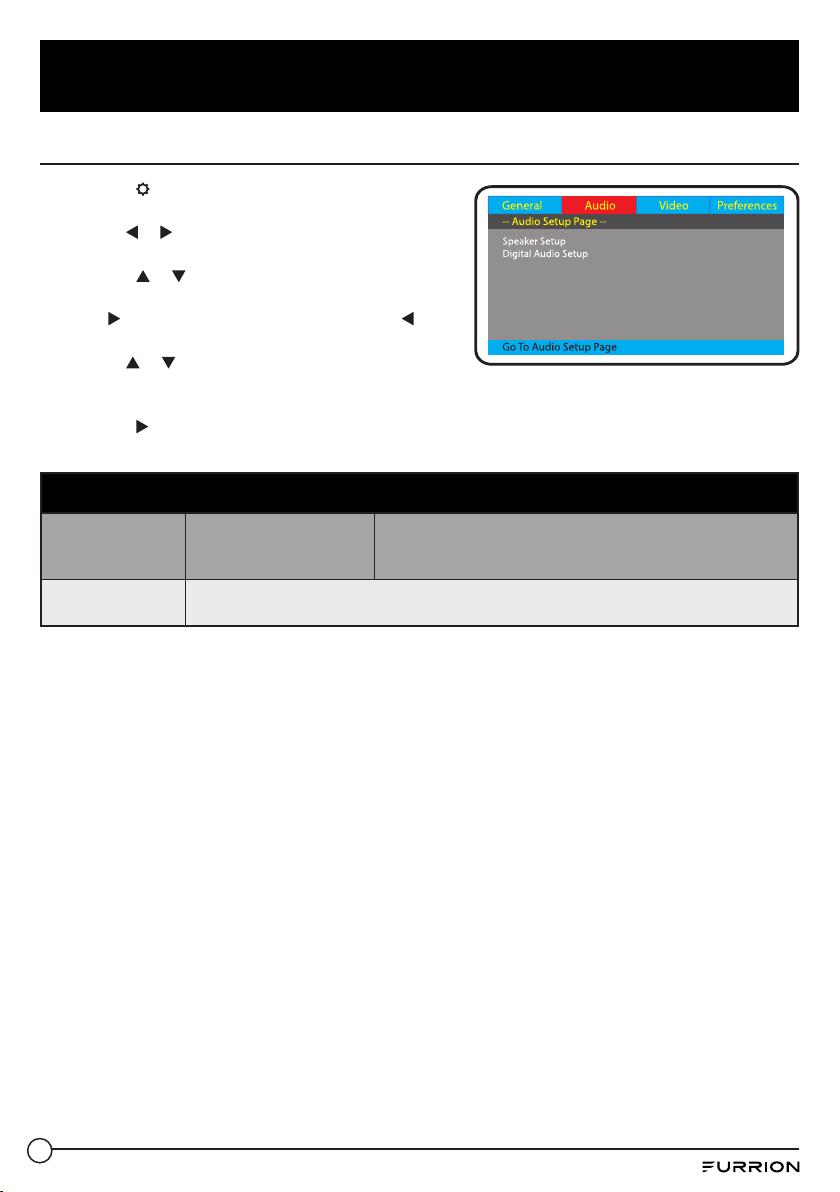
15
Change Settings
Audio Setup
Speaker Setup Select the stereo output
LT/RT: Switch between left/right audio channel.
Stereo: Select to play the audio via the two front speakers of
the TV.
Digital Audio
Setup Set HDMI as the audio output.
Audio Setup
1. Press the button on the remote control to enter the
setup menu of the DVD Player.
2. Use the or buttons on the remote control to
select the Audio menu.
3. Press the or buttons on the remote control to
highlight the item you would like to reset.
4. Press button to enter the submenu or press to
return to the previous menu.
5. Use the or buttons on the remote control to
select your preferred settings.
6. Press OK button to conrm your selections.
7. Press the button twice to exit the current menu.

16
Change Settings
Video Setup
1. Press the button on the remote control to enter the
setup menu of the DVD Player.
2. Use the or buttons on the remote control to
select the Video menu.
3. Press the or buttons on the remote control to
highlight the item you would like to reset.
4. Press button to enter the submenu or press to
return to the previous menu.
5. Use the or buttons on the remote control to
select your preferred settings.
6. Press OK button to conrm your selections.
7. Press the button twice to exit the current menu.
Video Setup
Sharpness Set the sharpness of the video picture.
Brightness Set the brightness of the video picture.
Contrast Set the contrast of the video picture.
Gamma Set the gamma of the video picture.
Hue Set the hue of the video picture.
Saturation Set the saturation of the video picture.
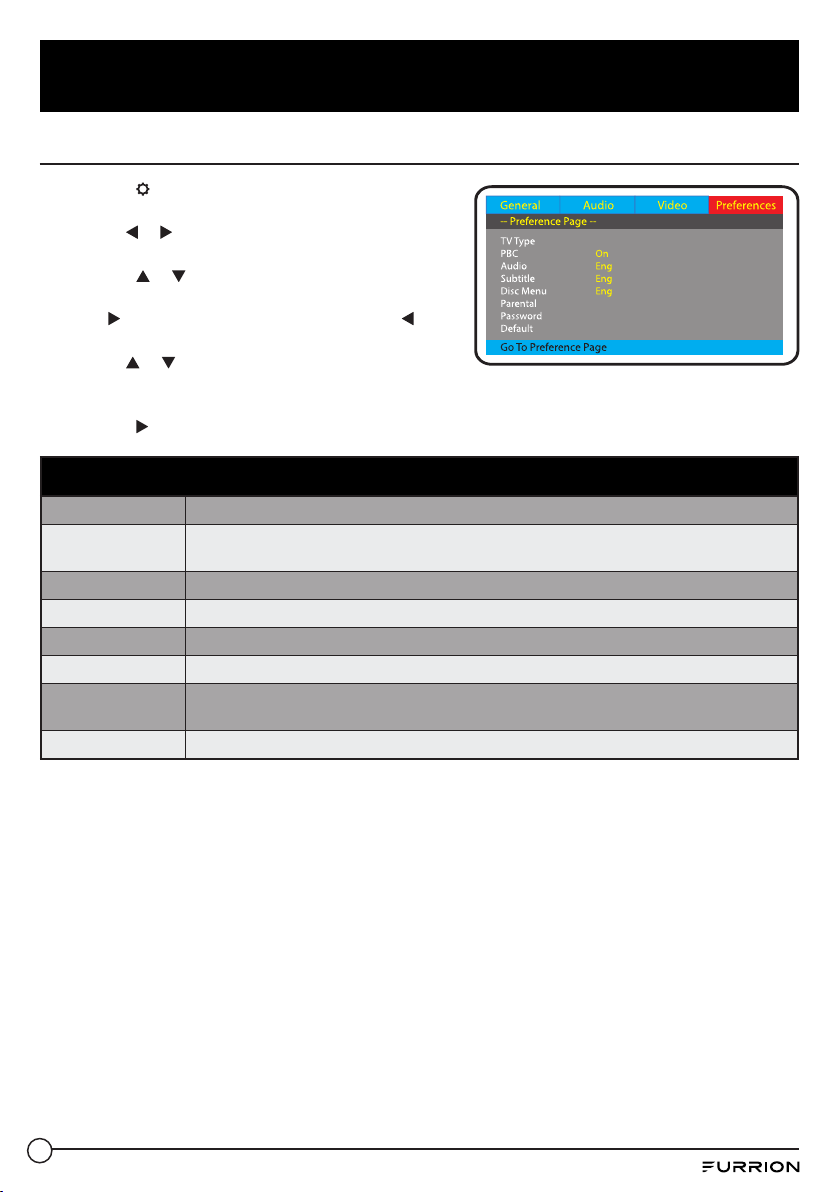
17
Change Settings
Preference Setup
1. Press the button on the remote control to enter
the setup menu of the DVD Player.
2. Use the or buttons on the remote control to
select the Preference menu.
3. Press the or buttons on the remote control to
highlight the item you would like to reset.
4. Press button to enter the submenu or press to
return to the previous menu.
5. Use the or buttons on the remote control to
select your preferred settings.
6. Press OK button to conrm your selections.
7. Press the button twice to exit the current menu.
Preference Setup
TV Type Select the color system (PAL/NTSC/Auto) of your TV.
PBC Select if the playback of the disc starts directly or to enter the disc menu when playing a
DVD disc.
Audio Select a language of the audio (if available).
Subtitle Select a subtitle language (if available).
Disc Menu Set the language for the menu of the DVD disc (if available).
Parental Set the parental level of the DVD disc (if available).
Password Open the sub menu for the password settings.
NOTE: The default password is“0000”.
Default Reset the settings to the factory settings.
NTSC

18
Operation
DISC Operation
1. Push the display door slightly, the disc compartment will be opened automatically.
2. Place a disc into the disc tray.
3. Close the disc compartment and the player will begin to read the disc automatically and start
playback.
4. Use the buttons on the remote control to control the playback.
USB Operation
1. Insert a USB ash drive into the USB port on the right side panel of the device.
2. Press the USB button on the remote control to enter the USB source. The device will start to read
and display the les stored in the USB ash drive.
3. Use or buttons on the remote control to browse the le list in the USB ash drive. Press OK to
enter the folder.
4. Use or buttons on the remote control to select the le you would like to play. Press OK to start
playback.
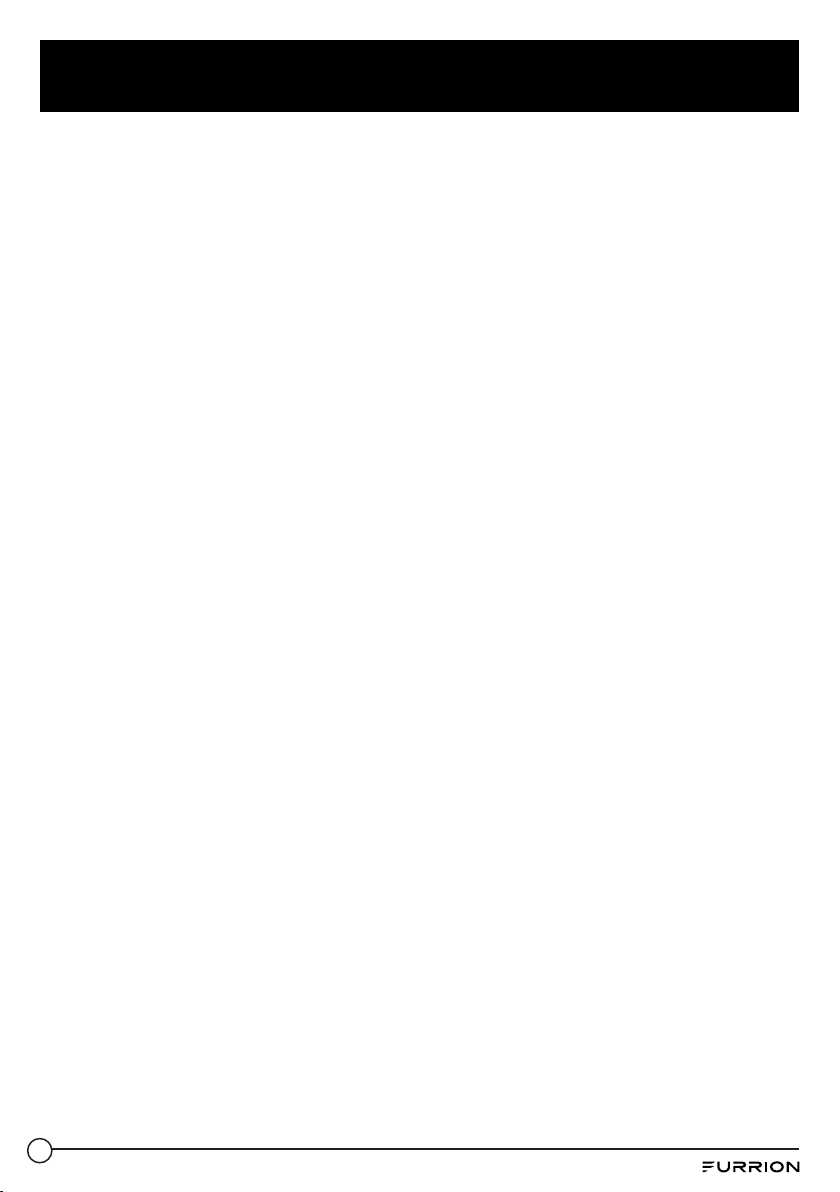
19
Care and Cleaning
Clean only with dry cloth. Do not clean the unit with strong chemical agents or abrasive cleaners.
Never spill liquid of any kind on the product. Do not allow residue or liquids to enter any part of the
appliance as this may cause risk of electrocution. Always disconnect from the mains before cleaning.
CAUTION: Never use solvents such as benzene, thinner, cleaners available commercially, or anti-static
sprays intended for discs to clean the player.
Disposal of your old product and batteries
Your product is designed and manufactured with high quality materials and components, which can
be recycled and reused.
Please observe the local regulations regarding the disposal of packaging materials, exhausted
batteries and old equipment.
This manual suits for next models
1
Table of contents