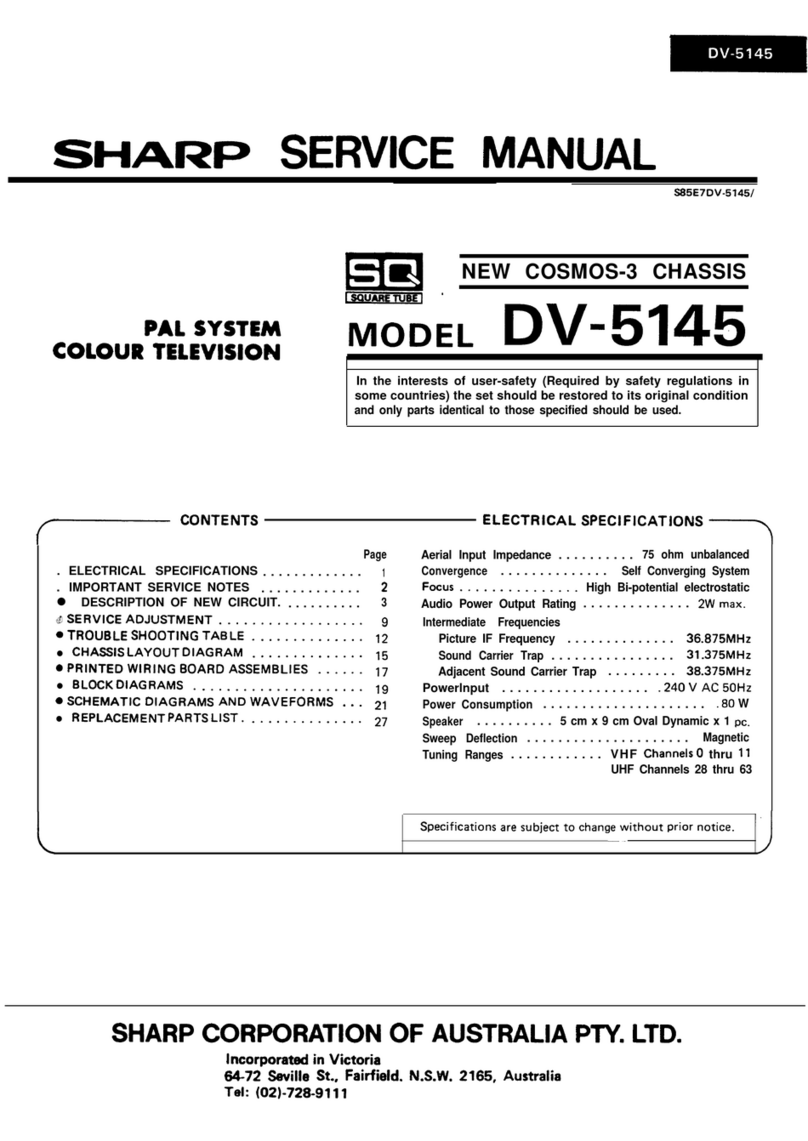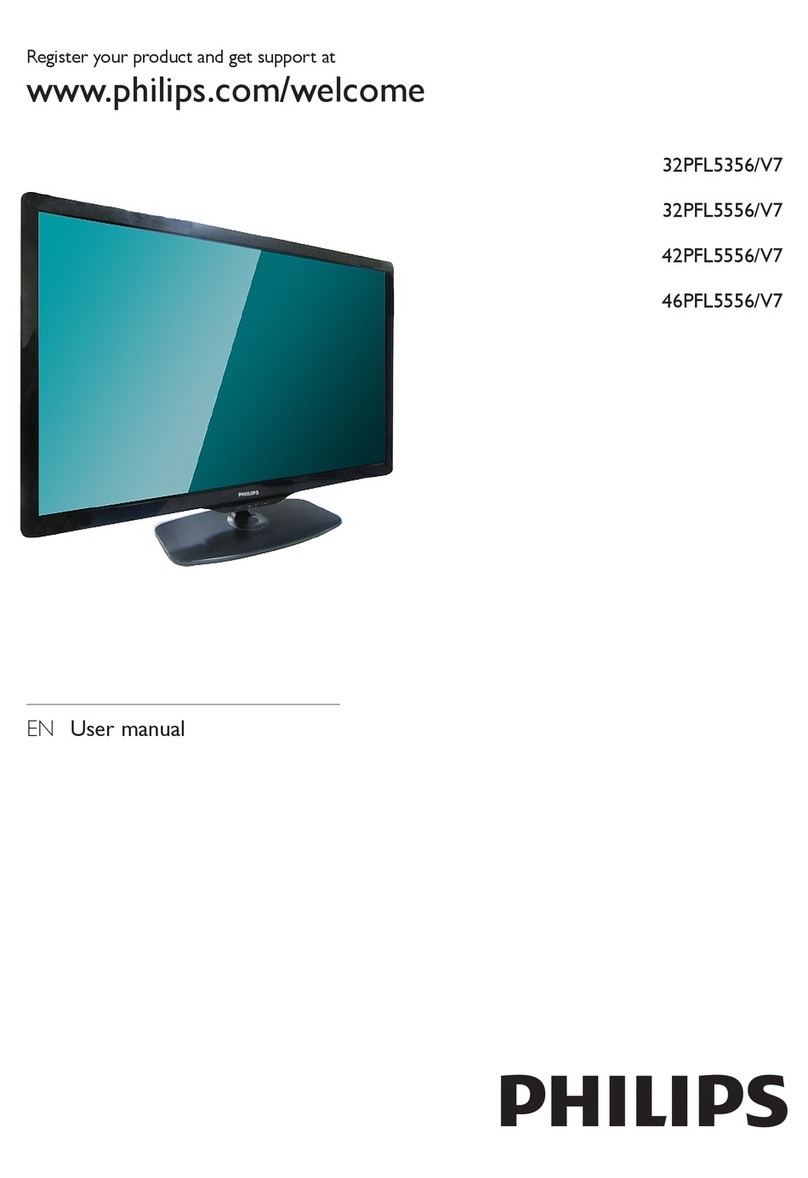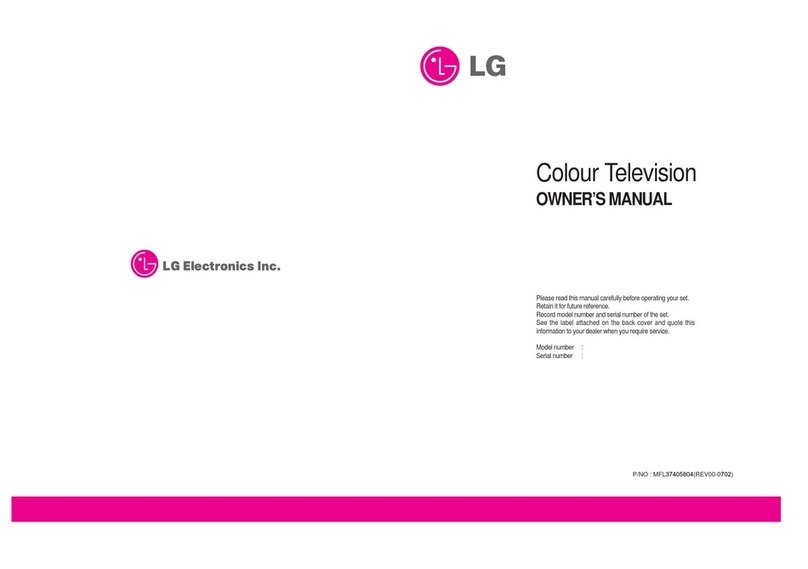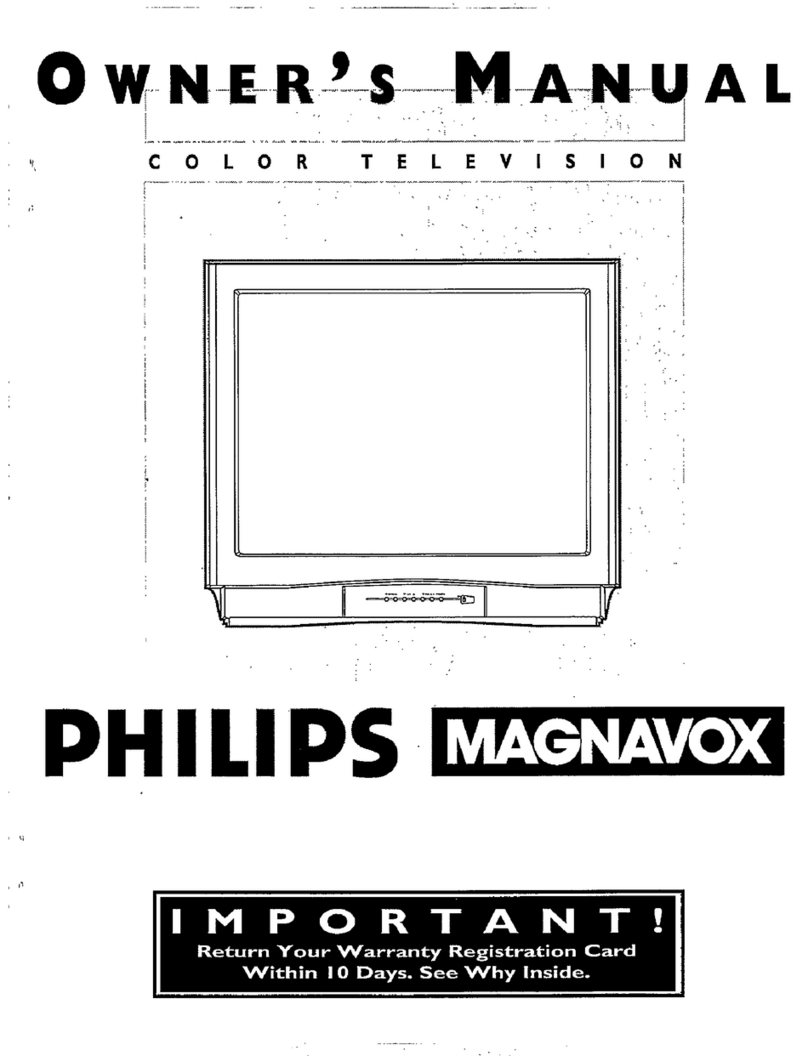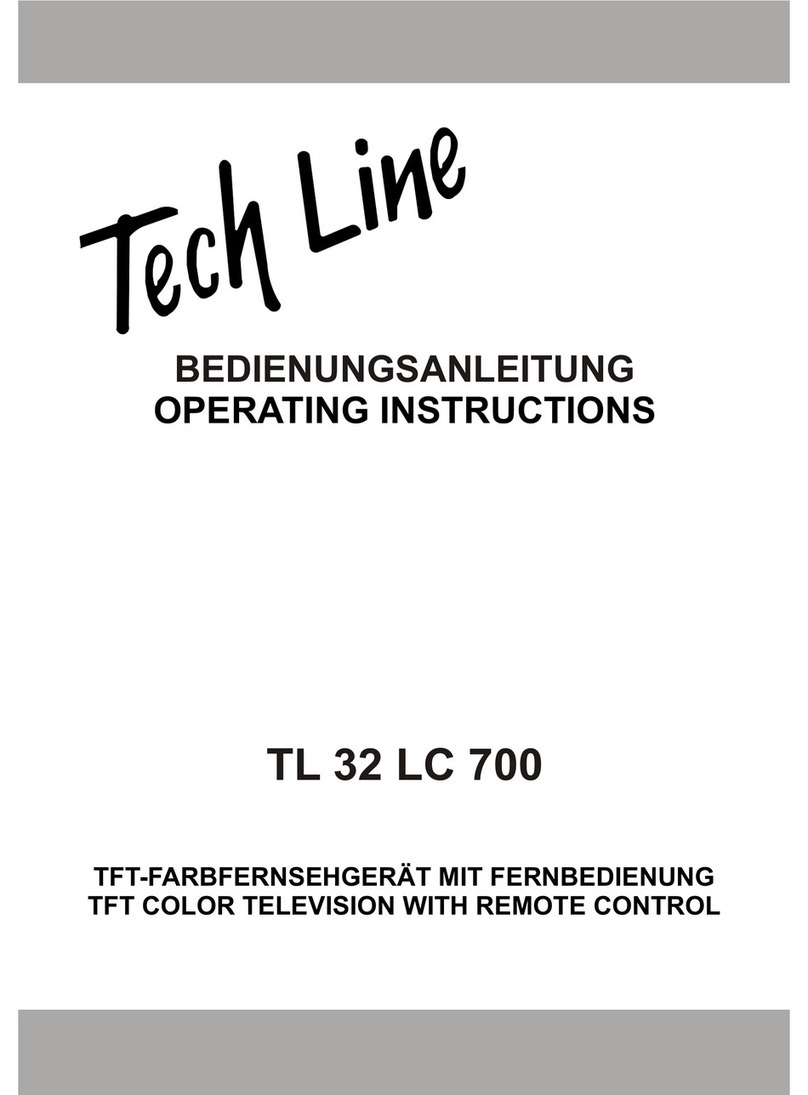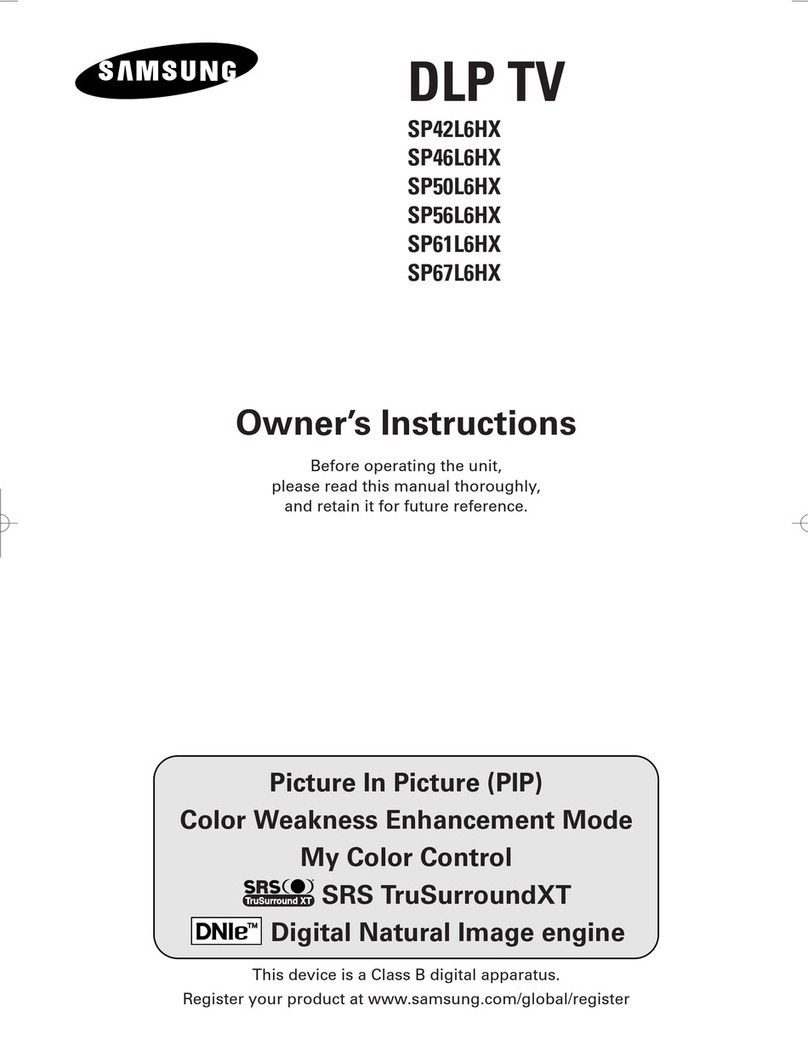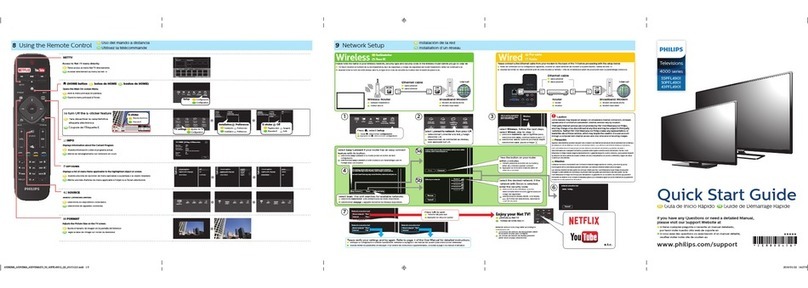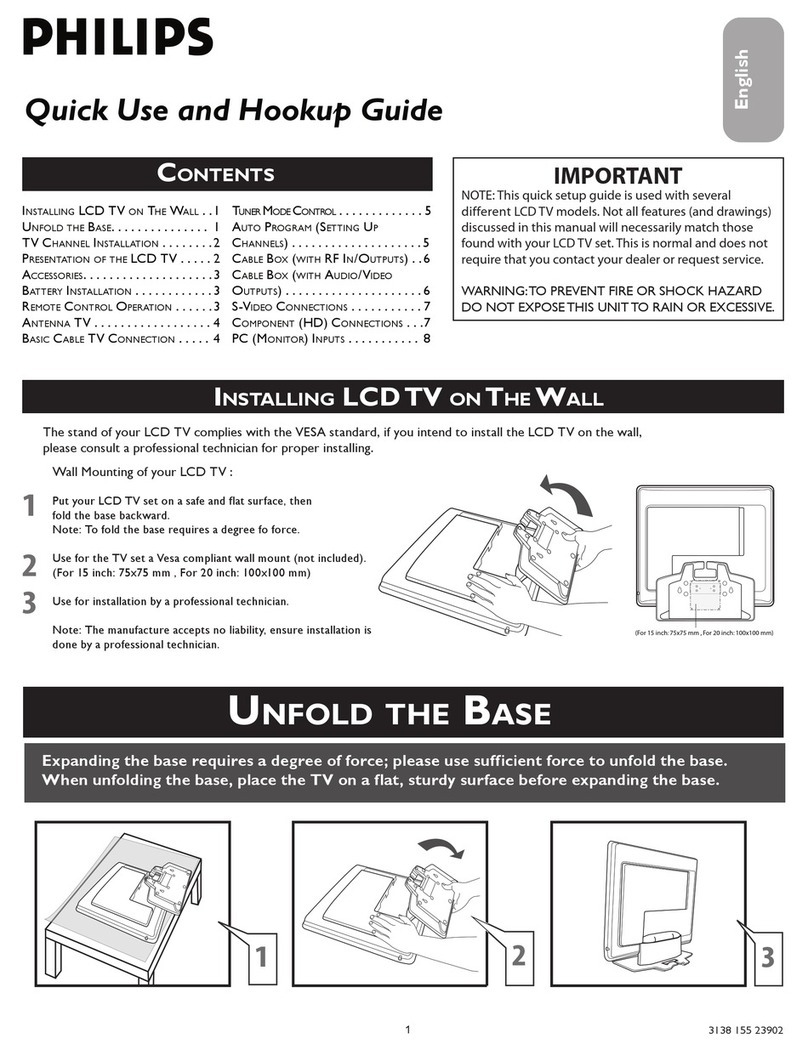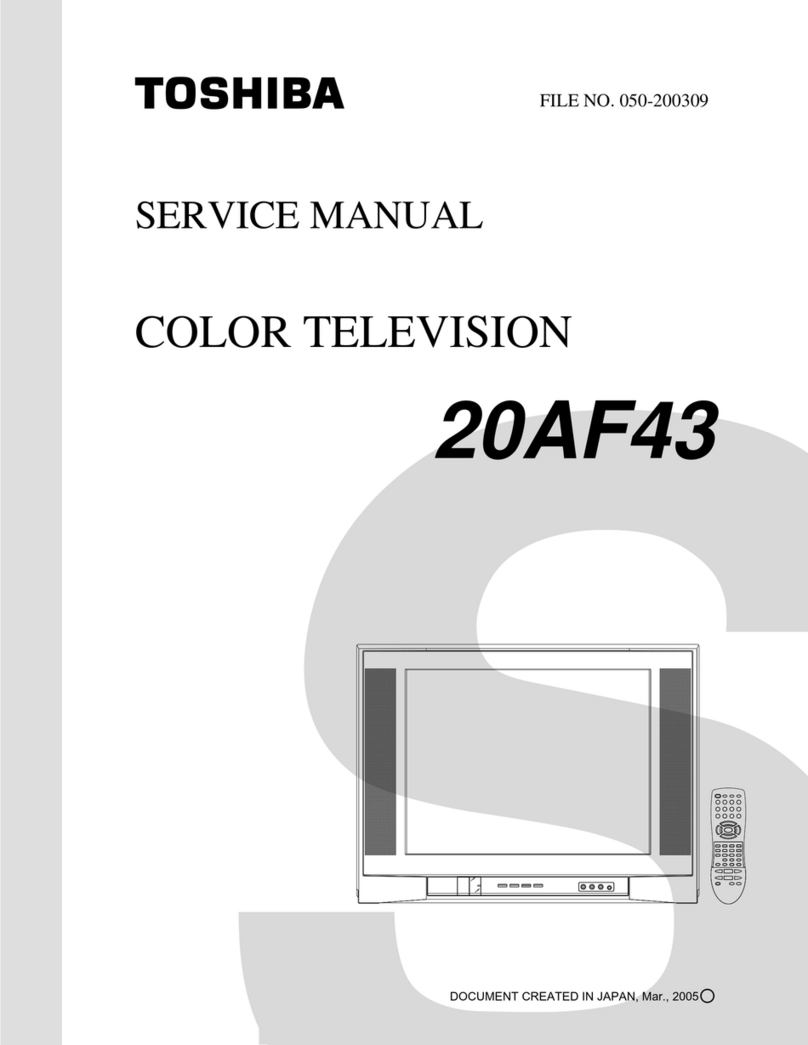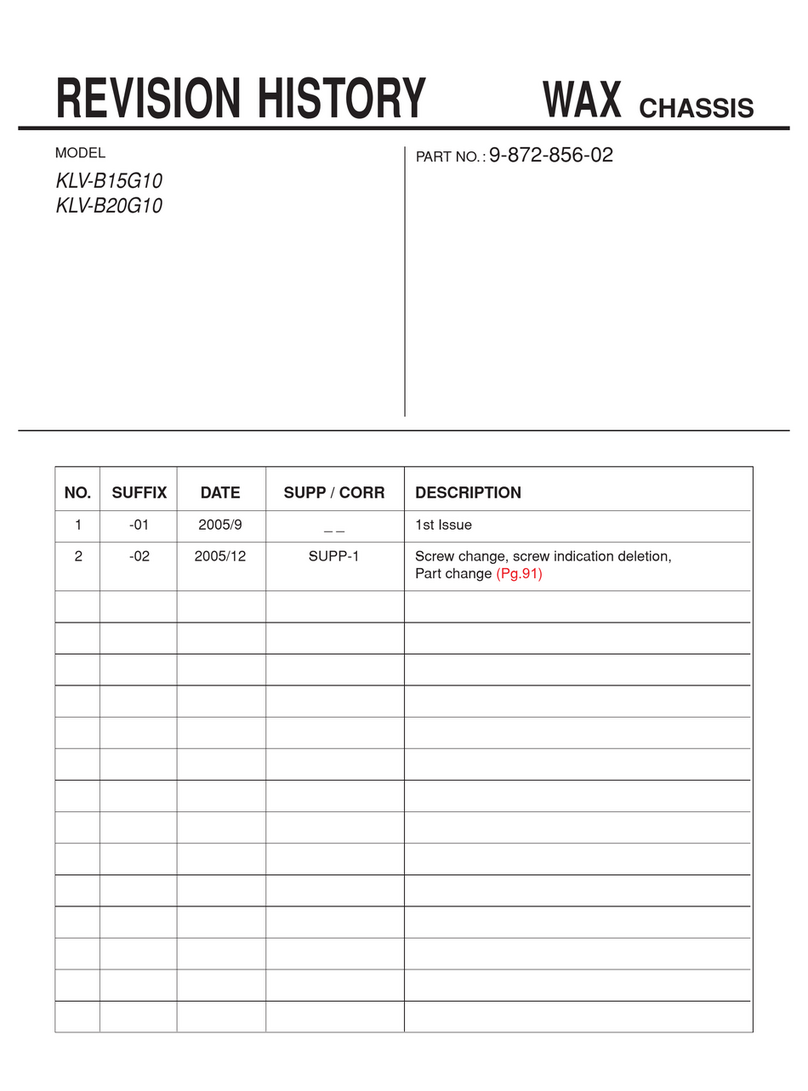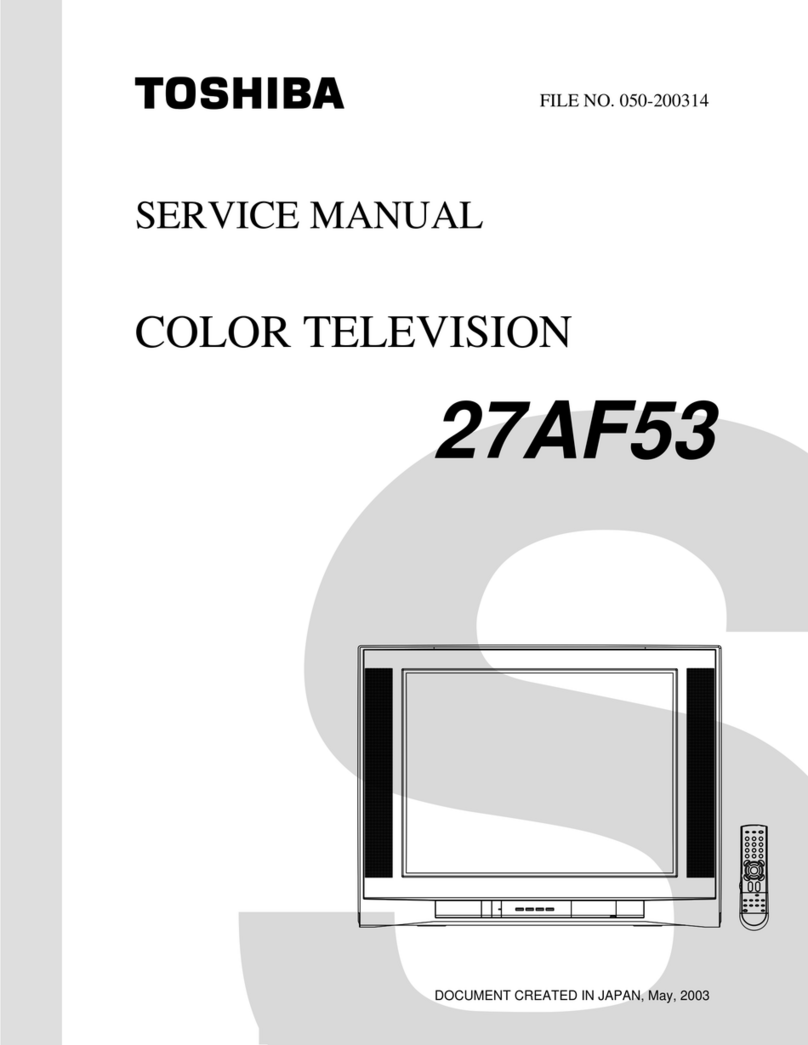Furrion FEHS32V7A User manual

USER’S MANUAL
LED TV SET
32” HD LED TV FEHS32V7A

1
Contents
Introduction
Warning
Caution
Main Unit Description
Remote Control
OSD basic adjustment
ATSC Features
USB Features
Specifications
Trouble Shooting

2
Introduction
Thank you very much for your purchase of our product of LED TV. It serves as a normal color
TV and PC monitor. To enjoy your set to the full from the very beginning, read this manual
carefully and keep it handy for ready reference.
INSTALLATION
① Locate the receiver in the room where direct light does not strike the screen. Total darkness or
a reflection on the picture screen can cause eyestrain. Soft and indirect lighting is recommended
for comfortable viewing.
②Allow enough space between the receiver and the wall to permit ventilation.
③ Avoid excessively warm locations to prevent possible damage to the cabinet or premature
component failure.
④This TV receiver can be connected to AC100-240V 50/60HZ.
⑤Do not install the receiver in a location near heat sources such as radiator, air ducts, direct
sunlight, or in a place somewhere like close compartment and close area. Do not cover the
ventilation openings when using the set.
⑥ The indicator light will last about 30 seconds to go out after cutting off the electricity, during
this period, you cannot repower it on until the indicator light goes out. Thanks a lot for your
attention!
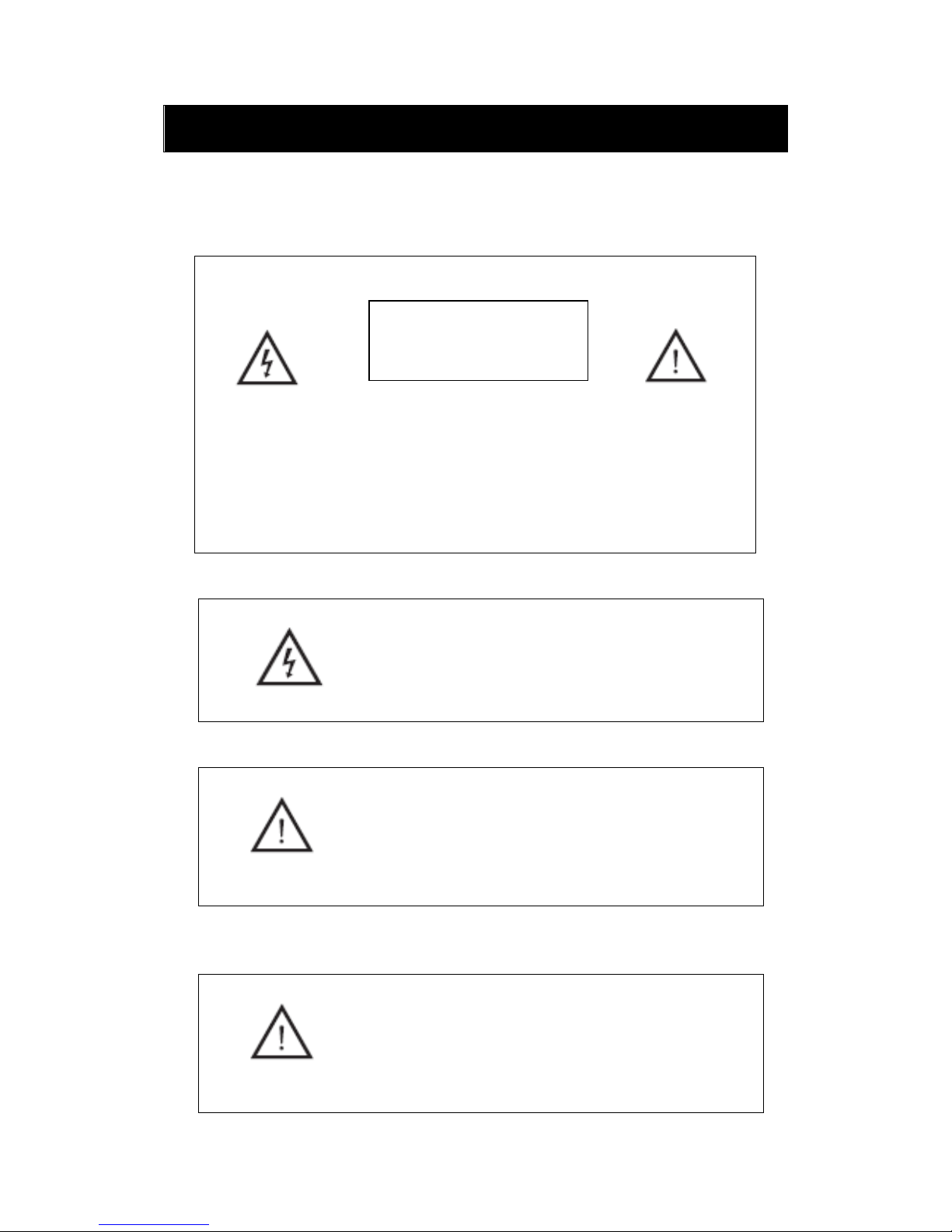
3
Warning
This symbol is intended to alert the user to avoid the risk
of electric shock, do not disassemble this equipment by anyone
except a qualified service personnel.
This symbol is intended to alert the user to the presence
of important operation and maintenance instructions in
the literature accompanying the equipment.
Class I structures of equipment should be connected to the
grid power output with a protective earth connection on the
socket. Power plug as a broken appliance,broken
installations should be easy to operate.
CAUTION: TO AVOID THE RISK OF ELECTRIC SHOCK.
DO NOT REMOVE COVER (OR BACK).
NO USER- SERVICEABLE PARTS INSIDE.
REFER SERVICING TO QUALIFIED SERVICE PERSONNEL.
CAUTION
RISK OF ELECTRIC SHOCK
DO NOT OPEN

4
Caution
Caution
High voltages are used in the operation of this product.
- Do not remove the back cabinet from your set. Refer
servicing to qualified service personnel.
Caution
To prevent fire or electrical shock hazard, Do not expose
the main unit to moisture, do not place objects filled with liquids,
such as vases, on the apparatus.
Caution
Do not drop or push objects into the television cabinet
slots or openings. Never spill any kind of liquid on the
television receiver.
Caution
Avoid exposing the main unit to direct sunlight and other
source of the heat. Do not stand the television receiver
directly on other produces which give off heat. E. g. video
cassette players, Audio amplifiers. Do not block the
ventilation holes in the back cover. Ventilation is essential
to prevent failure of electrical component. Do not squash
power supply cord under the main unit.

5
Caution
Caution
Never stand on, lean on, push suddenly the product
or its stand. You should pay special attention to
children.
Caution
Do not place the main unit on an unstable cart stand,
shelf or table. Serious injury to an individual, and
damage to the television, may result if it should fall.
Caution
When the product is not used for an extended period
of time, it is advisable to disconnect the AC power
cord from the AC outlet.
Caution
The LCD panel used in this product is made of glass.
Therefore, it can break when the product is dropped
or applied with impact. Be careful not to be injured
by broken glass pieces in case the LCD panel breaks.
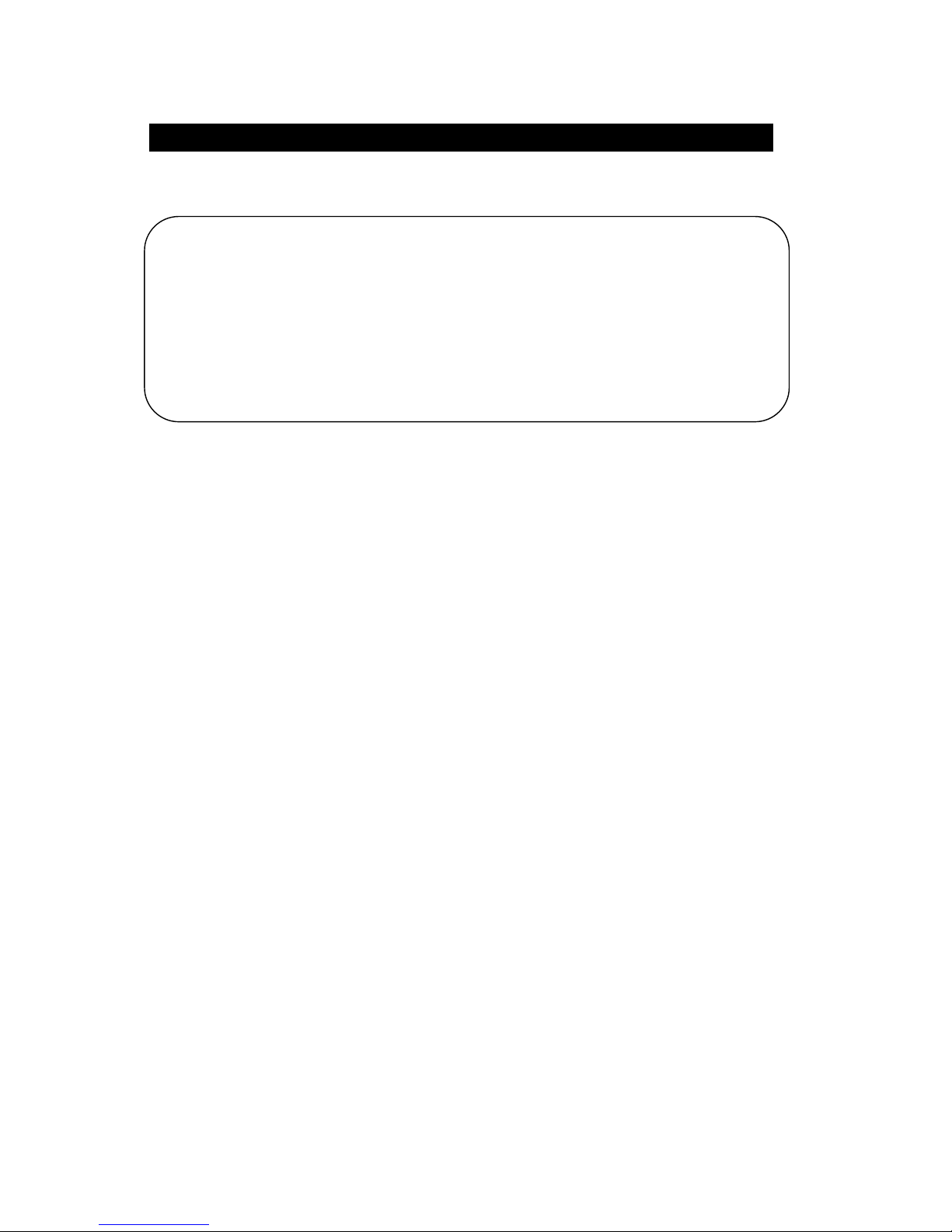
6
Main unit description
Control Panel Button Function
TV Terminal Connections
1. Coaxial out terminal.
2. RF antenna.
3. VGA input terminal of simulation signal of PC.
4. PC AUDIO input terminal.
5. Video input terminal.
6. AUDIO input terminal.
7.Component input terminal.
8. HDMI1 input terminal.
9. HDMI2 input terminal.
10. HDMI3 input terminal
11. Line out terminal.
12. EARPHONE out terminal.
13. USB input terminal.
VOL+ : Volume up.
VOL- : Volume down.
CH+ : TV channel up.
CH- : TV channel down.
MENU : Press to select the main menu.
TV/AV : Select the input signal.
POWER : Switch on when at standby mode or enter the standby mode.

7

8

9
Remote control
POWER: Power on/off button, press once to turn the TV on and press
again to turn the TV off.
MUTE: Press this button to mute or restore sound.
MTS/AUDIO: When stereo program is received, press this key to
switch sound system between mono and stereo.
When SAP program is received, press this button to switch sound
system between mono and SAP
When stereo and SAP program is received, press this key to switch
among mono, stereo and SAP.
Press this key to show the list of audio languages available for the
current channel in ATSC
ASPECT: Press to adjust picture ratio.
PMODE: Select picture mode.
SMODE: Select sound mode.
0-9: Select and switch to a channel using 0 - 9.
-/--: Switch the program digit.
: Switch back and front between the current and previous channels.
DISPLAY: Display TV information.
EPG:Enter electronic program guide
AUTO: Adjust the picture automatically in pc mode.
RED, GREEN, YELLOW, CYAN: This button is not available.
SLEEP: Set the sleep timer.
SOURCE: Press to change signal source.
ENTER: Enter the selected option or perform the selected operation.
MENU: Press this button to enter the main menu.
EXIT: Exit the OSD (On-screen display).
CH+/CH-: Change the channel.
CC: Press this key to select the CC ,ON or OFF mode
INFO: Display some information of current program in TV mode.
VOL+/VOL-: Adjust the volume.
FAV: Switch between custom set "Favorite List"
F.LIST: Press this key to display the Favorite List mode.
C.LIST: Press this key to display the channel list mode.
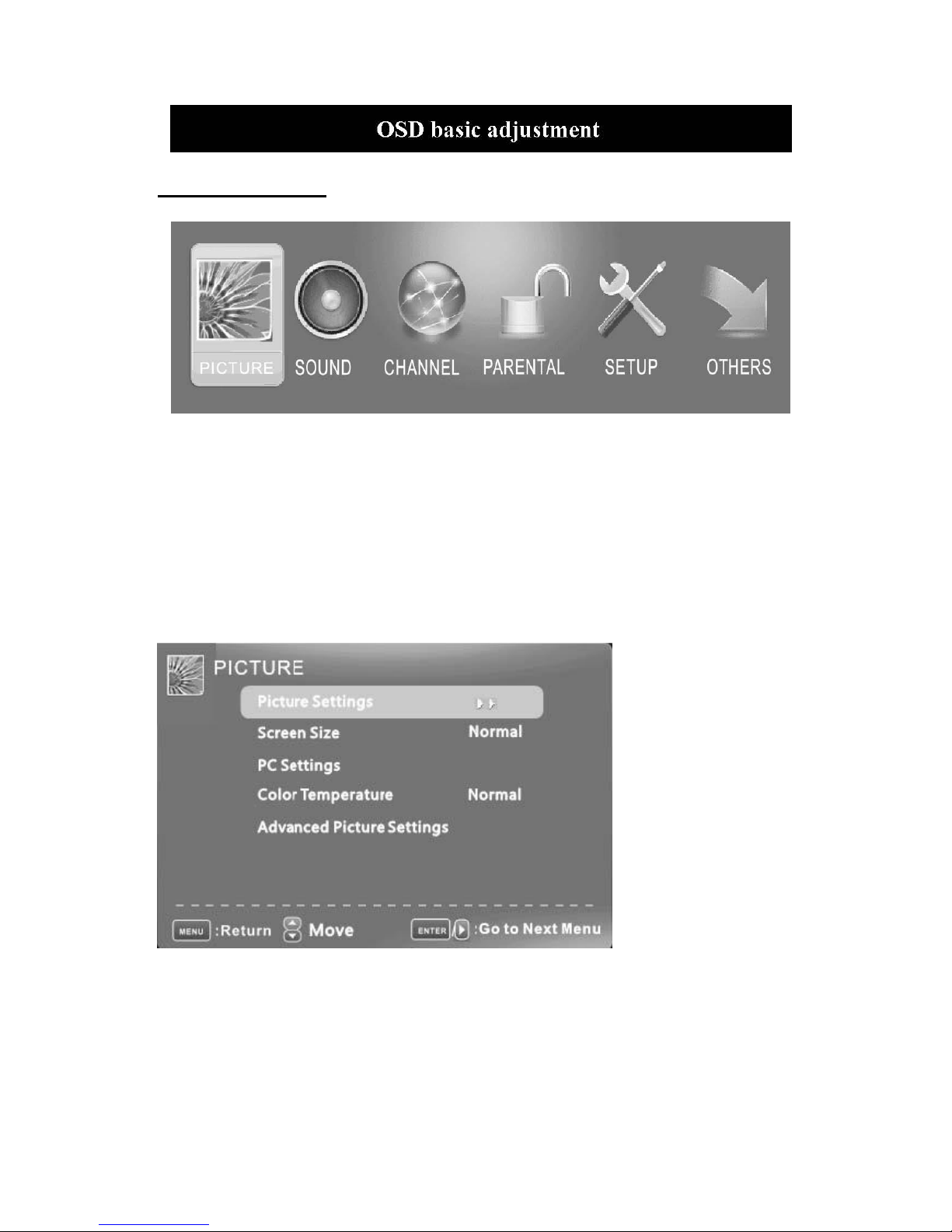
10
Installation Guide
Press MENU button to display the MAIN OSD MENU; Press ◄ / ►button to select the MENU you
want; Press ENTER button to enter the sub menu; Press ▼ / ▲ button to select the option and then press
◄ / ► to adjust the value in the sub menu; You can press MENU button to go back to the upper menu or
EXIT button to close the OSD.
PICTURE
Press ENTER when the Picture Settings item is highlighted. Then you will go to the sub-menu as
following.
Press ▼ / ▲ to select the desired menu item. Press ENTER to proceed if necessary.
Press ◄ / ► to adjust the item the desired level.
When you have changed the settings, you can exit from the menu by pressing MENU.
Picture Settings
Press ▼ / ▲ button to select Picture Settings, then press ◄ / ► button to adjust. Only in the User mode,
the detail options as following can be adjusted.
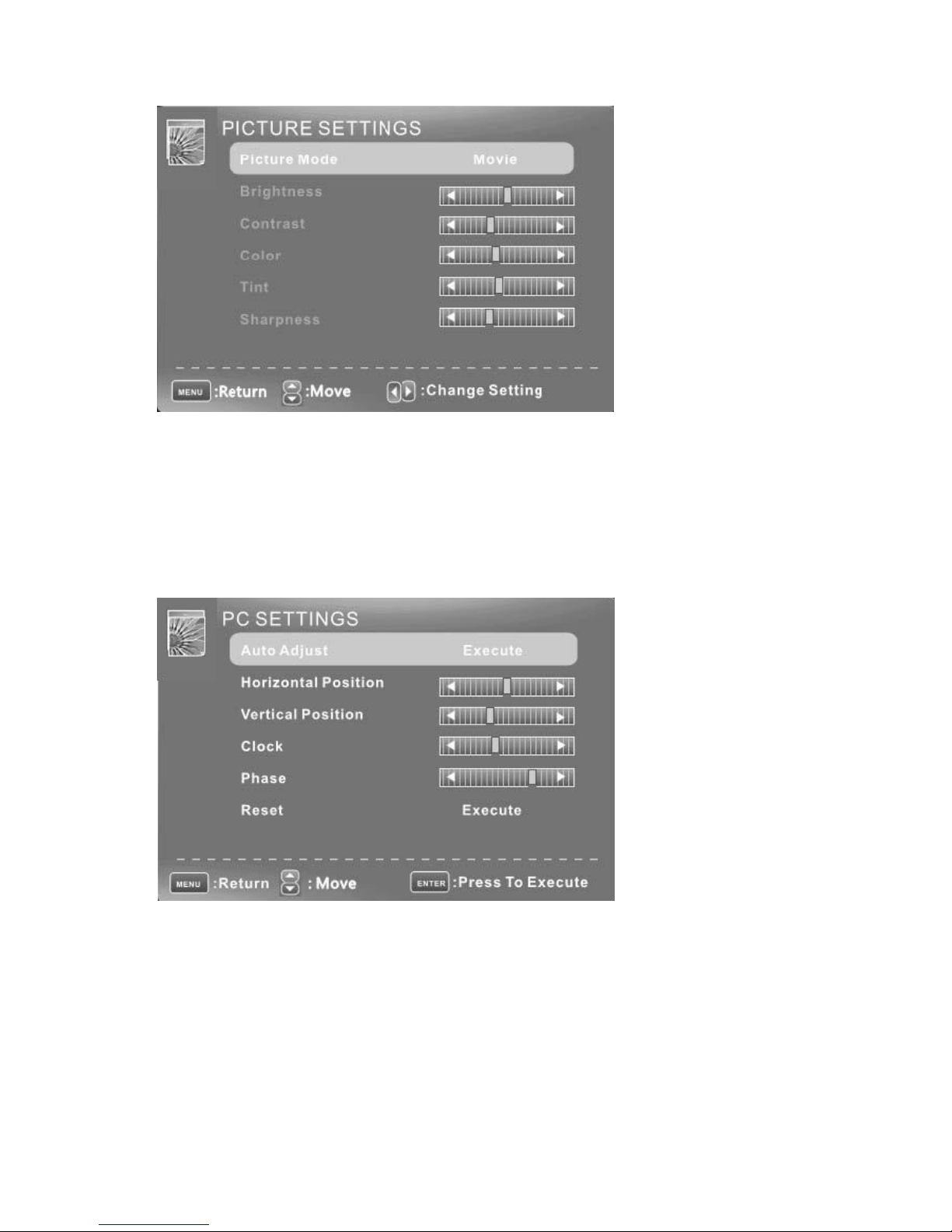
11
Press ▼ / ▲ button to select Brightness, then press ◄ / ► button to adjust. . Press ▼ / ▲ button to
select Contrast, then press ◄ / ► button to adjust. . Press ▼ / ▲ button to select Color, then press ◄ /
► button to adjust. . Press ▼ / ▲ button to select Tint, then press ◄ / ► button to adjust. Press ▼ / ▲
button to select Sharpness, then press ◄ / ► button to adjust. .
Screen Size
Press ▼ / ▲ button to select Screen Size, then press ◄ / ► button to adjust.
PC Settings
Note : The pc settings only in pc mode
.Press ENTER when the PC Settings item is highlighted. Then you will go the sub-menu as
following.
.Press ▼ / ▲ to select the desired menu item. Press ENTER to ▼ / ▲ proceed if necessary.
.Press ◄ / ► to adjust the item to the desired level.
.When you have changed the settings, you can exit from the menu by pressing MENU.
Press ▼ / ▲ button to select Auto Adjust, then press ENTER button to start auto adjusting.
Press ▼ / ▲ button to select Horizontal Position, then press ◄ / ► button to adjust.
Press ▼ / ▲ button to select Vertical Position, then press ◄ / ► button to adjust.
Press ▼ / ▲ button to select Clock, then press ◄ / ► button to adjust.
Press ▼ / ▲ button to select Phase, then press ◄ / ► button to adjust.

12
Press ▼ / ▲ button to select Reset, then press ENTER button to reset the options above.
Color Temperature
Press ENTER when the Color Temperature item is highlighted. Then press ◄ / ► button to adjust.
Advanced Picture Settings
Note: This option in the PC mode no role!
Dynamic Contrast
Press ▼ / ▲ button to select the item Dynamic Contrast, then press ◄ / ► button to adjust. It can
adjust the contrast
Film Mode Press ▼ / ▲ button to select the item Film Mode, then press ◄ / ► button to adjust. Noise
Reduction
Press ▼ / ▲ button to select the item Noise Reduction, then press ◄ / ► button to adjust.
MPEG Noise Reduction
Press ▼ / ▲ button to select the item MPEG Noise Reduction, then press ◄ / ► button to adjust. It can
improve the quality of the pictures by reducing the block noise.

13
SOUND
Sound Settings
Press ENTER when the Sound Settings item is highlighted. Then you will go to the sub-menu as
following.
Press ▼ / ▲ to select the desired menu item. Press ENTER to proceed if necessary.
Press / to adjust the item the desired level.
When you have changed the settings, you can exit from the menu by pressing MENU.
Bass
Press ▼ / ▲ button to select the item Bass, then press ◄ / ► button to adjust.
Treble
Press ▼ / ▲ button to select the item Treble, then press ◄ / ► button to adjust.
Balance
Press ▼ / ▲ button to select the item Balance, then press ◄ / ► button to adjust.
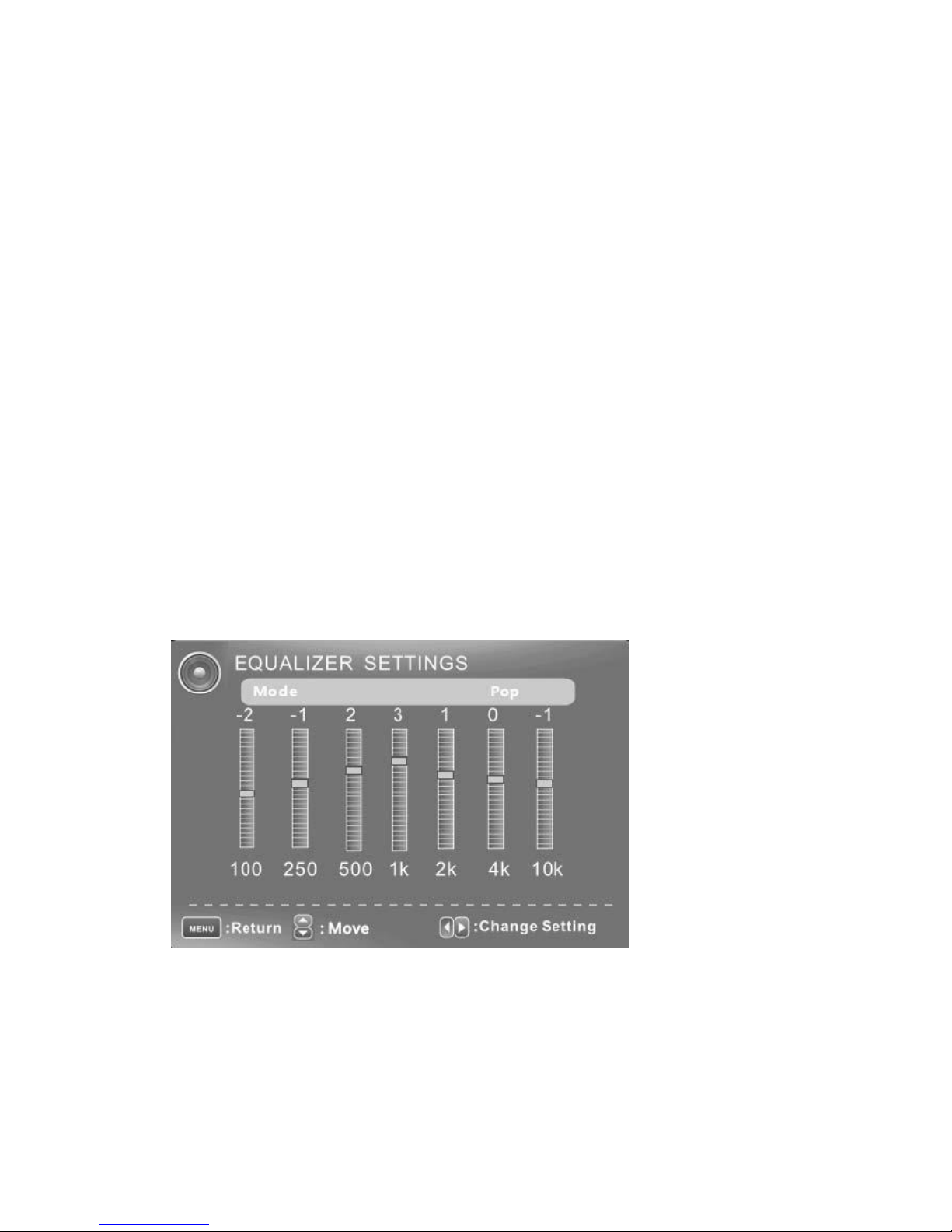
14
Surround Mode
Press ▼ / ▲ button to select the item Surround Mode, then press ENTER button to adjust.
AVL
Press ▼ / ▲ button to select the item AVL, then press ENTER button to adjust.
Analog Sound
Press ▼ / ▲ button to select the item Preferred Analog Sound, then press ◄ / ► button to select
the prefer audio
Digital Sound
Press ▼ / ▲ button to select the item Preferred Digital Sound, then press ◄ / ► button to select the
prefer audio
Digital Audio output
Press ▼ / ▲ button to select the item Digital Audio output, then press ◄ / ► button to select the
Audio output mode.
Equalizer Settings
Press ▼ / ▲ button to select the item Equalizer Settings, then press ◄ / ► button to select the
desired mode.
CHANNEL MENU
Note: This menu is only shown when the input source is TV.
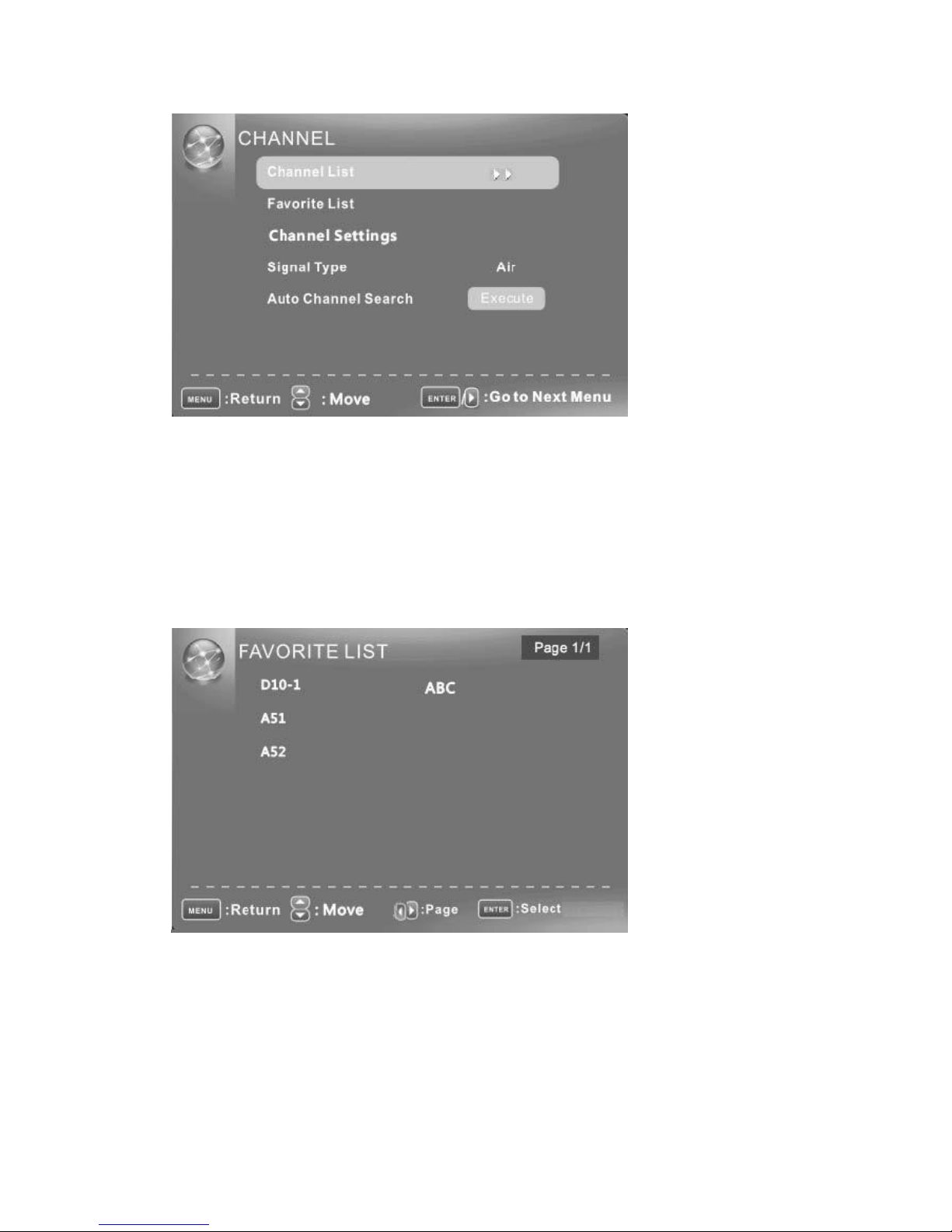
15
Channel List
Press ▼ / ▲ button to select Channel List, then press enter scan the Channel List. If you select the
press enter button to option “In Channel List” On, the channel label will display in the list.
Favorite List
Press ▼ / ▲ button to select Favorite List, then press ENTER button to scan the Favorite Channel
List.
Channel Setting
Press ▼ / ▲ button to select Manual Channel Setting, then press ENTER button to set the value in
the sub menu.

16
Skip
Set the channel to be skipped when using CH+/Ch- to view channels.
Favorite
Set the channel to your favorite list.
Label
Rename label of the channel.
Signal Type
Press ▼ / ▲ button to select Signal Type, then press button ◄ / ► to select the type you want to set.
There are two selections: Air and Cable.
Auto Channel Search
Press ▼ / ▲ button to select Auto Channel Search, then press ENTER button to search channel.
A Channel Search Menu will appear as below.
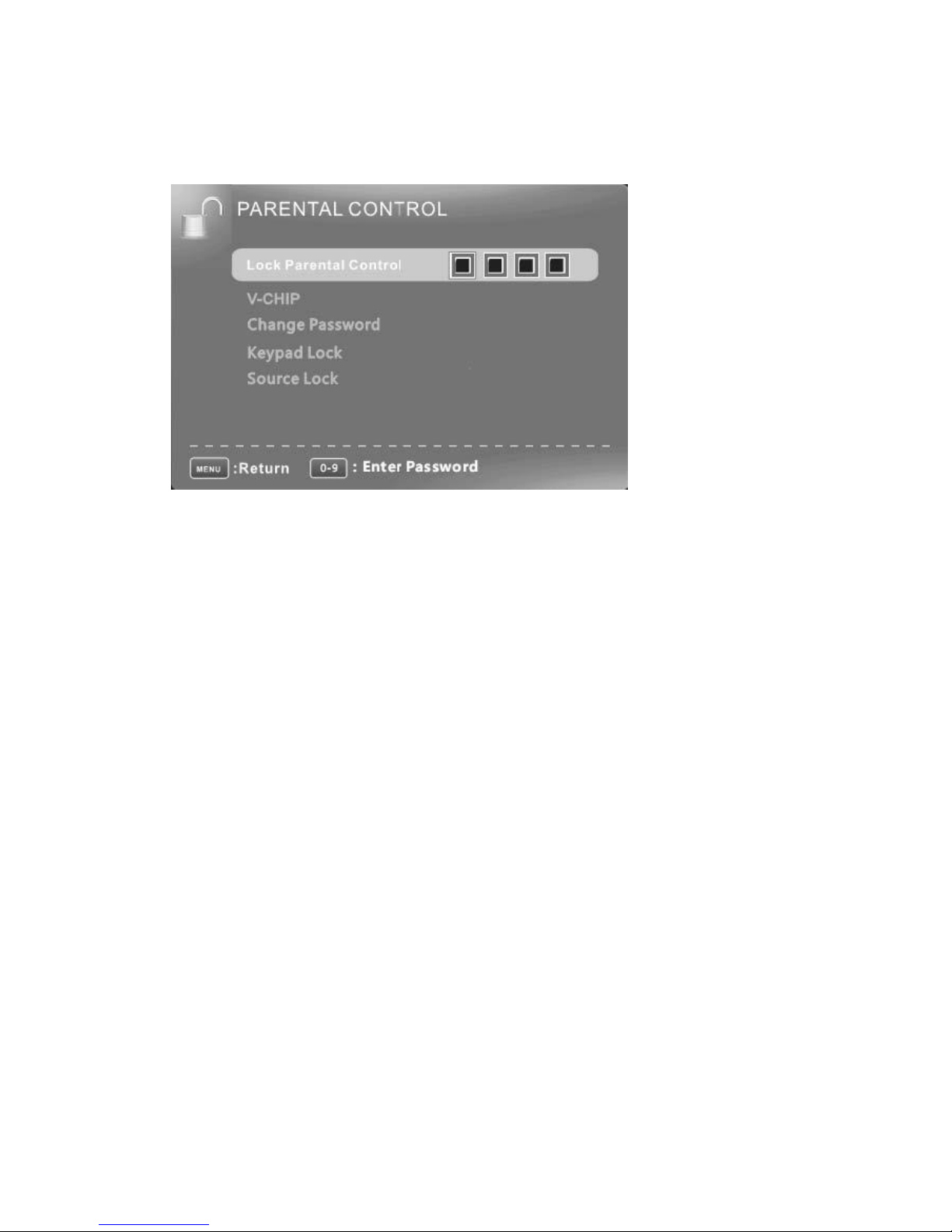
17
PARENTAL CONTROL
Input password to enter, default password is “0000”.
V-CHIP
Press ▼ / ▲ button to select V-CHIP, then press ENTER button to adjust. A Sub Menu Will appear
as below.

18
US V-CHIP
Press ▼ / ▲ button to select US V-CHIP, then press ENTER button to adjust. A Sub
Menu Will appear as below.
Movie Rating
Press ▼ / ▲ button to select Movie Rating, then press ENTER button to adjust. A Sub Menu Will
appear as below. Press ▼ / ▲ button to select Rating, then press ENTER button to lock
TV Rating
Press ▼ / ▲ button to select TV Rating, then press ENTER button to adjust. A Sub Menu will
appear as below.
Press ▼ / ▲ / ◄ / ► button to select Rating, then press ENTER button to lock.

19
CANADA V-CHIP
Press ▼ / ▲ button to select CANADA V-CHIP , then press ENTER button to adjust.
A Sub Menu Will
appear as below.
The operation of CANADA V-CHIP is the same as the operation of US V-CHIP.
Block Unrated Show
Press ▼ / ▲ button to select Block Unrated Show, then press ENTER button to set the rating
locked.
Downloadable Rating
Press ▼ / ▲ button to select Downloadable Rating, then press ENTER button to set the rating. If
Table of contents
Other Furrion TV manuals