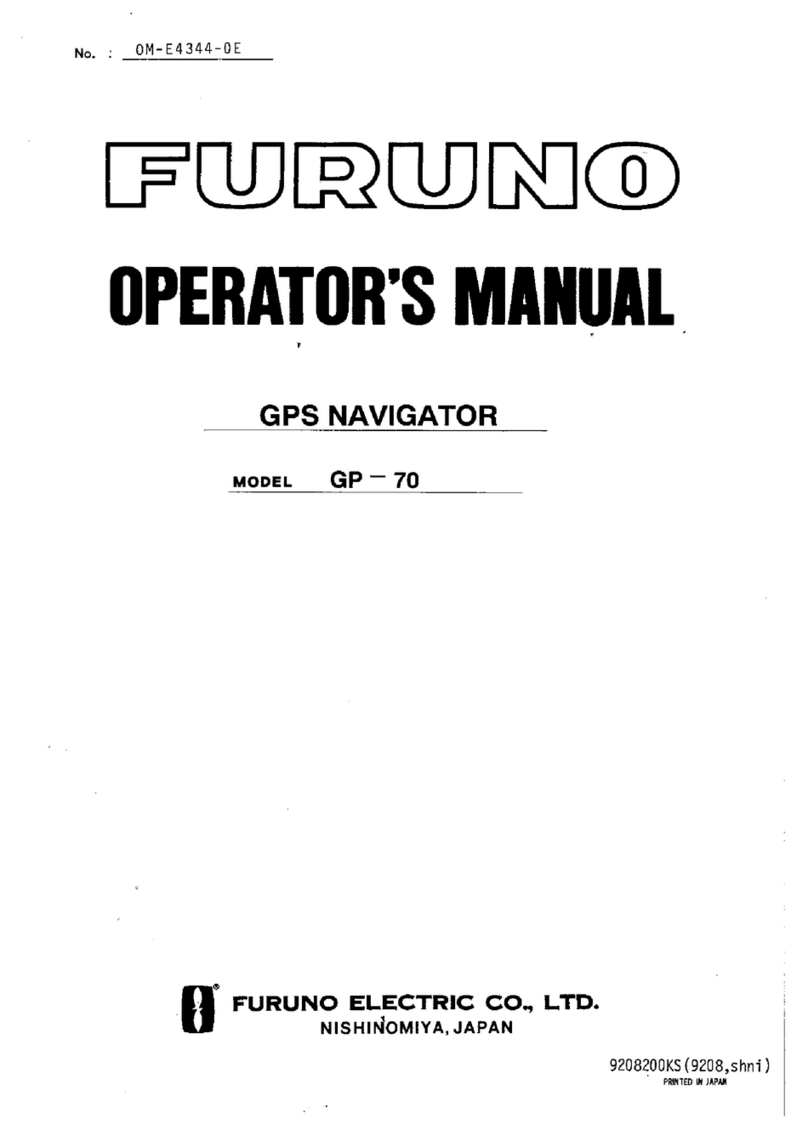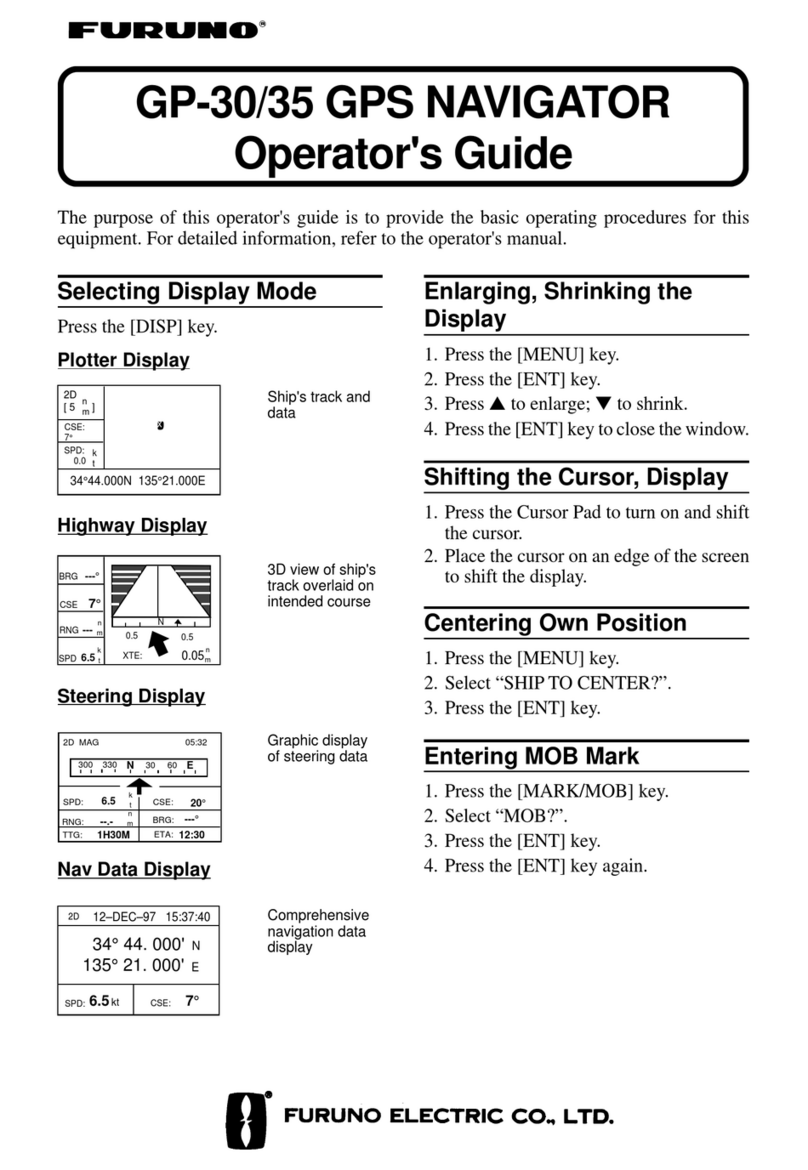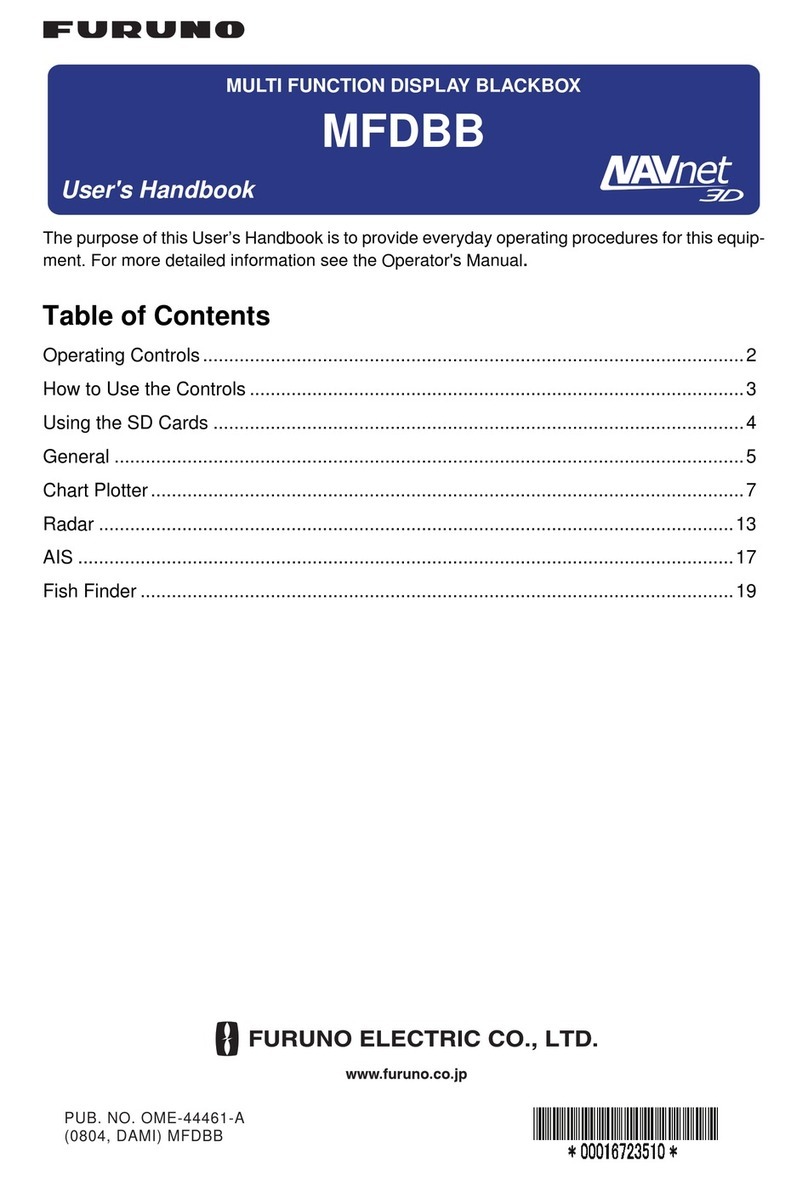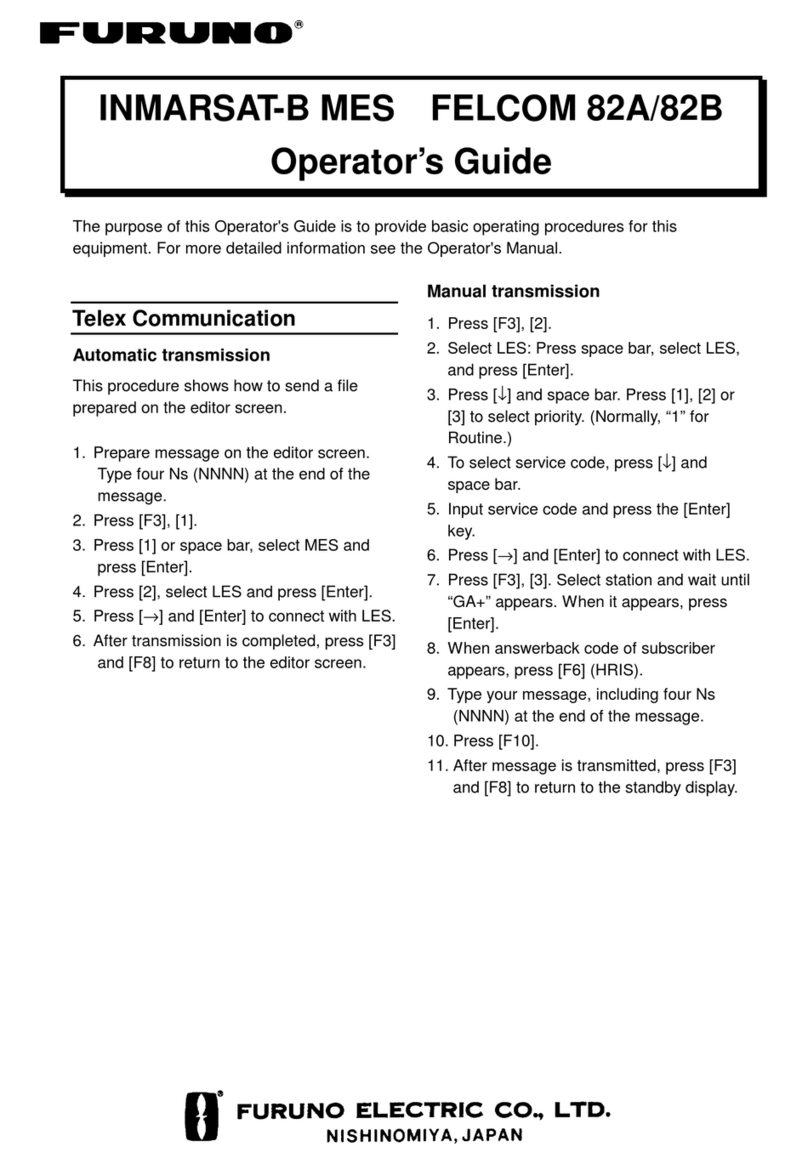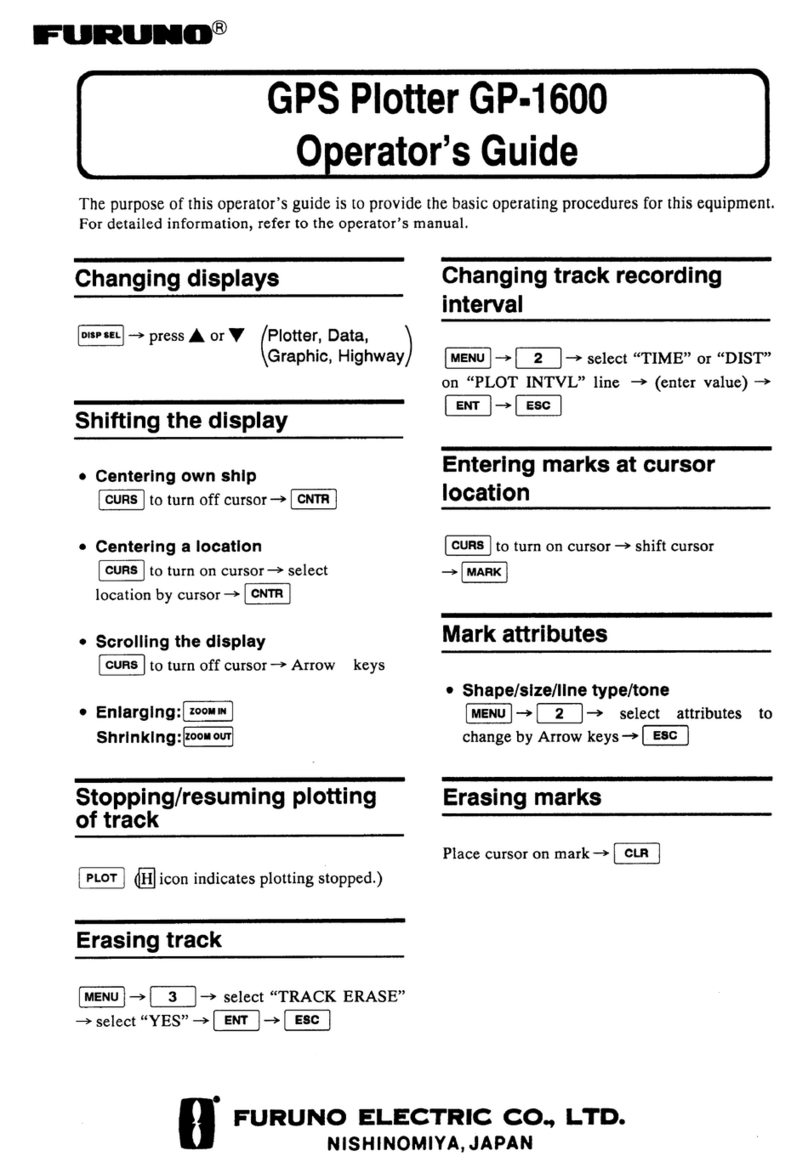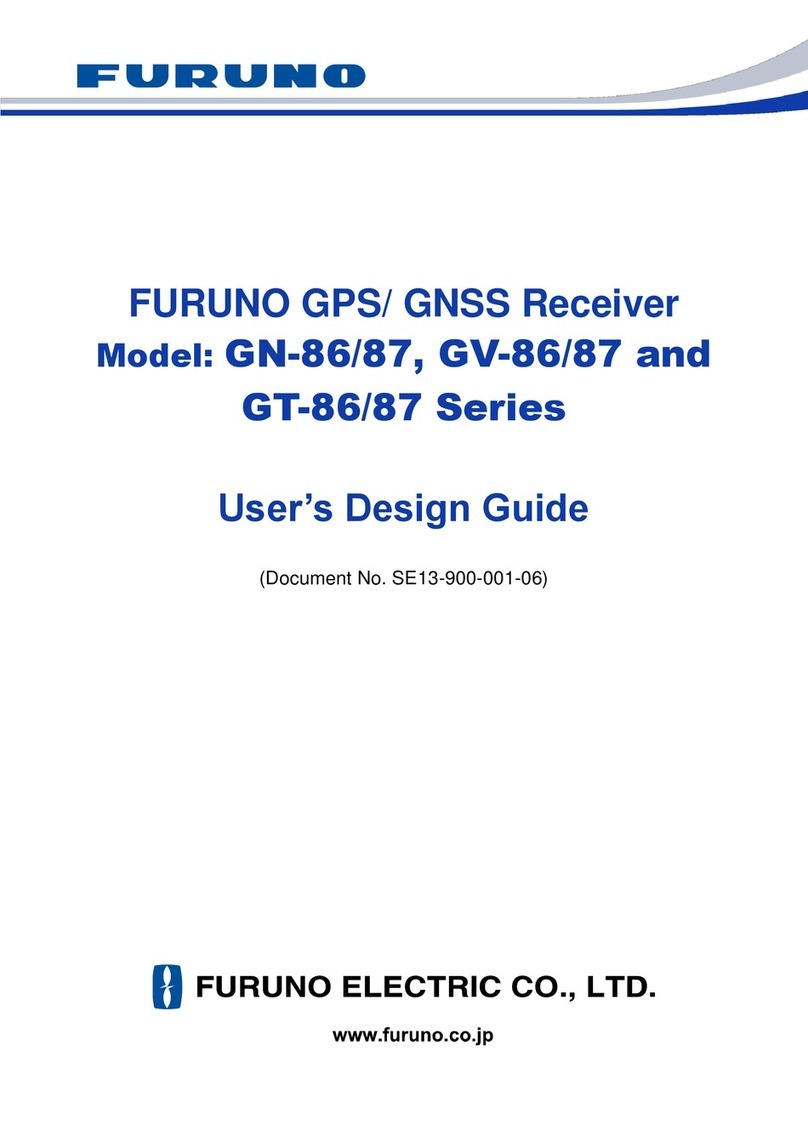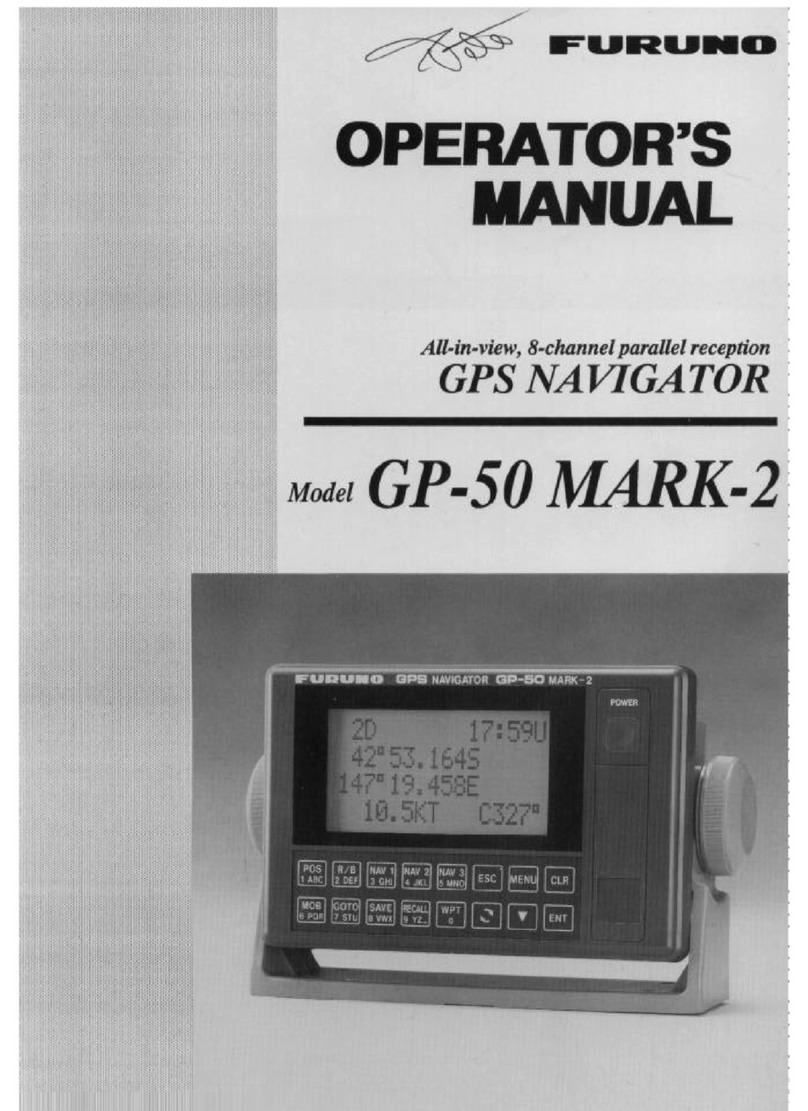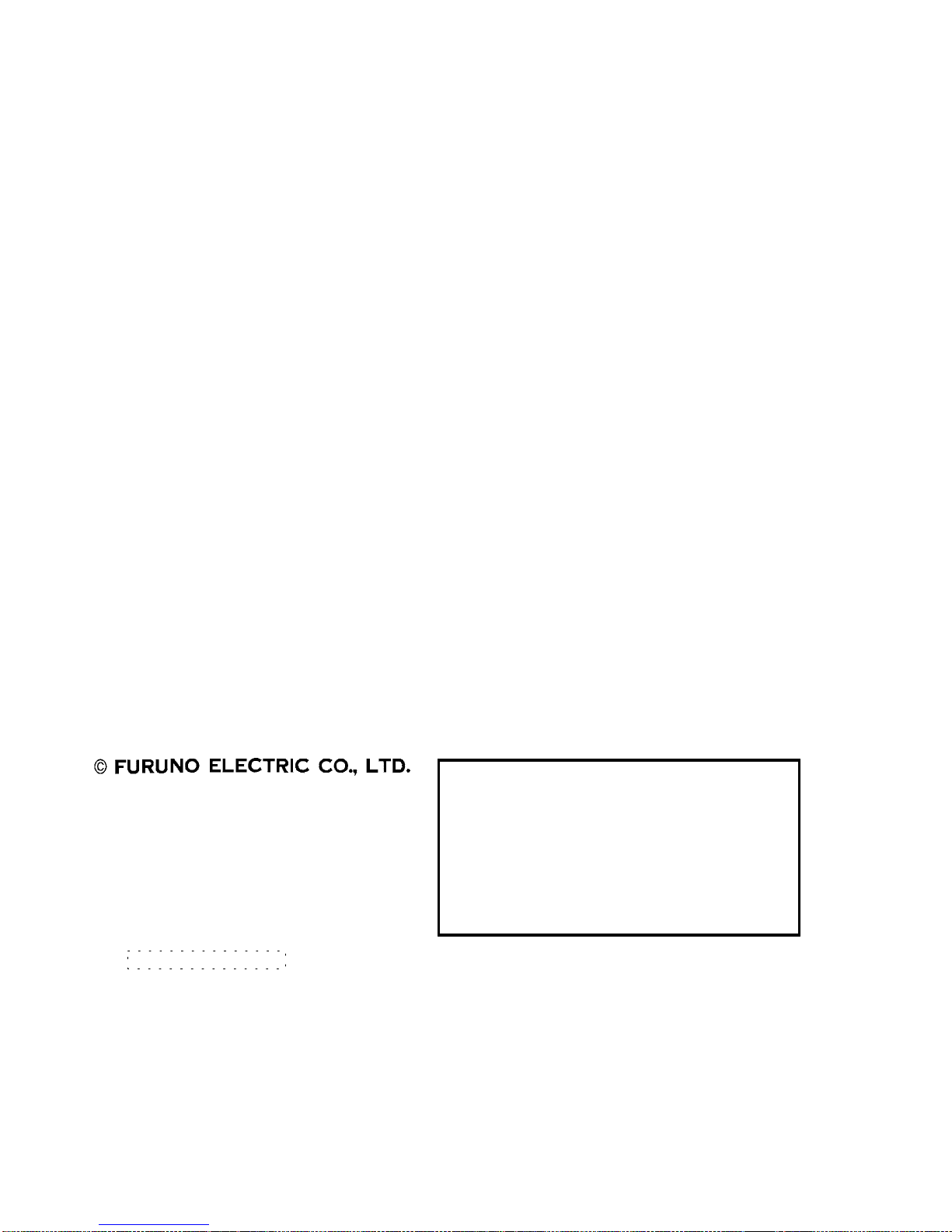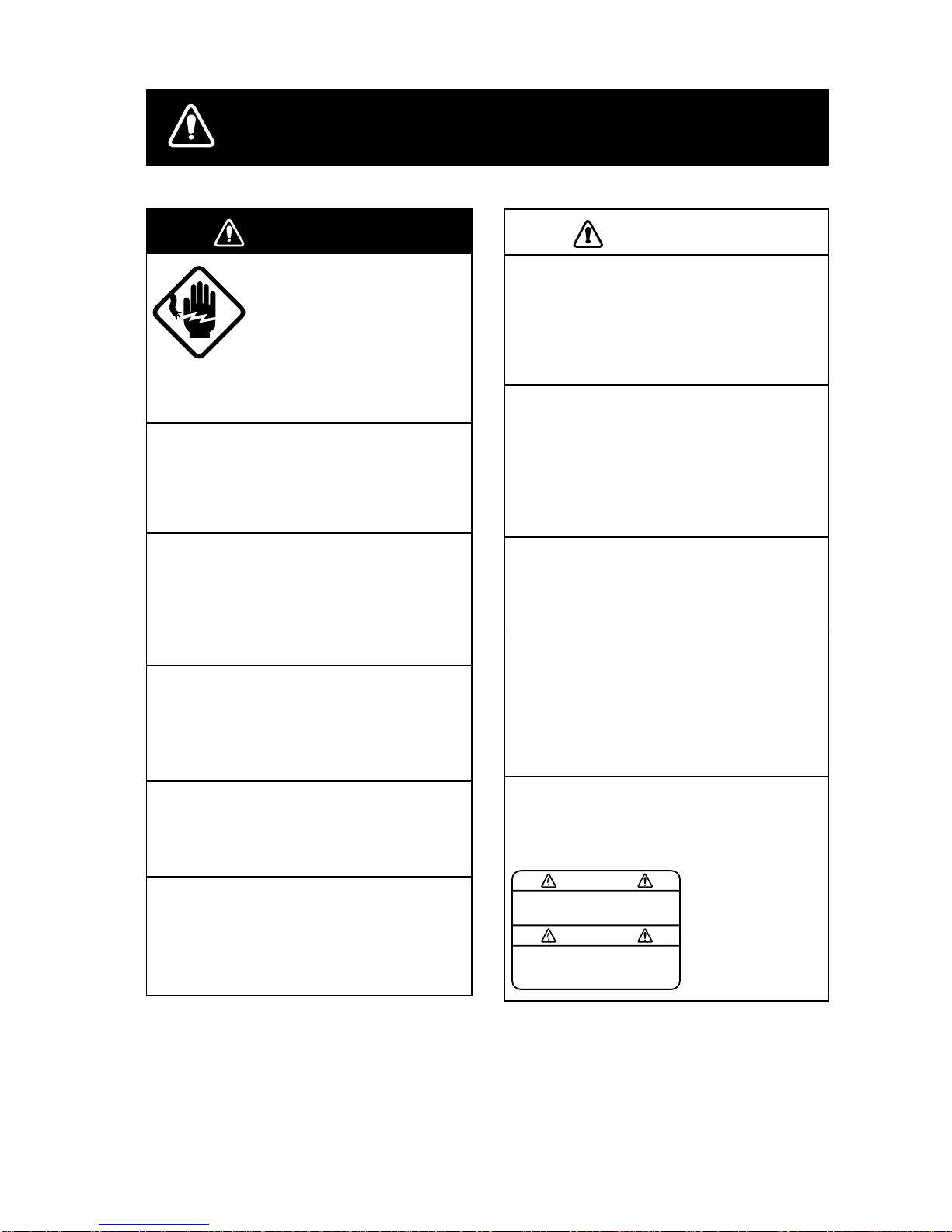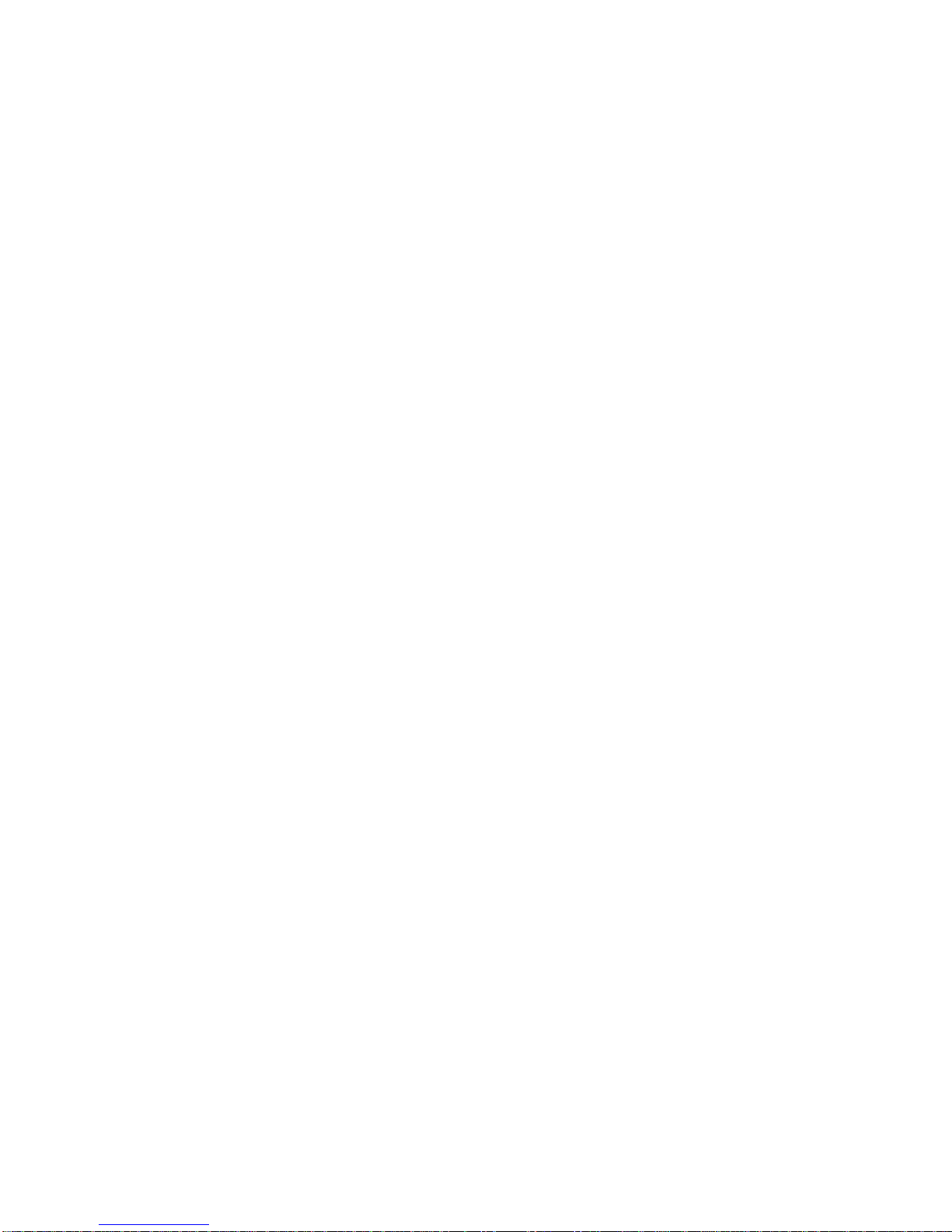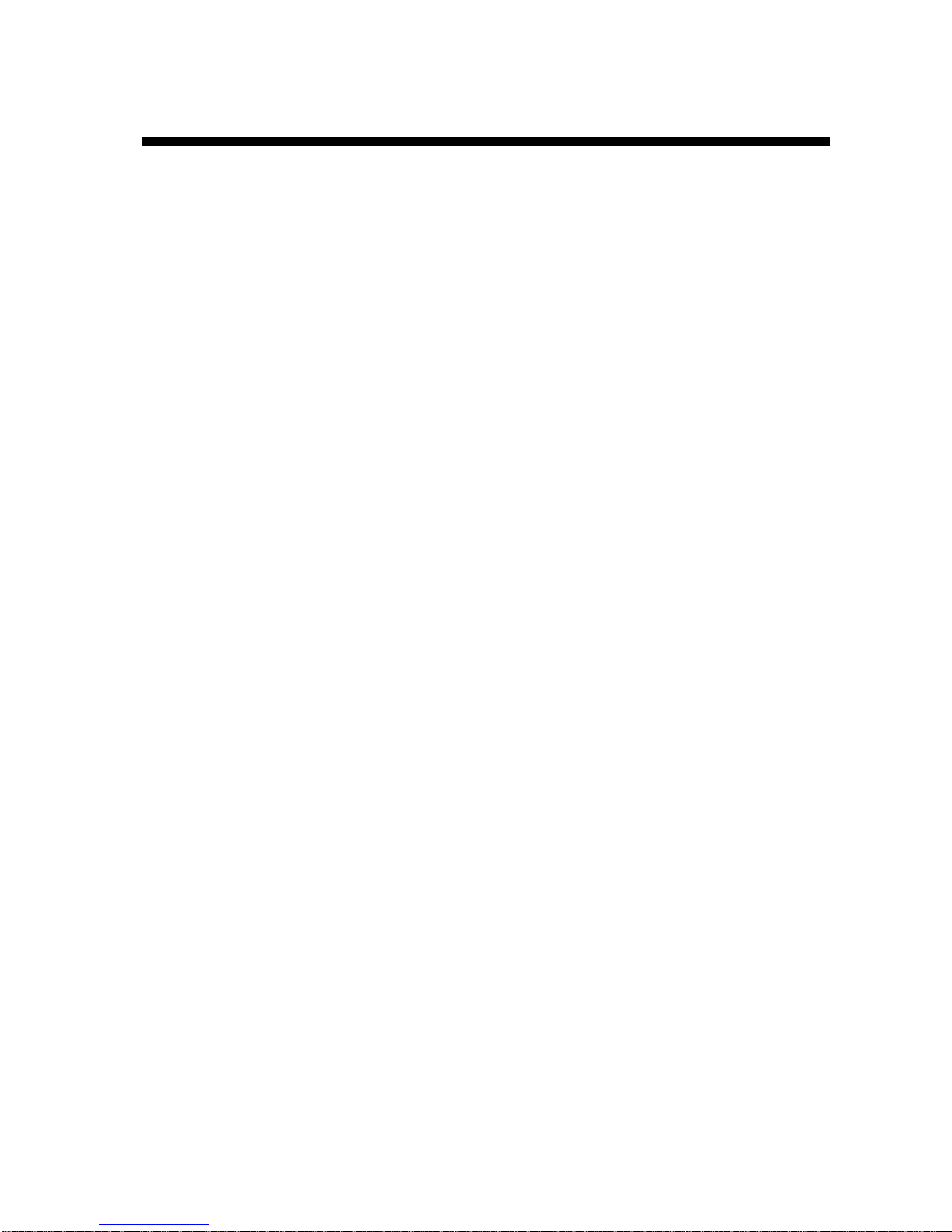iii
TABLE OF CONTENTS
FOREWORD ...................................v
SYSTEM CONFIGURATION ........vi
WHAT IS WAAS?..........................vii
1. OPERATIONAL OVERVIEW
1.1 Display Unit Controls.....................1-1
1.2 Inserting Mini Chart Card...............1-2
1.3 Turning the Power On/Off..............1-2
1.4 Adjusting Tone and Brilliance ........1-3
1.5 Plotter Displays.............................1-3
1.6 Menu Operation, Soft Keys ...........1-4
1.7 Demonstration Display..................1-5
2. PLOTTER DISPLAYS
2.1 Presentation Modes ......................2-1
2.2 Cursor...........................................2-2
2.3 Shifting the Display........................2-2
2.4 Selecting Chart Scale/Range ........2-2
2.5 Mini Chart Cards...........................2-2
2.6 Navigation Data Display................2-5
2.7 Steering Display............................2-6
2.8 Highway Display............................2-7
2.9 Changing Operation Mode ............2-8
2.10 Navigation Trip Distance ...............2-8
3. TRACK
3.1 Displaying Track............................3-1
3.2 Stopping/Restarting Plotting
of Track.........................................3-2
3.3 Track Plotting Method, Interval......3-2
3.4 Changing Track Memory Capacity.3-3
3.5 Erasing Track................................3-3
4. MARK
4.1 Entering Marks..............................4-1
4.2 Changing Mark Attributes..............4-2
4.3 Changing Mark Size......................4-2
4.4 Erasing Marks...............................4-3
4.5 Displaying Track and Mark Points .4-3
5. WAYPOINTS
5.1 Entering Waypoints........................5-1
5.2 Erasing Individual Waypoints.........5-4
5.3 Changing Waypoint Data...............5-4
5.4 Waypoint Mark Size.......................5-5
5.5 Changing Waypoint Position on the
Plotter Display................................5-5
5.6 Searching Waypoints.....................5-5
6. ROUTES
6.1 Entering Routes.............................6-1
6.2 Connecting Routes........................6-2
6.3 Inserting, Removing Waypoints......6-3
6.4 Creating Track-based Routes........6-4
6.5 Erasing Routes..............................6-5
7. NAVIGATION
7.1 Navigating to “Quick Points”...........7-1
7.2 Navigating to Waypoints
(waypoint list).................................7-2
7.3 Navigating to Ports, Port Services..7-2
7.4 Following a Route..........................7-4
7.5 Canceling Navigation.....................7-5
8. PLOTTER ALARMS
8.1 Introduction....................................8-1
8.2 Audio Alarm On/Off........................8-1
8.3 Arrival Alarm..................................8-1
8.4 Anchor Watch Alarm......................8-2
8.5 XTE (Cross Track Error) Alarm......8-2
8.6 Speed Alarm..................................8-3
8.7 Proximity Alarm..............................8-3
8.8 Alarm Information ..........................8-4
9. SAVING AND LOADING DATA
TO/FROM MEMORY CARD
9.1 Formatting Memory Cards .............9-1
9.2 Saving Data to Memory Card.........9-2
9.3 Loading Data from Memory Card...9-3