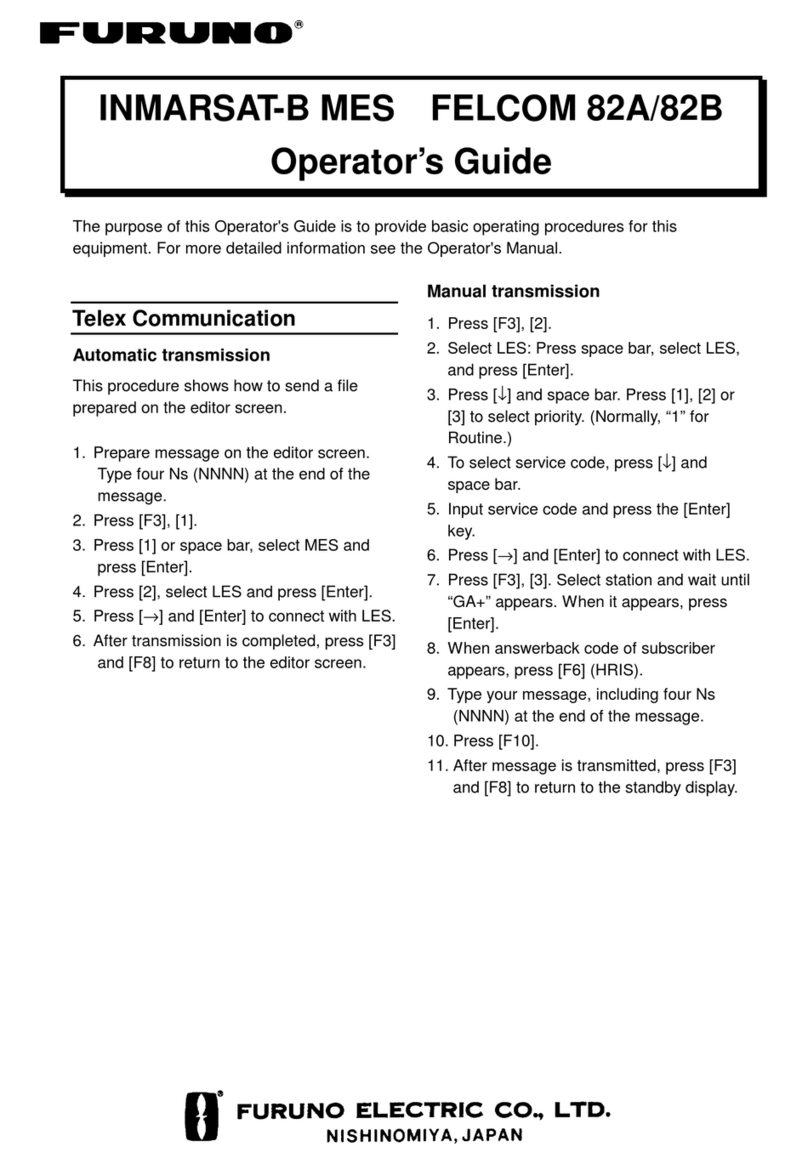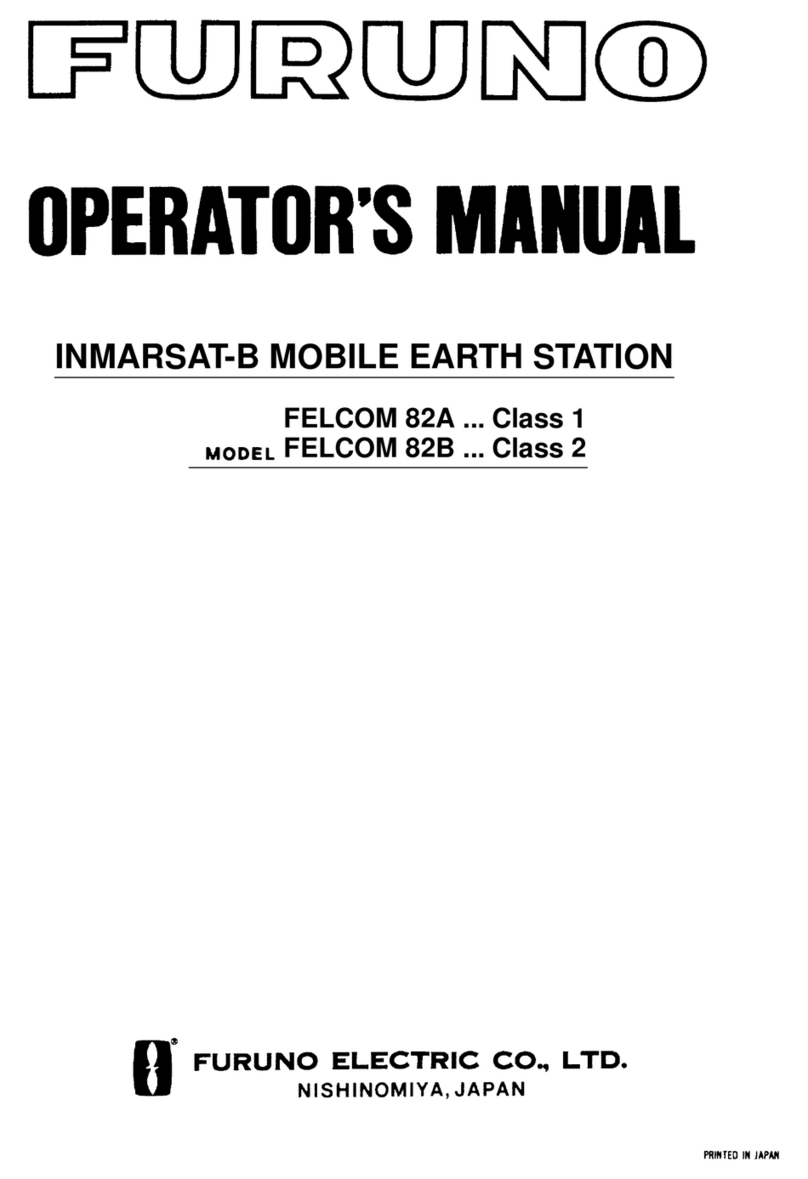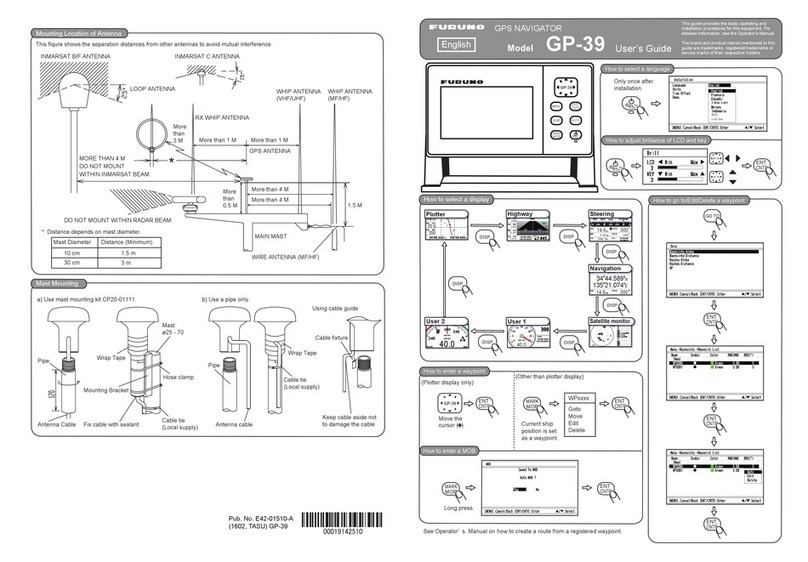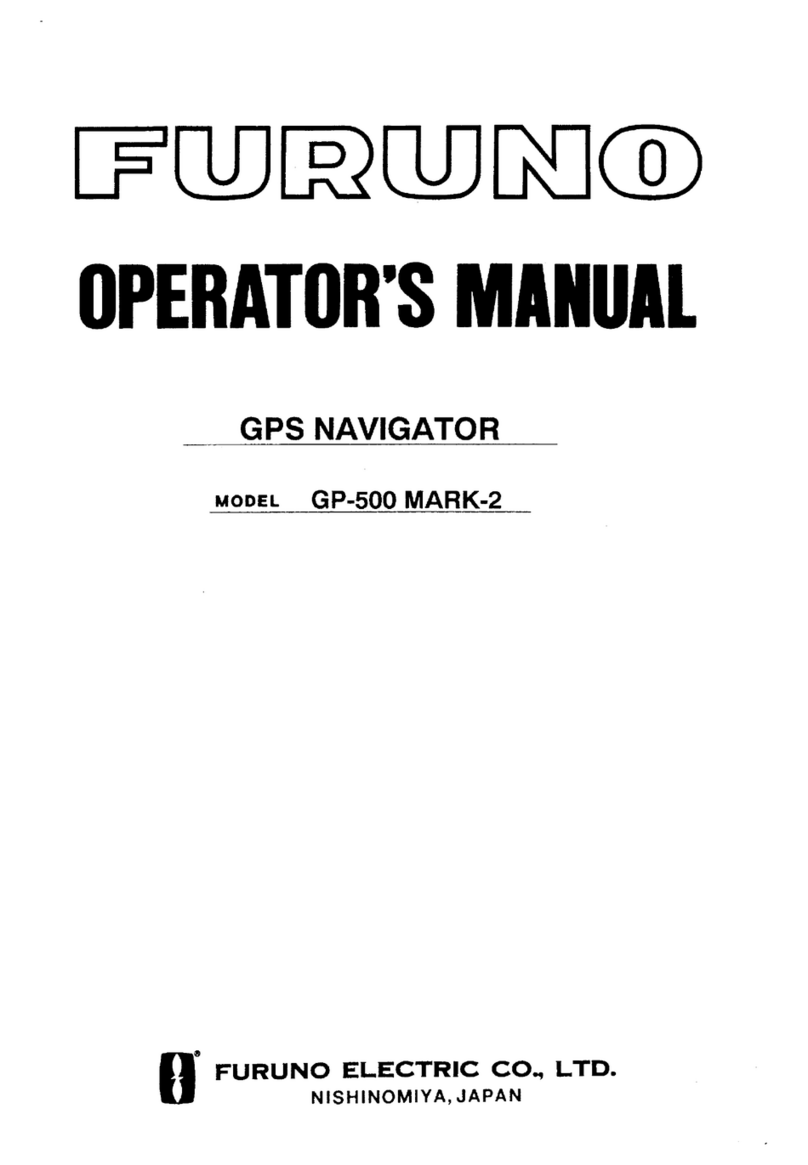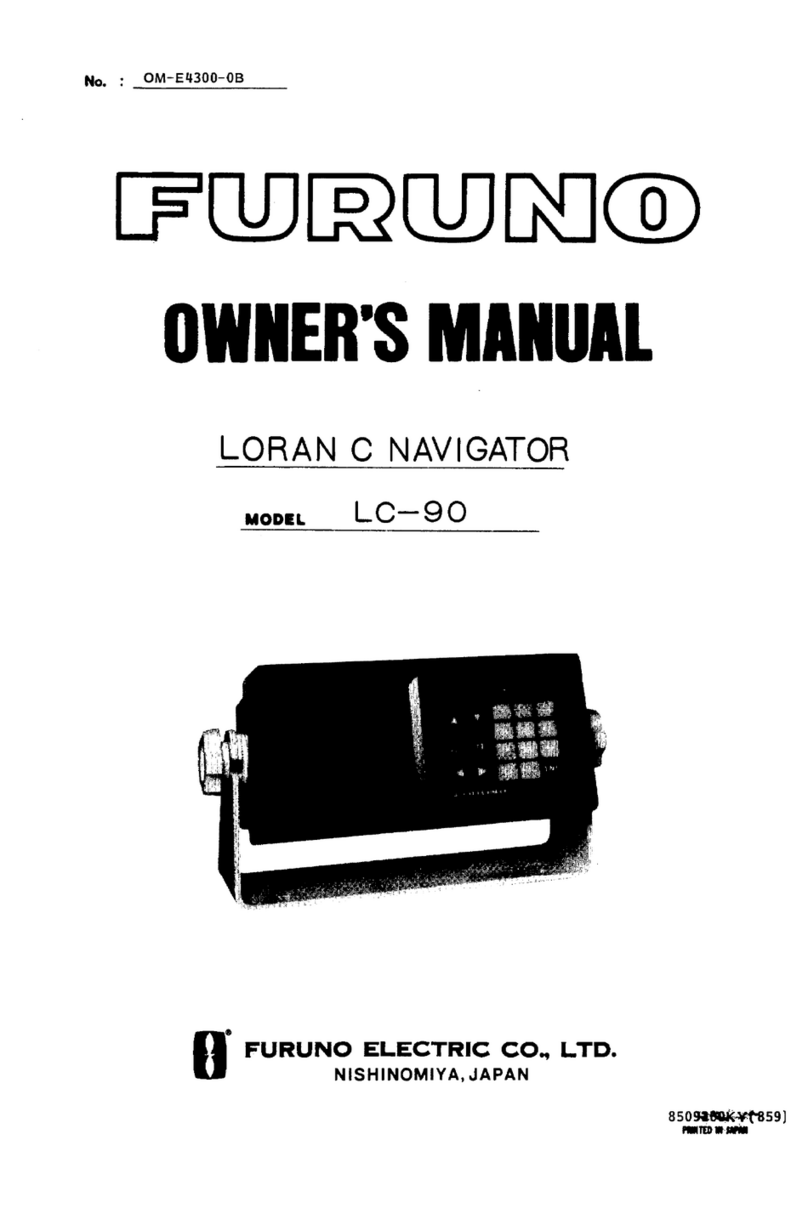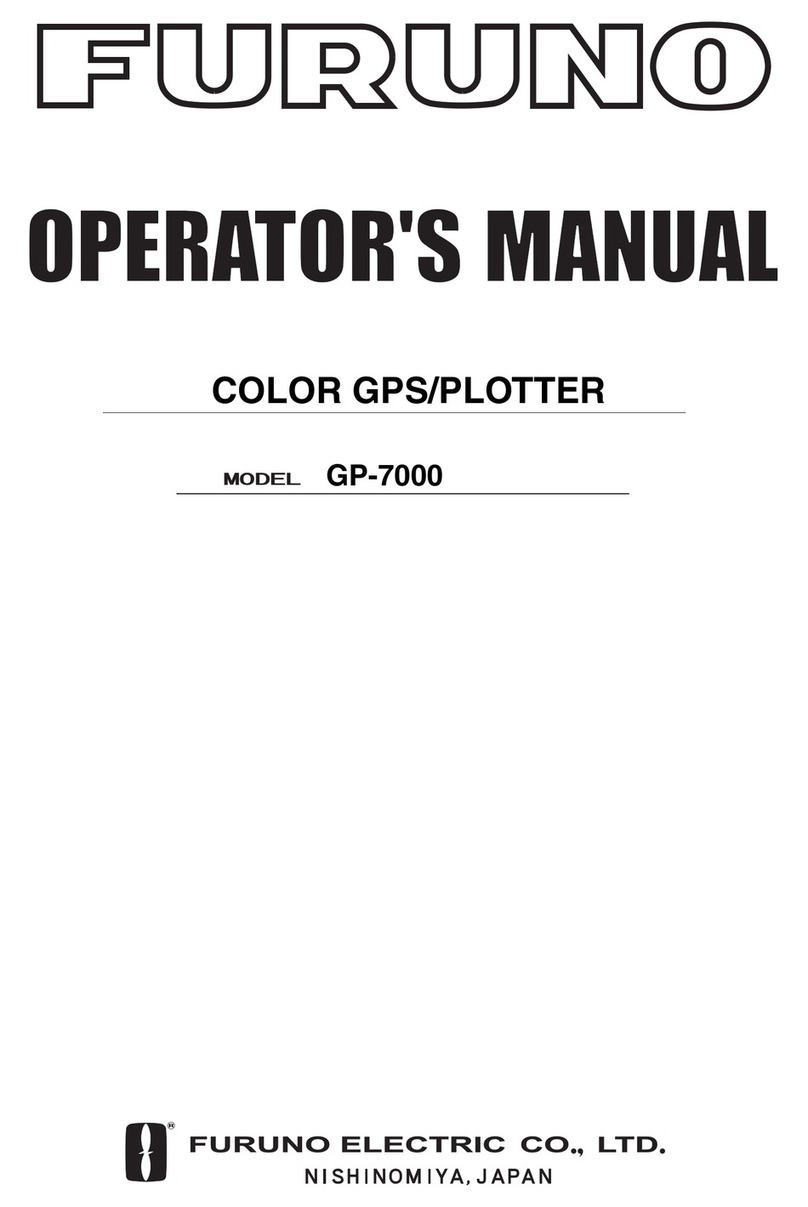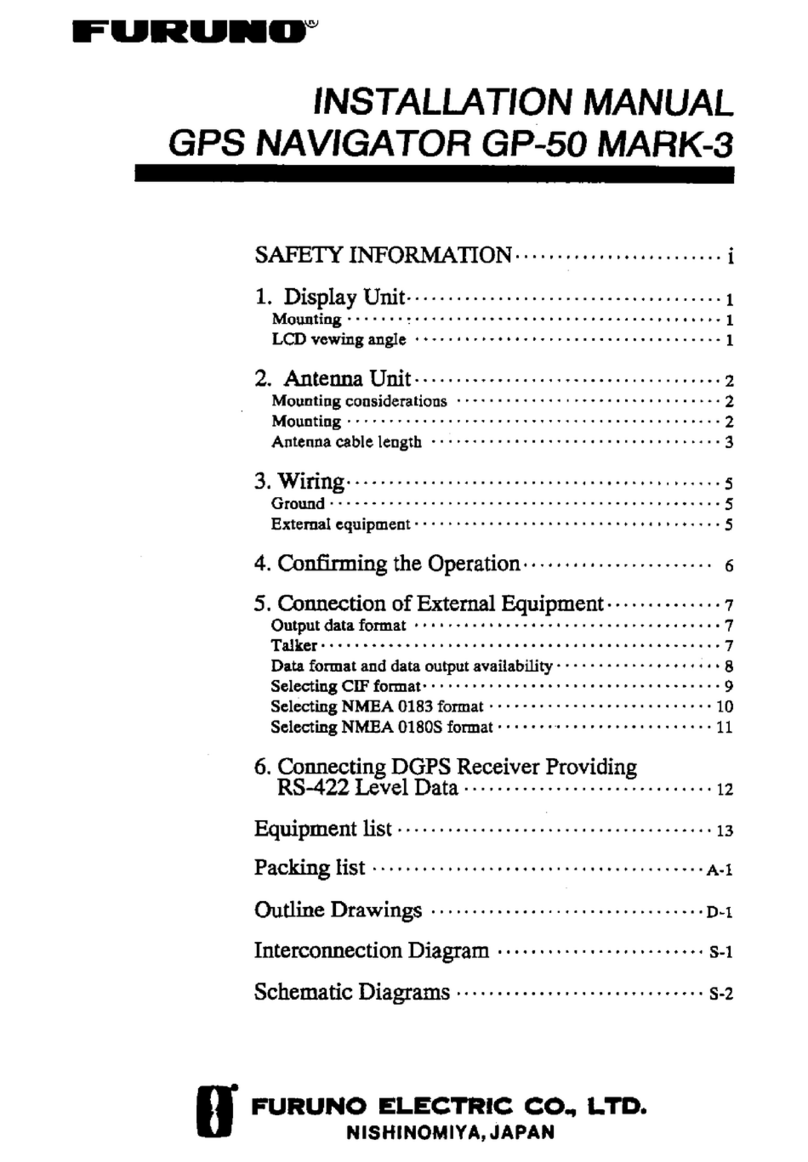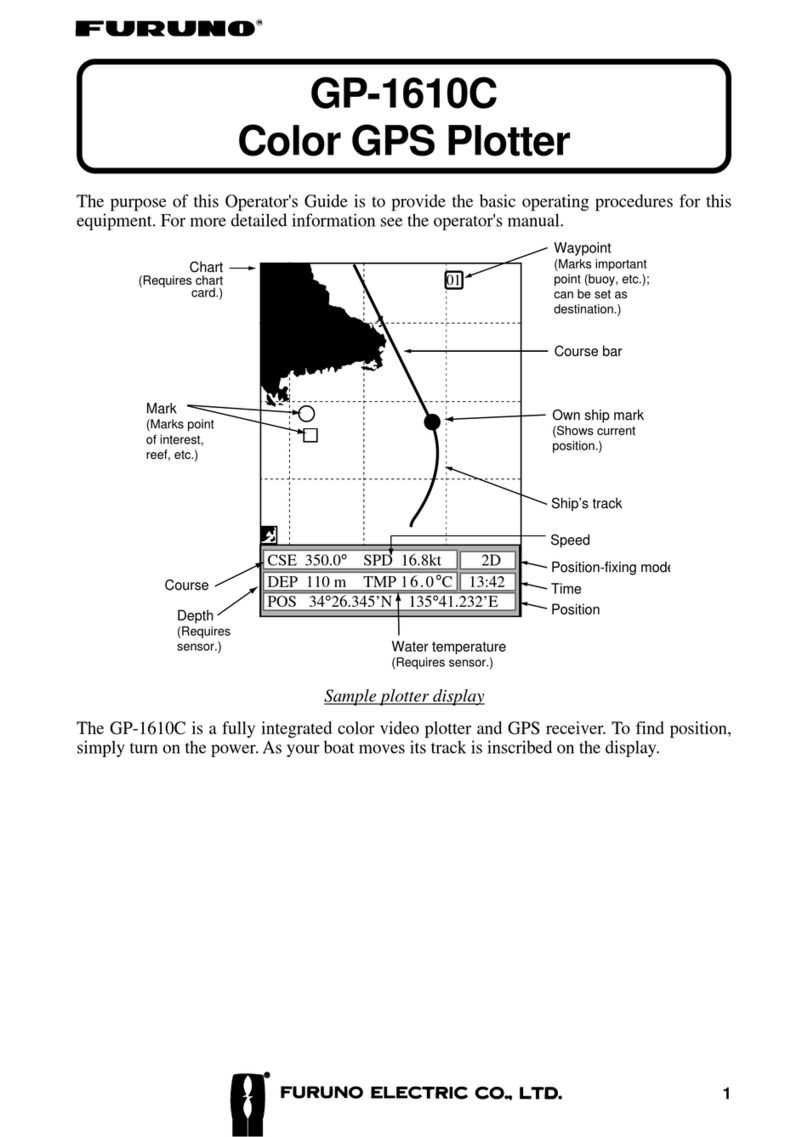iii
TABLE OF
CONTENTS
FOREWORD .............................v
SYSTEM OVERVIEW ...............1
1. OPERATIONAL OVERVIEW
1.1 Control Description .......................... 1-1
1.2 Turning On and Off the Power ......... 1-2
1.3 Adjusting Display Contrast and
Brilliance .......................................... 1-3
1.4 Selecting the Display Mode.............. 1-3
1.5 Chart Icons........................................ 1-6
2. TRACK
2.1 Enlarging/Shrinking the Display ...... 2-1
2.2 Selecting Display Orientation........... 2-1
2.3 Shifting the Cursor............................ 2-1
2.4 Shifting the Display .......................... 2-2
2.5 Centering Cursor Position................. 2-2
2.6 Centering Own Ship's Position ......... 2-2
2.7 Stopping/Starting Plotting and
Recording of Track ........................... 2-2
2.8 Erasing Track.................................... 2-3
2.9 Selecting Track Plotting Interval ...... 2-4
2.10 Apportioning the Memory .............. 2-5
2.11 Selecting Bearing Reference........... 2-6
3. MARKS
3.1 Entering/Erasing Marks .................... 3-1
3.2 Selecting Mark Shape ....................... 3-2
3.3 Connecting Marks (selecting mark
connection line) ................................ 3-2
3.4 Entering Event Marks ....................... 3-3
3.5 Selecting Event Mark Shape............. 3-3
3.6 Entering the MOB Mark................... 3-4
4. NAVIGATION PLANNING
4.1 Registering Waypoints...................... 4-1
4.2 Editing Waypoints............................. 4-4
4.3 Deleting Waypoints........................... 4-5
4.4 Registering Routes............................ 4-5
4.5 Deleting Route Waypoints ................ 4-6
4.6 Replacing Route Waypoints.............. 4-7
4.7 Deleting Routes ................................ 4-7
5. STARTING FOR
DESTINATION
5.1 Setting Destination ........................... 5-1
5.2 Cancelling Destination...................... 5-5
5.3 Erasing Route Waypoints (flags) ...... 5-6
5.4 Finding Range and Bearing Between
Two Points ........................................ 5-7
6. SETTING UP VARIOUS
DISPLAYS
6.1 Selecting Data to Display on the
Data Display ..................................... 6-1
6.2 Selecting Position Format................. 6-2
6.3 Demo Display ................................... 6-4
7. ALARMS
7.1 Arrival Alarm, Anchor Watch
Alarm ................................................ 7-1
7.2 Cross Track Error (XTE) Alarm ....... 7-2
7.3 Ship’s Speed Alarm .......................... 7-3
7.4 Trip Alarm......................................... 7-3
7.5 Water Temperature Alarm................. 7-4
7.6 Depth Alarm ..................................... 7-4
7.7 DGPS Alarm ..................................... 7-4
8. MENU SETTINGS
8.1 GPS Menu......................................... 8-1
8.2 Selecting Units of Measurement....... 8-3
8.3 Mark, Character Size and
Brilliance .......................................... 8-4
8.4 Settings for Connection of
Navigator .......................................... 8-6