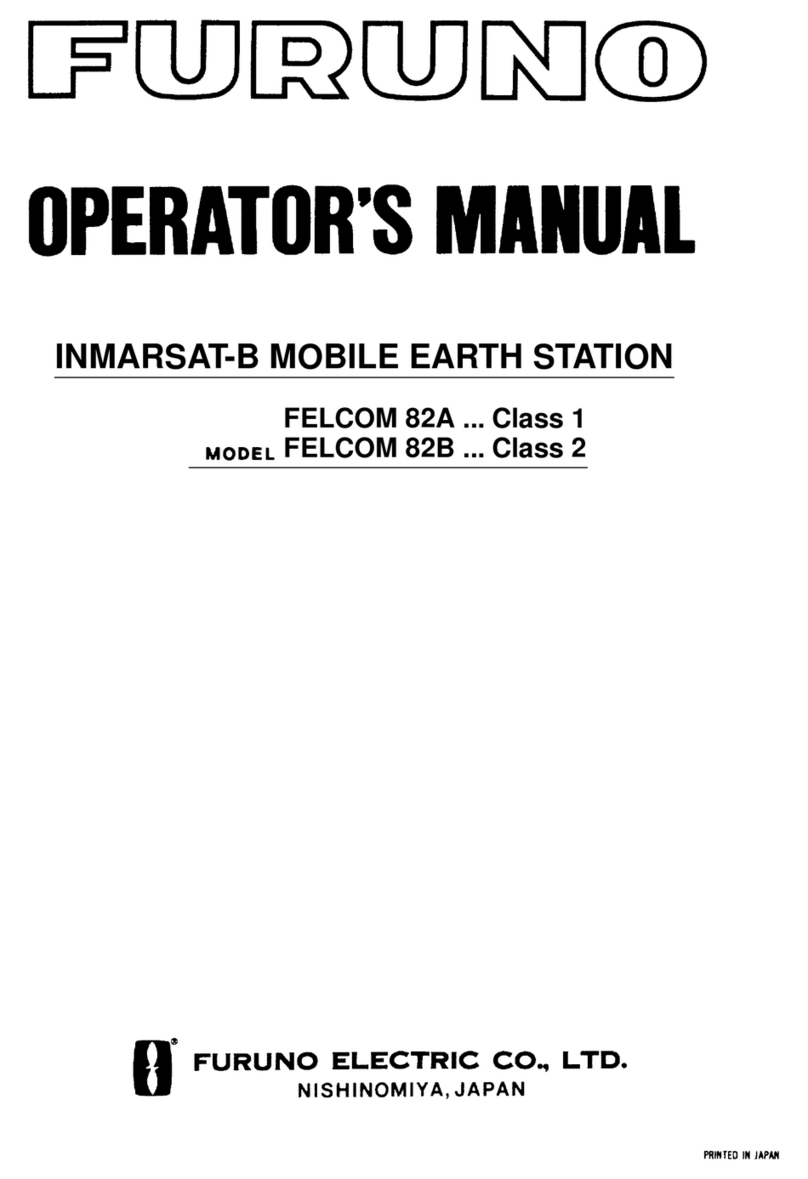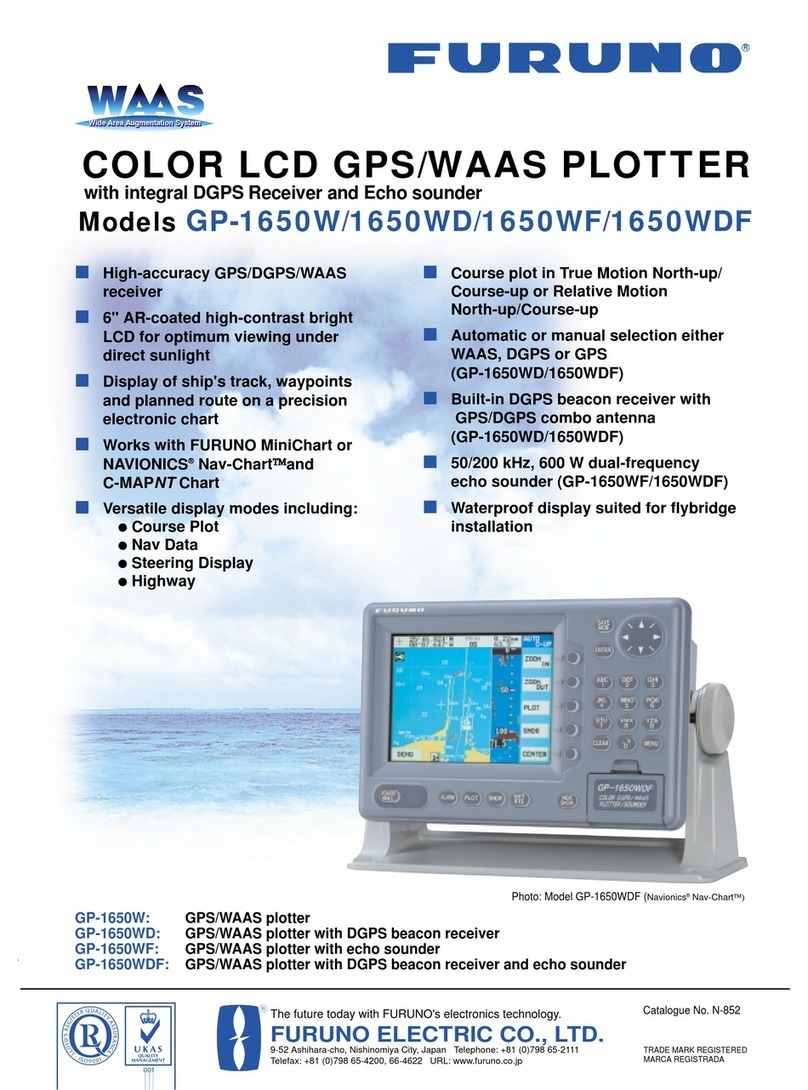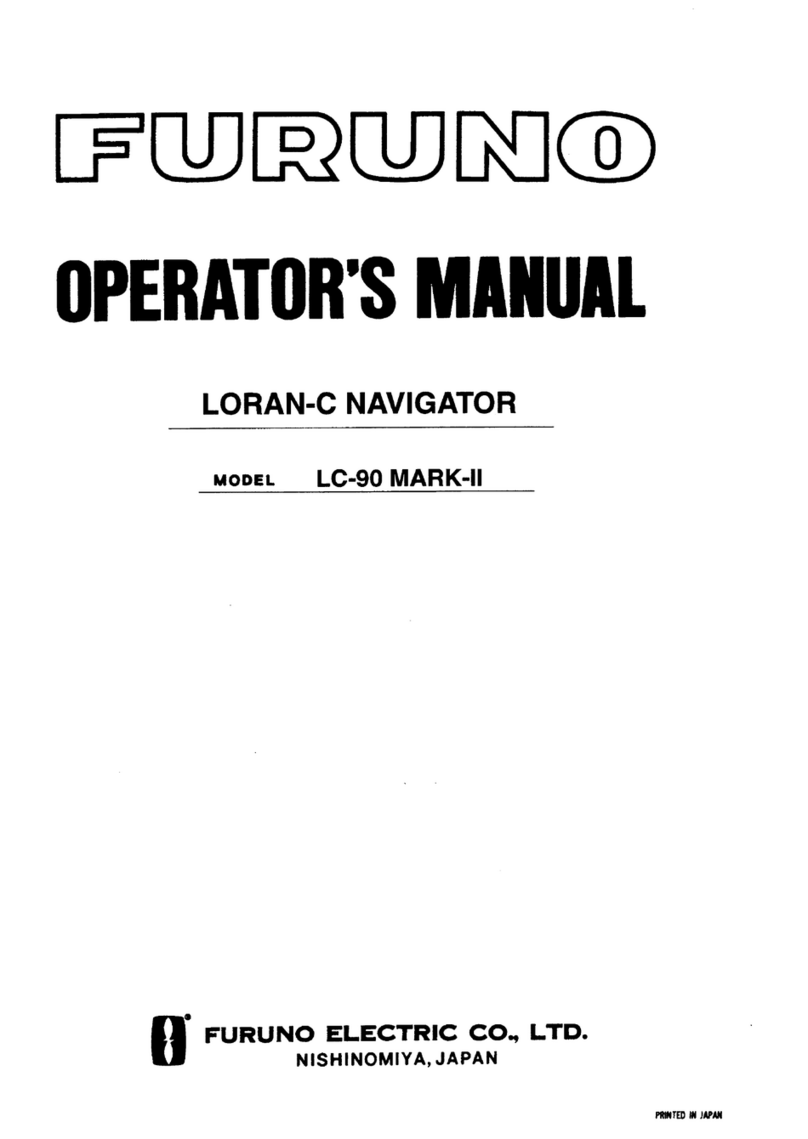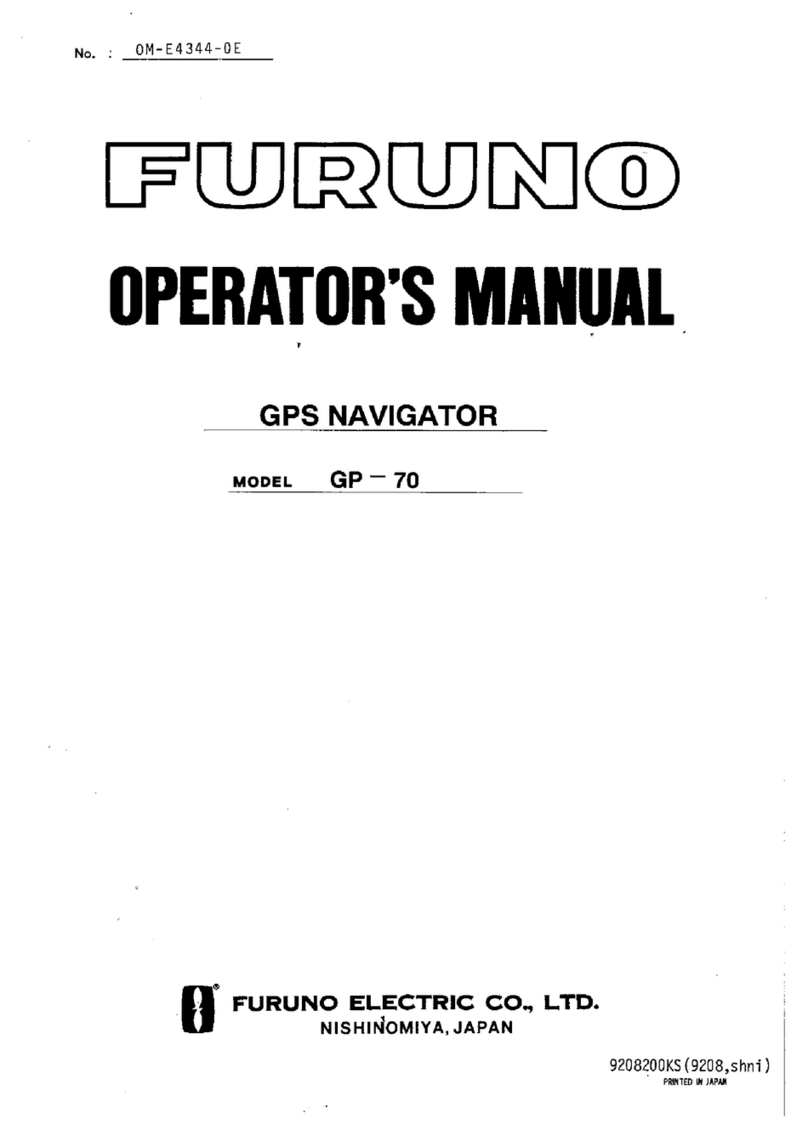Furuno GP-1670F Quick start guide
Other Furuno GPS manuals

Furuno
Furuno GP-7000F User manual

Furuno
Furuno LC-90 Mark-II User manual

Furuno
Furuno FAP-50 User manual

Furuno
Furuno GP-3700 User manual
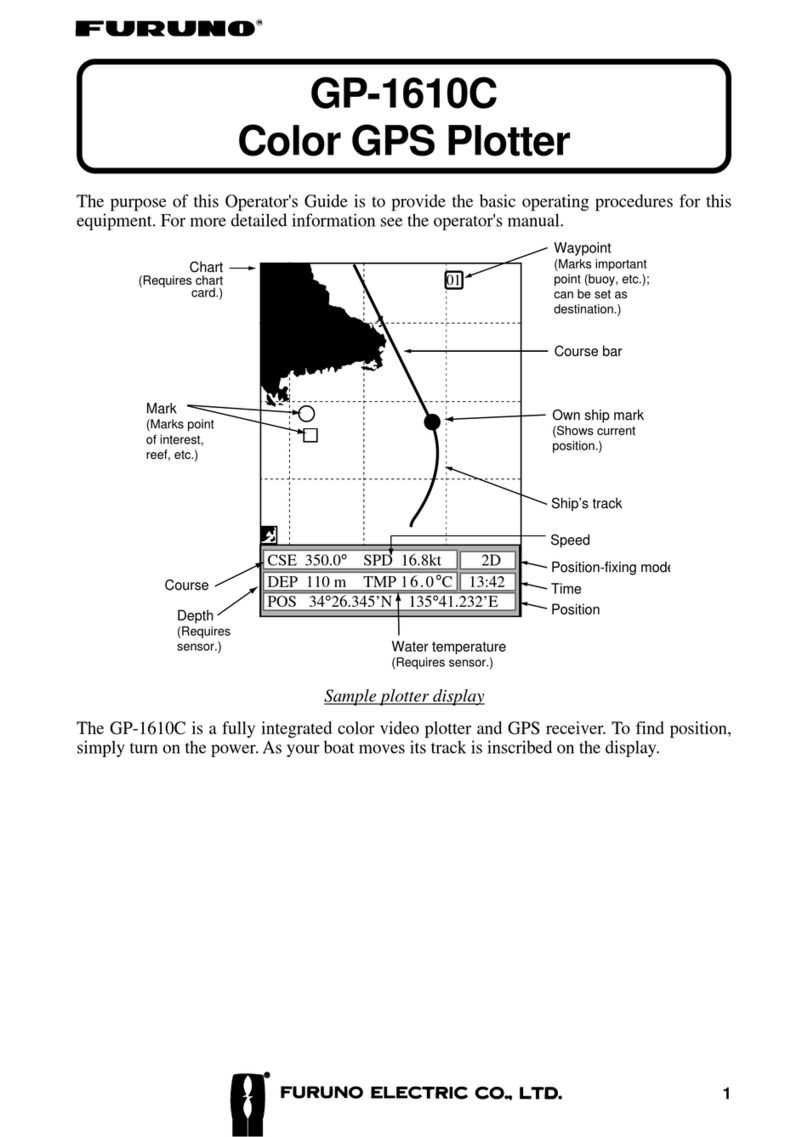
Furuno
Furuno GP-1610C User manual

Furuno
Furuno NAVNET 3D MFD8/12/BB User manual
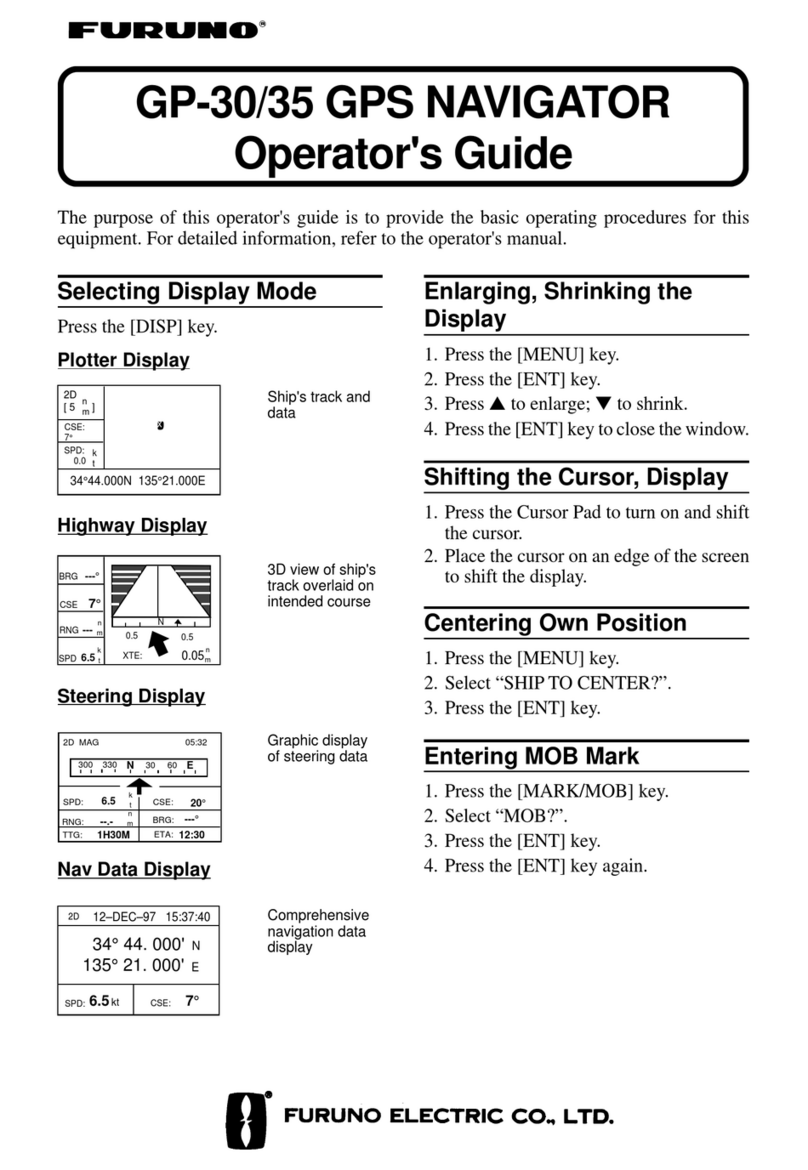
Furuno
Furuno GP-30 Operators Manual

Furuno
Furuno GP-320B User manual
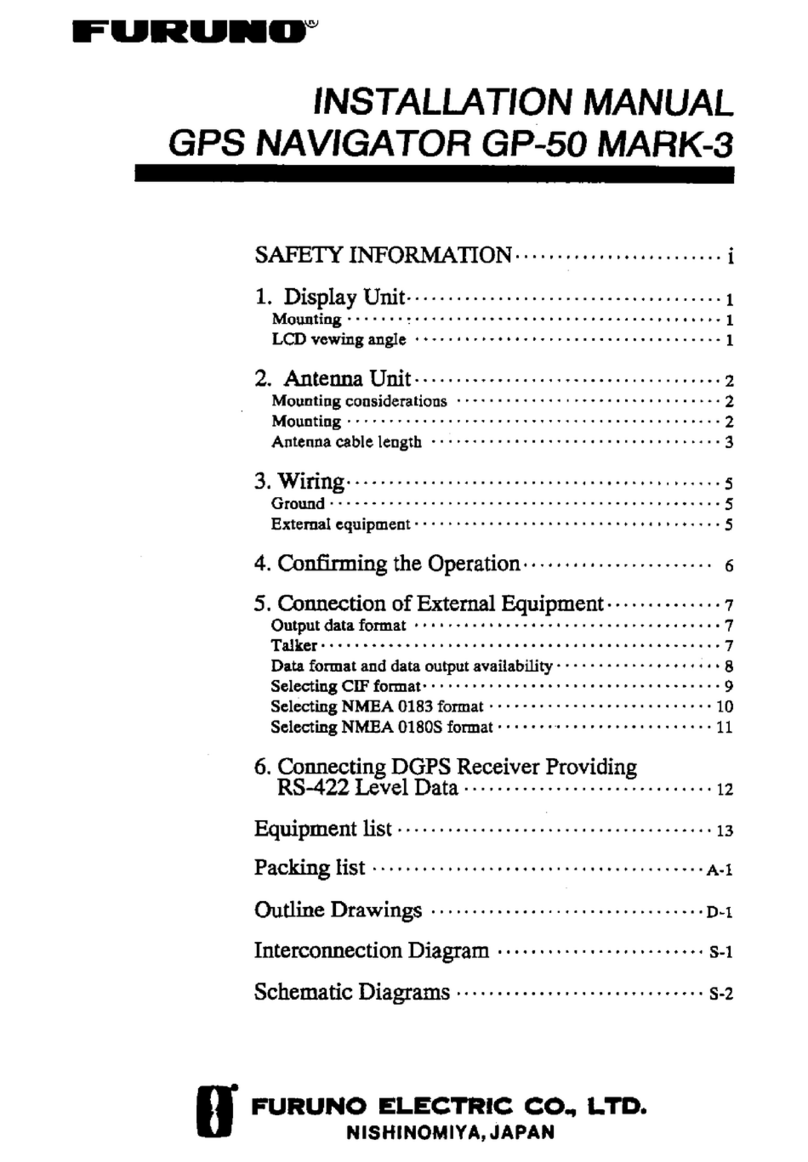
Furuno
Furuno GP-50 MARK-3 User manual
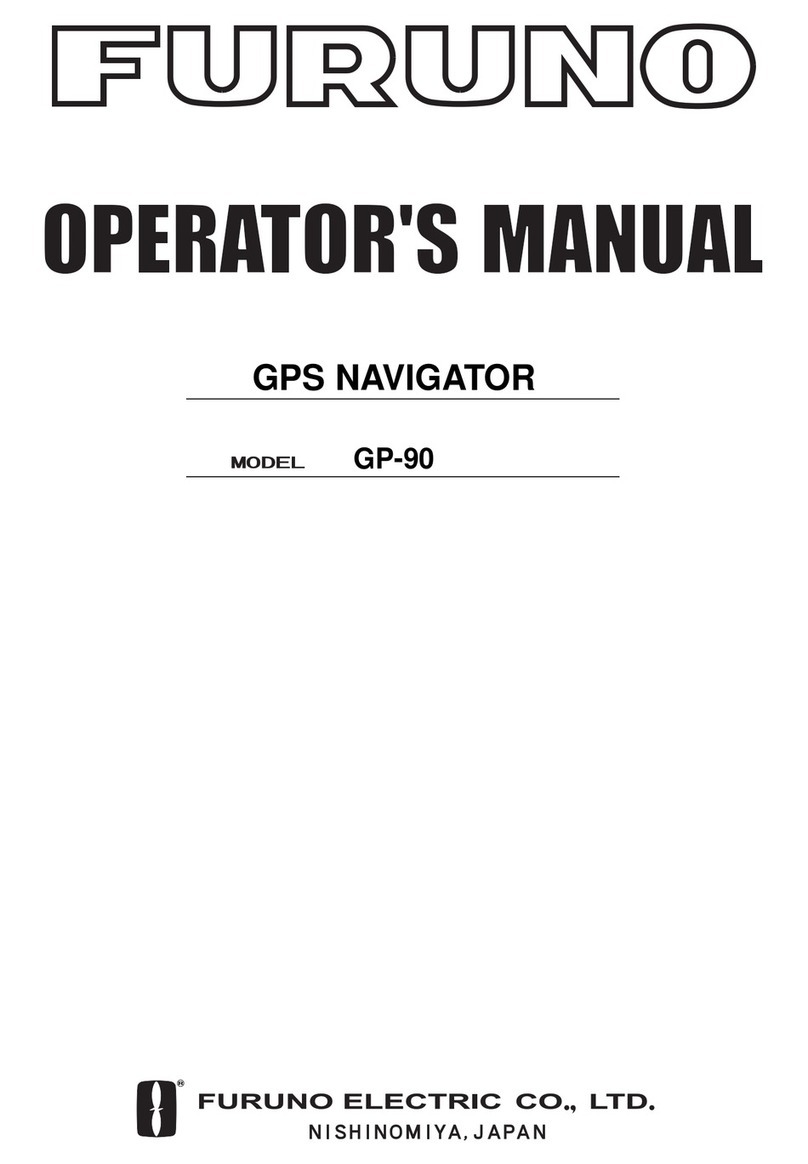
Furuno
Furuno GP-90 User manual

Furuno
Furuno GP170D User manual

Furuno
Furuno GP-150-Dual User manual

Furuno
Furuno GP-7000F Manual

Furuno
Furuno GP-7000 User manual
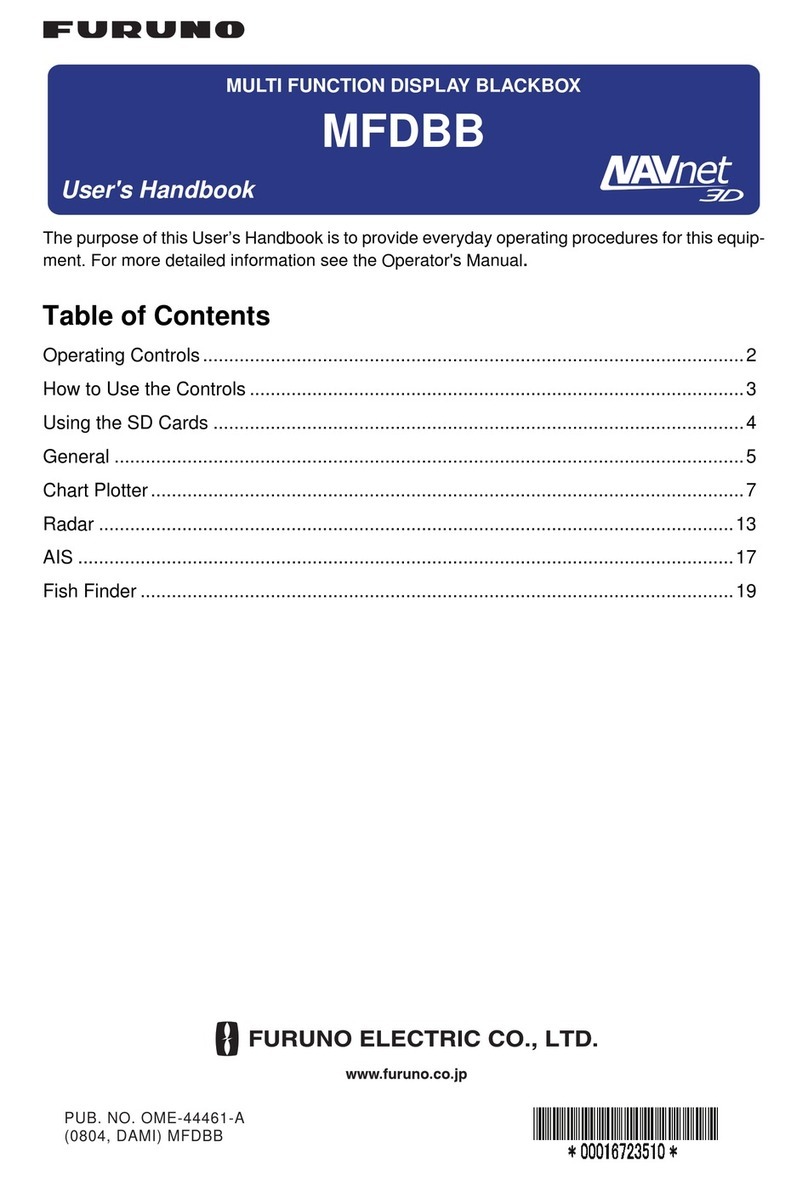
Furuno
Furuno MFDBB Instruction Manual

Furuno
Furuno GP-80 User manual

Furuno
Furuno GP-150 User manual

Furuno
Furuno GP-170 User manual
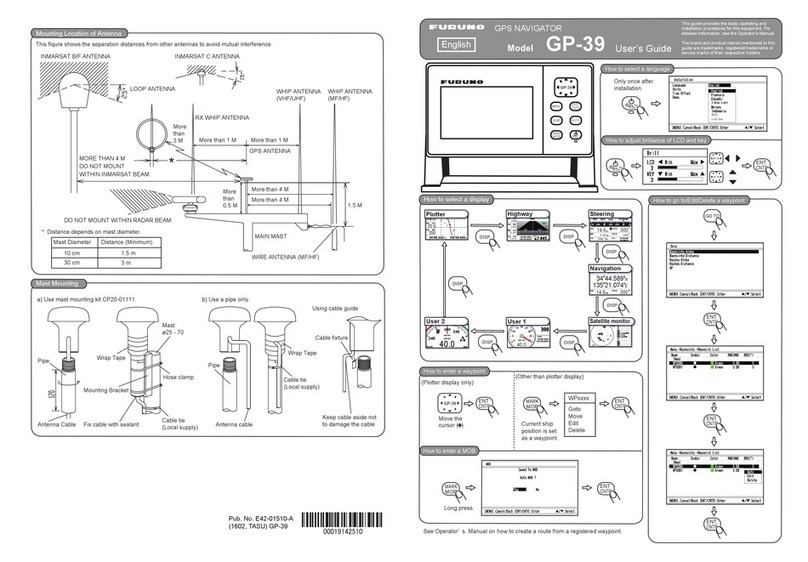
Furuno
Furuno GP-39 User manual

Furuno
Furuno GP-39 User manual