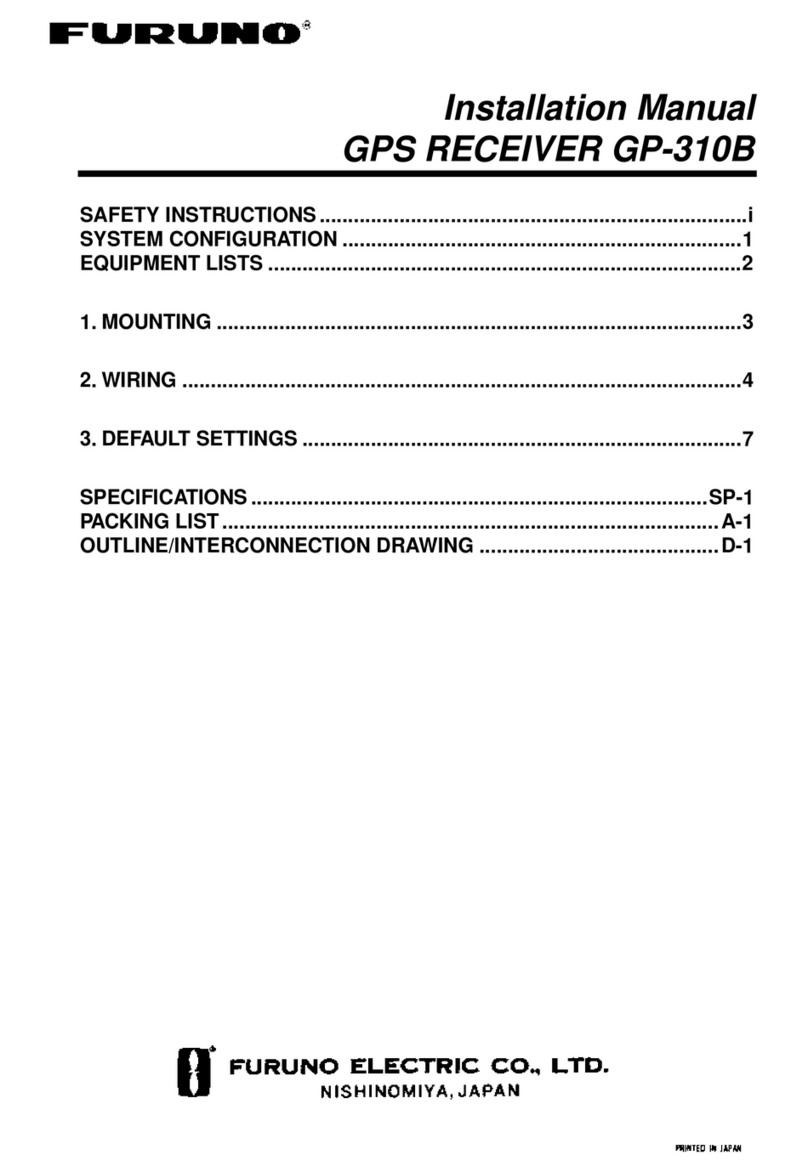Furuno GP-7000 User manual
Other Furuno GPS manuals

Furuno
Furuno GP170D User manual
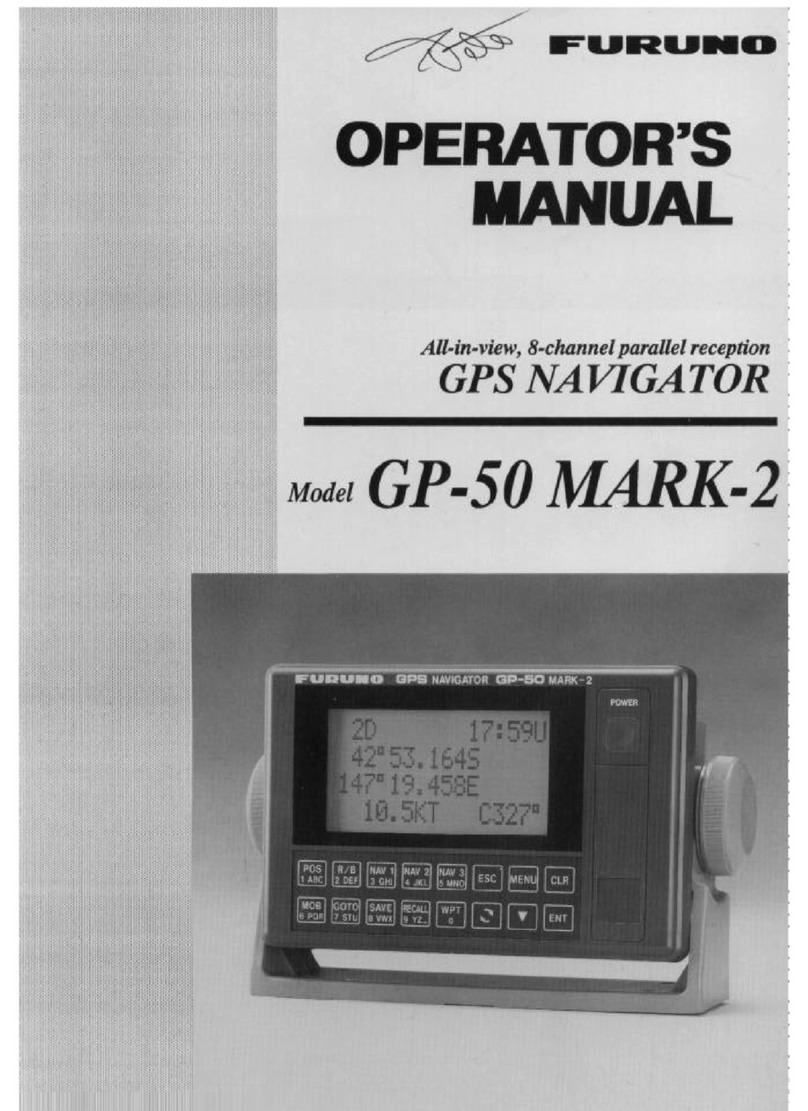
Furuno
Furuno GPS Navigator GP-50 MARK-2 User manual
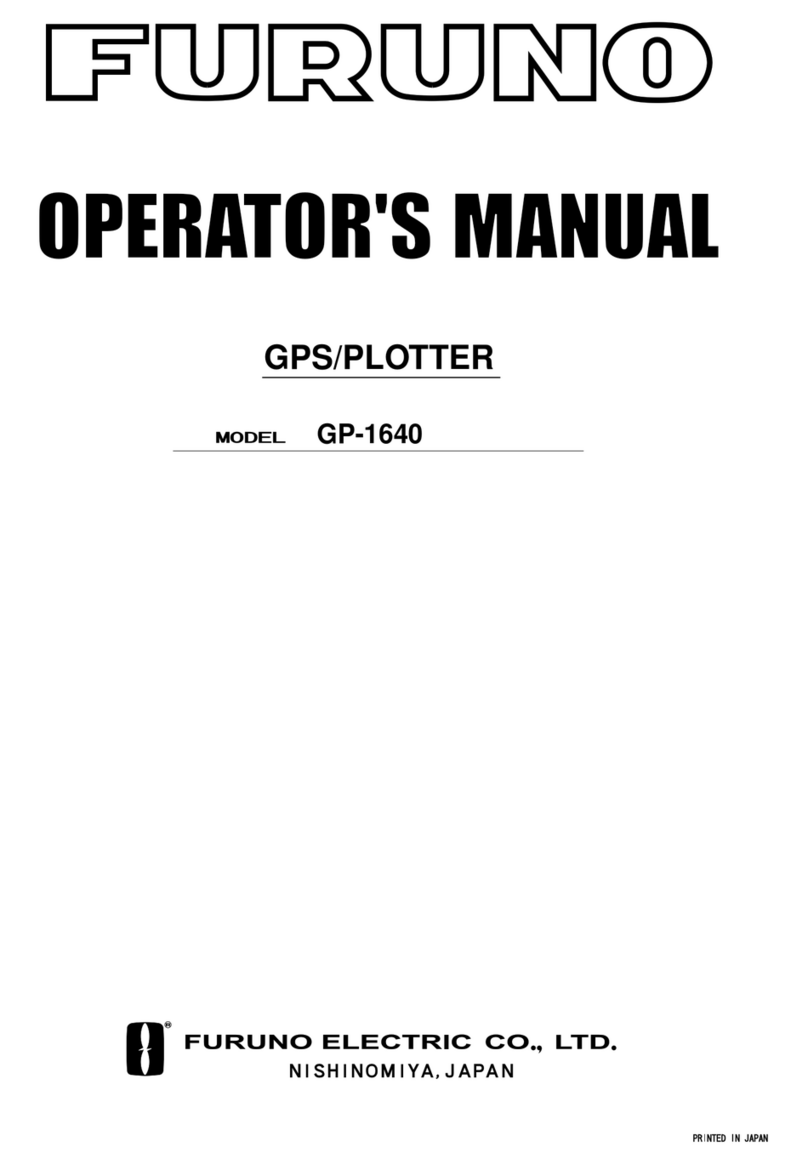
Furuno
Furuno GP-1640 User manual

Furuno
Furuno GPS Navigator GP-500 MARK-2 User manual

Furuno
Furuno GP-3500 User manual

Furuno
Furuno GP-500 User manual

Furuno
Furuno GP-90 User manual
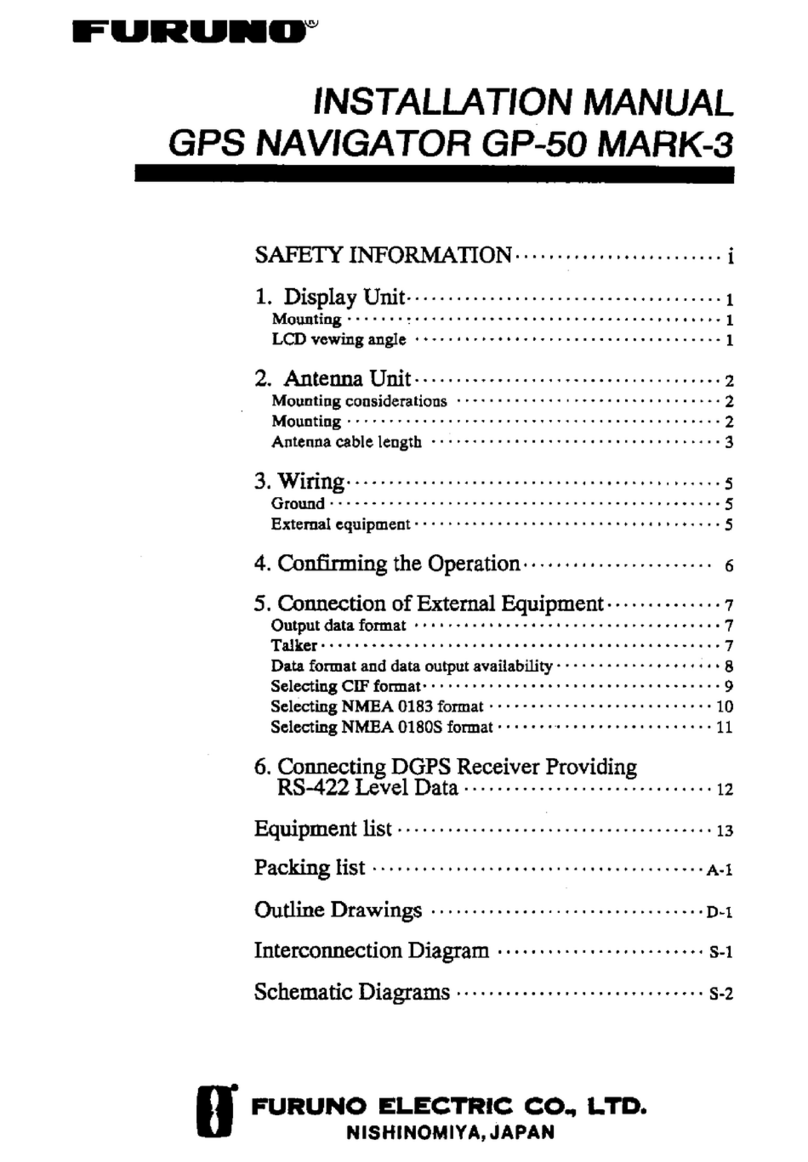
Furuno
Furuno GP-50 MARK-3 User manual
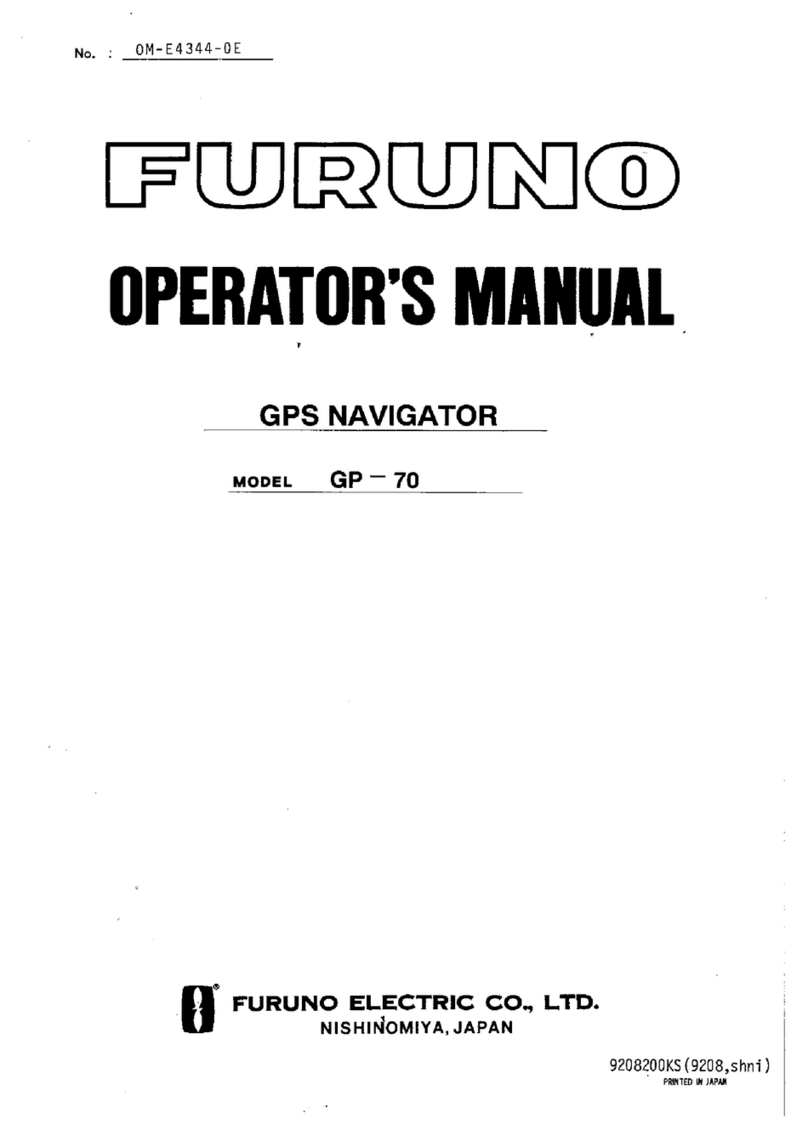
Furuno
Furuno GP-70 User manual
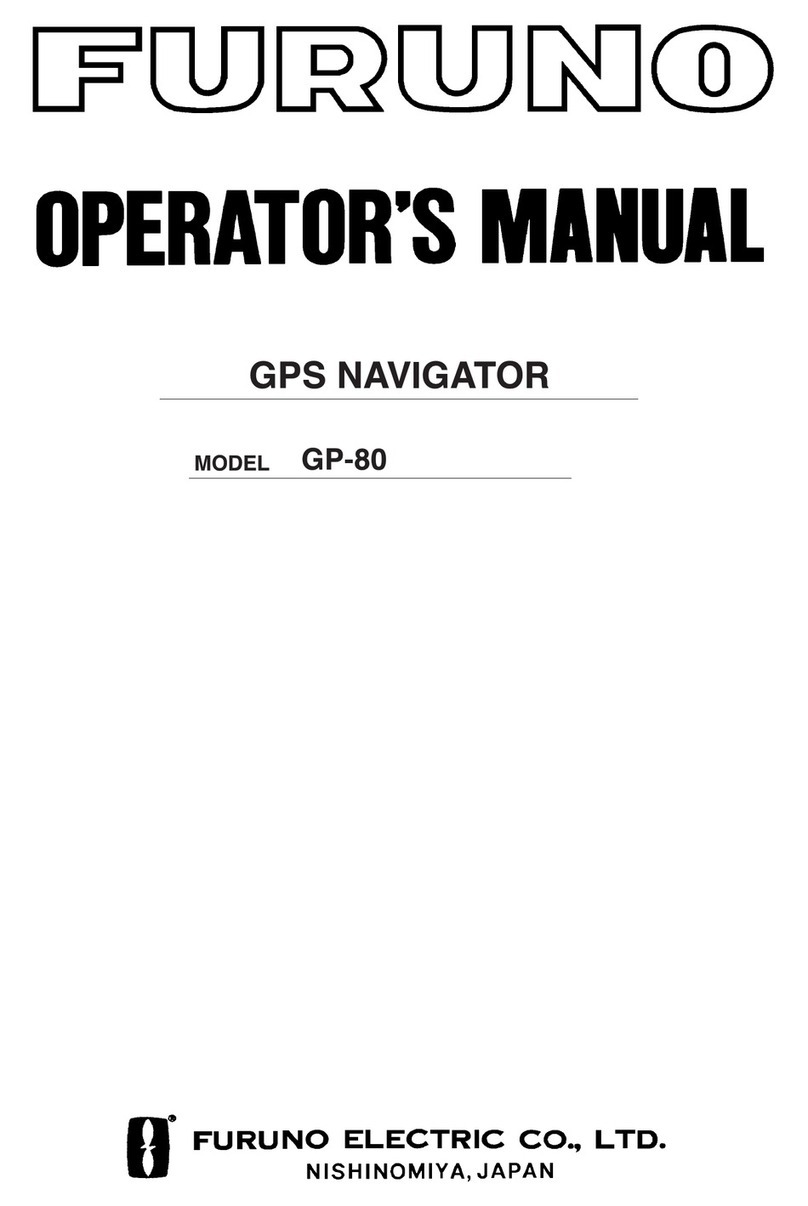
Furuno
Furuno GP-80 User manual

Furuno
Furuno GP-150 Manual
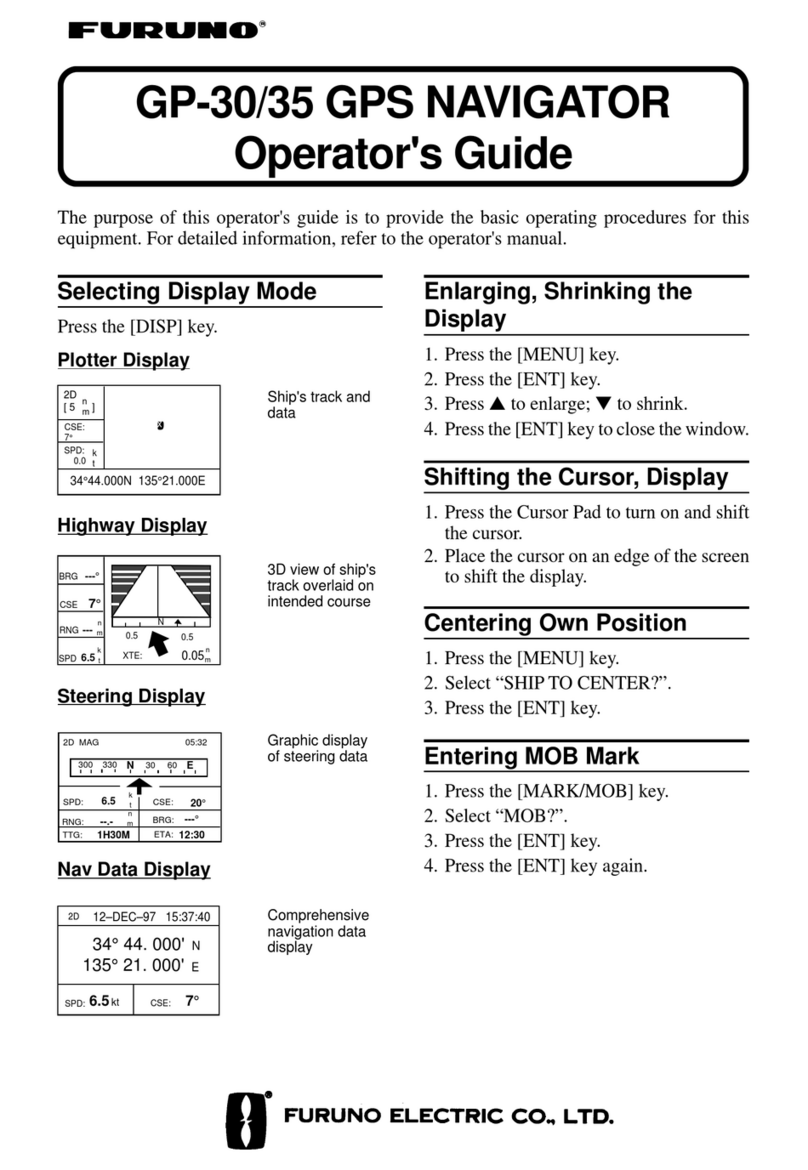
Furuno
Furuno GP-30 Operators Manual
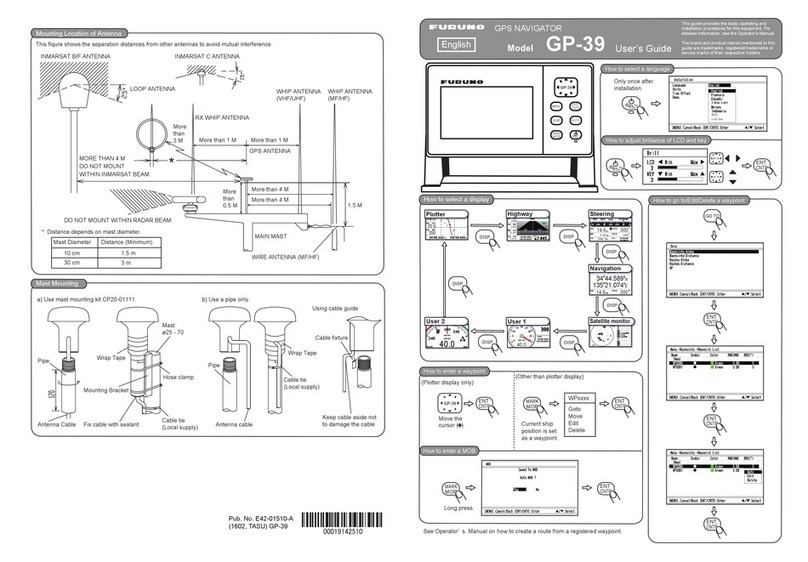
Furuno
Furuno GP-39 User manual
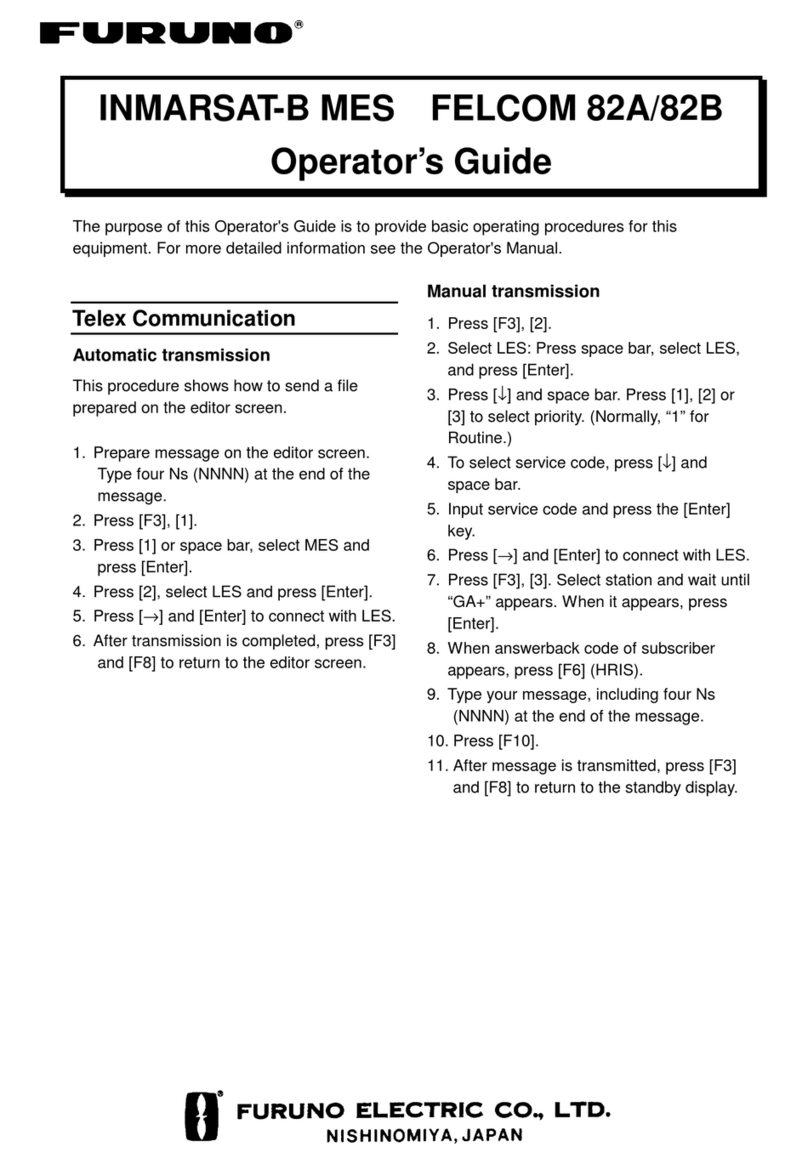
Furuno
Furuno Felcom 82 Manual
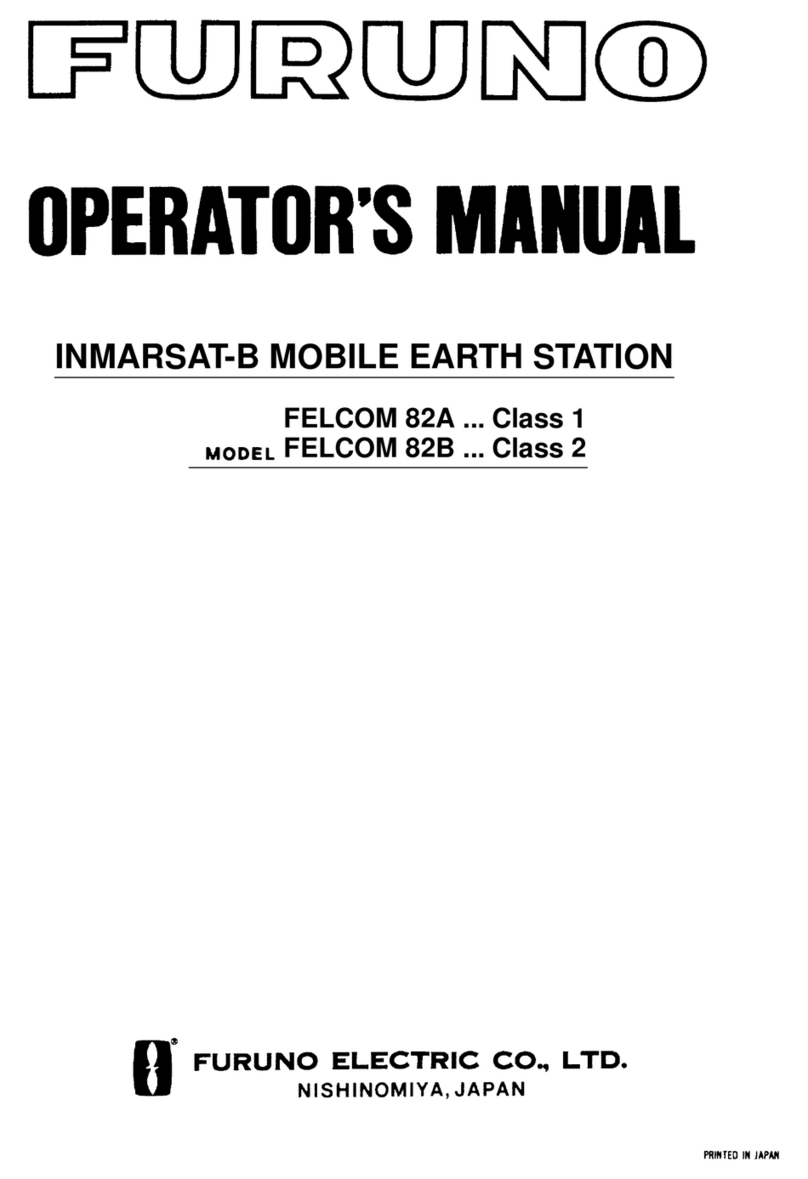
Furuno
Furuno Felcom 82 User manual

Furuno
Furuno FAP-50 User manual

Furuno
Furuno GP-150 User manual

Furuno
Furuno GP-320B User manual

Furuno
Furuno LC-90 Mark-II User manual

Furuno
Furuno GP-1650D Manual