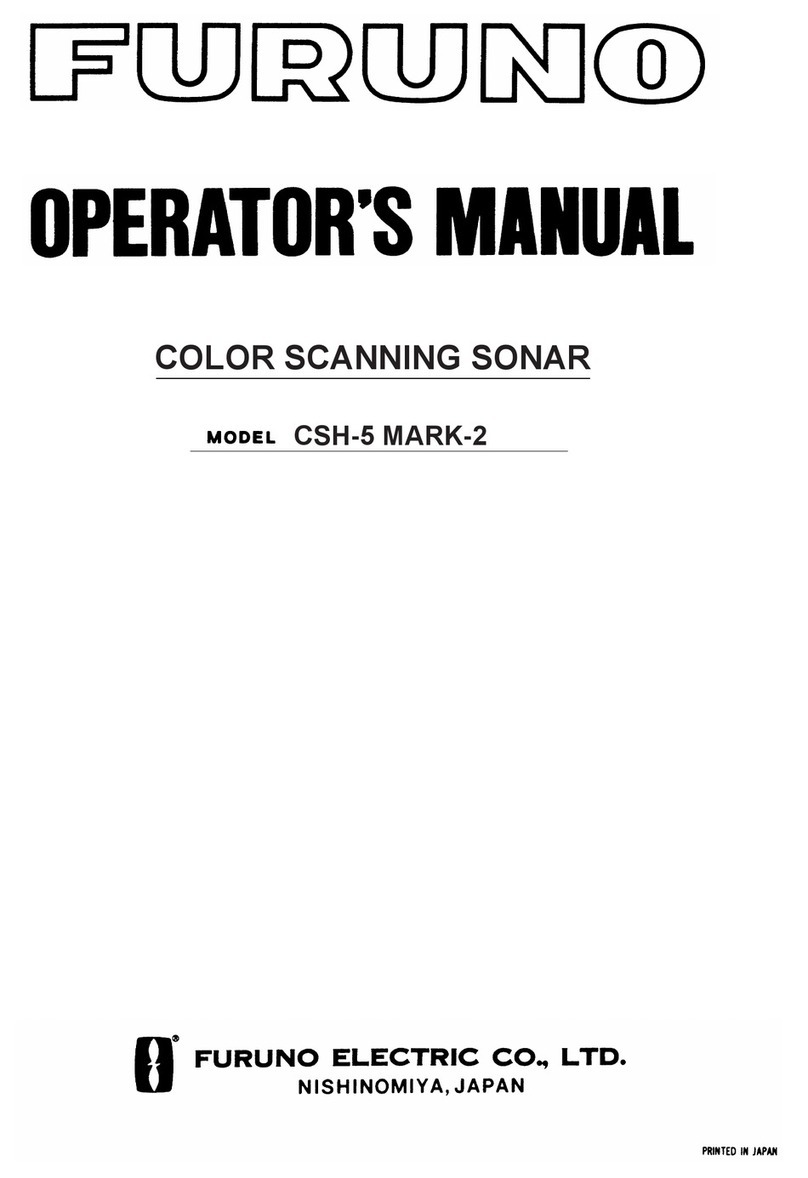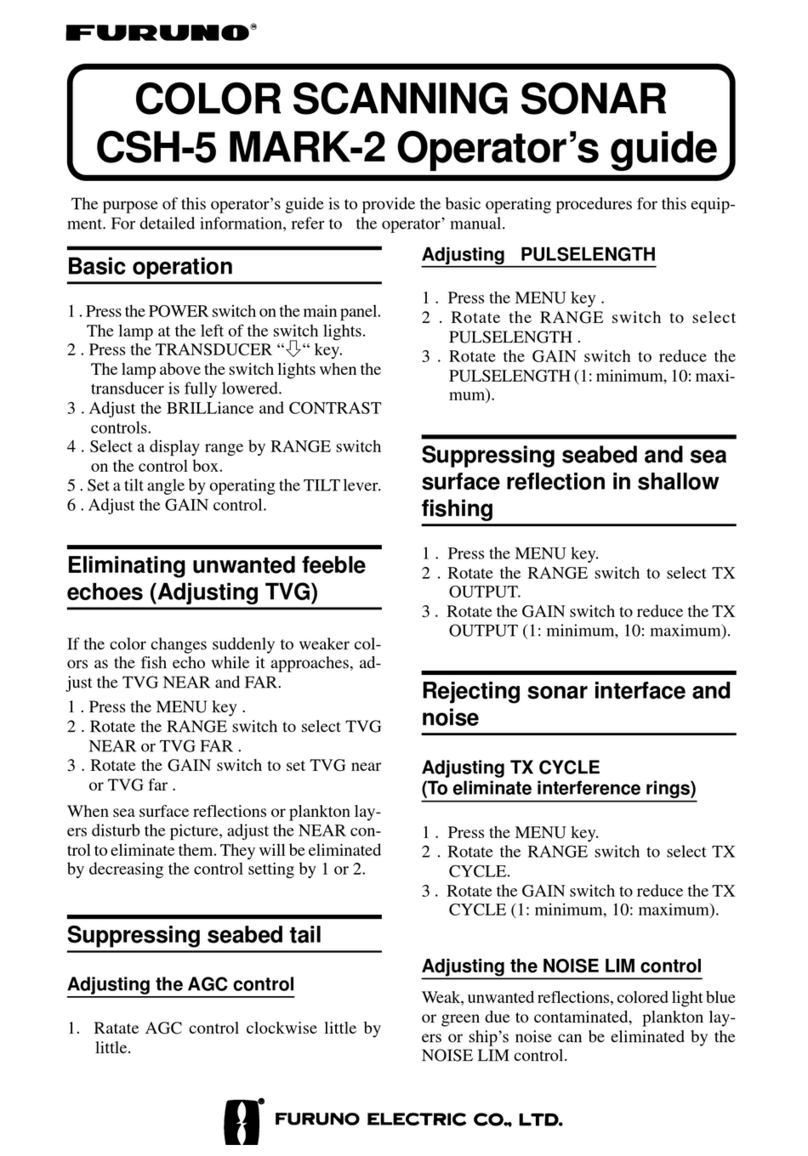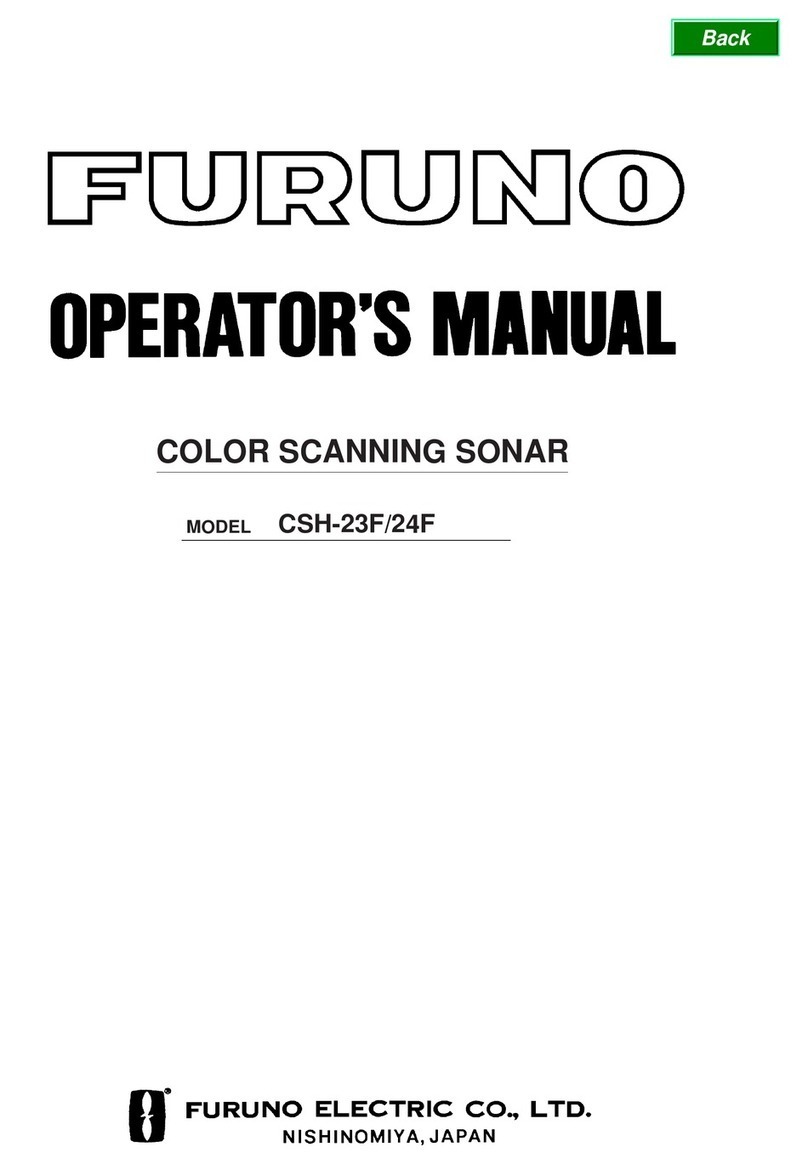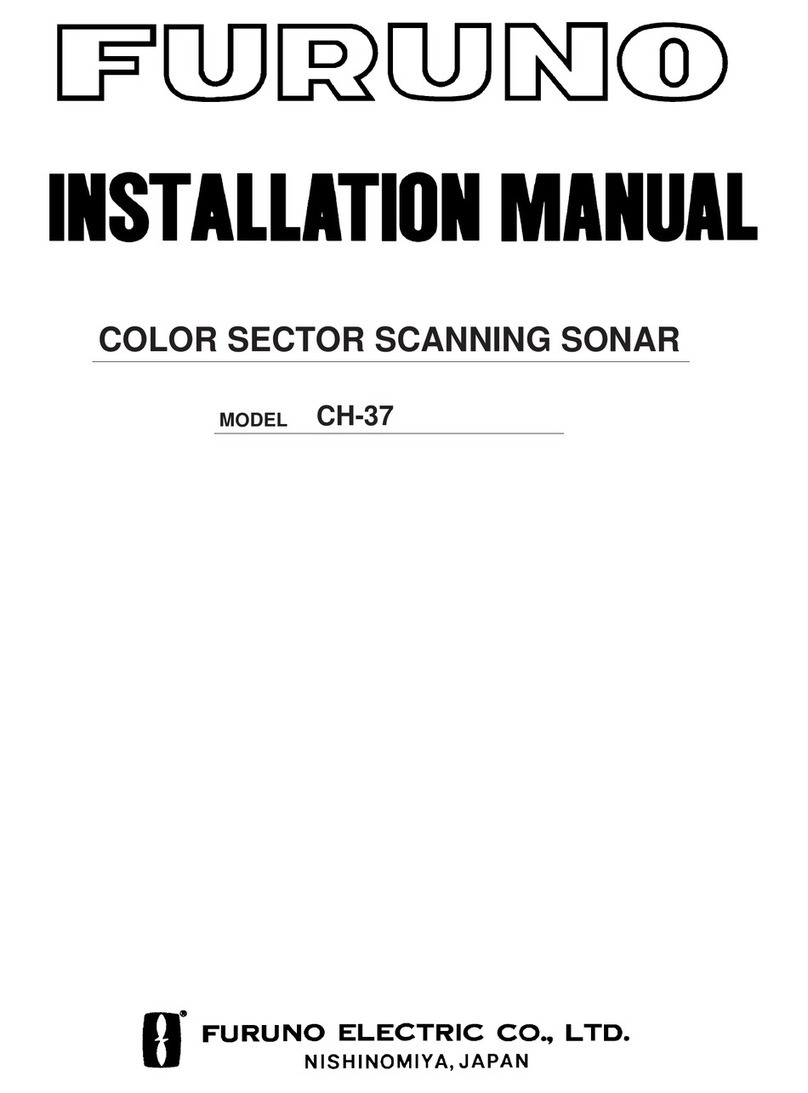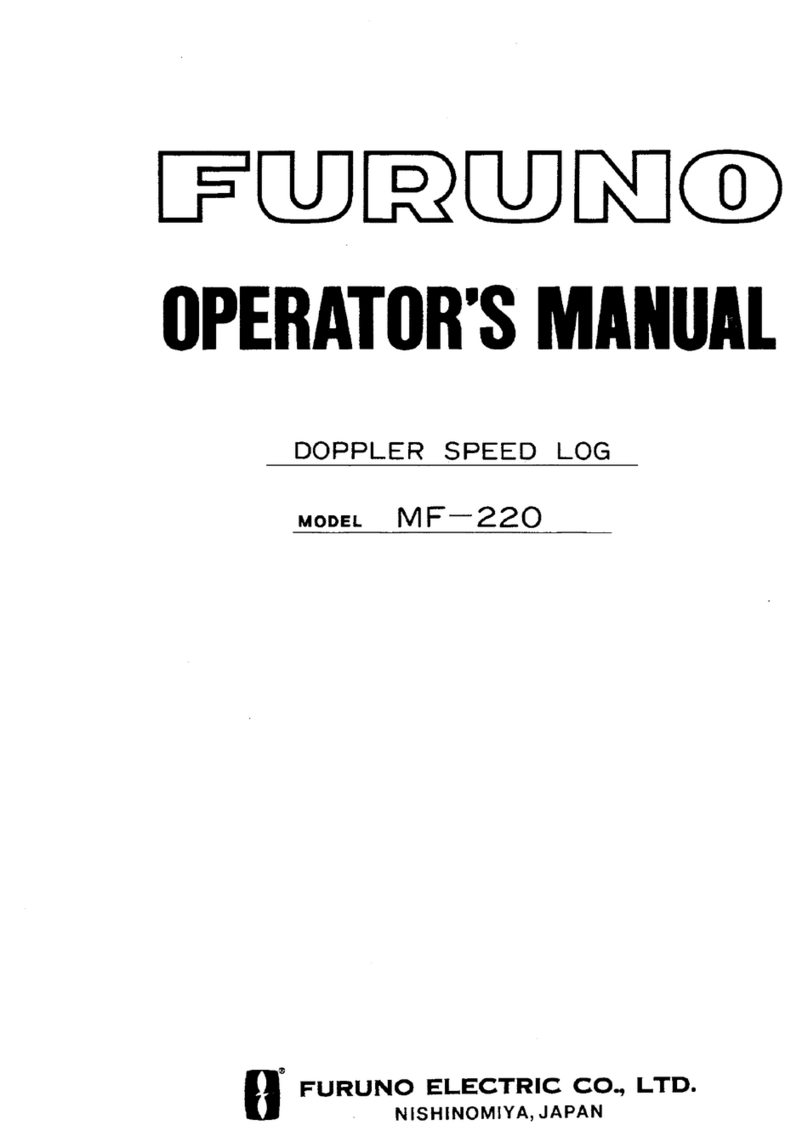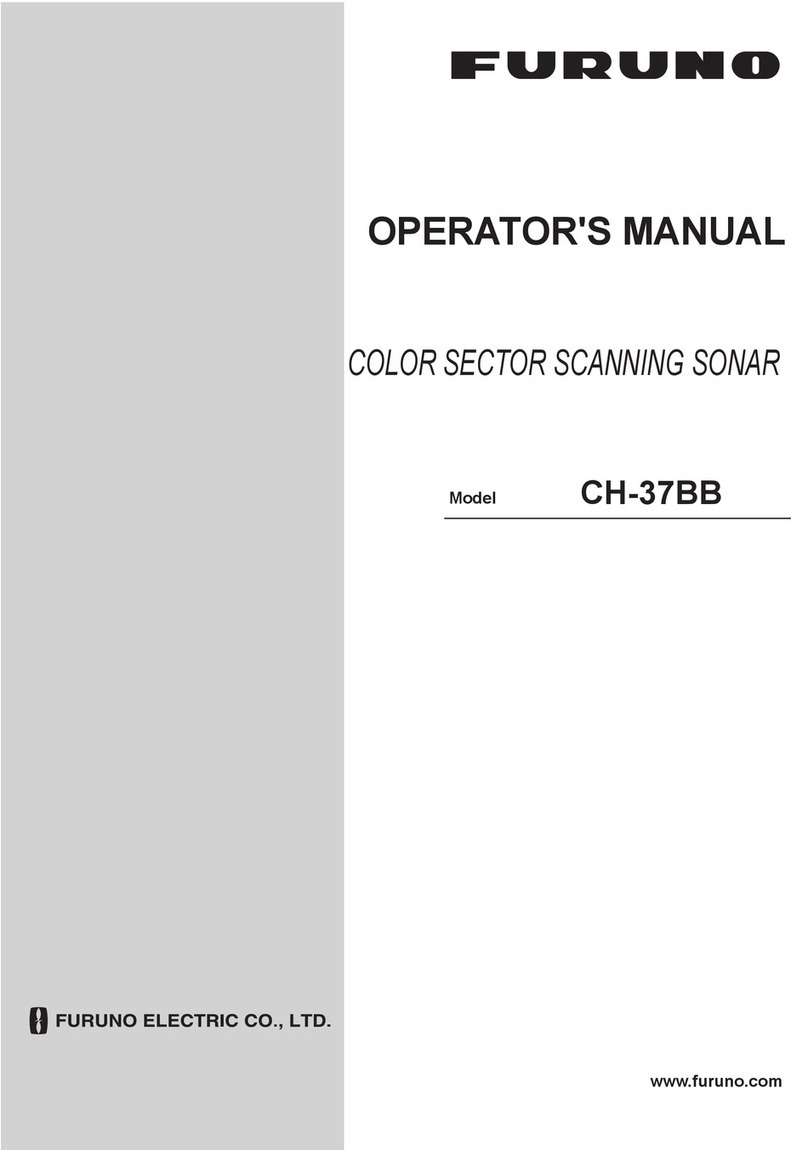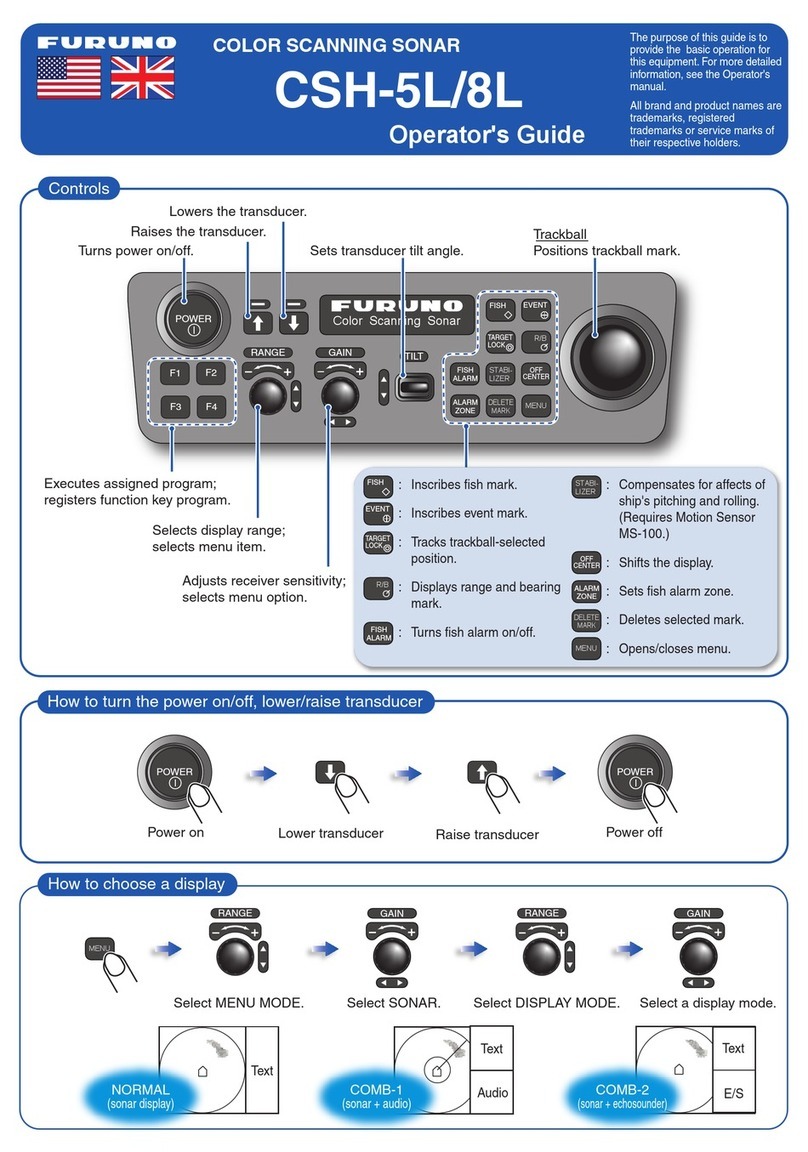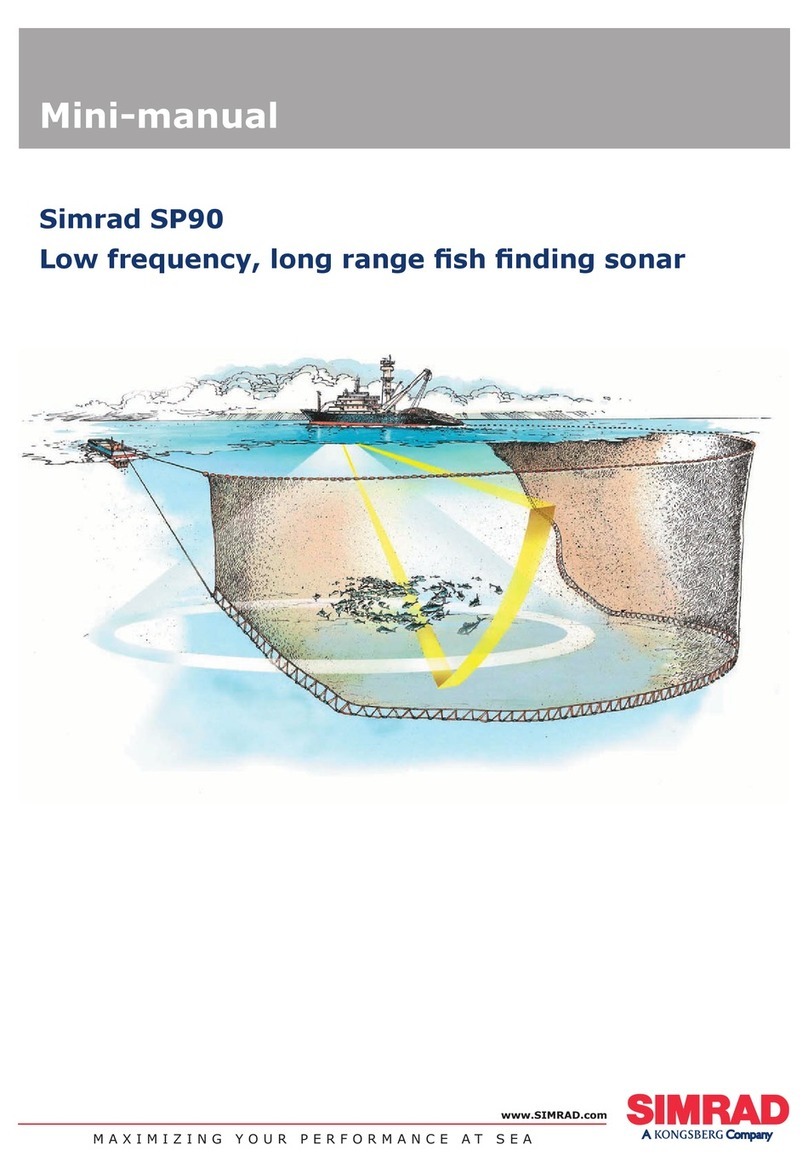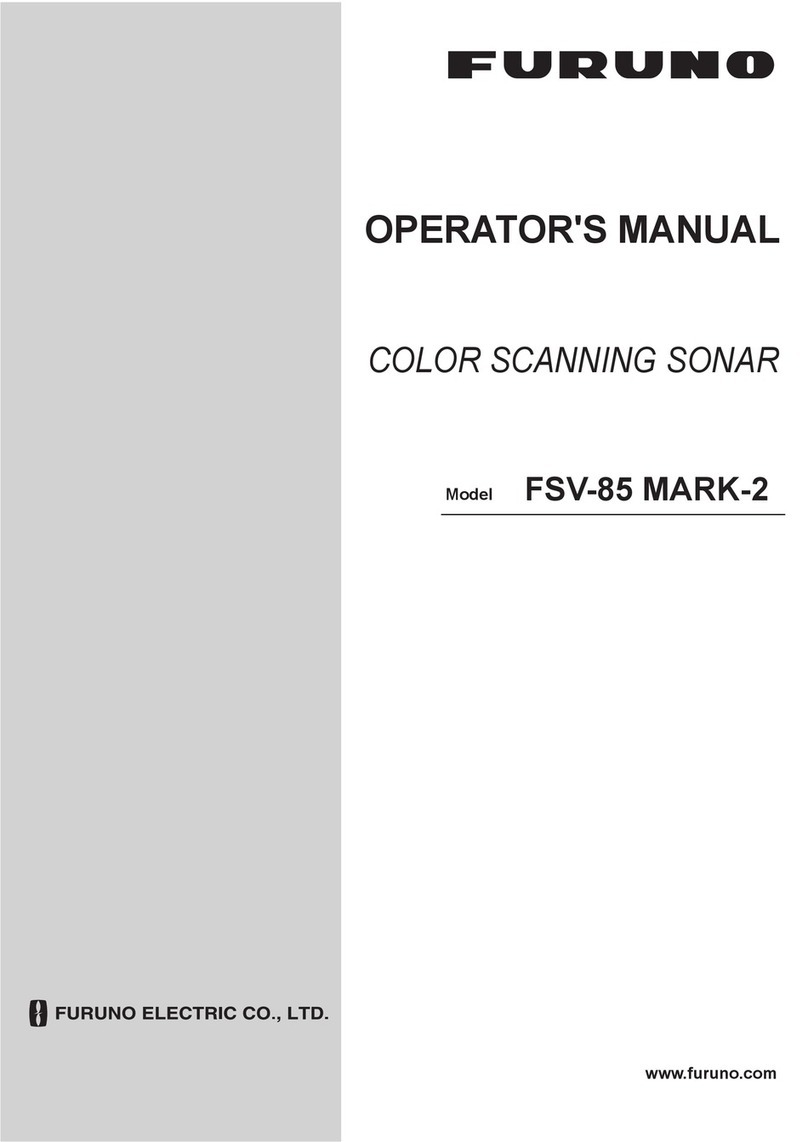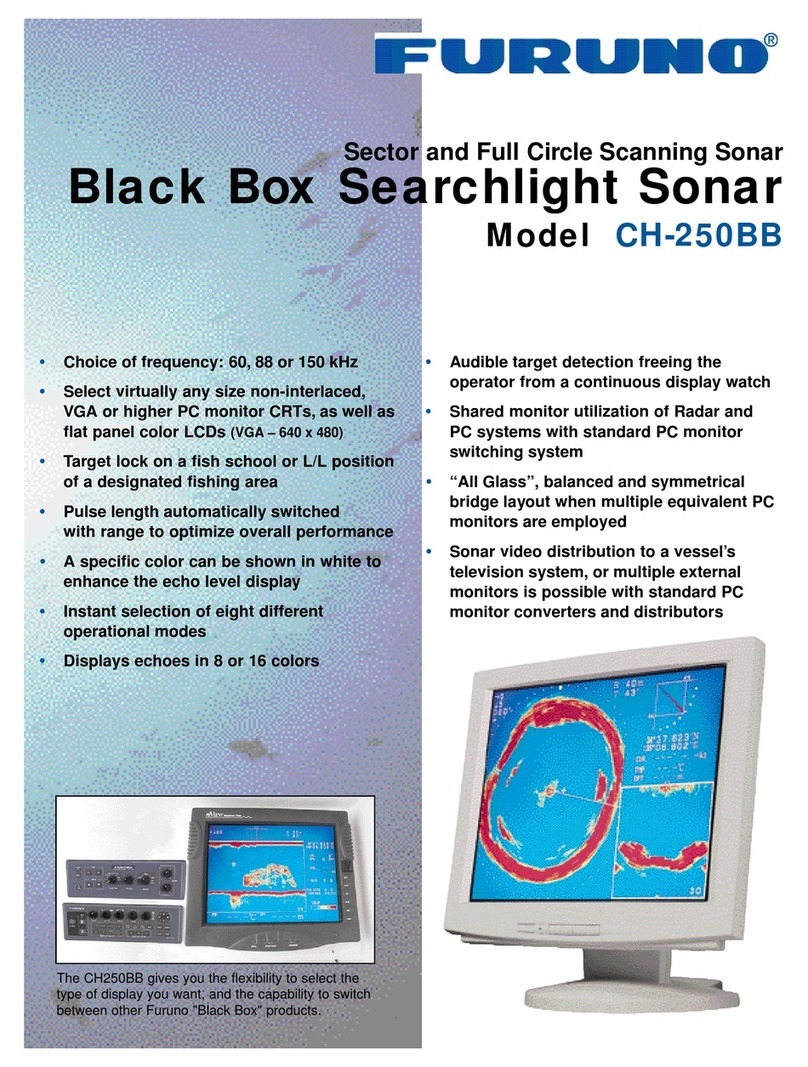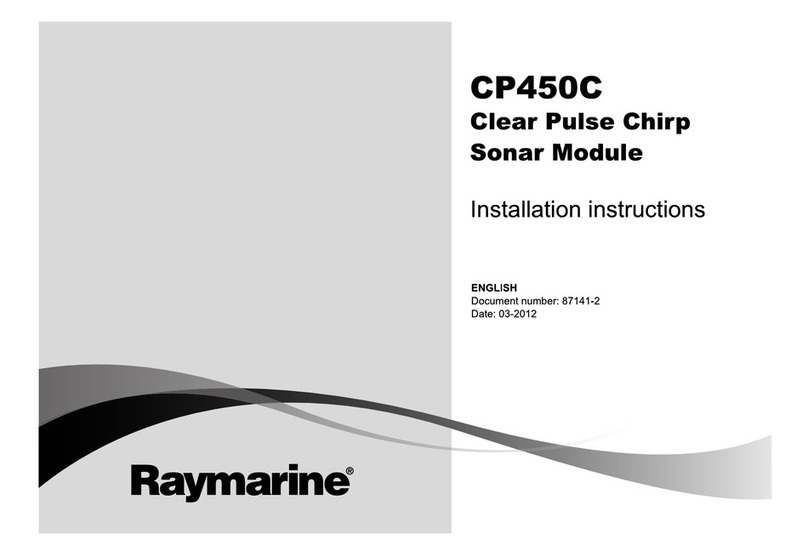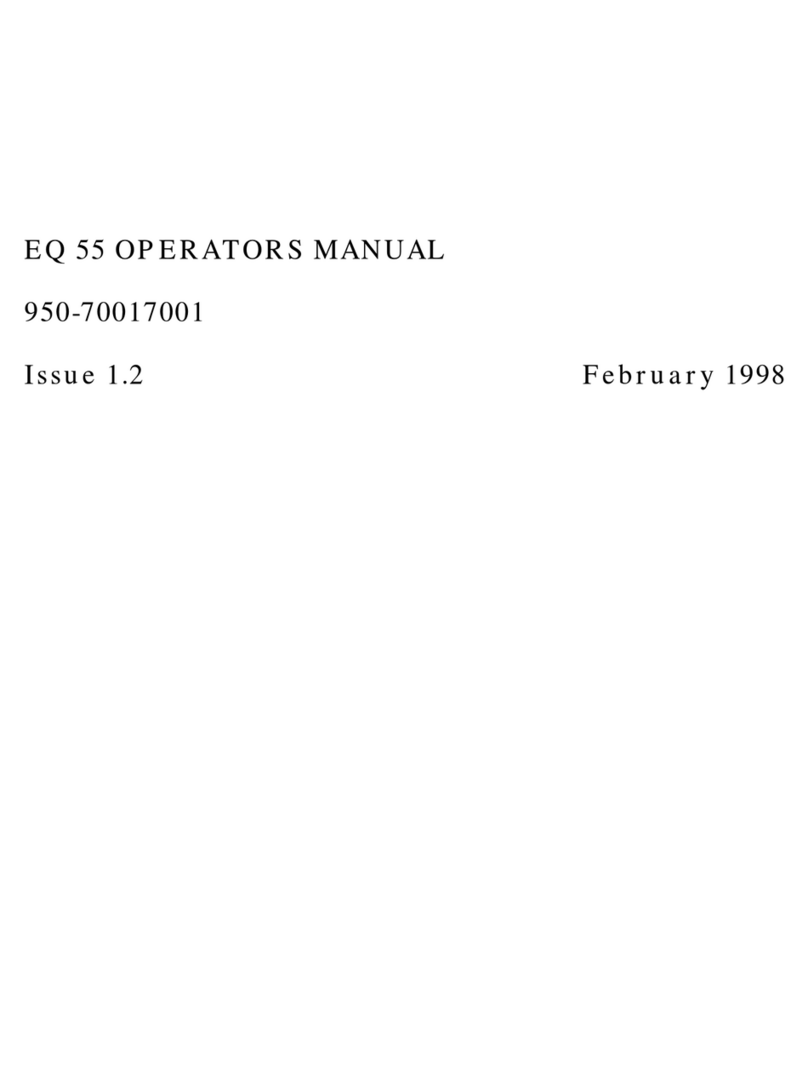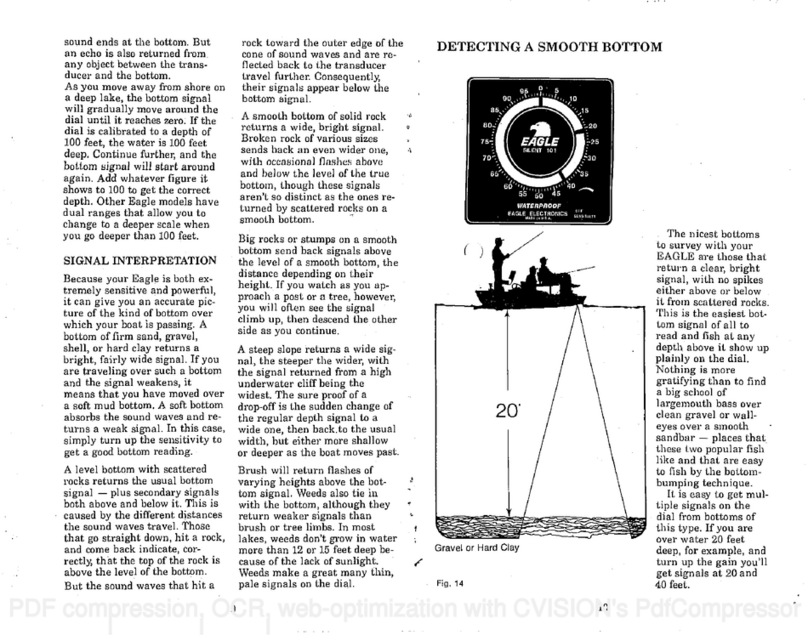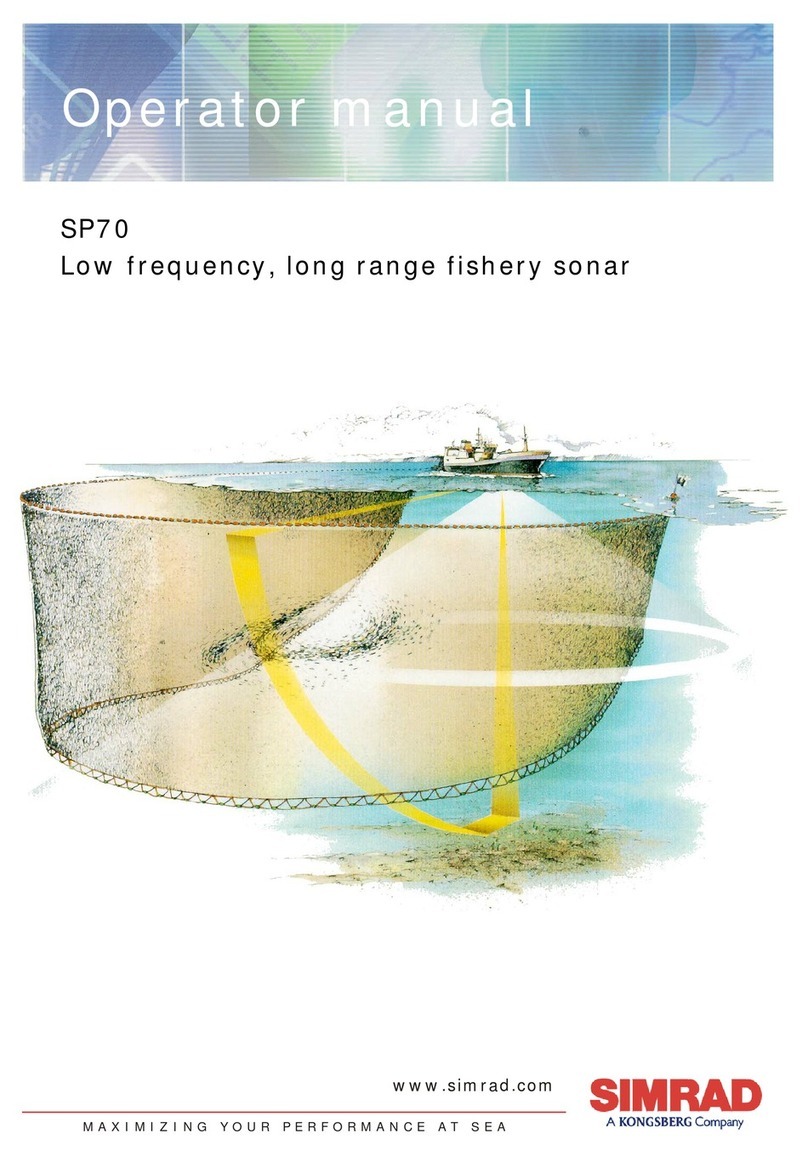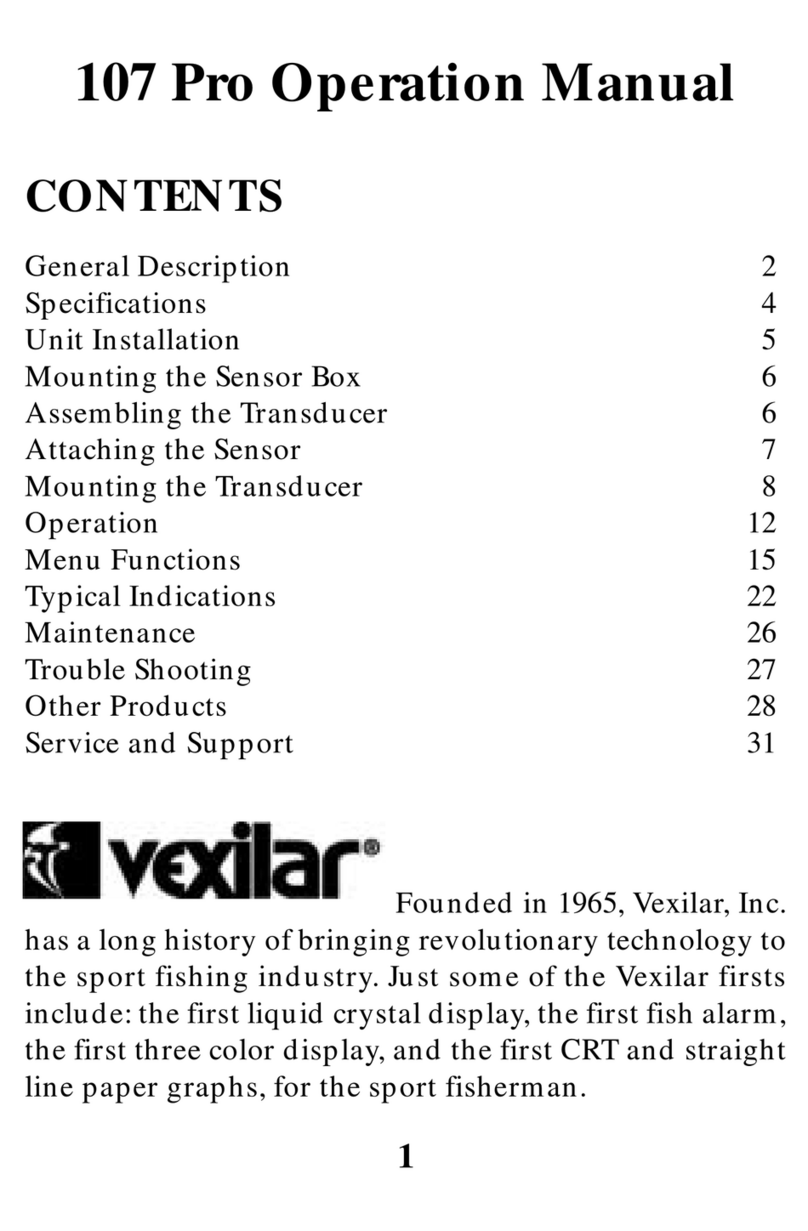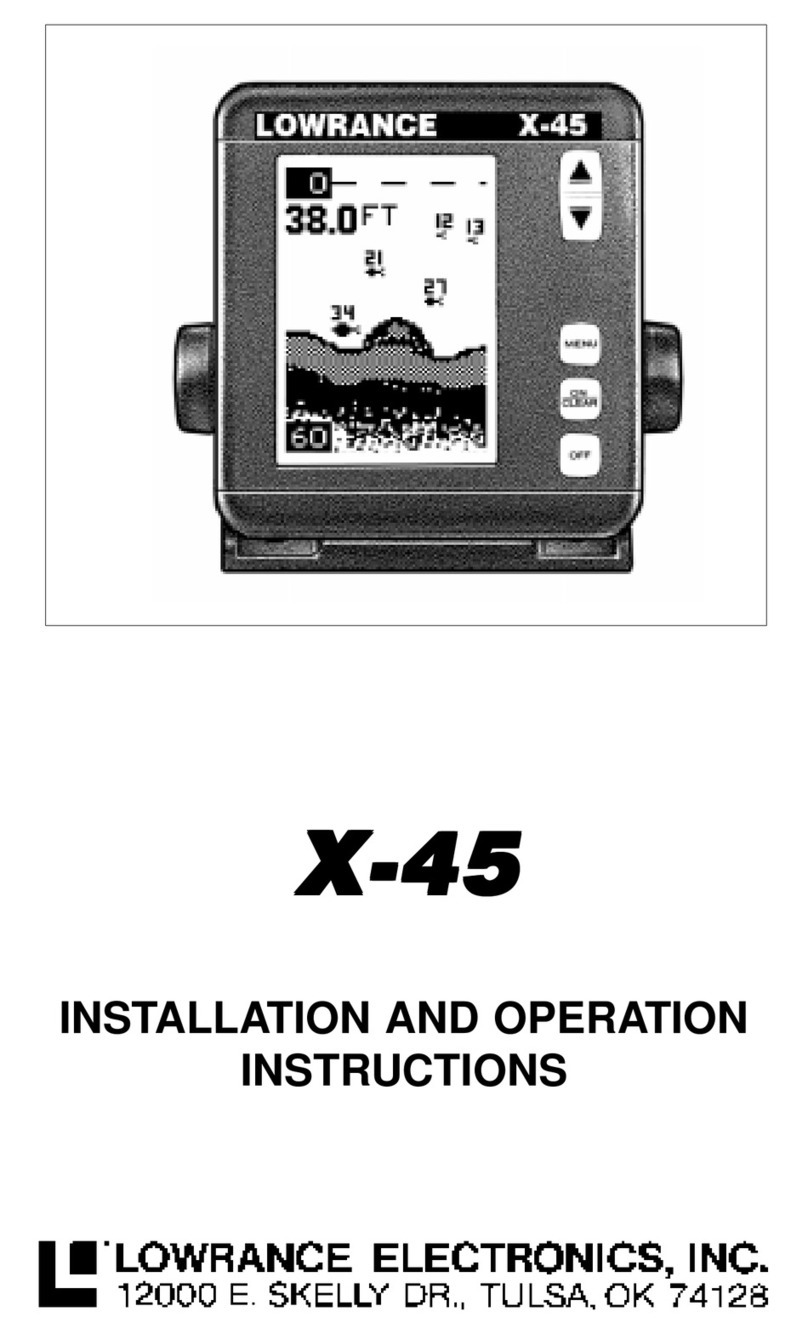i
TABLE OF CONTENTS
FOREWORD.................................................................................................................... ii
SYSTEM CONFIGURATION .......................................................................................... iii
1. OPERATIONAL OVERVIEW.................................................................................... 1
1.1 How to Start and Quit the Software...............................................................................1
1.2 Display Screen Overview ..............................................................................................2
1.2.1 3D-View mode........................................................................................................3
1.2.2 Top-View mode......................................................................................................3
1.2.3 Side-View mode.....................................................................................................4
1.2.4 Vslice-View mode...................................................................................................4
1.2.5 Other indication......................................................................................................5
1.3 Operational Overview .................................................................................................... 5
1.4 How to Change the Viewpoint .......................................................................................5
1.5 How to Set the Sonar ....................................................................................................6
1.6 How to Set the Vslice Bearing Mark..............................................................................6
1.7 How to Set the Depth Range Line.................................................................................7
1.8 How to Measure the Range by Range Cursor...............................................................7
2. UPPER USER MENU ............................................................................................... 8
2.1 How to Reset the Viewpoint ..........................................................................................8
2.2 How to Scale or Move the View.....................................................................................9
2.3 How to Enter the Echo Region Mark .............................................................................9
2.4 How to Enter the Event Mark.......................................................................................10
2.5 How to Enter the Purse Net Mark................................................................................11
2.6 How to Enter the Trawl Mark.......................................................................................12
2.7 Seabed Color...............................................................................................................15
2.8 User Program ..............................................................................................................17
3. LOWER USER MENU ............................................................................................ 18
3.1 How to Save the View Setting .....................................................................................18
3.2 How to Connect/Disconnect the PC to the FSV-25.....................................................19
3.3 How to Start and Stop Data Recording .......................................................................20
3.4 How to Replay the Echo Data .....................................................................................20
3.5 Advanced Setting ........................................................................................................21
4. TROUBLESHOOTING............................................................................................ 23
APPENDIX 1 ERROR MESSAGES .........................................................................AP-1