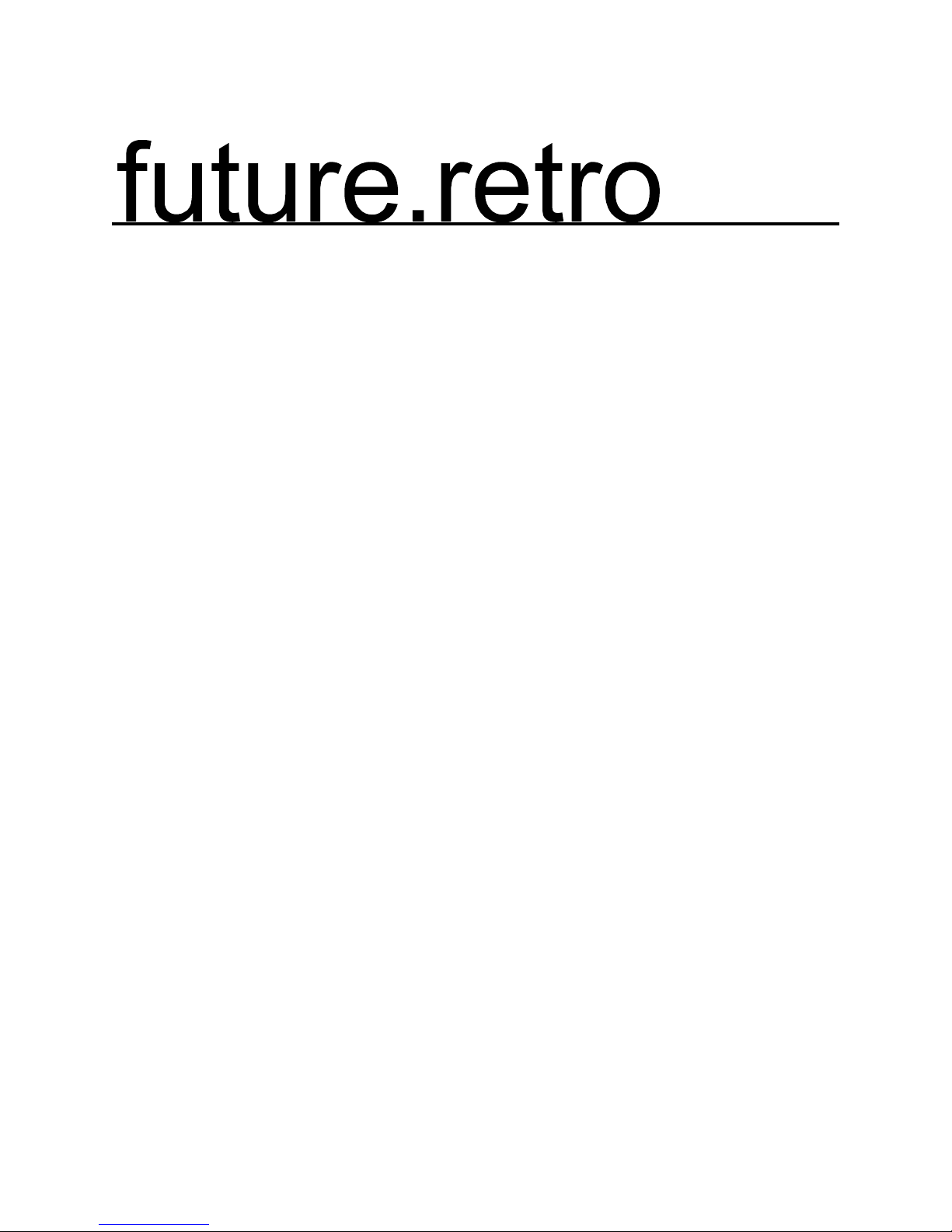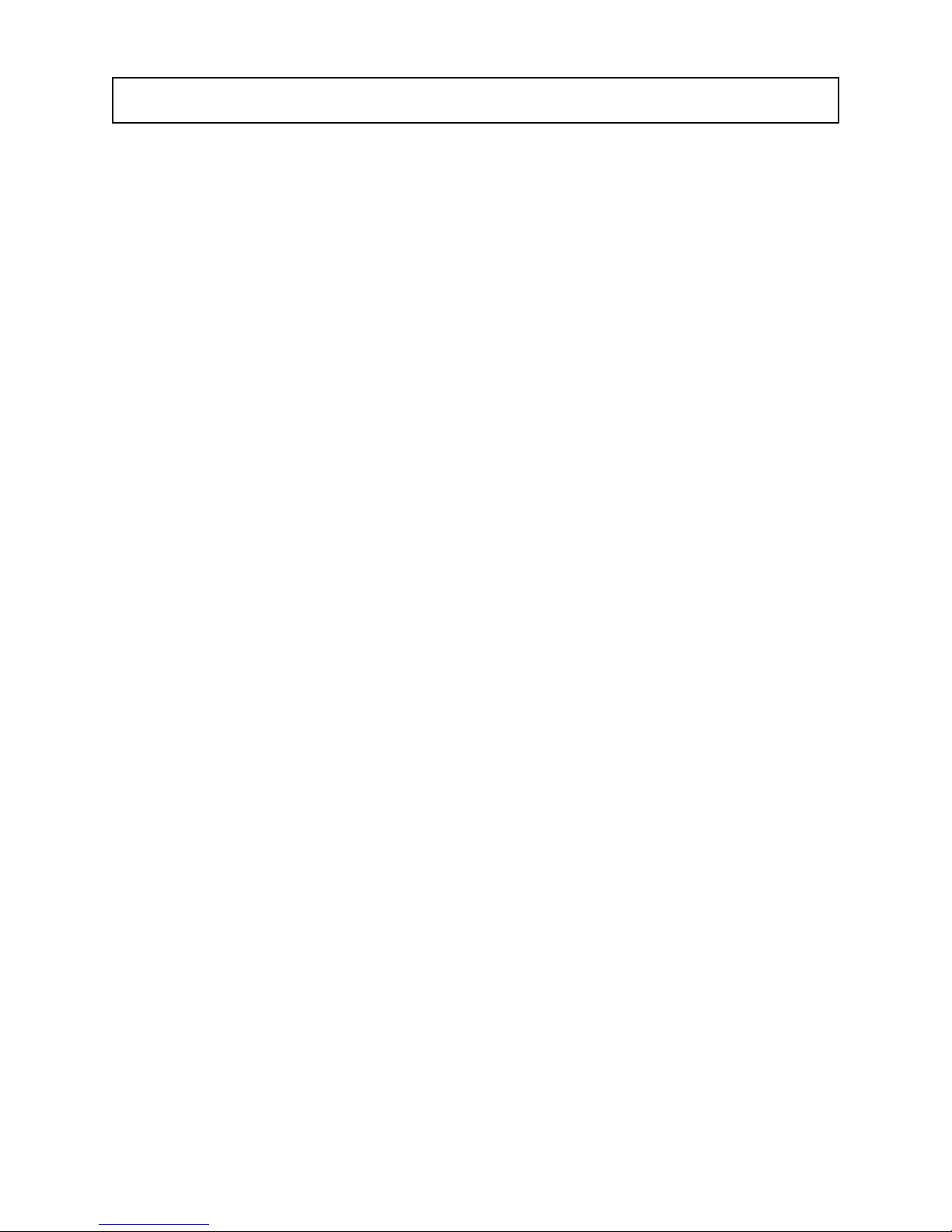OPERATIONS
Editing patterns
Pattern edit mode is where 1 measure of music can be recorded or edited for each pattern, to later be arranged into
a song. Each pattern records the notes and their pitches, accents, glides, the time signature, and loop point for that
pattern. Every time a pattern is edited, the changes are automatically saved by the sequencer. You must make sure
not to change a pattern you wish to keep, by doing so you will overwrite the old pattern with new data. This can be
avoided by using the copy/paste functions described later in the manual.
To edit patterns you must first be in the pattern mode (SONG key indicator is off). To edit a pattern, select the
desired pattern then press the BANK key until it’s indicator is off, indicating you are now in pattern edit mode.
All pattern editing can be done while the sequencer is stopped or playing, which allows you to actually hear the
changes you are making, while you make them. In this way you can select a pattern, edit it, and then select another
pattern to play or edit while the sequencer continues to play. Instant live improv! Since the sequencer automatically
saves all changes made there is no need to stop the music.
When multiple patterns have been cued and are playing you can enter the pattern edit mode to edit individual
patterns. To edit a cued pattern, wait until the desired pattern is playing and then enter the pattern edit mode. The
current pattern will loop by itself so you can hear all the changes you are making. Once the pattern has been
changed as desired, you may exit the pattern edit mode. Now the cued patterns will continue playing sequentially
as before.
When the sequencer is playing and a pattern is being edited, you will notice that the 16 step key indicators will
blink to show the current step being played. You can use this as a quick way to pin point steps you wish to edit. It
can also be useful to serve as a visual indication of where the loop point is set for that pattern.
Entering notes
When in the pattern edit mode the 16 step key indicators will be used to display where notes are placed in that
pattern. The brightness of the indicators will determine where notes start, their duration, and rests.
1. A note on (or where a note begins) will be shown by the key’s indicator being on.
2. The sustained portion for a note will be shown by the key’s indicator being on, but only half as bright as a note
on.
3. A rest is shown by the key’s indicator being off.
To enter notes you must be in pattern edit mode. Placing 16th or 12th notes (depending on which time signature is
selected) is done in the same way. By using the 16 step keys, simply press the keys one at a time where you wish
notes to be. The indicators for the notes you enter will now be on in their brightest state.
To place sustained notes, press and hold the step key where the note is to start and while doing so press the step
key (to the right of the one you are holding) that represents the last step you want that note to sustain to. The first
step indicator of a sustained note will be on and brightest, while the sustained portion of the notes indicators will
be on at half brightness. For example, place and hold a 16th note and press the first step key to the right of the one
being held. Doing this you just wrote an 8th note. Use this method to create notes of various durations.
Placing rests is actually done by just leaving notes off, or clearing notes that appear in the position you want a rest.
Rests will be visually seen as a steps indicator being off.
There is a way to write new notes without having to clear previous notes. For instance, if you place a new note in
the sustained portion of a note, the new note will now be in the position you selected. This now shortens the
previous sustained note, and it will sustain until the step the new note was written. The step key indicators for these
positions will also change to show how the previous sustained note was shortened. By writing a sustained note
over previous notes, the previous notes will no longer be heard. You can use this method to change a sustained
note’s duration. Any new notes written over a sustained note’s note-on will override the entire sustained note, with
the exception that you can’t write a 16th note over a sustained note’s note-on. To do this, you must first clear the
sustained note and then write the 16th note. 4