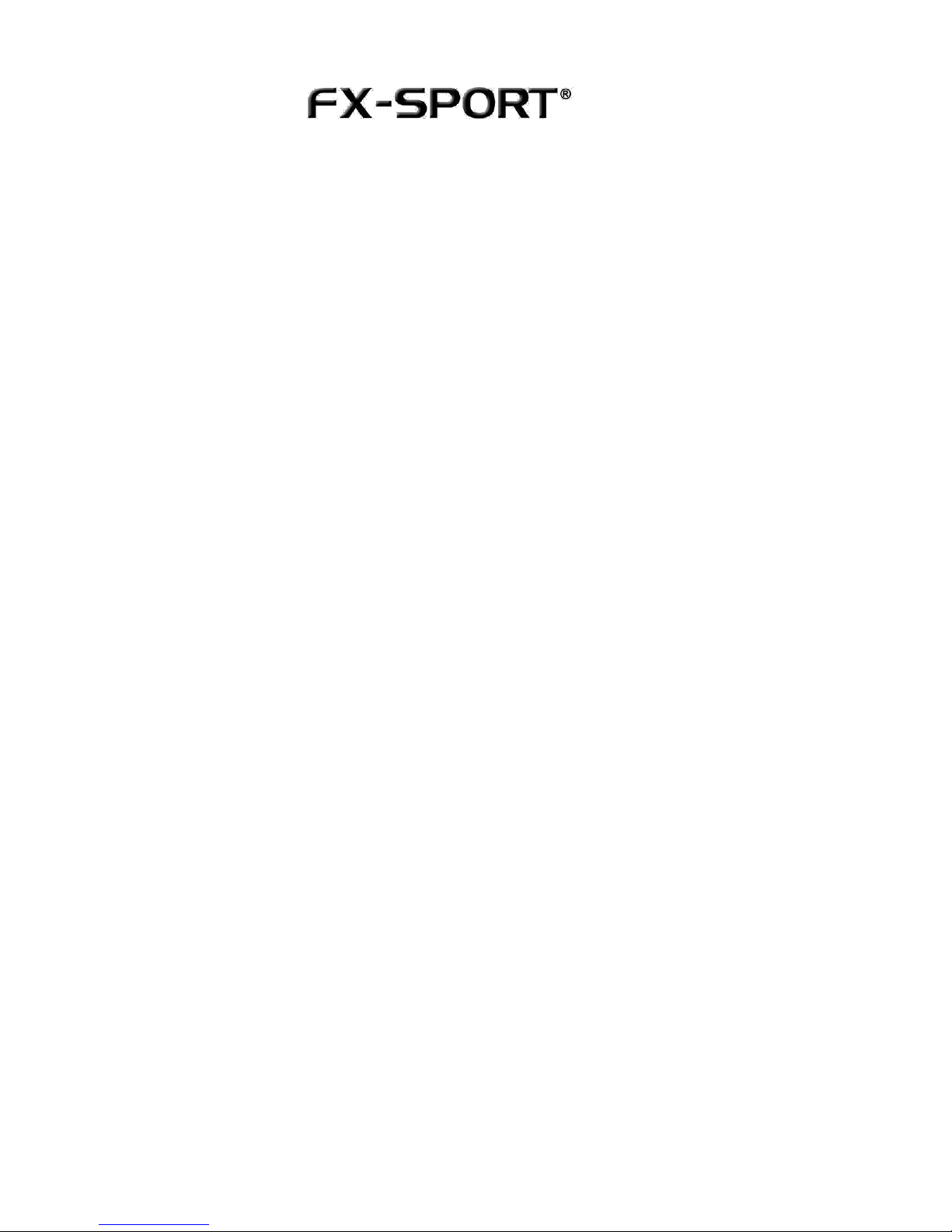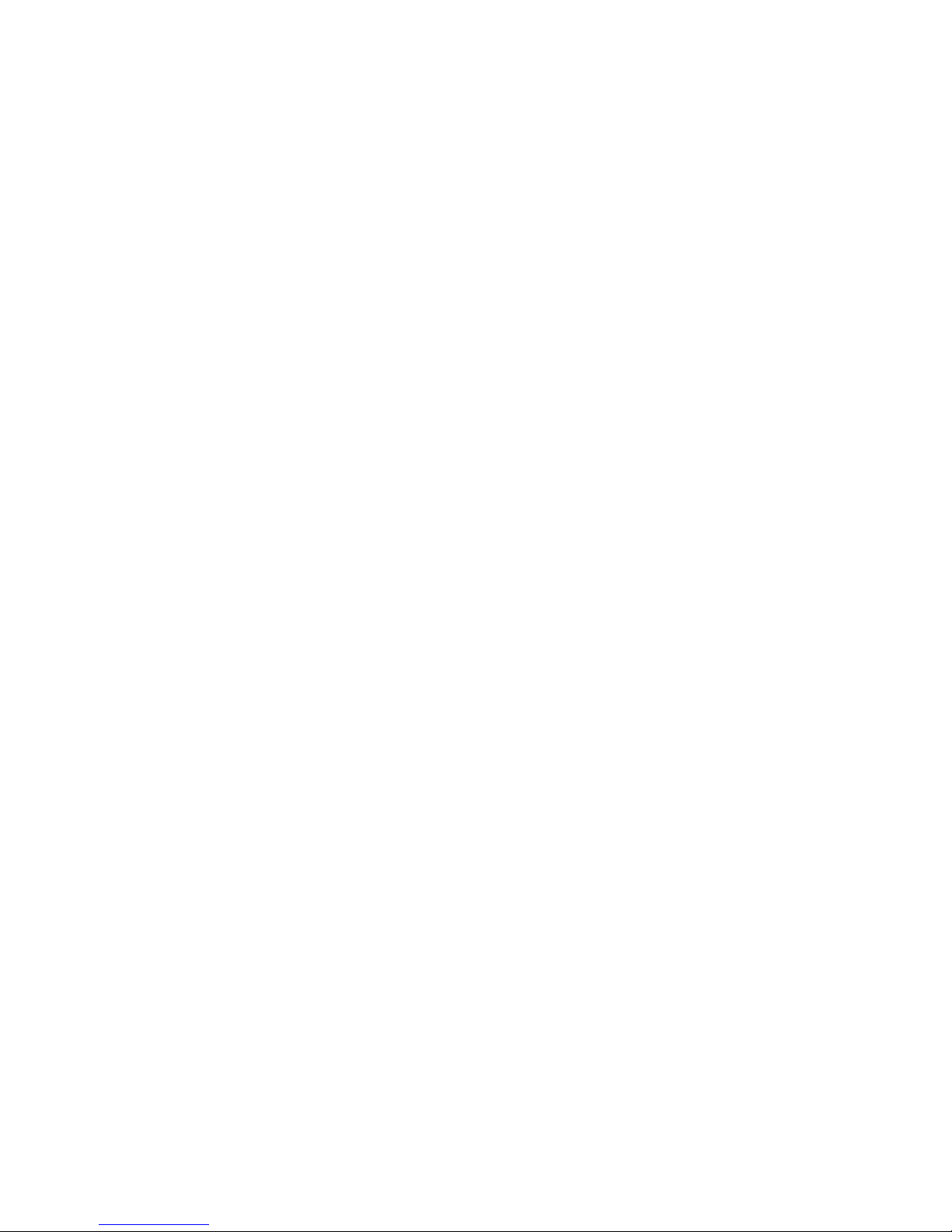3. Open that subfolder and click on the audio files inside, to hear the
messages and assess the workout or practice drill. The first few messages may
actually play continuously when you hear them on the headphones. Do not
change or delete any files.
How to make your chosen workout or practice
drill “LIVE”:
1. Once you have chosen a workout/practice drill, copy the bottom level folder,
that is the folder that contains those audio files, and paste it to the “Workouts”
folder. You will see the “Workouts” folder when you first open the FX-SPORT
hard drive.
So for example, do not copy the “Tabata” folder, copy the folders within the
Tabata folder…do not copy “David MacKenzie Practice Drills”, copy the
folders within “David MacKenzie Practice Drills” [Eg. 20 Min Putting Clock
Drill]. Remember, you are copying your chosen folder to the “Workouts”
folder. You can do this with multiple workout or practice drill folders.
2. Any workouts/practice drills in the “Workouts” folder, are now “LIVE”.
That is to say, they are now “recognized” by the headphones.
Operating the headphones with the
workouts/practice drills:
1. Disconnect the headphones from the PC and wait for the red light to go
out.
2. Press and hold the “Play” button until the music starts to play. The green
light will come on momentarily.
3. Once the music is playing, single press the “RM” button. You will hear
the name of a workout.
4. Press the +or - button to scroll through the workouts/practice drills.
When you hear the workout/practice drill you want, single press the “RM”
button again. You will then hear “Ready Go” and the workout/practice drill is
now activated. You will be returned to your music and the first message will
play seconds later.
NOTE:
Whilst choosing a workout/practice drill, sometimes it may take several
seconds to voice the workout/practice drill name. Do not wait too long after the