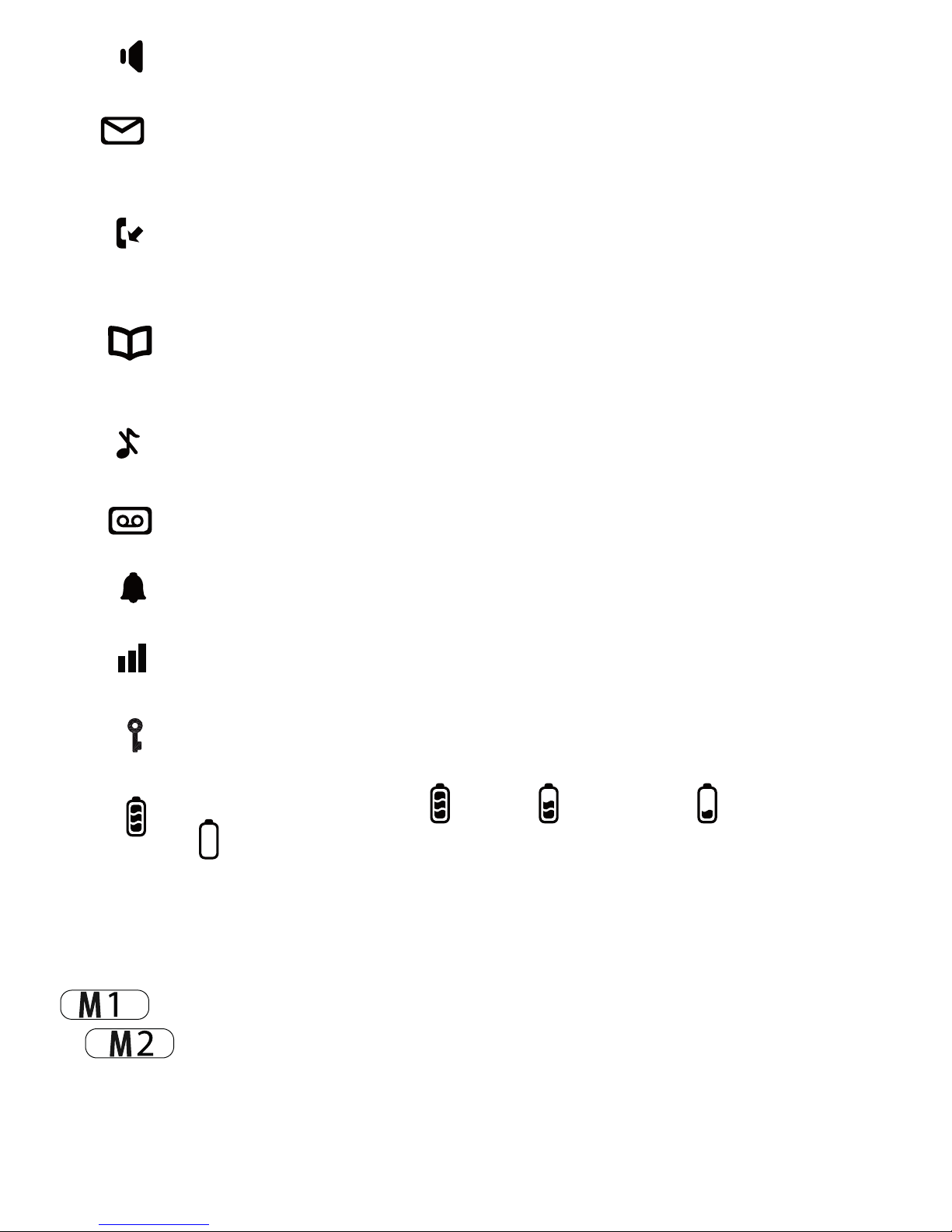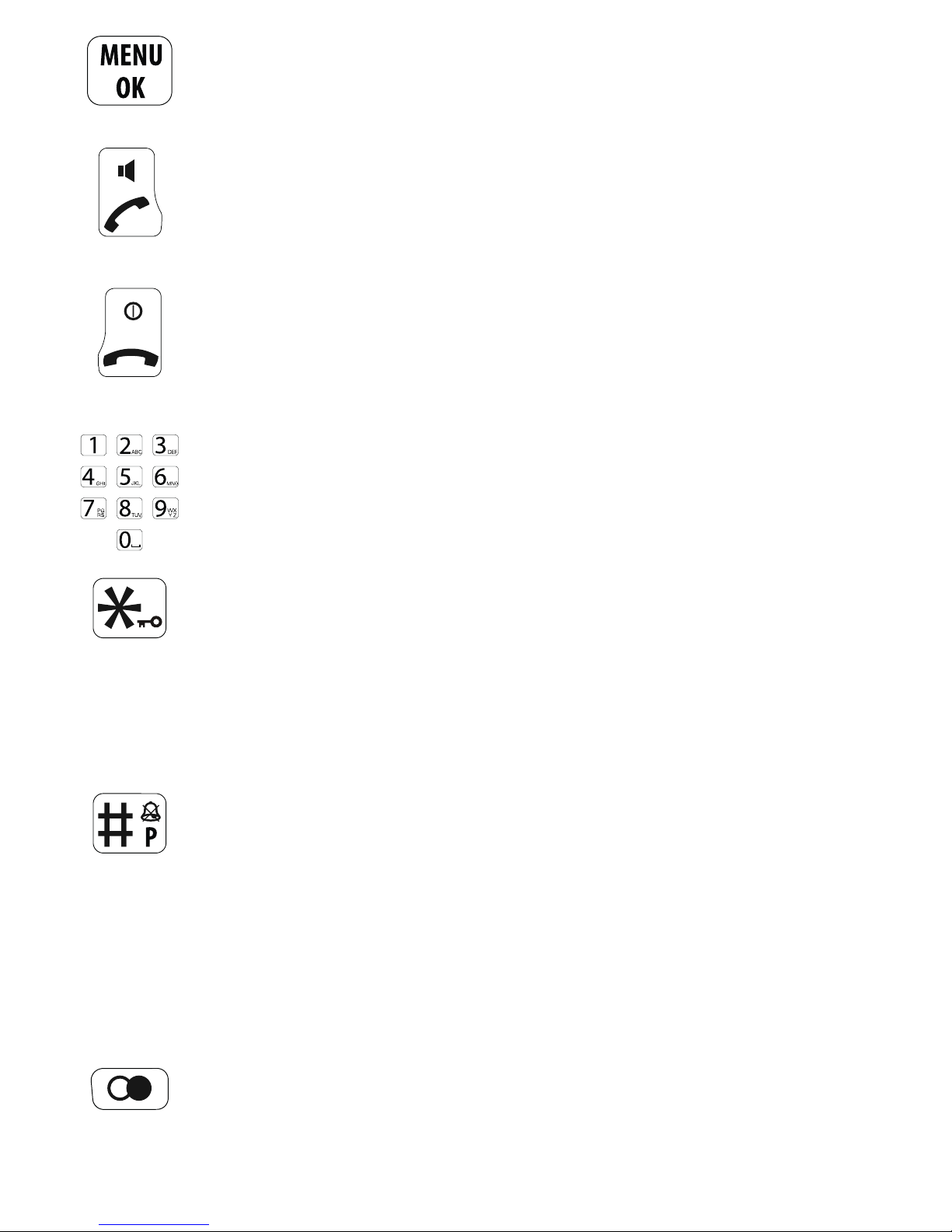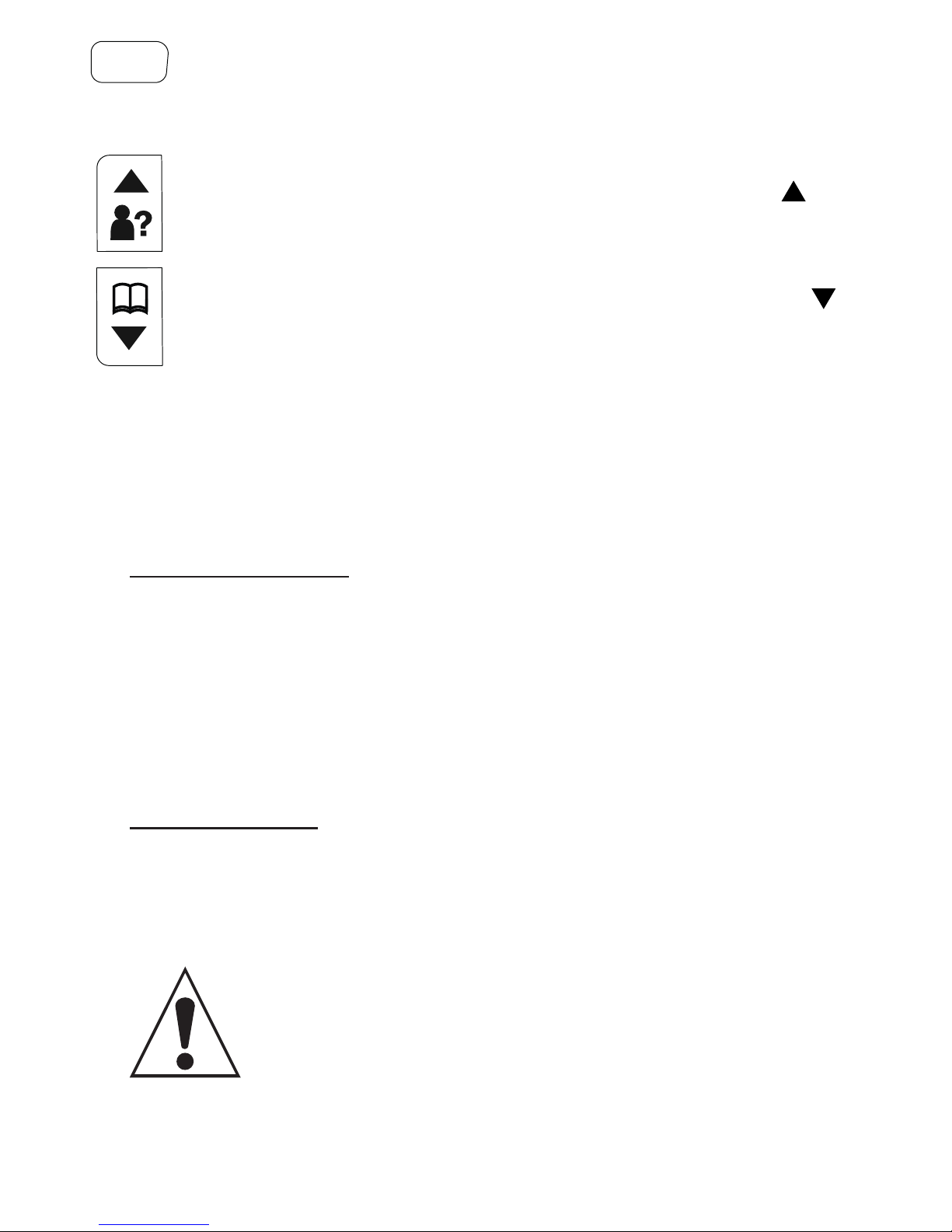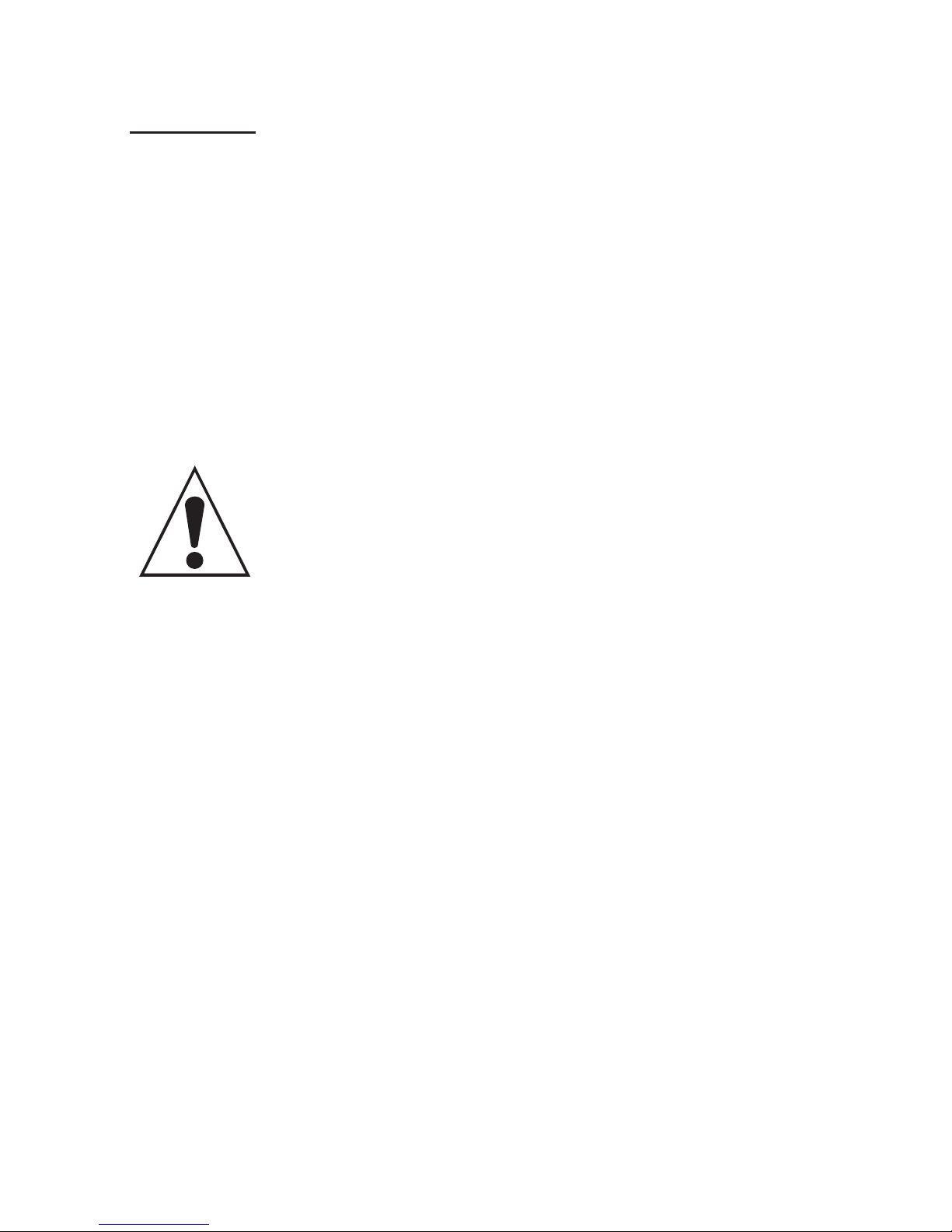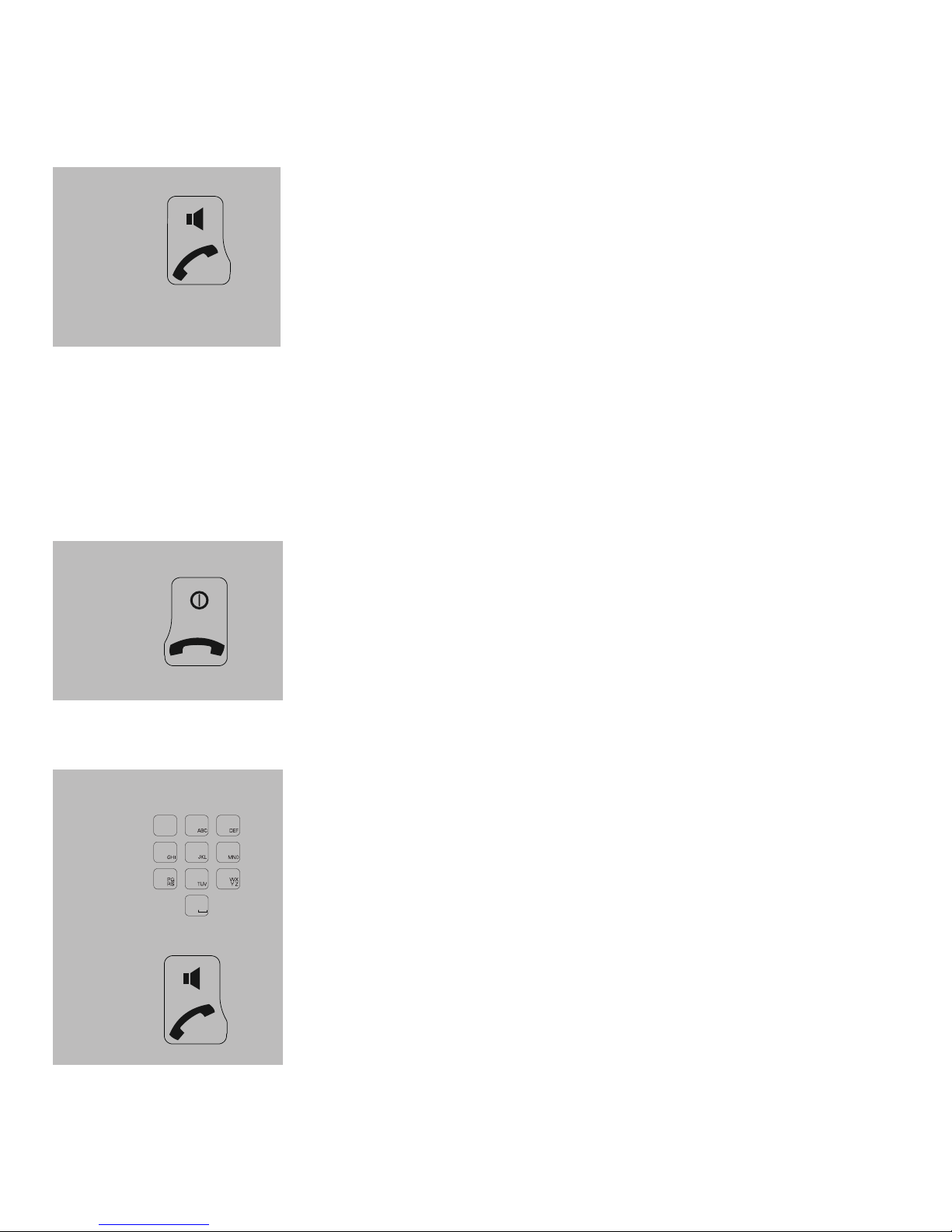5
to open the menu and to conrm settings
call button: to start a call, also used as speaker but-
ton (press again during a call)
end button: to end a call, also used to turn the
handset off (in standby mode, press and hold for at
least 3 seconds, press and hold again for 3 sec-
onds to turn the handset back on)
keypad for entering names and numbers
‘asterisk’ button, used for tele-services such as
‘tele-banking’; also used keylock (in standby mode,
press and hold for at least 3 seconds, press and
hold again for 3 seconds to unlock the keypad bids)
‘pound’ button, used for tele-services such as
‘tele-banking’; also used as ‘ringtone off’ button (in
standby mode, press and hold for at least 3 sec-
onds, press and hold again for 3 seconds to turn
the call back); also used as pause button when
entering phone numbers (briey press and hold this
button while entering the number)
to open the last number memory