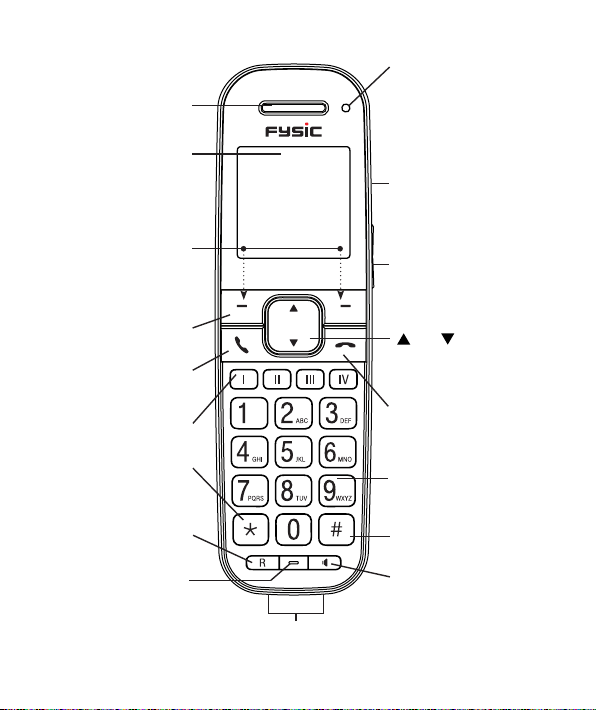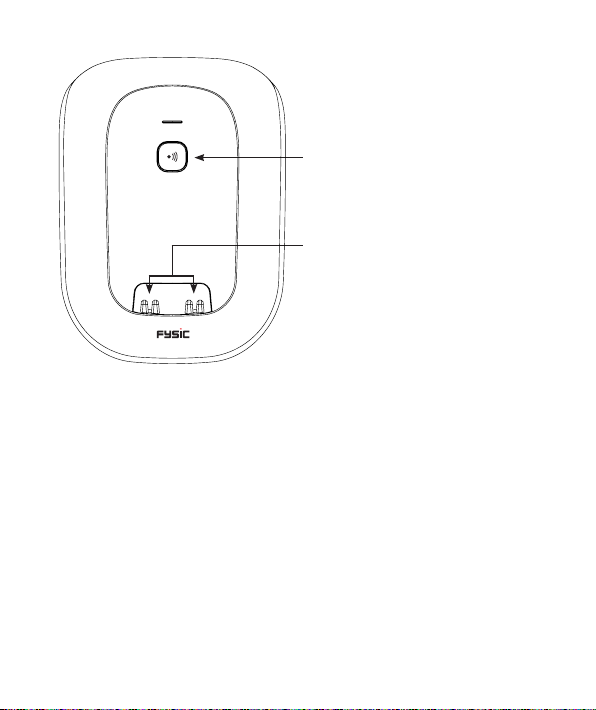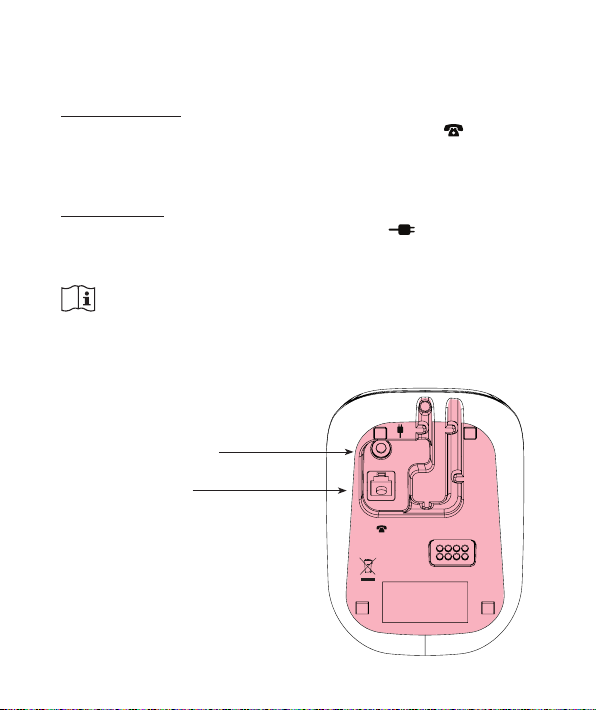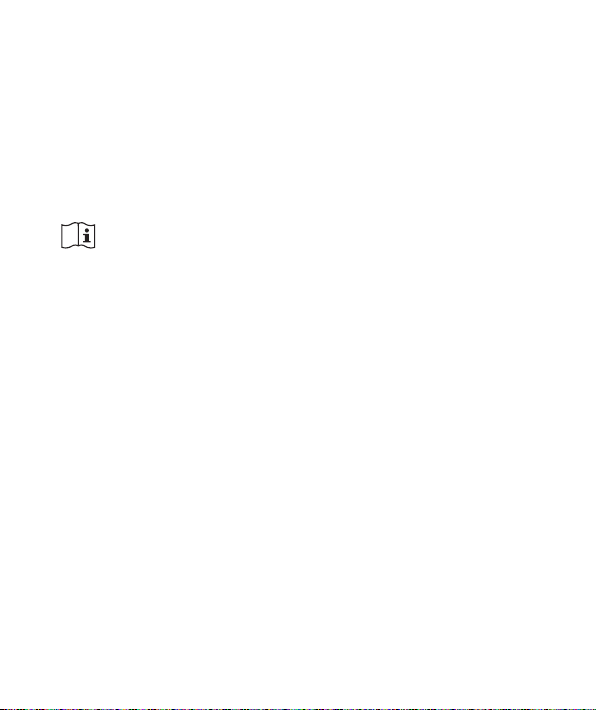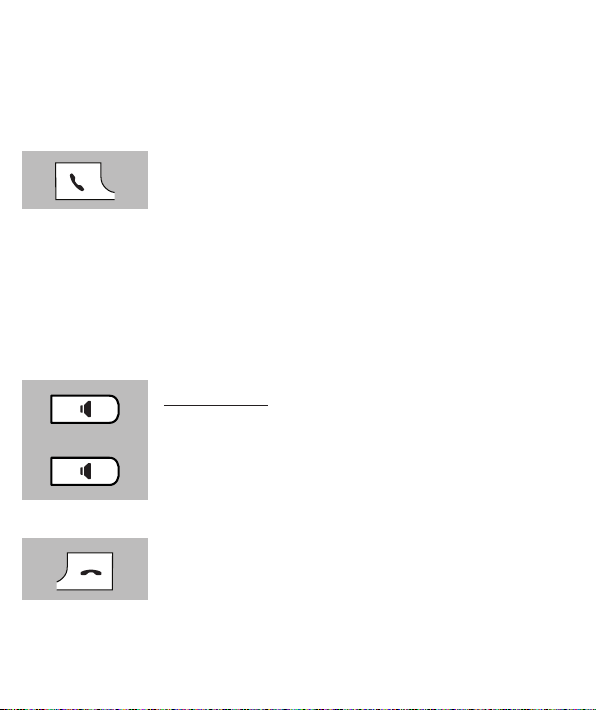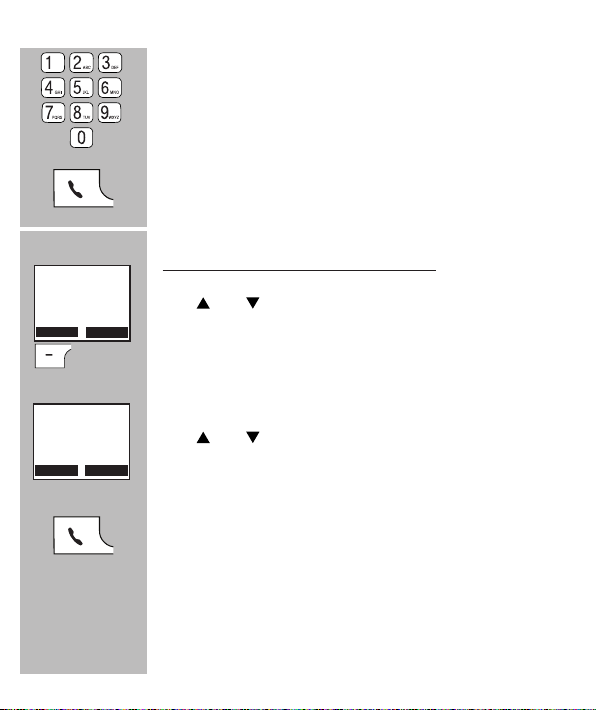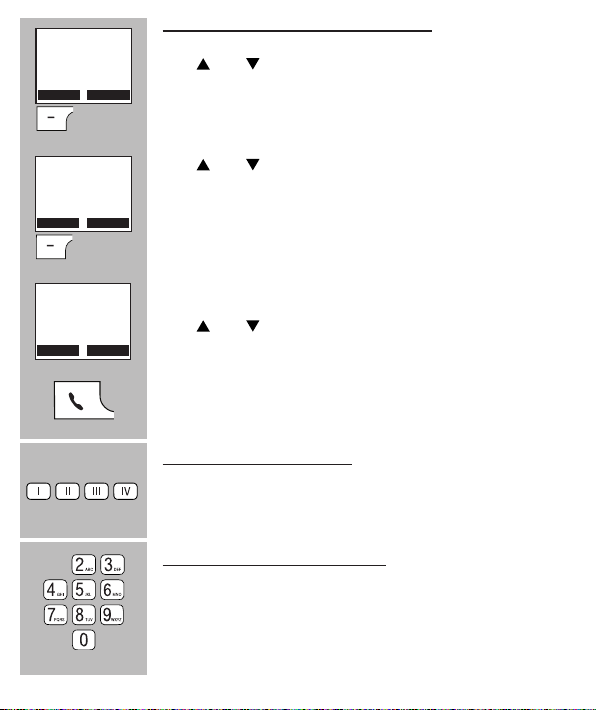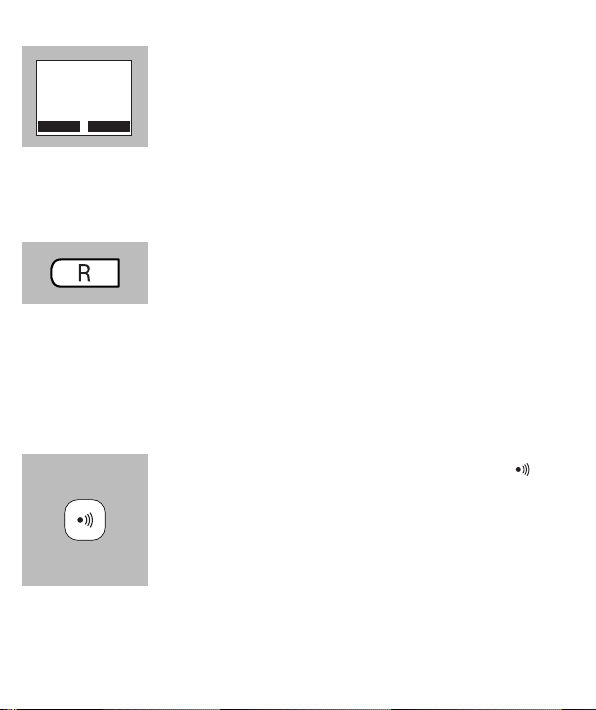10
3.7 CALL DURATION:
During a phone conversation, the display of the handset
will show the call duration; several seconds after discon-
necting the call, the call duration will disappear from the
display.
3.8 R/FLASH FUNCTION:
R/FLASH means that you very briey interrupt the phone connection. On
certain home or oce switchboards, this allows you to transfer calls or to
activate phone services such as ‘Call Waiting’.
During a conversation, press the Rbutton to activate a
FLASH pulse
• Certain telephone companies may require you to also press a numeric button after acti-
vating the FLASH pulse to use e.g. ‘Call Waiting’; ask your telephone company for more
details.
• You may adjust the interruption duration of the FLASH pulse; to do so, refer to paragraph
9.4, item [ Flash Time ].
3.9 HANDSET SEARCH FUNCTION:
In case you’ve lost the handset, briey press the but-
ton on the base.
For 60 seconds the handset will emit a signal while
[ PAGE BUTTON! ] ashes in the display. The signal
stops after 60 seconds or you may press any button the
end the signal beforehand.
00:01:25