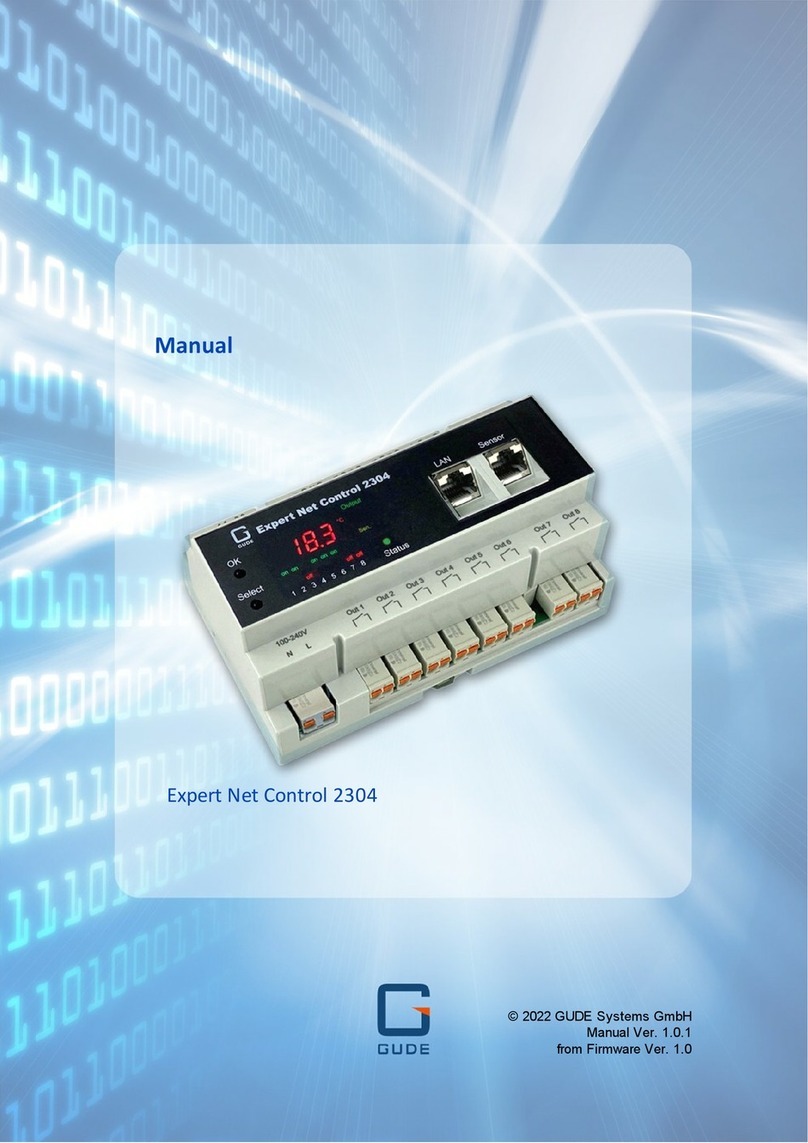5
Expert Net Control 2110 and 2190 Device Description
Device Description
1
Security Advice
1.1
The device must be installed only by qualified personnel according to the following installation and
operating instructions.
The manufacturer does not accept responsibility in case of improper use of the device and particu-
larly any use of equipment that may cause personal injury or material damage.
The device contains no user-maintenable parts. All maintenance has to be performed by factory
trained service personnel.
The device may only be connected by a low voltage power supply (12V) to 230V AC (50Hz or
60Hz).
Always connect the device to properly grounded power sockets. To connect a Power-over-Ethernet
device, use only certified and CE marked hardware.
The device is intended for indoor use only. Do NOT install them in an area where excessive mois-
ture or heat is present.
Because of safety and approval issues it is not allowed to modify the device without our permis-
sion.
Please note the safety advises and manuals of connected devices, too.
The device is NOT a toy. It has to be used or stored out or range of children.
Care about packaging material. Plastics has to be stored out of range of children. Please recycle
the packaging materials.
In case of further questions, about installation, operation or usage of the device, which are not
clear after reading the manual, please do not hesitate to ask our support team.
Please, never leave connected equipment unattended, that can cause damage.
The human head should always be kept more than 30cm away from the built-in GSM modem (ex-
pert net control 2190 GSM).
Connect only electrical devices that do not have limited on-time. I.e. in case of failure, all connec-
ted appliances have to cope with a continuous on-time without causing damage.
Content of Delivery
1.2
The package includes:
Expert Net Control (ENC) 2110 or 2190
CD-ROM and manual
GSM antenna (only 2190)
for the ENC2110/2190_SET a wall plugged power supply 230V to 12V (500mA)
PCB terminals 1*5 block, 2*4 block
What you still need to use all the features of the ENC 2190
SIM Card (prepaid or contract)
Description
1.3
The Expert Net Control (ENC) 2110/2190 is a multipurpose device that is suitable for switching low
voltages and to monitor passive inputs. It has the following features:
Switching of low voltages (24V) with 4 relay outputs.
Monitoring of 4 passive inputs suitable for eg Door contacts, level indicators, etc.
Connects up to 2 external sensors to measure temperature and humidity values.