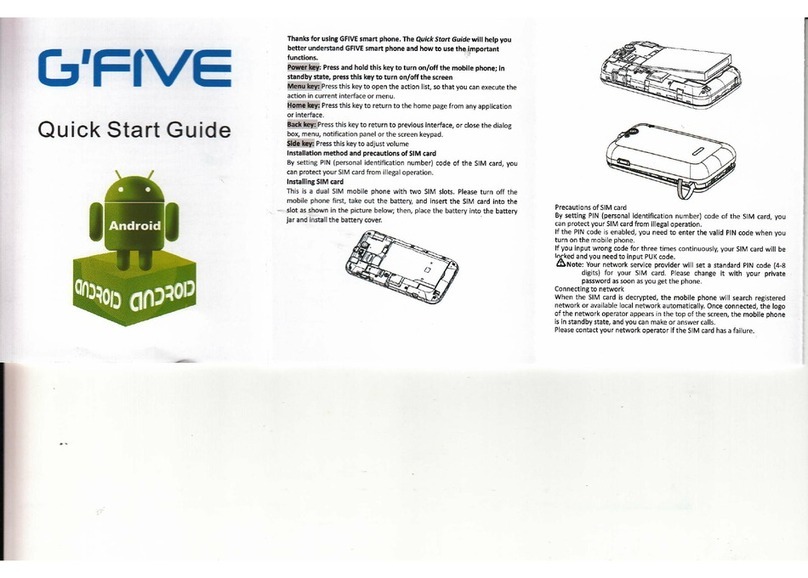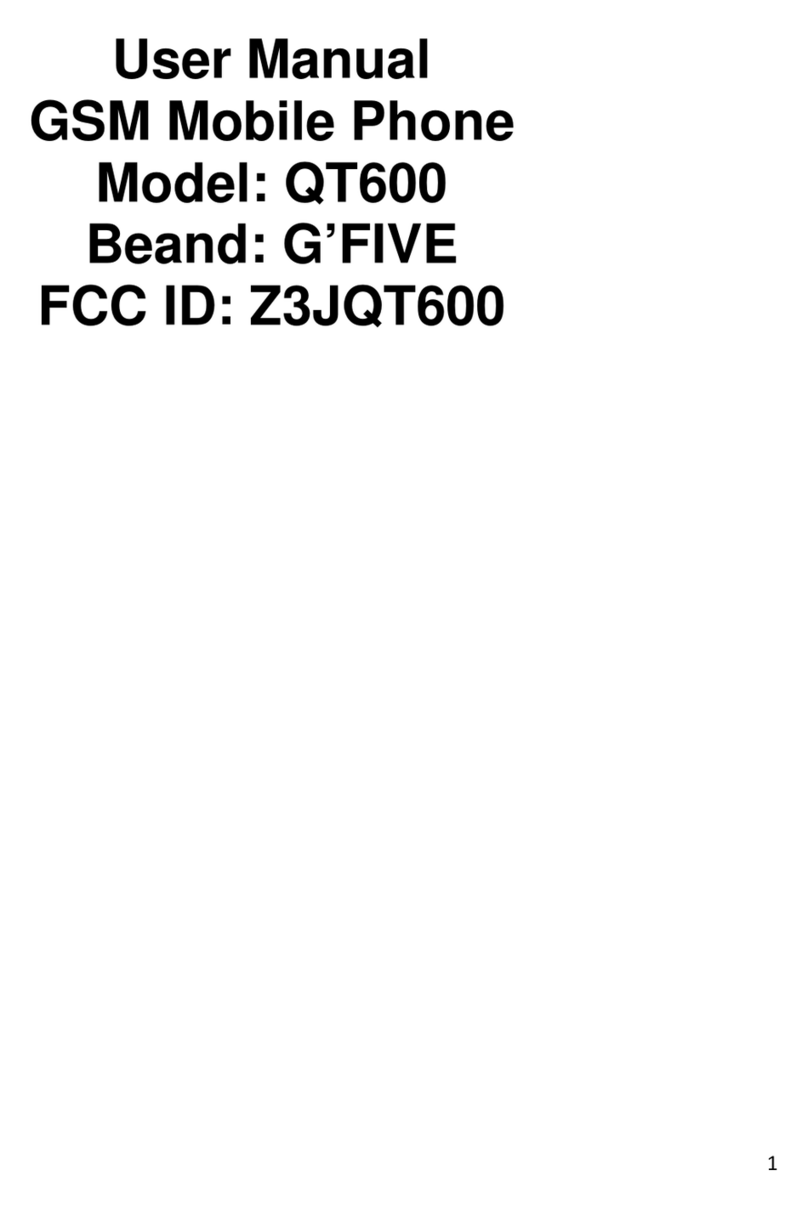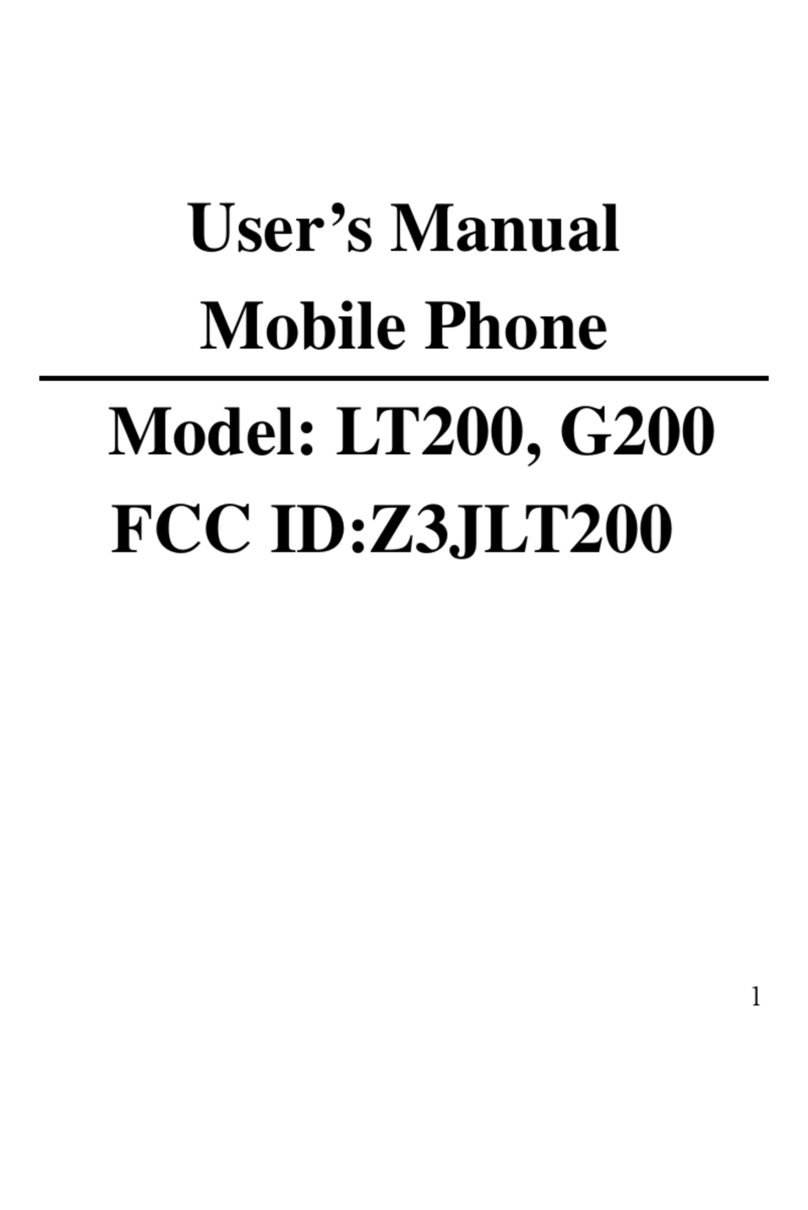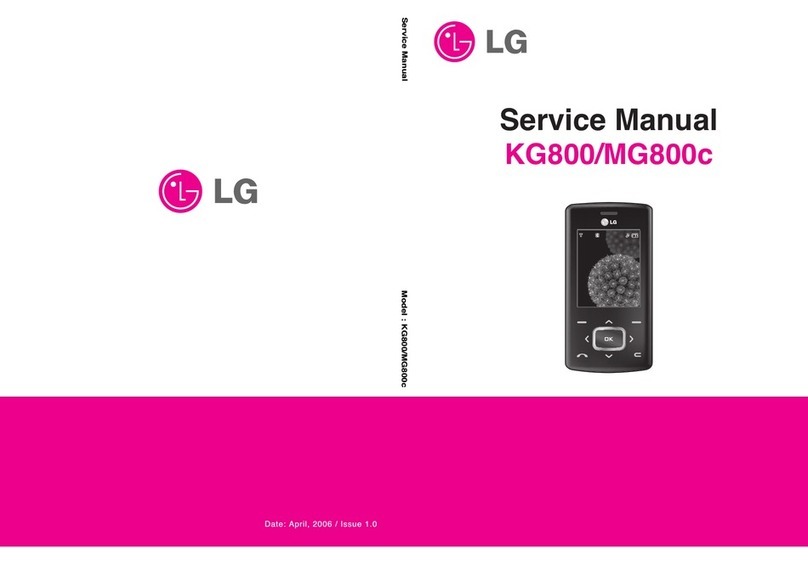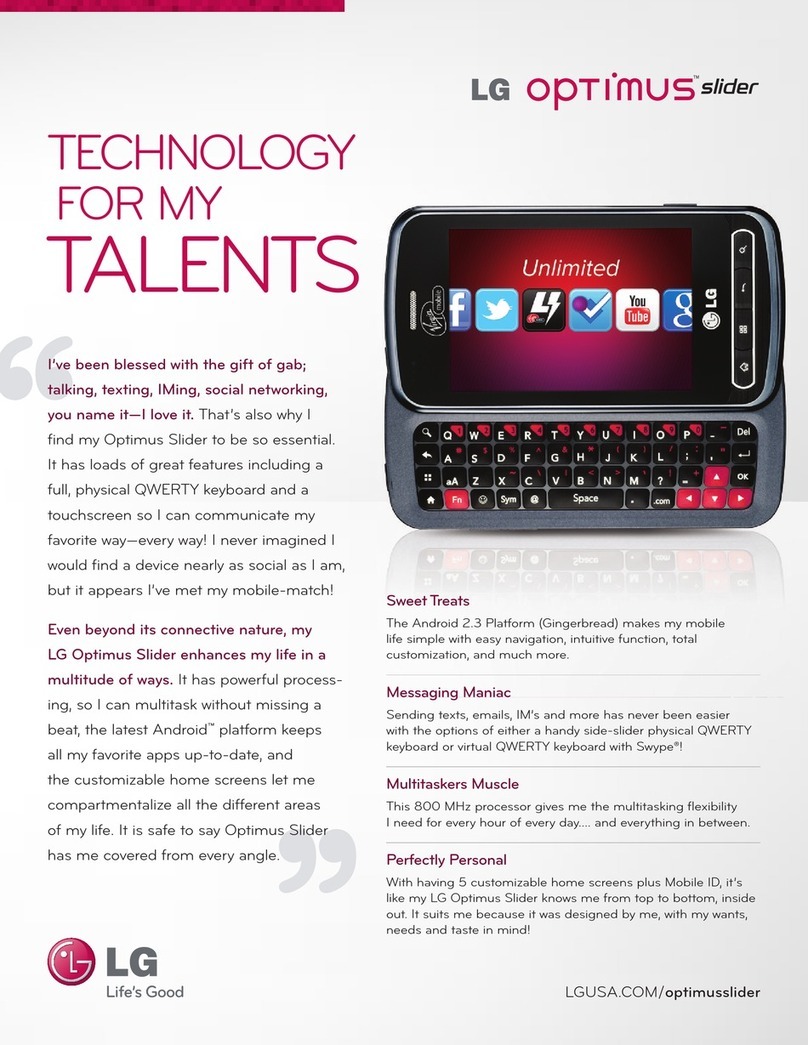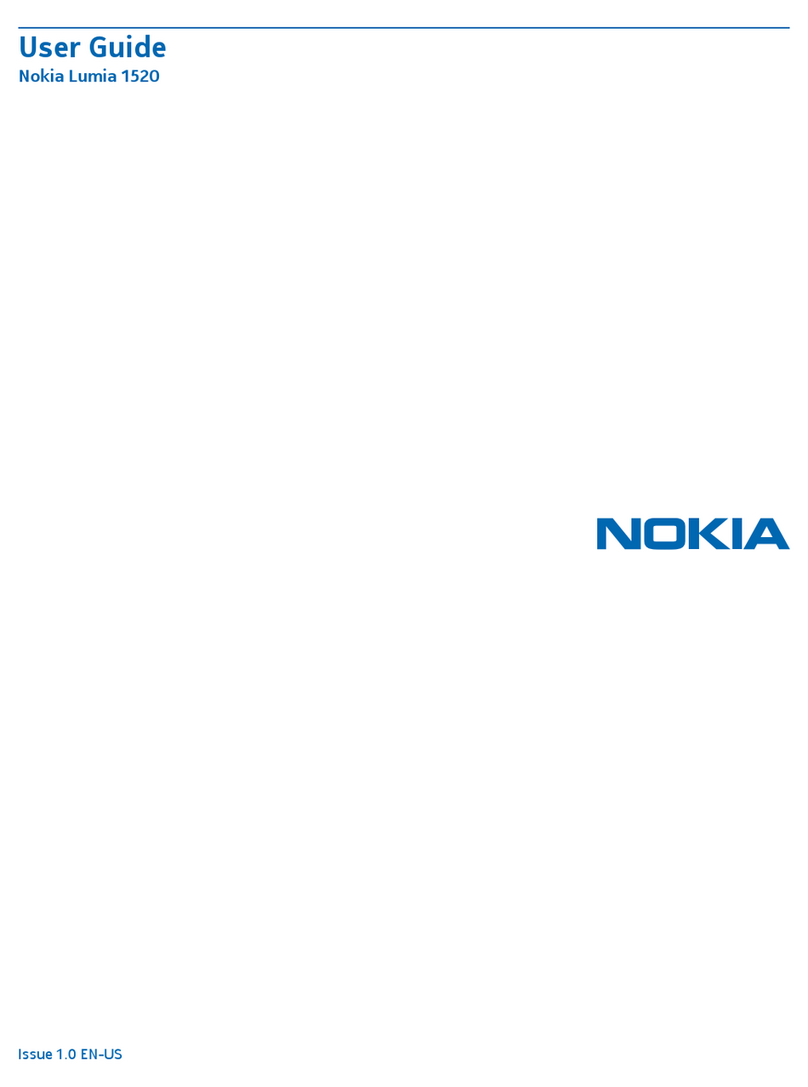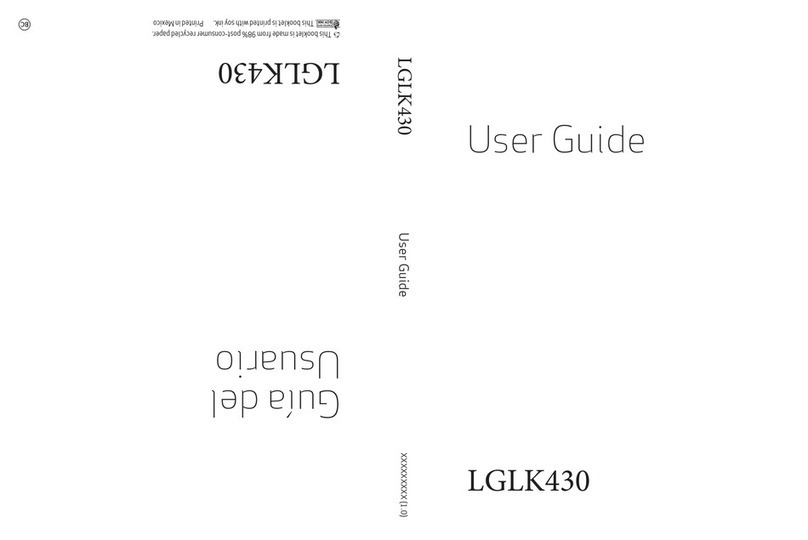G'Five D90 User manual


1
Friendly Reminder
Dear Madam or Sir:
Thank you for choosing G’FIVE products .
The default language of all G’FIVE phones is English for distributing in different
markets . We are sorry if this has caused any inconvenience to you . If you need to reset
the language ,please follow the below instructions :
1 Input the switching code of the language under the STANDBY status .The switching
codes are listed as follows :
Multi-language switching commands
Enum Value
English
Arabic
French
Thai
Spanish
MODIFY SSE
*#0044#
*#0966#
*#0033#
*#0066#
*#0034#
Enum Value
Turkish
Urdu
Italian
Persian
Hindi
MODIFY SSE
*#0090#
*#0092#
*#0039#
*#0098#
*#0091#
Enum Value
German
Finnish
Portuguese
Russian
Polish
MODIFY SSE
*#0049#
*#0358#
*#0351#
*#0007#
*#0048#
2 Please press the DIAL KEY after inputing the switching code , then you will get
the language you need which is already inside the software .
Example : The default language is English , but you needArabic , then please inpute the
relevant switching code “*#0966#”, then press the DIAL KEY, now you have got
Arabic !

2
Content
Safety and Precaution....................................................................................................3
Understand Your Phone.................................................................................................4
Instruction to Accessories..................................................................................4
Basic Specification............................................................................................4
Key Instruction..................................................................................................5
Icon Instruction.................................................................................................6
Begin to Use....................................................................................................................8
Install SIM Card and Battery.............................................................................8
Charge the Battery.............................................................................................9
Power the phone on/off .....................................................................................9
Memory Card..................................................................................................10
USB Data Cables ............................................................................................10
Basic Function..............................................................................................................10
Call.................................................................................................................10
Text Input........................................................................................................12
Call center.......................................................................................................13
Multimedia......................................................................................................18
Phonebook......................................................................................................32
Fun & Games..................................................................................................36
Messages.........................................................................................................37
Organizer........................................................................................................44
Settings...........................................................................................................49
File manager ...................................................................................................53
Services ..........................................................................................................53
FAQ and Solutions.......................................................................................................56
Important Security Information..................................................................................58

3
Safety and Precaution
You should read the following information carefully before using the phone in
order for you to use it safely and effectively.
Power the phone on safely
Do not use the phone at the location where the phone is prohibited using or the
phone can cause the disturbance or risks.
Traffic safety is first
Do not use the phone when driving in hindrance of safe drive.
Power the phone off at the limited regions
Please abide by all the pertinent regulations or provisions. You should power the
phone off near to the flammable articles, chemicals or medical equipment.
Disturbance
The mobile communication can be subject to the radio disturbance, thus affecting
its performance.
Waterproof
Please keep it dry because the phone is not a waterproof device.
Place the phone beyond stretch of kids
The phone and its total accessories (including attachments) shall be placed
beyond the stretch of the kids.
Accessories and batteries

4
Please use the batteries and adapter designed by our company, or otherwise
resulting in explosion.
Specialized service
Do not bold to disassemble the phone and its accessories. The phone can only
be maintained by the authorized institutes.
Understand Your Phone
Instruction to Accessories
Please confirm the intact articles as follows after unpacking the package of the
phone. Please contact with the local distributer in case of the missed parts.
A Phone
An adapter
Batteries
USB data cable
Earphone
Instruction
Basic Specification
Size: 112mm[H]*50mm[W]*14mm[T]
Weight: approximately 132 g(including standard batteries)
Battery capacity:
Standby time:
Call time:

5
Key Instruction
Picture
Key
Description(Under Standby Mode)
LSK
Enter in functional list (Main menu).
RSK
Enter in the contact list in phonebook.
Send1
Enter in list window of SIM1 call logs.
Send2
Enter in list window of SIM2 call logs.
FM
Enter in FM.
END
Press to terminate a call or refuse a call.
Press and hold to power the phone off (or power
the phone on under power-off mode).
OK
Press: Enter in functional list (Main menu)
Press and hold: switch the battery to work or not
work
UP
Enter in Write messager (default, can be
customized).
down
Enter in Internet services function (default, can be
customized).
Left
Move the cursor to front of a turntable.
Right
Magic standby shift to the right
Light
On / off flashlight
Press: switch to a previous song.
Press and hold: fast backward song
Press and hold: Enter in Audio player.
Press: Press to choose the next song.
Press and hold: fast-forward songs
Press to stop playing.

6
1
Press to enter in dialing window and input
number 1.
Press and hold to dial the voice mailbox
number.
0,2~9
Press to enter in the dialing window and input
numbers 0, 2~9.
Press and hold: a. directly dial the phone number
at pertinent position when the quickly-dialing and
inputting function is opened;
b. Press to enter in dialing and inputting window
alike when the quickly-dialing and inputting
function is closed.
*
Press to enter in dialing and inputting window and
input symbol *.
Press and hold to switch amid symbols “*”, “+”,
“P” and “W”.
#
Press to enter in dialing and inputting window and
input symbol “#”.
Press and hold to switch amid Mute/General
Modes.
Icon Instruction
Icon
Description
Indicate the network signal strength for SIM card 1.
Indicate the network signal strength for SIM card 2.

7
Indicate the current battery capacity for battery 1.
Indicate the current battery capacity for battery 2.
Indicate the current Battery is not inserted
Indicate the current Battery 1 is low power and is working
Indicate the current Battery 1 is low power and is not work
Indicate the current Battery 2 is low power and is working
Indicate the current Battery 2 is low power and is not work
Indicate that there is an unread SMS in SIM card 1.
Indicate that there is an unread SMS in SIM card 2.
Indicate that there is an unread MMS in SIM card 1
Indicate that there is an unread MMS in SIM card 2
Indicate that there is a missed call in SIM card 1.
Indicate that there is a missed call in SIM card 2.
Indicate that the current profile mode is the General mode.
Indicate that the current profile mode is the Metting mode.
Indicate that the current profile mode is the Outdoor mode.

8
Indicate that the current profile mode is the Indoor mode.
Indicate that the current profile mode is the Headset mode.
Indicate that the current profile mode is the Bluetooth mode
Indicate that the current profile mode is the Power saving mode
Indicate that the current alarm clock is set as activated.
Indicate that the current playing music.
Indicate the current keypad-locked state.
Indicate that the SIM card 1 is set to forward the incoming call.
Indicate that the SIM card 2 is set to forward the incoming call.
Begin to Use
Install SIM Card and Battery
Please be sure to disconnect the phone with the adapter before disassembling the
battery.
This version is a dual-card dual-standby phone which can be inserted with 2 SIM
cards. Both SIM cards can register onto an identical network. Each SIM card is
included in the socket generally. The SIM card 1 is inserted in the Socket 1 and
SIM card 2 in Socket 2. You should be careful to use, insert and disassemble the
SIM card because the contact of the SIM card is easy to be scraped or bent to
damage.
1 Disassemble the battery cover.
2 Disassemble the battery.

9
3 Slide the SIM card into the socket.
4 Insert the battery.
5 Cover the battery.
Note: 1 the phone uses a double-layer socket. The upper layer of the SIM card
socket is for SIM card 2 and the lower layer for SIM 1.
2 This phone is a dual-battery cell phone.
Charge the Battery
The phone has two batteries. This is the principle of the battery.
Not charging: Normally, battery 1 is in use. When the battery 1 is out of
power,it will atuo switch to battery 2.
Charging:After inserting the charger,it will pop up battery selecting
screen.The user can select the battery to charge(It will charge the battery in
use,if you press power key to quit.)
Note the following cases:
IIf you pull out the battery in charging, the phone will auto switch to the other
battery and charge.
II Power off charging: it will firstly charge battery 1, when the battery 1 is full
then it will charge battery 2. After both battery is full, it will pop up finish
screen.
III Pull out the charging battery will make it switch the other battery to use.
IV When the using battery is out off power, it will switch to the other battery.
VWhen the phone only have one battery, then the user insert the other battery. The
phone will auto switch to the new battery to use
VI Insert the battery charger will be out of options interface, the user can choose to be
rechargeable batteries (such as the selection interface, press POWER key to exit
the battery, then to being self-powered battery charging)

10
Power the phone on/off
Press and hold [End] to power the phone on under the power-off state
Press and hold [End] to power the phone off under the power-on state.
Memory Card
The phone supports the T-Flash card (otherwise purchased), which is a
multimedia memory card used to multiple the memory of the phone. The T-flash
card is small and should be pulled out and installed carefully and prudently in
order to avoid in damaging.
1 Open the external cover of the T-Flash card socket.
2 Slide the T-Flash card into its socket.
3 Cover the T-Flash card socket.
USB Data Cables
This version supports the USB interface. You can connect your phone with the
PC via the USB&data cable, copying or moving the files amid the phone and PC,
or browsing the images, record files and video files saved in the phone via the
PC.
1 Insert the USB data cable connector into the USB interface of the phone.
2 Connect the other terminal of the USB data cable with the USB interface of
the PC.
3 The phone pops up window with 3 modes at your choice: Memory Device,
Network Video Camera and Series Port.
Basic Function
Call
The phone will select the main network automatically after powered on if it is
located within the coverage of the main network. The phone can use other
network, called as roaming, if the phone is not located within the coverage of the
main network when the network operator protocol permits.

11
You can dial or answer a call when the symbol of the network operator appears on
the screen.
Dial
You can dial with several ways as follows:
Input the phone number (should affix the international/national/regional
code or district code if necessary) and then press [Send1/Send2] under the
standby mode.
Press [Send1/Send2] to dial a phone number listed in the recent call log
under the standby mode.
Press and hold numeric keys [2]-[9] to dial the shortcut phone number set
on the numeric keys under the standby mode.
Dial with the contact name or phone number in the phone book.
The phone supports dialing the international emergency phone number, such
as 112 and 911 etc. With the phone, you can dial an emergency call at any country
or region under the normal situation regardless of SIM card inserted when the
phone is located within the coverage of the GSM network. Input the emergency
phone number and press [Send1/Send2] to dial out.
Answer Incoming Call
You can perform as follows when there is an incoming call:
Press [Send1/Send2] to receive the incoming call. You can use the
earphone to answer the call when the generic earphone or Bluetooth
earphone is inserted in the phone.
Press [End] to decline an incoming call.
View Missed Incoming Call
The quantity of missed incoming calls will display on the screen under the standby
mode if there are missed incoming calls. You can press < Read > to view the
information of missed incoming calls.

12
Function During Call
You can use many functions during the call process.
Option During call
Press <Option> to use the following options:
Hold single call: temporarily hold the current call.
End single call: end the current call.
New Call: call the opposite party to build a Call to Many.
Phonebook: enter in the phonebook menu.
Messages: enter in the SMS menu.
Sound recorder: record the current call.
Mute: open or close the mute mode.
DTMF: open or close the DTMF function during the call.
Text Input
Use Keypad
Change Text Input Method
Press [#] key to select the desired input methods:
Smart ABC, Smart abc, MultitapABC, Multitap abc, Numeric Input.
Smart ABC/ Smart abc
1 Press [2] -[9] keys to input English with each English letter pressed once.
Smart English Input Method can forecast the word you are inputting. The
word will change along with your every key-pressed action.
2 Press [Down]/ [OK] to enter the area of selecting English words.
3 Press [Up/down/left/right] to search the desired English words if
necessary.
4 Press the numeric key corresponding to the desired Chinese character.
Multitap ABC/ Multitap abc
Press [2]-[9] corresponding to English letters to input capital letters. The times of

13
pressing a key will rely on the letter to be input.
Numeric Input
Press the key corresponding to the desired number.
Other operation
Press numeric key [*] under all input methods to input the punctuation
symbols.
Press numeric key [0] to insert a space character under all input methods
excepting the number input method.
Note: Circumstances in other languages have different input methods.
Function of Functional List
Call center
With this function, you can view the information of call log in SIM card 1 or 2.
Press <Menu> and select Call center under the standby mode if you are desired
to enter in this function.
Call history
With this function, you can view the information of the missed, dialed or answered
calls in SIMcard 1 or 2.
SIM1 call history
SIM1 missed calls
Display the recently missed calls in SIM cards upon entering in this function.
SIM1 dialed calls
Display the recently dialed calls in SIM cards upon entering in this function.
SIM1 received calls
Display the recently answered calls in SIM cards upon entering in this function.
Delete SIM1 call log
With this function, you can delete all logs of various types of calls in SIM cards.
Missed calls: delete all missed calls in SIM cards.

14
Dialed calls: delete all dialed calls in SIM cards.
Received calls: delete all answered calls in SIM cards.
Delete All: delete all call logs in SIM cards.
SIM1 call time
You can view the time record of the last calls,dialed calls or answered calls in SIM
cards or zero the call timer in SIM cards upon entering the function.
Last call time: view the time length of last call in SIM cards.
Total sent: view the total time length of dialed call in SIM cards.
Total received: view the total time length of answered call in SIM cards.
Reset all time: zero the call timer in SIM cards.
SIM1 call cost
You can view the tolls of last call and all calls in SIM cards, or zero the call toll
meter in SIM cards or set up the toll restriction, price and rate upon entering the
function.
Last call cost: view the expense of last call in SIM cards.
Total cost: view the expense of all calls in SIM cards.
Reset cost: clear away the call toll meter in SIM card with PIN2 input.
Max cost: set up the permissible maximum toll inSIM card with PIN 2 input.
Price per unit: set a currency unit for toll, which is used to calculate your
call toll with PIN2 input.
SIM1 SMS counter
Upon entering the function, you can view the entries of sent and received SMS or
zero the SMS counter.
Sent: view the entries of SMS sent.
Received: view the entries of SMS received.
Press <Reset > to zero the SMS counter in SIM card 1 or 2.
SIM1 GPRS counter

15
Upon entering the function, you can view the last sent, last received, totally sent
and totally received GPRS flow capacities or zero the GPRS counter in SIM cards.
Last sent: view the last sent GPRS flow capacity in SIM cards.
Last received: view the last received GPRS flow capacity in SIM cards.
All sent: view the totally sent GPRS flow capacity in SIM cards.
All received: view the totally received GPRS flow capacity in SIM cards.
Reset counter: clear away the call toll meter in SIM card with PIN2 input.
SIM2 call history
SIM2 missed calls
Display the recently missed calls in SIM cards upon entering in this function.
SIM2 dialed calls
Display the recently dialed calls in SIM cards upon entering in this function.
SIM2 received calls
Display the recently answered calls in SIM cards upon entering in this function.
Delete SIM2 call log
With this function, you can delete all logs of various types of calls in SIM cards.
Missed calls: delete all missed calls in SIM cards.
Dialed calls: delete all dialed calls in SIM cards.
Received calls: delete all answered calls in SIM cards.
Delete all: delete all call logs in SIM cards.
SIM2 call time
You can view the time record of the last calls,dialed calls or answered calls in SIM
cards or zero the call timer in SIM cards upon entering the function.
Last call time: view the time length of last call in SIM cards.
Total sent: view the total time length of dialed call in SIM cards.
Total received: view the total time length of answered call in SIM cards.
Reset all time: zero the call timer in SIM cards.

16
SIM2 call cost
You can view the tolls of last call and all calls in SIM cards, or zero the call toll
meter in SIM cards or set up the toll restriction, price and rate upon entering the
function.
Last call cost: view the expense of last call in SIM cards.
Total cost: view the expense of all calls in SIM cards.
Reset cost: clear away the call toll meter in SIM card with PIN2 input.
Max cost: set up the permissible maximum toll inSIM card with PIN 2 input.
Price per unit: set a currency unit for toll, which is used to calculate your
call toll with PIN2 input.
SIM2 SMS counter
Upon entering the function, you can view the entries of sent and received SMS or
zero the SMS counter.
Sent: view the entries of SMS sent.
Received: view the entries of SMS received.
Press <Reset > to zero the SMS counter in SIM card 1 or 2.
SIM2 GPRS counter
Upon entering the function, you can view the last sent, last received, totally sent
and totally received GPRS flow capacities or zero the GPRS counter in SIM cards.
Last sent: view the last sent GPRS flow capacity in SIM cards.
Last received: view the last received GPRS flow capacity in SIM cards.
All sent: view the totally sent GPRS flow capacity in SIM cards.
All received: view the totally received GPRS flow capacity in SIM cards.
Reset counter: clear away the call toll meter in SIM card with PIN2 input.
Call settings
SIM1 call settings
Caller ID: set up that the opposite phone will display the local phone

17
number or not. Press the up and down navigation keys to select from: Set by
network. Hide ID. Send ID.
Call waiting: After this function is launched, the network will inform you for
the newly incoming call during the call. Please contact with your network
operator for details. Perform as follows:
Call divert: divert the incoming call of a service to a designated phone
number under the presetting condition in the function of forwarding the
network service. Please contact with your network supplier to launch this
function.
Call barring: Set up the right of calling and answering. This function
requires the network support. You can launch or close the function.
Line switching: set the Line 1 or Line 2.
Closed user group: Select many users to form a user group and limit the
communication of the user group.
SIM2 call settings
Caller ID: set up that the opposite phone will display the local phone
number or not. Press the up and down navigation keys to select from: Set by
network. Hide ID. Send ID.
Call waiting: After this function is launched, the network will inform you for
the newly incoming call during the call. Please contact with your network
operator for details. Perform as follows:
Call divert: divert the incoming call of a service to a designated phone
number under the presetting condition in the function of forwarding the
network service. Please contact with your network supplier to launch this
function.
Call barring: Set up the right of calling and answering. This function
requires the network support. You can launch or close the function.

18
Line switching: set the Line 1 or Line 2.
Auto redial
Set up whether the phone is redialed when the call is not connected. Press the
Activate/Deactivate button to launch or shut down the function.
Speed dial
Set up to quickly dial under the standby mode, press OK button to enter in for
setting operation.
More
Call time display:Open or close the call time display on the window
during the call.
Call time reminder:Select to release prompt tone during the call in each
integral minute time.
Auto quick end:Set a time limit. The call will automatically interrupt
when the call time reaches the time limit.
Multimedia
With this function, you can perform the multimedia functions, such as snap, shoot
or record the voice.
Press <Menu> and then select Multimedia under the standby mode if desired to
enter in this function.
Video player
Please insert the T-Flash card before using this function.
Enter in the video player window, select a video file, press the [LSK] key to select
it, performing: Plaly, Use, Send, Rename, Delete, Delete all files, Sort by.
Play: play the Video file.
Use: send the selected image file to the screen saver, to power on display,
to power off display, to phonebook.
Send: send the selected image file to MMS or to Bluetooth.

19
Rename: change the name of the current video file.
Delete: delete the currently-selected video file.
Delete all files: delete all the currently-selected video files.
Sort by: sort the video files by menu: name, type, time 、size or None.
Camera
Please insert the T-Flash card before using this function.
Press the [LSK] key to select it, enter in the camera window, press [OK] key to
snap. Press the [LSK] key to select the option and you can perform: Scene
mode, Image size, Image quality, Cont. shot, White balance,Effect settings.Delay
timer.Camera settings. More.
Use Camera Option
Press <Option> to use the following options under the following view-finding
window.
Scene mode: select the snapping mode.
Image size: select the photo size.
Image quality: select the photo quality.
Cont.shot: snap a series of photos.
White balance: adjust the color balance of the photo.
Effect settings: change the hues or use the special effects for the
photos snapped in the normal mode.
Delay timer: set the delay time for the snapping of the camera.
Camera settings: set the Shutter sound.
More: set the settings.
Photos: enter in the album to view the photos.
Camera settings: set the Flash, Shutter sound, EV, Banding, Delay
timer, Cont. shot.
Image settings:set the Image size and Image quality.
Table of contents
Other G'Five Cell Phone manuals