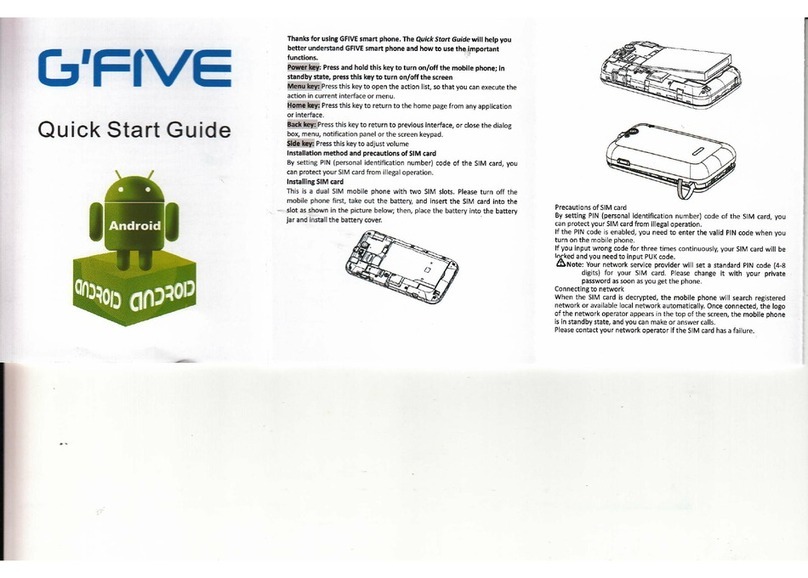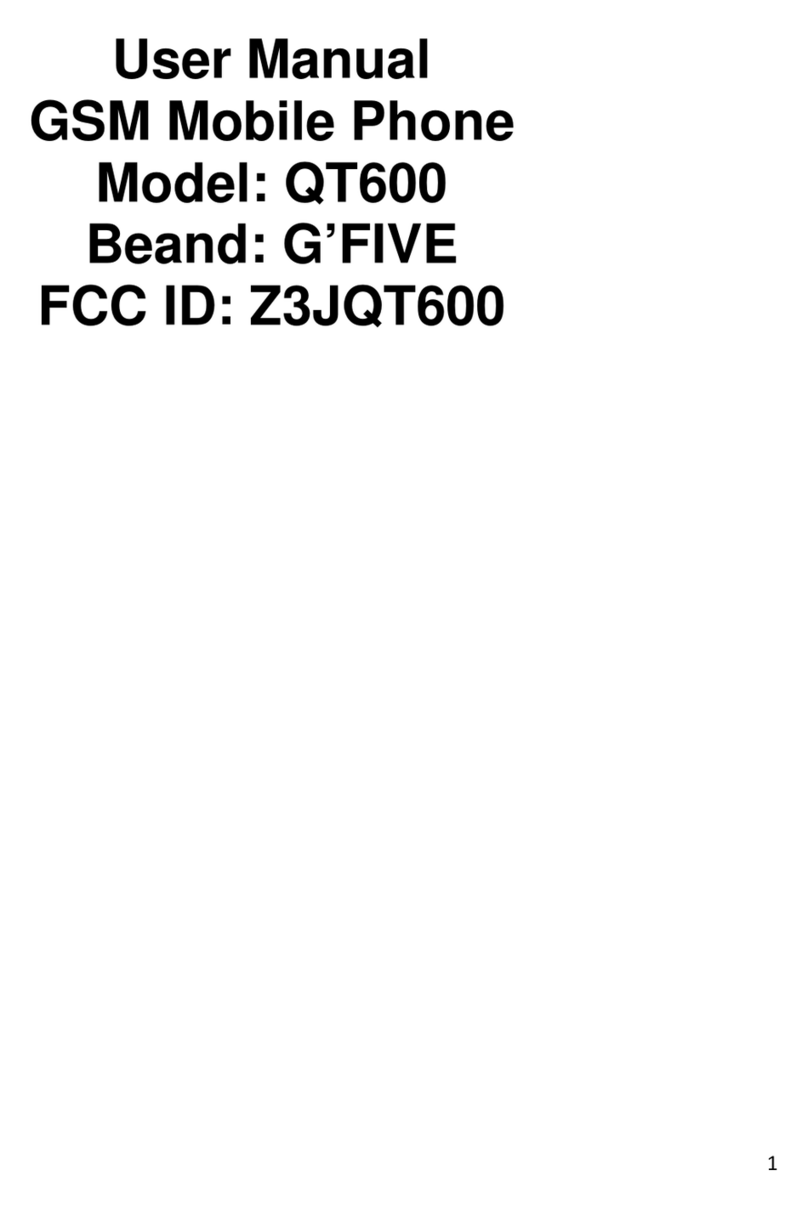G'Five LT200 User manual

1
User’s Manual
Mobile Phone
Model: LT200, G200
FCC ID:Z3JLT200

2
TABLE OF CONTENT
1.BASIC INFORMATION....................4
1.1.BRIEF INTRODUCTION........................................... 4
2.BEFORE USE.....................................5
2.1.NAME AND EXPLANATION OF EACH PART............. 5
2.1.1.Appearance Sketch Map ........................... 5
2.1.2.Description of the Standby Pictures.......... 5
2.1.3.Description of Keys .................................. 6
2.2.INSTALL SIM CARD AND MEMORY CARD............. 8
2.2.1.SIM Card................................................... 8
2.2.2.Memory Card ............................................ 9
2.3.BATTERY .............................................................. 9
2.3.1.Install the Battery...................................... 9
2.3.2.Charging.................................................. 10
2.4.SECURITY PASSWORD ......................................... 10
3.QUICK USER GUIDE.....................12
3.1.FEATURE FUNCTIONS.......................................... 12

3
3.2.DIAL A CALL....................................................... 13
3.3.REJECT A CALL ................................................... 14
3.4.RECEIVE A CALL................................................. 14
3.5.END A CALL........................................................ 14
3.6.EMERGENCY SERVICES ....................................... 14
3.7.DIALED CALLS/RECEIVED CALLS/MISSED CALLS/
REJECTED CALLS .......................................................... 15
3.8.CALL DIVERT...................................................... 15
3.9.CALL BARRING................................................... 15
3.10.CALL WAITING ................................................... 16
3.11.POWER OFF THE PHONE ...................................... 16
3.12.T-FLASH CARD ................................................... 16
4.FUNCTION MENU..........................16
4.1.CALL LOGS......................................................... 16
4.2.CONTACTS .......................................................... 17
4.3.FILE MANAGEMENT ............................................ 18
4.4.MULTIMEDIA ...................................................... 18
4.5.MESSAGE............................................................ 19
4.6.TOOLS ................................................................ 21
4.7.ENTERTAINMENT ................................................ 22
4.8.PROFILES ............................................................ 22

4
4.9.SETTINGS............................................................ 22
5.CAREAND MAINTENANCE........25
1. Basic Information
1.1. Brief Introduction
Thanks for selecting C121 color screen GSM digital mobile
phone. Through reading the manual, you can fully know how to
use C121 mobile phone, appreciate its complete function and
simple operating method.
C121 color screen mobile phone is designed aiming at GSM
network environment; the phone is Two Card Two Standby, but
you can not call another SIM card when one SIM card is under
phone call. Besides basic call functions, C121 also provides many
kinds of practical functions, such as name card holder, scene mode,
message, audio and video player, camera and video, E-book, game,
alarm clock, calculator, E-book, STK, time and date, auto
power-on and shut-down and etc. so that convenient for your work

5
and leisure activities. In addition, C121 adopts personalized
human-computer interface design. It`s complete function can meet
your different requirements.
C121 color screen mobile phone accords with GSM criterion,
has obtained the certification of competent authority.
The company reserves the rights to revise the contents of the
manual without prior notice.
2. Before Use
2.1. Name and Explanation of Each Part
2.1.1. Appearance Sketch Map
The picture is only for your reference.
2.1.2. Description of the Standby Pictures
Network signal strength
The more the stripe is, the stronger the signal is.
When SIM card 1s inserted in card slot 1, standby

6
screen will show the icon.
Network signal strength
The more the stripe is, the stronger the signal is.
When SIM card 1s inserted in card slot 2, standby
screen will show the icon.
Battery strength
The full the fill is, the more electric quantity is.
Standby screen will show the icon.
Standard mode
When scene mode is set as standard mode, standard
screen will show the icon.
Silent mode
When scene mode is set as mute mode, standby
screen will show the icon.
2.1.3. Description of Keys
Keys Function
Left soft key/
Right soft key
1. Execute functions that the
left-down/right-down corner indicator
shows.

7
2. In the standby mode, press Left Soft
key to access Message, Right Soft key
to access Contacts.
Navigation key
On other interfaces, it equals to
navigation key and direction key except
for special functions.
Dial key
1. Press this key to dial or receive an
incoming call.
2. When in the standby mode, press this
key to access Dialed Calls.
OK key
In the dial panel mode, press this key to
show or hide dial panel.
MP3 key Enter into audio player.
End key
1. Mainly used as power on/off.
2. Press to return to standby screen in
any interface.
3. End calls or reject incoming calls.
Number key
It is used to dial and input numbers or
characters. Press and hold Number
key 1 or 2 to get through the preset
voice inbox.

8
# Key
1. In text editing interface, press "#"
key to switch text the input method.
2. On the standby interface Press and
hold "#" key to transfer the profile of
Normal/Silent.
* Key
On the standby interface, input *; after
inputting telephone number, if you want
to input extension number, please press
twice asterisk key, after the display
screen shows “+”, please input your
extension number.
2.2. Install SIM Card and Memory Card
2.2.1. SIM Card
Before using the phone, you must insert valid SIM
(Subscriber Identity Module) card in the phone. SIM card 1s
provided by network supplier.
When you subscribe to a cellular network, you will receive a
plug-in SIM card complete with your subscription details, such as
your PIN, and available optional services.

9
Caution: Do not bend or scratch your SIM card. Avoid
exposing your SIM card to static electricity, water, or dirt.
Tips:Face the gold color contact point of SIM card
towards the cell phone and push the SIM card into the slot.
2.2.2. Memory Card
Aim at the T card slot and push the T card gently, and the card
will be inserted correctly.
Prompt: If the memory card is failed, please check whether it
is correctly placed and good contact of metal point.
2.3. Battery
2.3.1. Install the Battery
Take off the rear cover, of the mobile.
Make one end of battery with metal surface aim at the battery
connector.
Then gently press the battery downward using the finger, and
then press the other end to install the battery.
Prompt: Please operate correctly to avoid damaging the

10
battery connector.
2.3.2. Charging
Insert the charger; the flash symbol on the charger plug must
face upwards.
Connect the charger to a standard wall outlet and the battery
power icon in the up-right corner of the screen will start scrolling.
When the battery bar stops scrolling, the battery charge is complete.
Press the two sides of the charger plug and disconnect the charger
from the phone.
Prompt: In order to ensure normal operation of the phone,
please make sure to use the designated charger.
2.4. Security Password
PIN
PIN (Personal Identification Number) is used to prevent your
SIM card from being used illegally. PIN is usually provided with
SIM card together. If you input wrong PIN for continuous three
times, please input PUK to unlock it. Please contact with network
operations company for more details.

11
PIN 2
You need to input PIN2 when entering some functions (such
as call charge); if you input wrong PIN2 for continuous three times,
you need to input PUK2 to unlock it. Please contact with network
operations company for more details.
PUK
When changing the locked PIN, you need to input PUK
(Personal Unlock Key). PUK is provided with SIM card together.
If it is not provided, please contact with your service provider. If
you input wrong PUK for continuous ten times, the SIM card can’t
be used again. Please contact with your service provider to buy
new card. You can’t change PUK. If you lose the code, please
contact with your service provider.
PUK2
When changing the locked PIN2, you need to input PUK2. If
you input wrong PUK2 for continuous ten times, you can’t use the
functions that need PIN2. Please contact with your service provider
to buy new card. You can’t change PUK 2. If you lose the code,
please contact with your service provider.

12
3. Quick User Guide
3.1. Feature Functions
The phone has not only the basic functions of mobile phone,
but also support rich, practical and rapid feature functions, can be
briefly introduced as follows:
Contacts: Each name card holder record stored in the phone
can be related with several telephone numbers at most, the
phone can store 100 records at most; can send SMS in the
name card holder; you can copy name card holder record
between SIM card and the phone.
Scene mode: Custom the ring tone (include ring tone settings,
Adjust volume, Call alert, Message alert, Alarm& calendar
remind, Key tone, Battery low alert, Power on /off tone)
according to different events or environment.
Call log: The phone will automatically store the information
of call log for you to check; support to call the telephone
number in the call log; support to save the telephone number
in the call log to name card holder and set as rejected call;
support the function of sending SMS and etc. to the telephone
numbers in the call log.

13
Message: The phone supports storing SMS and 50 pieces at
most. The phone supports the storing status of SMS in SIM
card and the phone.
Media: Your phone provides all kinds of entertainment
services including player, camera, FM radio, recorder and
other functions.
Camera: The phone supports camera and video function. You
can customize the camera and video.
Tools: The phone supports various practical functions.
Supports alarm, calculator and other functions.
Organizer: The phone supports various practical functions.
Supports B-tooth, Calendar, World clock and other functions.
Settings: You can customize the phone according to the needs,
include call settings ,phone settings, display settings,
security settings and other functions.
Input method: The phone supports various input modes,
which is convenient for you to input English, letters, numbers,
symbols, and etc.
3.2. Dial a Call
In standby mode, click on the lower right corner of dial-up icon
left middle into dial-up interface . Enter the number to dial, then

14
choose to use which card dial a phone. If you're making a long
distance call, add the area code preceding the telephone number.
Click on the bottom left corner clues into the options.
3.3. Reject a Call
You can press End key to reject an incoming call.
3.4. Receive a Call
When an incoming call arrives, the phone will give out the
corresponding prompt (such as vibration, ring tone, and etc.); if
network support, the phone screen will show the name and
telephone number of the caller; at this time, you can press Dial key
to receive an incoming call.
3.5. End a Call
After finishing a call, you can press End key to end a call.
3.6. Emergency Services
You can directly dial an emergency service call without SIM
card.
Different network uses different emergency numbers, please

15
consult your network operations company for more details.
3.7. Dialed Calls/ Received Calls/Missed Calls/
Rejected Calls
You can enter call log to check the relevant details of dialed
calls, missed calls, received calls and rejected calls.
Prompt: The record of incoming call from blacklist number
will be saved in Rejected Calls.
3.8. Call Divert
After call divert function is started, according to different
divert conditions settings (Unconditional transfer, Divert if busy,
Divert if no answer, Divert if unreachable, Cancel all diverts), you
can select to switch the incoming call to voice inbox or other
telephone numbers.
3.9. Call Barring
After call barring function is started, according to different
restricted conditions settings (all outgoing calls, all incoming calls,
incoming calls when roaming, international calling, dial when
international roaming, Cancel all barring), you can restrict the call
under the corresponding conditions (need to apply to network

16
operator for business).
3.10. Call Waiting
After call waiting function is started, when you are calling,
the other call can be put through.
3.11. Power off the Phone
In the standby mode, press and hold End key to power off
the phone.
3.12. T-flash Card
Insert the T-Flash card into phone from the background. This
will expand the Flash memory of the phone.
Tap Multimedia menu, you can browse MP3, MP4, picture, video,
photograph etc.
4. Function Menu
4.1. Call Logs
Dialed calls: Display the list of your recent dialed numbers.

17
Received calls: Display the list of your recent answered
numbers.
Missed calls: Display the list of your recent missed numbers.
Rejected calls: Display the incoming call records in the
blacklist.
Delete all: You could delete all the records of the Dialed,
Received, Missed and Rejected.
Call timer: Display information details of SIM1/SIM2: Last
Call, Received Calls, Dialed Calls, and All Calls. Press left
soft key to "Reset".
Call cost: Press up/down navigation key to check: Total Cost,
Max Cost, Price per unit, and Reset Cost.
4.2. Contacts
This function could help you browse the name card holder,
store, edit and delete the names and phone numbers in the phone
and SIM card. To facilitate the management of the records, this
phone sets the group function, collecting the similar items into a
group. The storage capacity of the SIM card varies and the
maximum storage capacity of this phone is 100.

18
4.3. File management
You can check the specific content and service condition of
the phone memory via this function. Meanwhile, you can format
memory, too.
4.4. Multimedia
Camera
The device is equipped with a webcam with high pixels. You
can take photo at any time and save the photo in the device or
SIM card. The photo can be used as wallpaper of your device.
Image browser
Enter the images list interface, press left soft key, you could
go on the following operations.
Video recorder
The device is equipped with a video capture so that you can
chat with your friends through it. A driver is needed to be
installed when the video capture function is used. The details can
be found in driver installation guide.
Audio Player
This phone could play the MP3 stored in the phone memory
and support the background play.
Video Player

19
This phone supports the video format of 3GP and mp4.
FM radio
You can listen to Fm radio freely. Into the FM interface,
according to * # key of tuning, according to the navigation key
switch channels around
Recorder
Use this function you can record or listen to your own record.
The record file format: wav.
4.5. Message
Write Message
You could write new message by using this function. When
you input the message to be sent, click left soft key to send, to
insert the templates, to add contact person information and symbol,
and to save, etc.
Inbox
Store the SMS message you’ve received. The SMS message
could be differentiated by different icons. The icons before the
message list means whether this message is SMS message and
which is stored in SIM1, SIM2 or the phone.
Outbox
Store the SMS you’ve sent in failure. The SMS is stored in
SIM1, SIM2 or the phone.

20
Drafts
Store the SMS you’ve edited. The SMS is stored in SIM1, SIM2
or the phone.
Sent box
Store the SMS you’ve sent successfully. The SMS is stored in
SIM1, SIM2 or the phone.
Templates
You could edit or delete the templates.
Voice mail server
This phone supports the function of the voice mail. You could
choose either SIM1 or SIM2. When you receive the calls from
others, they could give you a message in your voice mailbox.
When you phone receives the message notice, you could listen to
the messages. Under the voice mail interface you can edit and set
the number of line 1, line 2, fax or data.
Broadcast message
The area info services send different kinds of messages. Change
the settings of this service and inquire the area info by using this
function.
SMS Settings
There are seven options: SMS sign setting, SIM 1 msg center,
SIM2 msg center, massage validity period, status report, save sent
messages, preferred storage medium.
This manual suits for next models
1
Table of contents
Other G'Five Cell Phone manuals