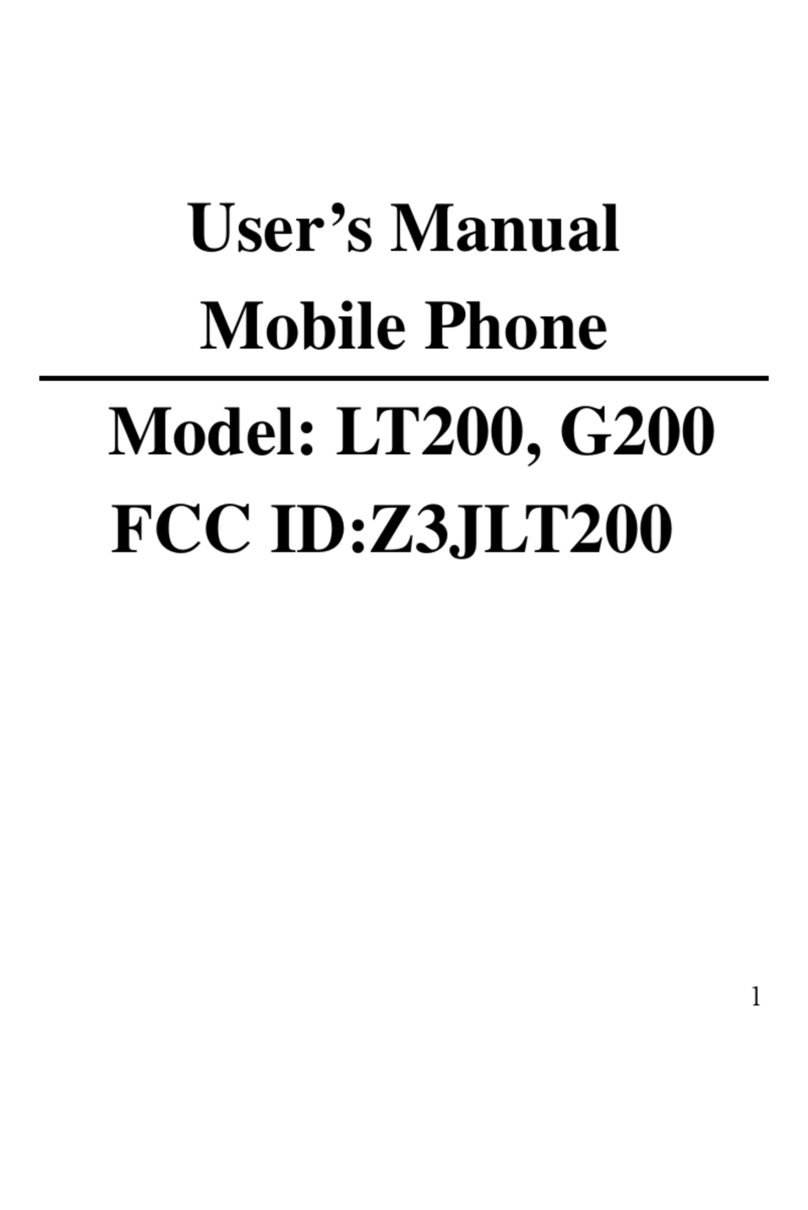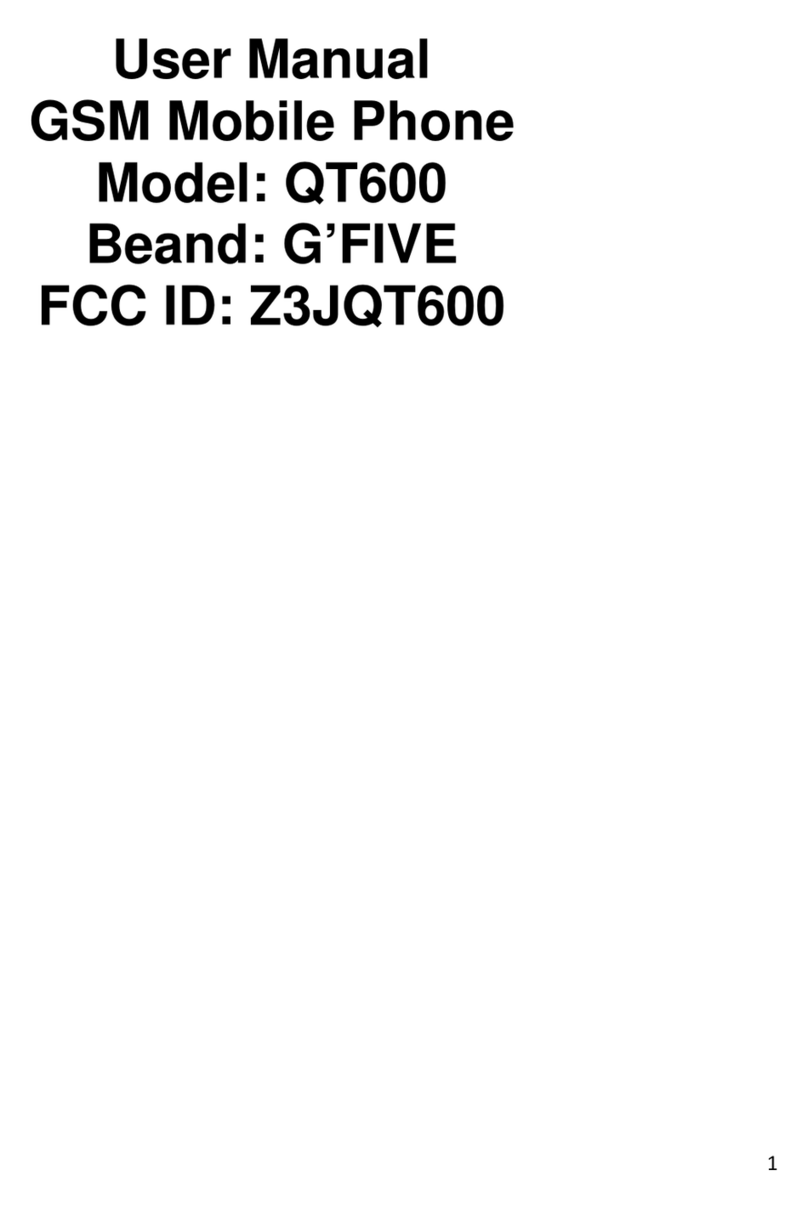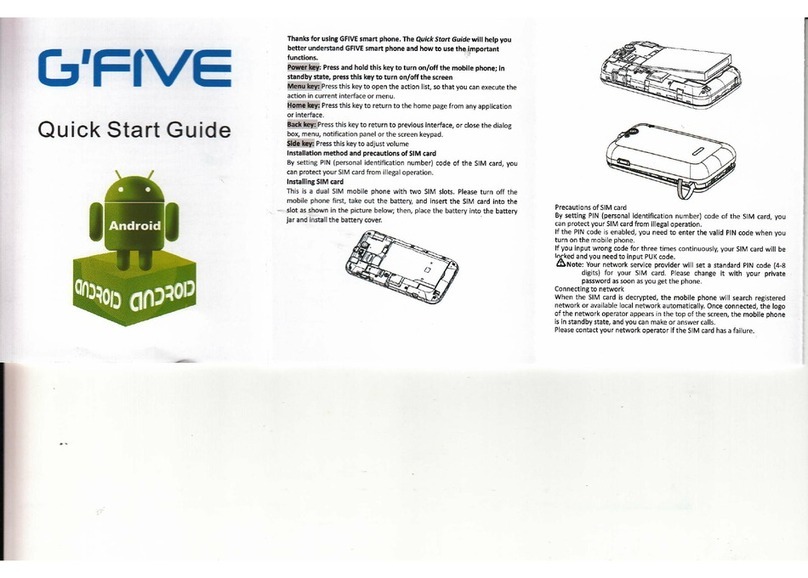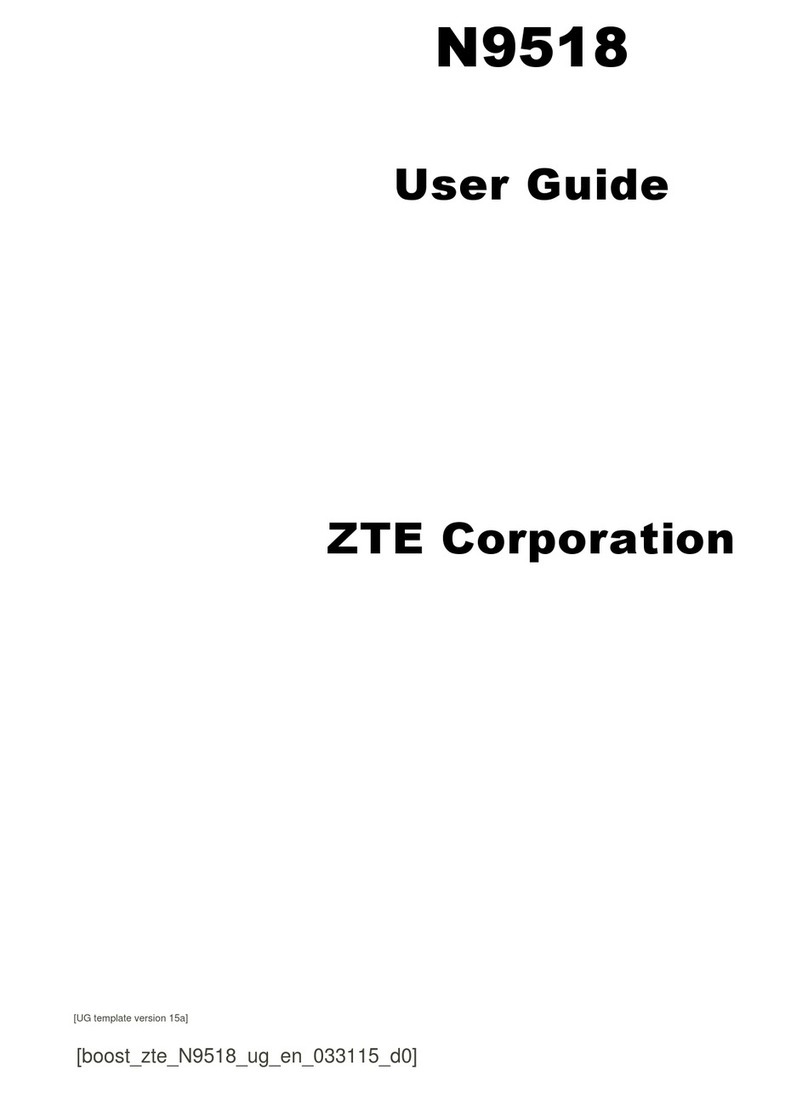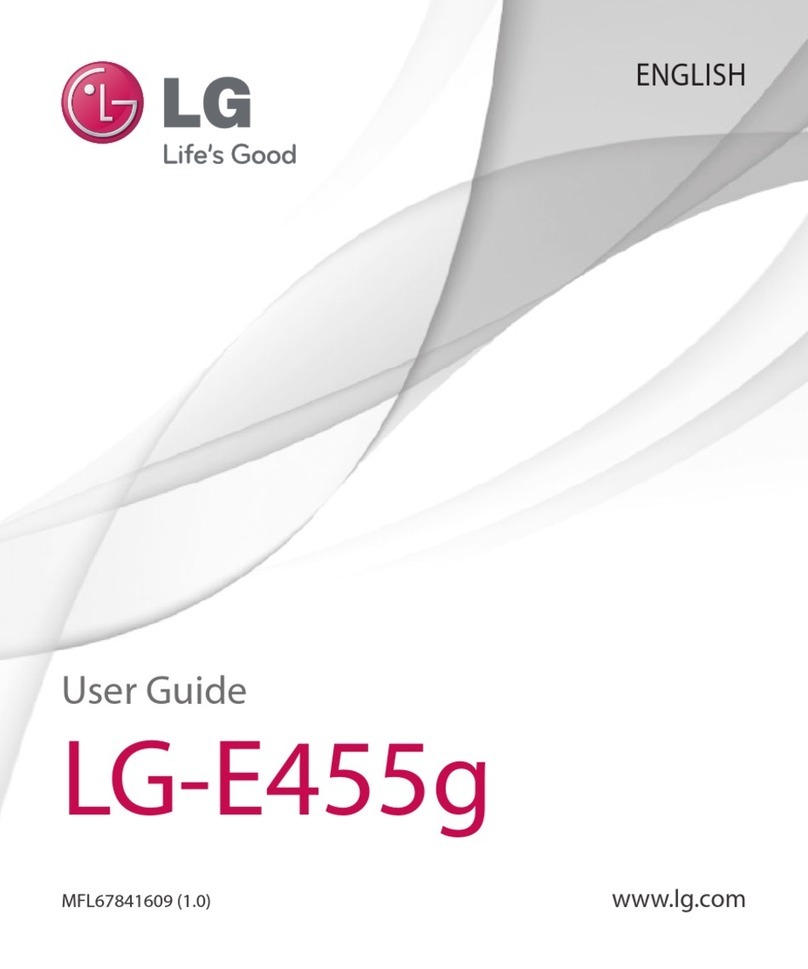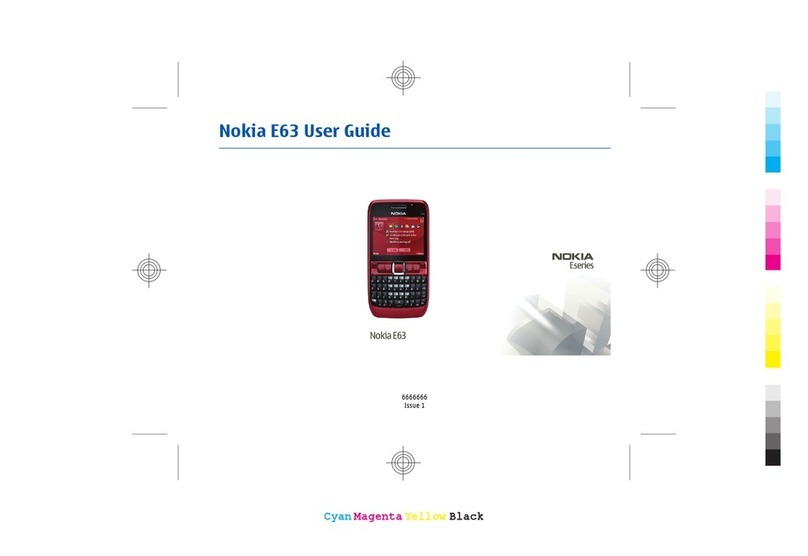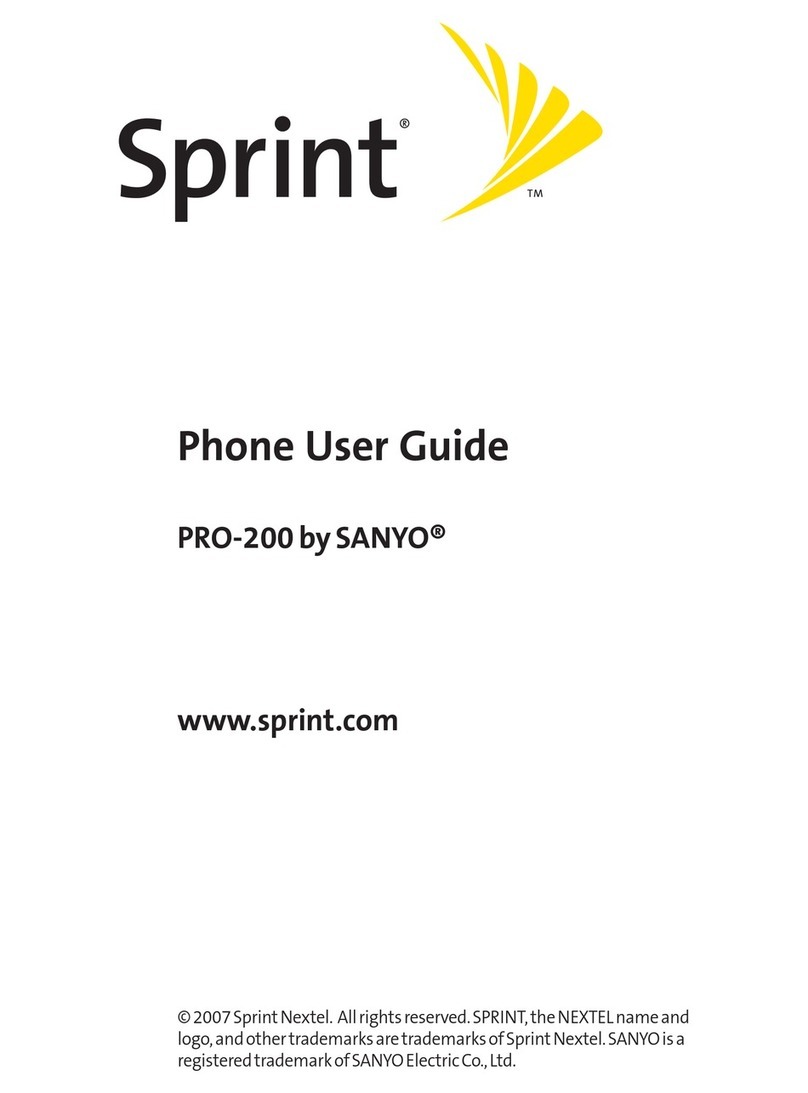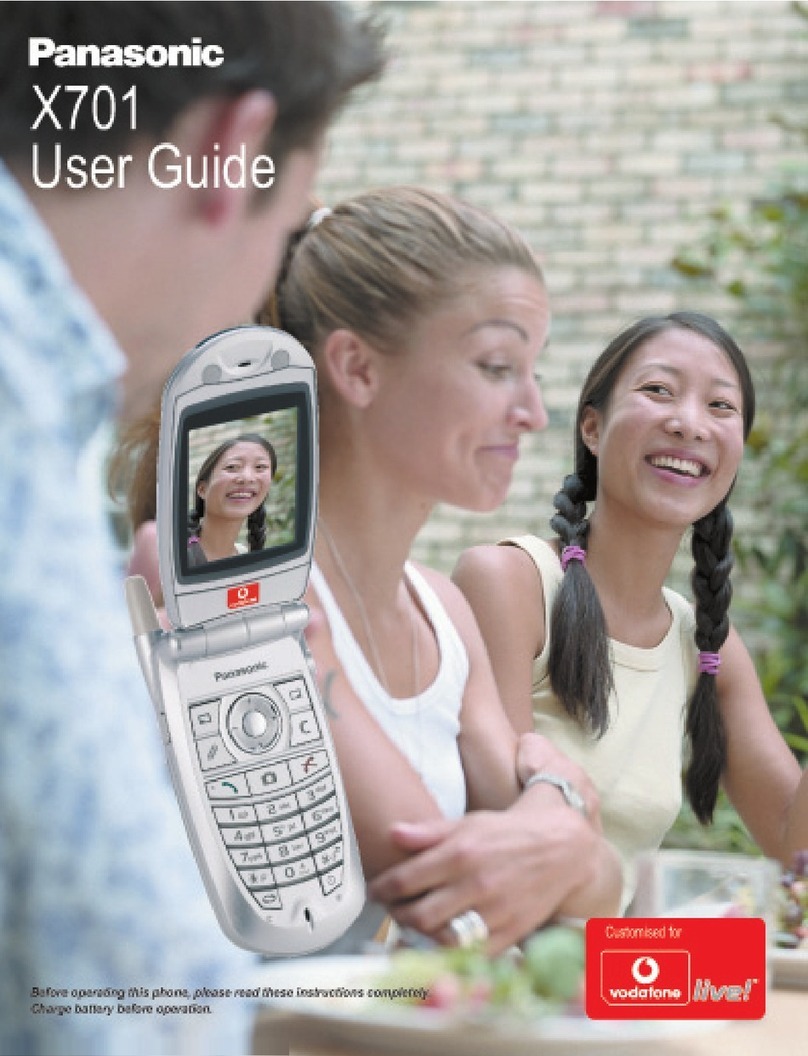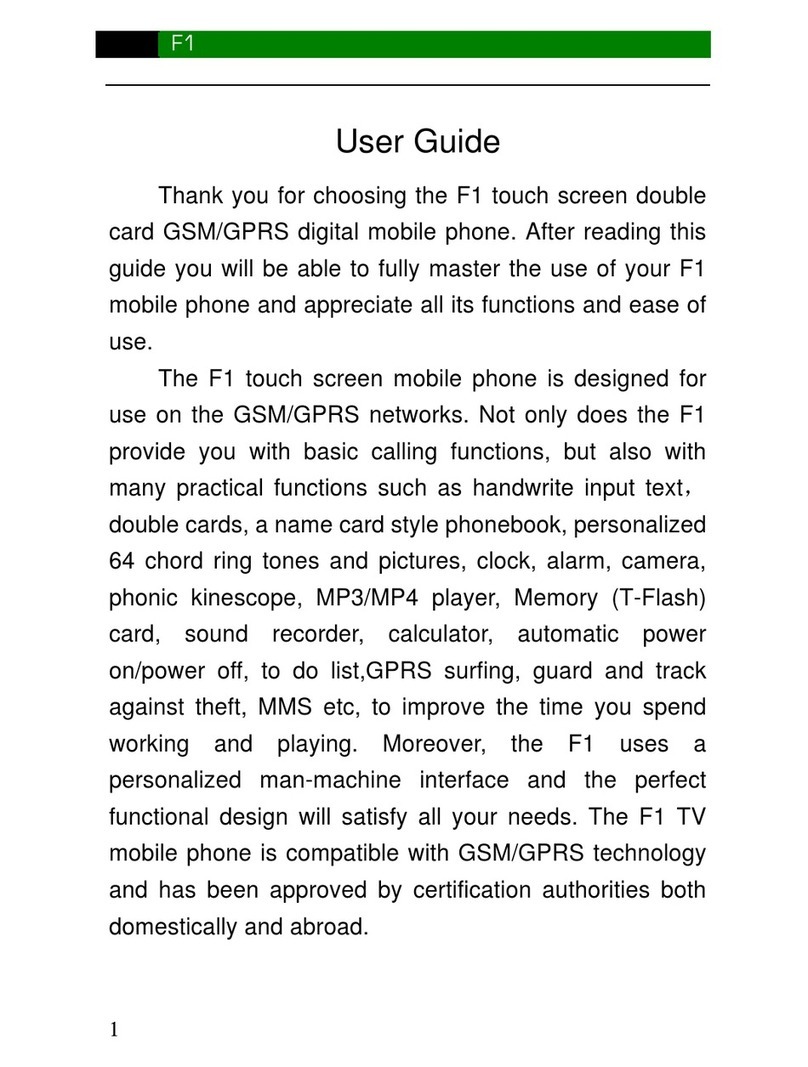G'Five L228 User manual

1
User’s Manual
GSM Mobile Phone
FCC ID: Z3JL228
Model: L228
Brand: G’FIVE

2
TABLE OF CONTENT
1. BASIC INFORMATION....................4
1.1. BRIEF INTRODUCTION........................................... 4
2. BEFORE USE.....................................6
2.1. NAME AND EXPLANATION OF EACH PART............. 6
2.1.1. Appearance Sketch Map ........................... 6
2.1.2. Description of the Standby Pictures.......... 6
2.1.3. Description of Keys .................................. 7
2.2. INSTALL SIM CARD AND MEMORY CARD............. 9
2.2.1. SIM Card................................................... 9
2.2.2. Memory Card .......................................... 10
2.3. BATTERY ............................................................ 10
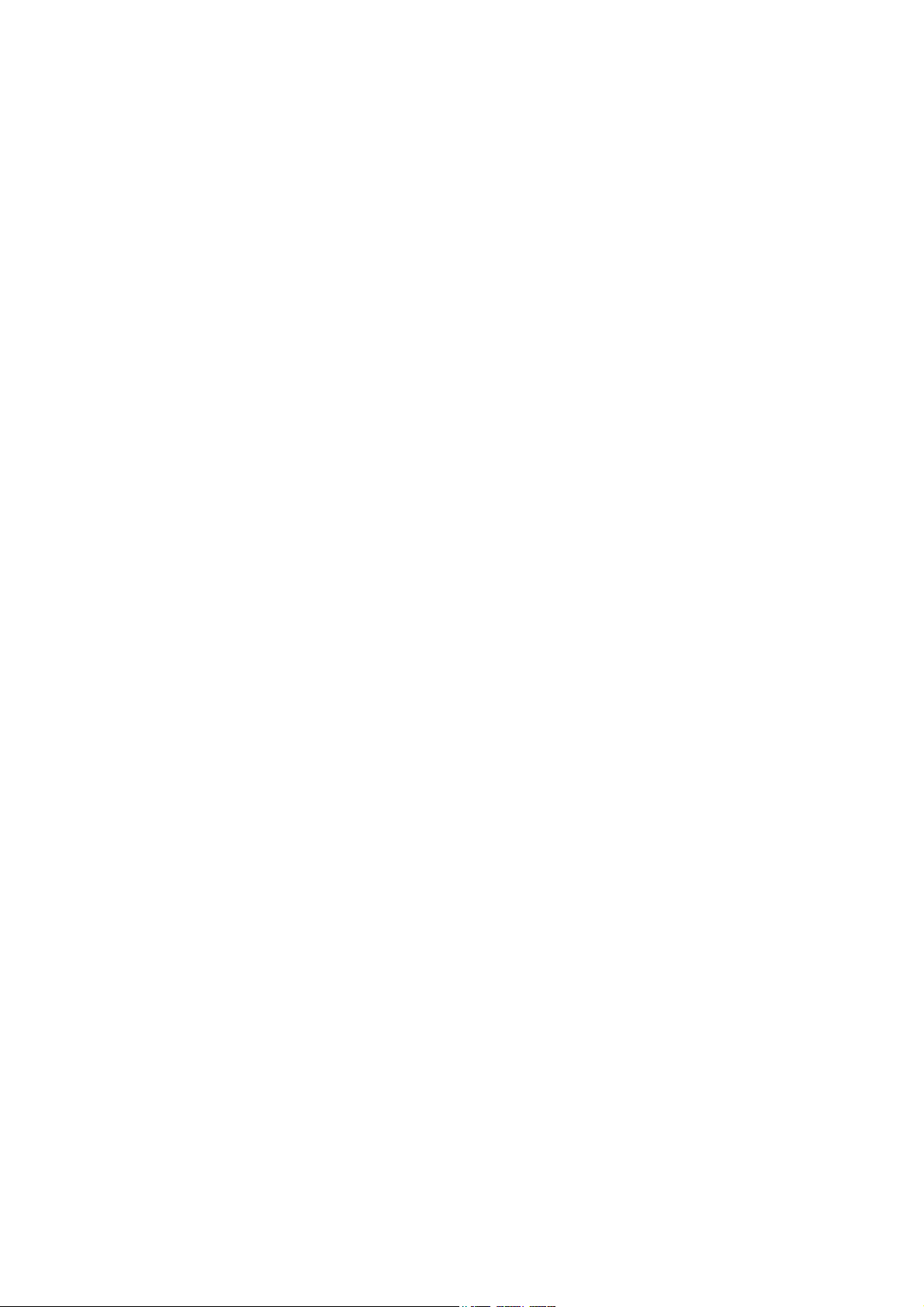
3
2.3.1. Installing the Battery............................... 10
2.3.2. Charging.................................................. 11
2.4. SECURITY PASSWORD ......................................... 11
3. QUICK USER GUIDE.....................13
3.1. FEATURE FUNCTIONS.......................................... 13
3.2. DIAL A CALL....................................................... 14
3.3. REJECT A CALL ................................................... 15
3.4. RECEIVE A CALL................................................. 15
3.5. END A CALL........................................................ 15
3.6. EMERGENCY SERVICES ....................................... 15
3.7. DIALED CALLS/RECEIVED CALLS/MISSED CALLS/
REJECTED CALLS .......................................................... 16
3.8. CALL DIVERT...................................................... 16
3.9. CALL BARRING................................................... 16
3.10. CALL WAITING ................................................... 17
3.11. POWER OFF THE PHONE ...................................... 17
3.12. T-FLASH CARD ................................................... 17
4. FUNCTION MENU..........................17
4.1. CALL LOGS......................................................... 17
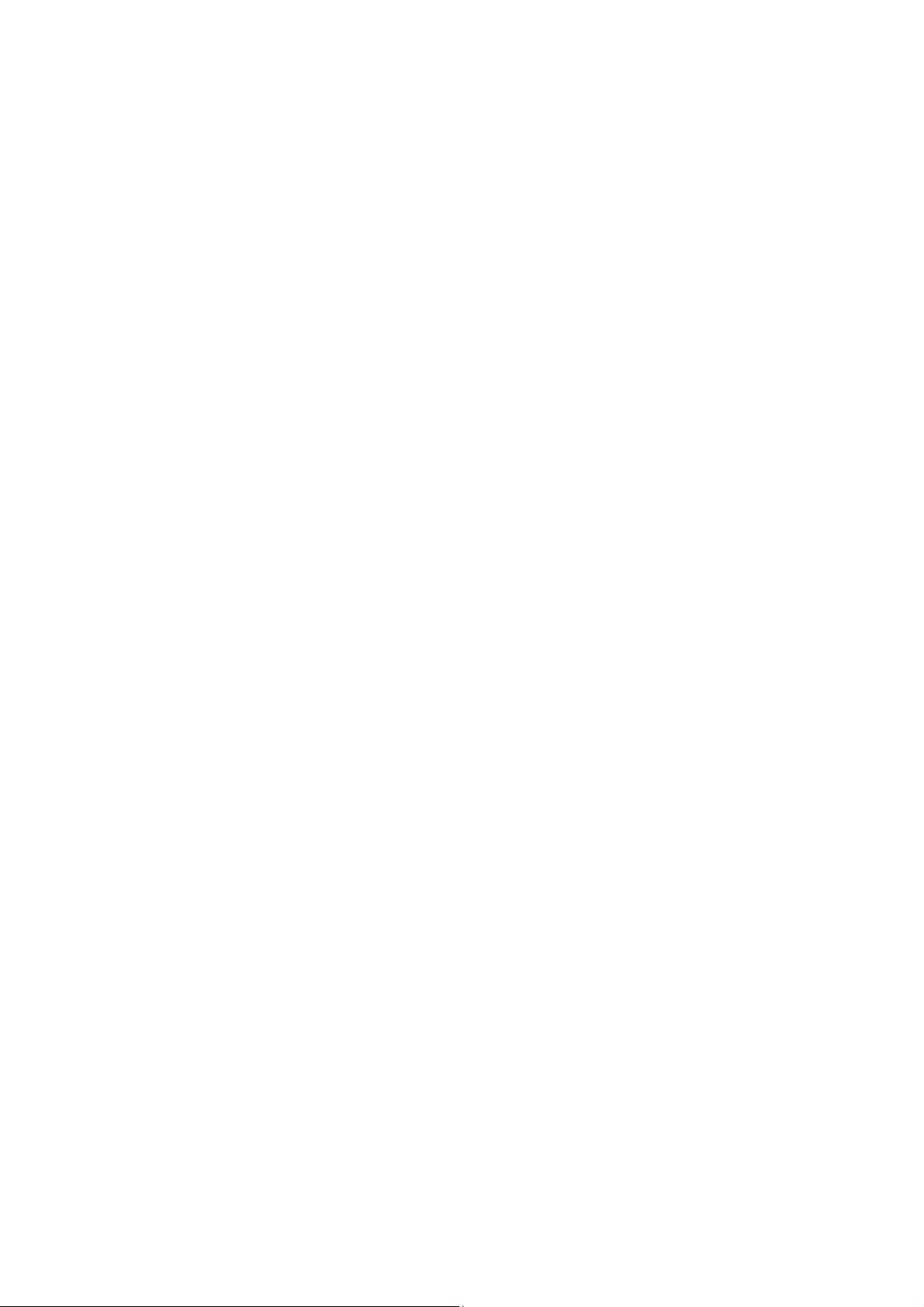
4
4.2. CONTACTS .......................................................... 18
4.3. FILE MANAGEMENT ............................................ 19
4.4. MULTIMEDIA ...................................................... 19
4.5. MESSAGE............................................................ 20
4.6. TOOLS ................................................................ 22
4.7. ENTERTAINMENT ................................................ 23
4.8. PROFILES ............................................................ 23
4.9. SETTINGS............................................................ 23
5. CAREAND MAINTENANCE........26
1. Basic Information
1.1. Brief Introduction
Thanks for selecting C112S color screen GSM digital mobile
phone. Through reading the manual, you can fully know how to
use C112S mobile phone, appreciate its complete function and
simple operating method.
C112S color screen mobile phone is designed aiming at GSM
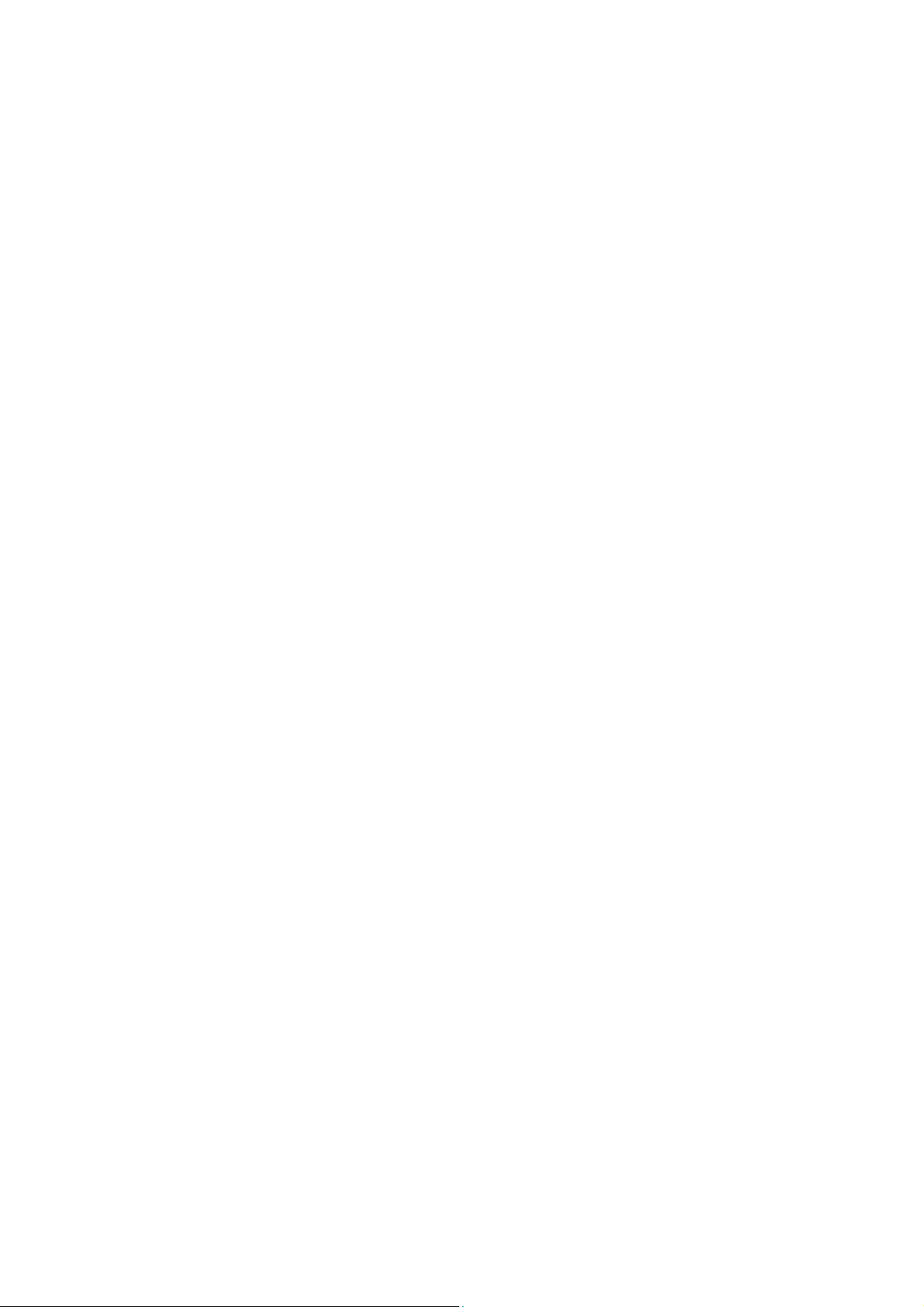
5
network environment; the phone is Two Card Two Standby, but
you cannot call another SIM card when one SIM card is on call.
Besides basic call functions of C112S also provides many kinds of
practical functions, such as name card holder, scene mode,
message, audio and video player, camera and video, E-book, game,
B-tooth, alarm clock, calculator, STK, time and date, auto
power-on and shut-down etc., which will be convenient for your
work and leisure activities. In addition, C112S adopts personalized
human-computer interface design. It`s complete function can meet
your different requirements.
C112S color screen mobile phone accords with GSM criterion,
has obtained the certification of competent authority.
The company reserves the rights to revise the contents of the
manual without prior notice.

6
2. Before Use
2.1. Name and Explanation of Each Part
2.1.1. Appearance Sketch Map
The picture is only for your reference.
2.1.2. Description of the Standby Pictures
Network signal strength
Is the strength of the connection to the mobile phone
with its network. The more the stripe the stronger the
signal. When the SIM card is inserted in the card slot
1, standby screen will show the icon.
Network signal strength
Is the strength of the connection to the mobile phone
with its network. The more the stripe the stronger the
signal. When the SIM card is inserted in the card slot
2, standby screen will show the icon.
Battery strength

7
The full the fill is, the more electric quantity is.
Standby screen will show the icon.
Silent mode
When the scene mode is set as the mute mode,
standby screen will show the icon.
Vibrate mode
When the scene mode is set as the Vibration mode
, standby screen will show the icon.
Indoor mode
When the scene mode is set as the indoor mode,
standby screen will show the icon.
Outdoor mode
When the scene mode is set as the outdoor mode,
standby screen will show the icon.
Power save mode
Click the icon to active the power save mode
2.1.3. Description of Keys
Keys Function
Left soft key/
Right soft key
1. Execute functions that the
left-down/right-down corner indicator

8
shows.
2. In the standby mode, press Left Soft
key to access Message, Right Soft key
to access Contacts.
Navigation key
On other interfaces, it equals to
navigation key and direction key except
for special functions.
Dial key
1. Press this key to dial or receive an
incoming call.
2. When in the standby mode, press this
key to access Dialed Calls.
OK key
In the dial panel mode, press this key to
show or hide the dial panel.
MP3 key Enter into audio player.
End key
1. Mainly used as power on/off.
2. Press to return to standby screen in
any interface.
3. End calls or reject incoming calls.
Number key
It is used to dial and input numbers or
characters. Press and hold Number
key 1 or 2 to get through the preset

9
voice inbox.
# Key
1. In text editing interface, press "#"
key to switch text to the input method.
2. On the standby interface Press and
hold "#" key to transfer the profile of
Normal/Silent/Vibrate.
* Key
On the standby interface, input *; after
inputting telephone number, if you want
to input extension number, please press
the asterisk key twice and when the
display screen shows “+”, please input
your extension number.
2.2. Installing the SIM Card and the Memory Card
2.2.1. SIM Card
Before using the phone, you must insert valid SIM
(Subscriber Identity Module) card in the phone. SIM card is
provided by the network supplier.
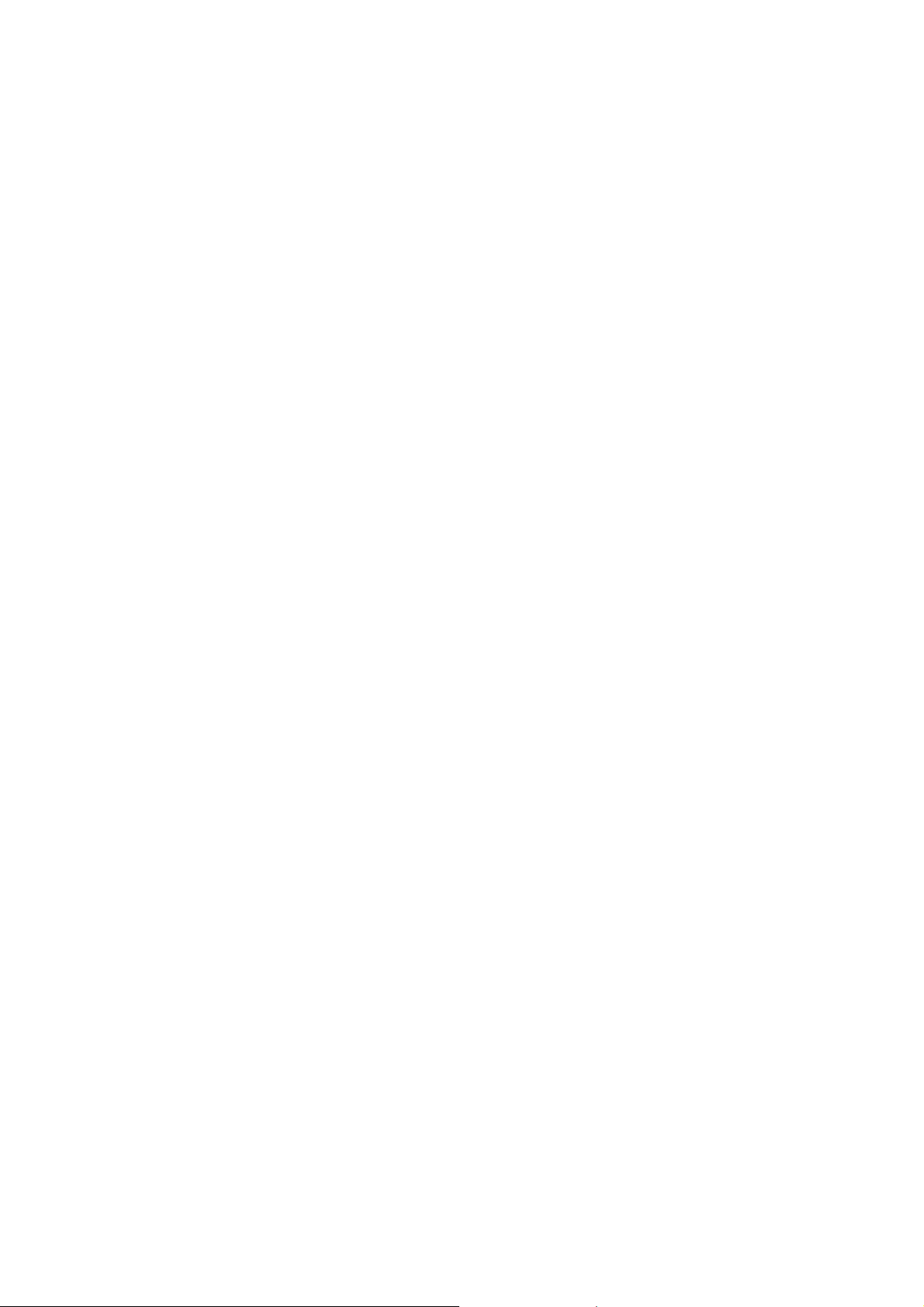
10
When you subscribe to a cellular network, you will receive a
plug-in SIM card complete with your subscription details, such as
your PIN, and available optional services.
Caution: Do not bend or scratch your SIM card. Avoid
exposing your SIM card to static electricity, water or dirt.
Tips:Face the gold color contact point of SIM card
towards the cell phone and push the SIM card into the slot.
2.2.2. Memory Card
Aim at the T card slot and push the T card gently, and the card
will be inserted correctly.
Prompt: If the memory card is failed, please check whether it
is correctly placed and good contact of metal point.
2.3. Battery
2.3.1. Installing the Battery
Take off the rear cover of the mobile.
Make one end of battery with metal surface aim at the battery
connector.

11
Then gently press the battery downward using the finger and
press the other end to install the battery.
Prompt: Please operate correctly to avoid damaging the
battery connector.
2.3.2. Charging
Insert the charger; the flash symbol on the charger plug must
face upwards.
Connect the charger to a standard wall outlet and the battery
power icon in the up-right corner of the screen will start scrolling.
When the battery bar stops scrolling, it means the battery charge is
complete. Press the two sides of the charger plug and disconnect
the charger from the phone.
Prompt: In order to ensure normal operation of the phone,
please make sure to use the designated charger.
2.4. Security Password
PIN
PIN (Personal Identification Number) is used to prevent your
SIM card from being used illegally. The PIN is usually provided
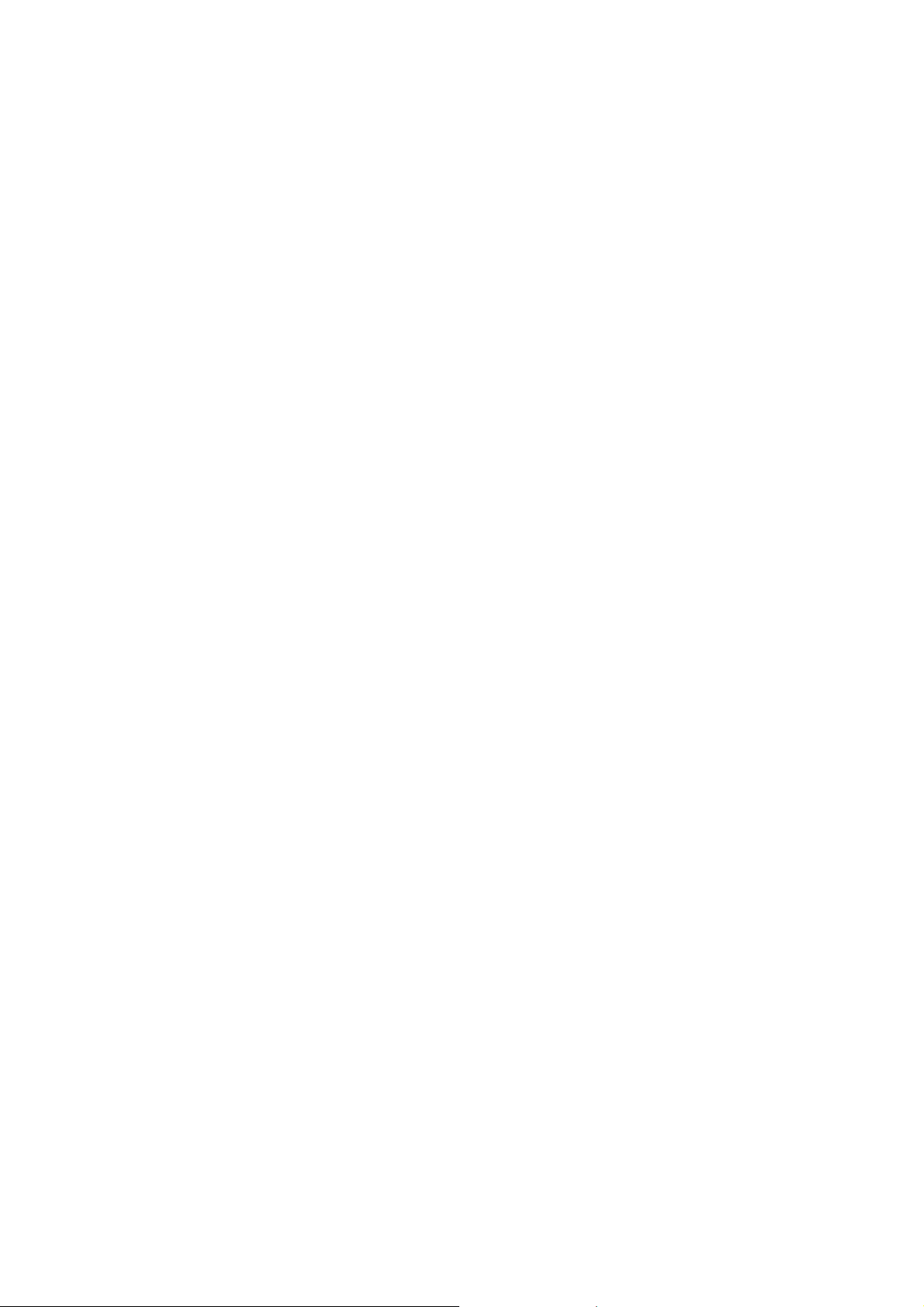
12
with the SIM card together. If you input the wrong PIN for
continuously three times, please input PUK to unlock it. Please
contact the network operations company for more details.
PIN 2
You need to input PIN2 when entering some functions (such
as call charge); if you input wrong PIN2 for continuous three times,
you need to input PUK2 to unlock it. Please contact the network
operations company for more details.
PUK
When changing the locked PIN, you need to input PUK
(Personal Unlock Key). PUK is provided with the SIM card
together. If it is not provided, please contact your service provider.
If you input the wrong PUK for continuously ten times, the SIM
card will be considered as permanently invalid. In that case please
contact your service provider to buy anew card. You can’t change
the PUK. If you lose the code, please contact your service provider
for assistance.
PUK2
When changing the locked PIN2, you need to input PUK2. If
you input the wrong PUK2 for continuously ten times, you can’t
use the functions that need PIN2. Please contact your service
provider to buy a new card. You can’t change the PUK 2. If you
lose the code, please contact your service provider for assistance
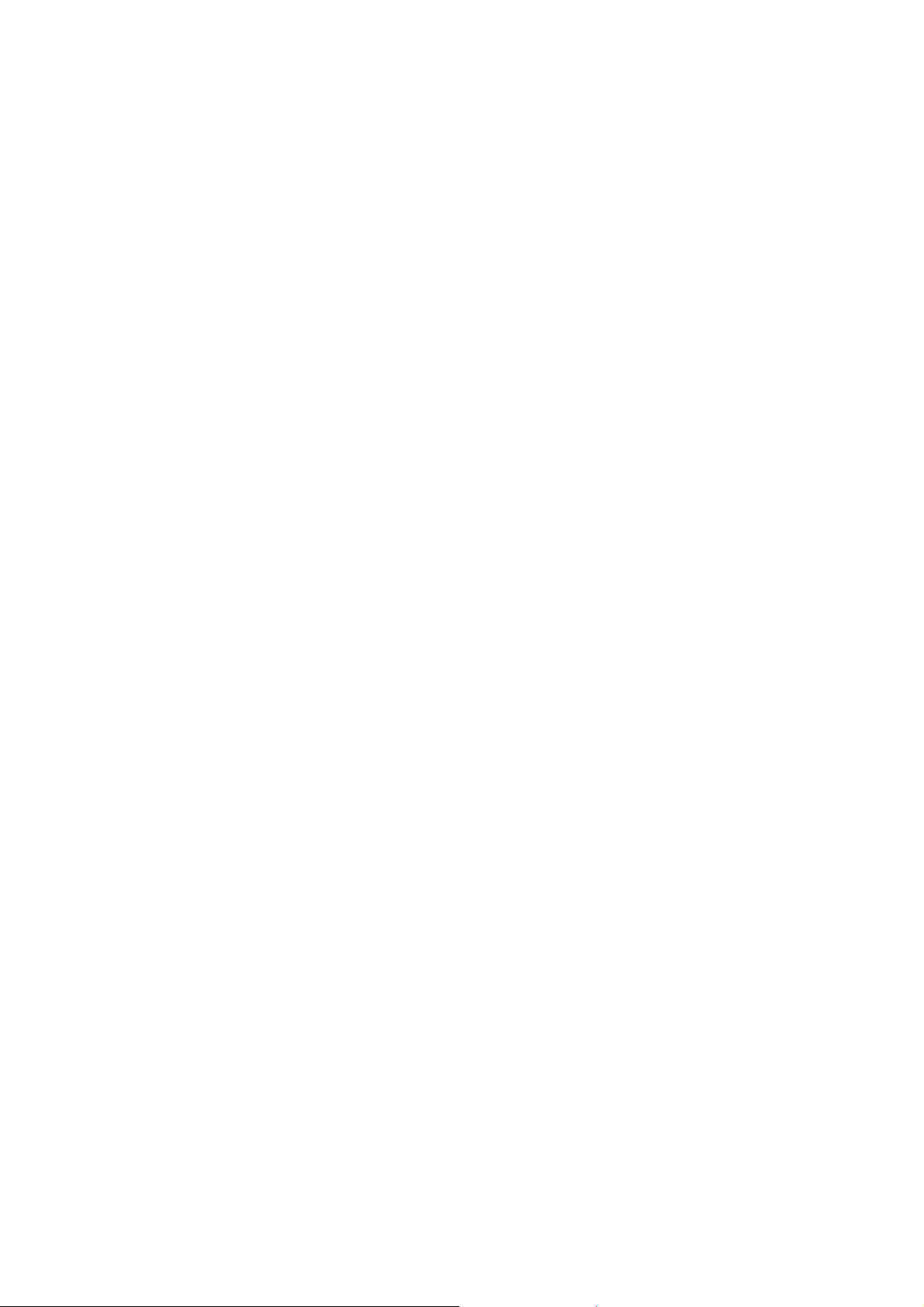
13
3. Quick User Guide
3.1. Feature Functions
The phone has not only the basic functions of mobile phone,
but also support rich, practical and rapid feature functions, which
we have briefly introduced as follows:
Contacts: Each name card holder record stored in the phone
can be related with several telephone numbers. The phone can
store 100 records at most; can send SMS in the name card
holder; you can copy name card holder record between SIM
card and the phone.
Scene mode: Custom the ring tone (include ring tone settings,
Adjust volume, Call alert, Message alert, Alarm & calendar
remind, Key tone, Battery low alert, Power on /off tone)
according to different events or environment.
Call log: The phone will automatically store the information
of call log for you to check; support to call the telephone
number in the call log; support to save the telephone number
in the call log to name card holder and set as rejected call;
support the function of sending SMS and etc. to the telephone
numbers in the call log.

14
Message: The phone supports storing SMS and 50 pieces at
most. The phone supports the storing status of SMS in SIM
card and the phone.
Media: Your phone provides all kinds of entertainment
services including player, camera, FM radio, recorder and
other functions.
Camera: The phone supports camera and video function. You
can customize the camera and video.
Tools: The phone supports various practical functions such as
alarm, calculator etc etc.
Organizer: The phone supports various practical functions
such as B-tooth, Calendar, World clock etc etc.
Settings: You can customize the phone according to your
need, including call settings ,phone settings, display settings,
security settings and other settings.
Input method: The phone supports various input modes which
is convenient for you to input English letters, numbers and
symbols etc.
3.2. Dial a Call
In standby mode, click on the lower right corner of dial-up icon
left middle into dial-up interface . Enter the number to dial and
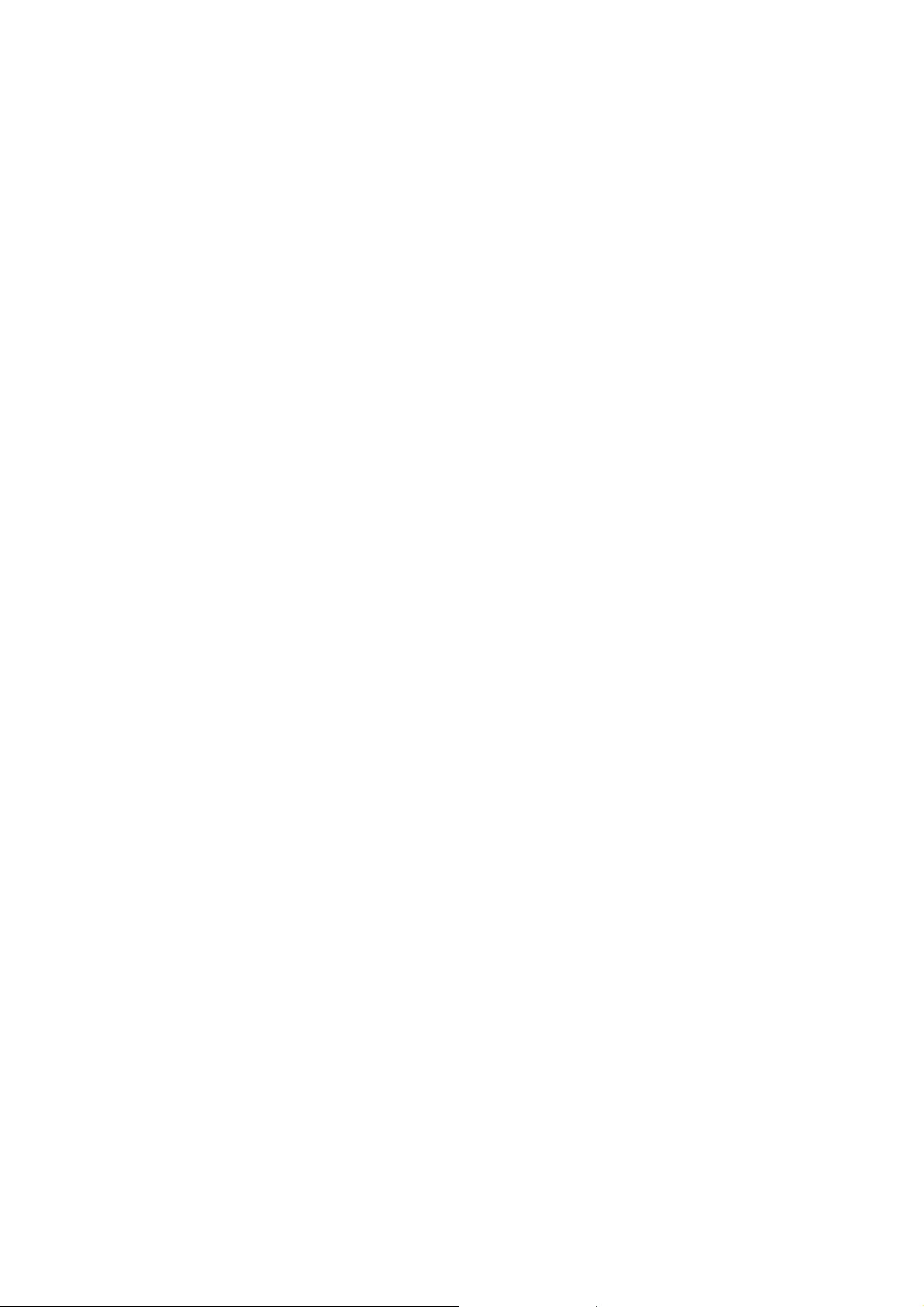
15
select the card to dial the call. If you're making a long distance call,
add the area code preceding the telephone number.
Click on the bottom left corner clues into the options.
3.3. Reject a Call
You can press End key to reject an incoming call.
3.4. Receive a Call
When an incoming call arrives the phone will give out the
corresponding prompt (such as vibration and ring tone etc.); if
network supports the phone screen will show the name and
telephone number of the caller; at this time, press the Dial key to
receive the call.
3.5. End a Call
After finishing a call press the End key to end a call.
3.6. Emergency Services
You can directly dial an emergency service call without the
SIM card.
Different network uses different emergency numbers. Please
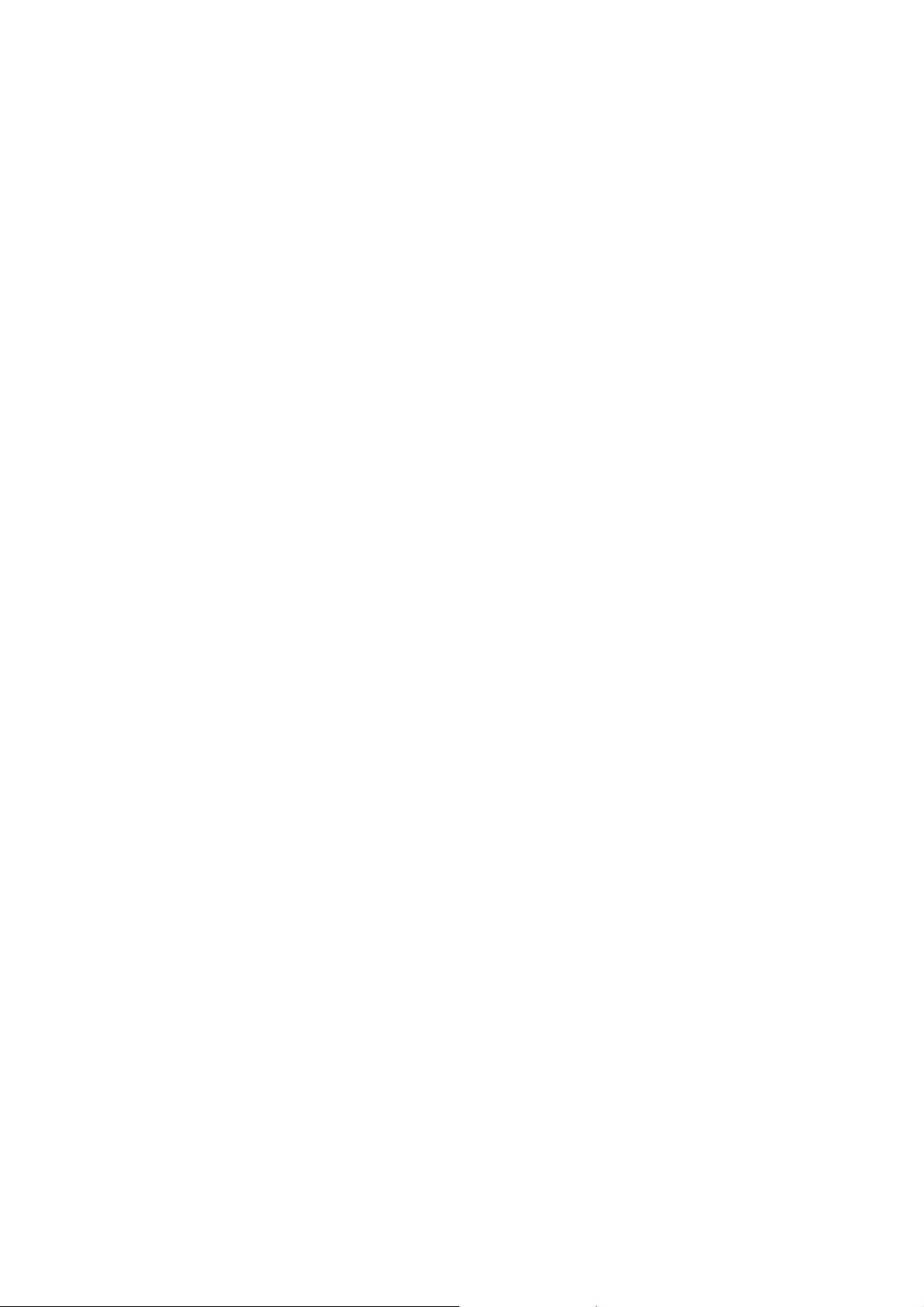
16
consult your network operations company for more details.
3.7. Dialed Calls/ Received Calls/Missed Calls/
Rejected Calls
You can enter call log to check the relevant details of dialed
calls, missed calls, received calls and rejected calls.
Prompt: The record of incoming call from blacklist number
will be saved in Rejected Calls.
3.8. Call Divert
When you start up this functionaccording to different divert
conditionsettings (Unconditional transfer, Divert if busy, Divert if
no answer, Divert if unreachable, Cancel all diverts) you can select
to switch the incoming call to voice inbox or other telephone
numbers.
3.9. Call Barring
When you start up this function according to different
restricted condition settings (all outgoing calls, all incoming calls,
incoming calls when roaming, international calling, dial when
international roaming, Cancel all barring), you can restrict the call
under the corresponding conditions (need to apply to network
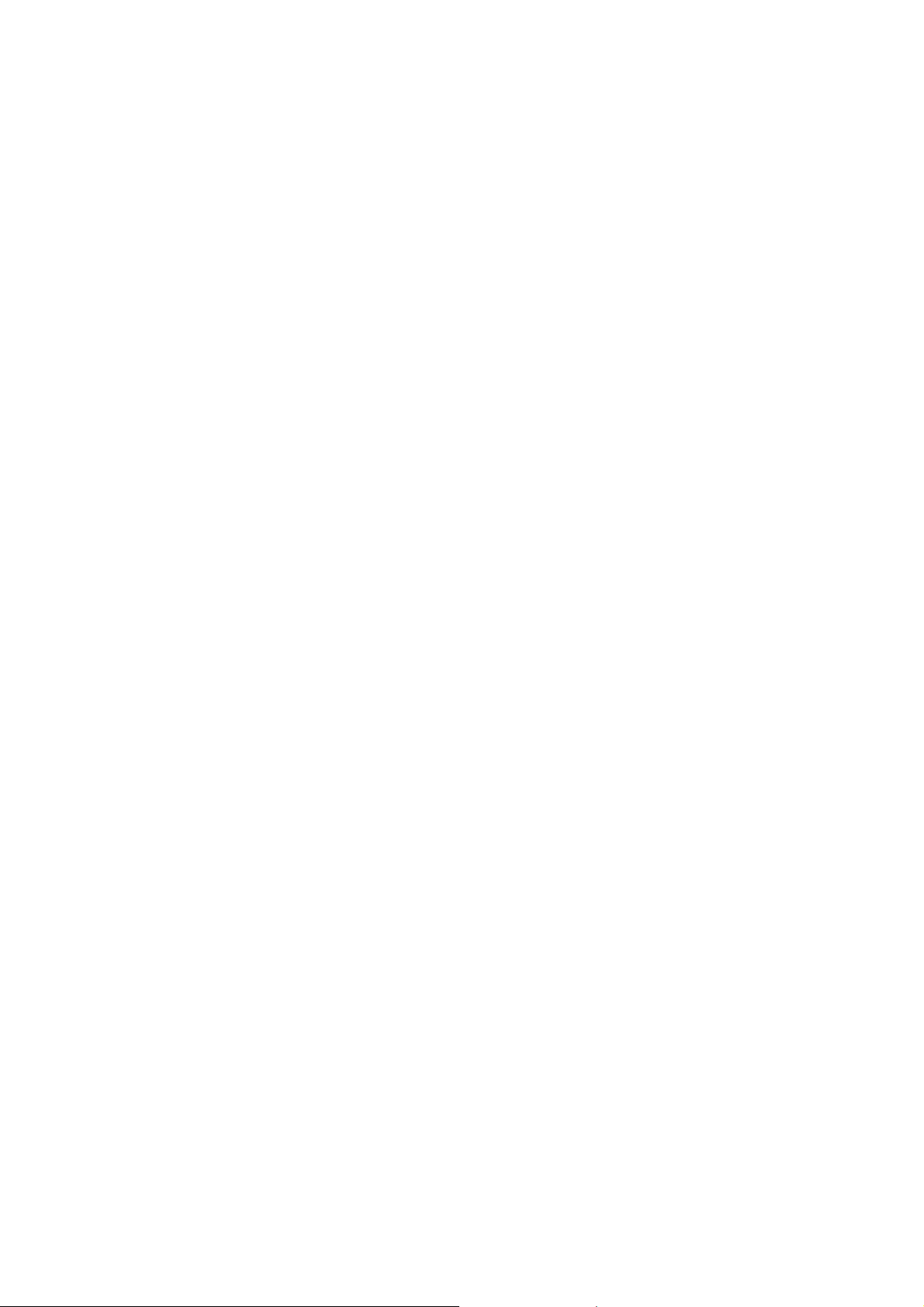
17
operator for business).
3.10. Call Waiting
When you start up this function while you are on a call
another can be put through.
3.11. Power off the Phone
In the standby mode, press and hold End key to power off
the phone.
3.12. T-flash Card
Insert the T-Flash card into the phone from the background. This
will expand the Flash memory of the phone.
From the Tap Multimedia menu you can browse MP3, MP4,
picture, video, photograph etc.
4. Function Menu
4.1. Call Logs
Dialed calls: Display the list of your recent dialed numbers.

18
Received calls: Display the list of your recent answered
numbers.
Missed calls: Display the list of your recent missed numbers.
Rejected calls: Display the incoming call records in the
blacklist.
Delete all: You could delete all the records of the Dialed,
Received, Missed and Rejected.
Call timer: Display information details of SIM1/SIM2: Last
Call, Received Calls, Dialed Calls, and All Calls. Press left
soft key to "Reset".
Call cost: Press up/down navigation key to check: Total Cost,
Max Cost, Price per unit and Reset Cost.
4.2. Contacts
This function could help you to browse the name card holder,
store, edit and delete the names and phone numbers in the phone
and in the SIM card. To facilitate the management of the records
this phone sets the group function collecting the similar items into
a group. The storage capacity of the SIM card varies and the
maximum storage capacity of this phone is 100.

19
4.3. File management
You can check the specific content and service condition of
the phone memory via this function. Meanwhile, you can format
the memory too.
4.4. Multimedia
Camera
The device is equipped with a webcam with high pixels. You
can take a photo at any time and save the photo in the device or
SIM card. The photo can be used as wallpaper of your device or
you can send it to your friends through B-tooth.
Image browser
To enter the images list interface press the left soft key and
you could go on the following operations.
Video recorder
The device is equipped with a video capture so that you can
chat with your friends through it. A driver is needed to be
installed when the video capture function is used. The details can
be found in driver installation guide.
Audio Player
This phone could play the MP3 stored in the phone memory
and support the background play.
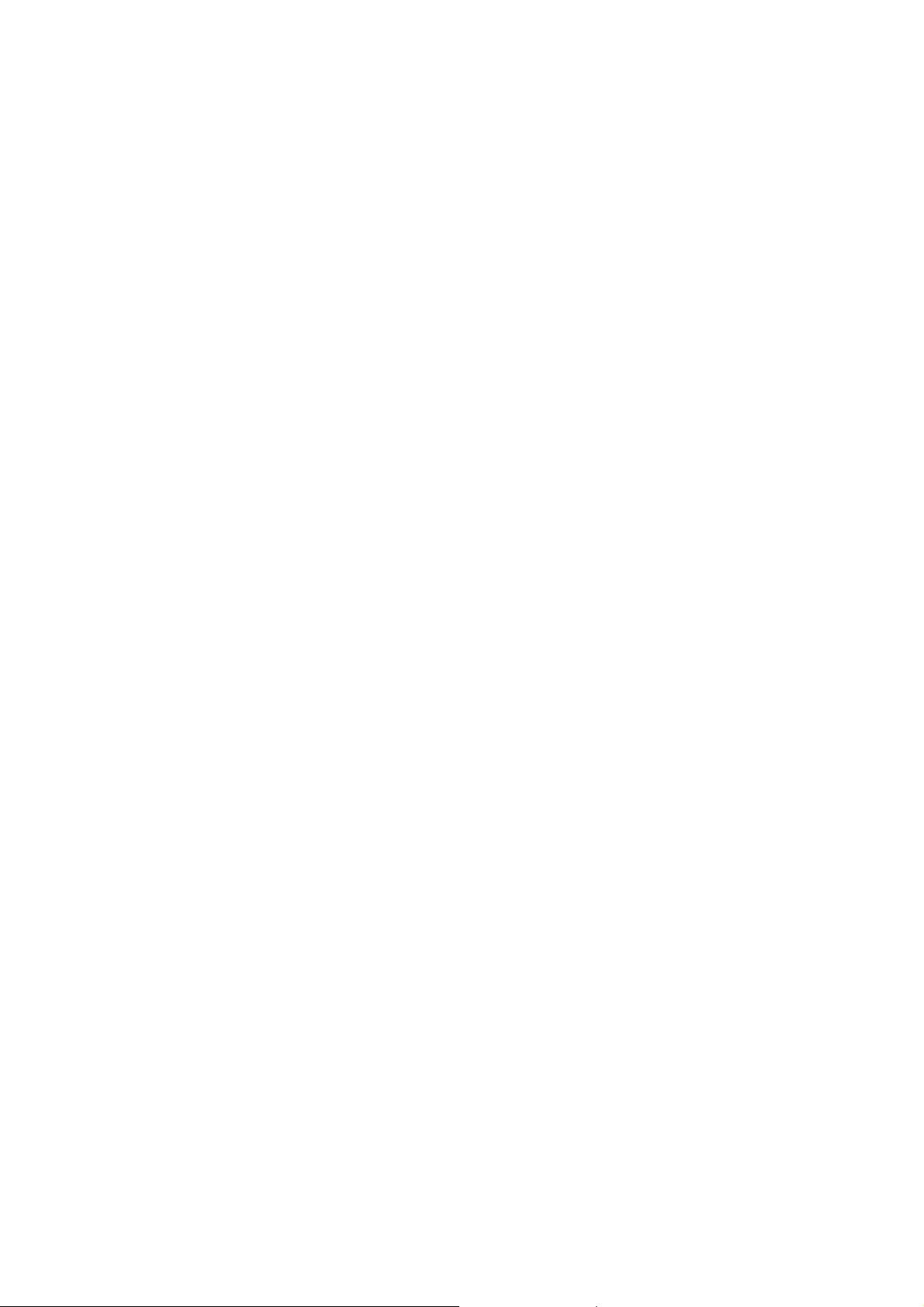
20
Video Player
This phone supports the video format of 3GP and mp4.
FM radio
You can listen to Fm radio freely. In the FM interface press
the * # keys for tuning, and the navigation keys to switch to
channels
Recorder
By using this function you can record or listen to your own
recordings. The record file format: wav.
4.5. Message
Write Message
You could write new messages by using this function. When
you input the message to be sent click left soft key to send, to
insert the templates, to add contact person information and symbol,
and to save etc.
Inbox
Store the SMS message you’ve received. The SMS message
could be differentiated by different icons. The icons before the
message list means whether this message is aSMS message and
the place where it is stored. In SIM1, SIM2 or the in phone.
Outbox
Store the SMS you’ve sent but not gone(Pending/que). The
Table of contents
Other G'Five Cell Phone manuals