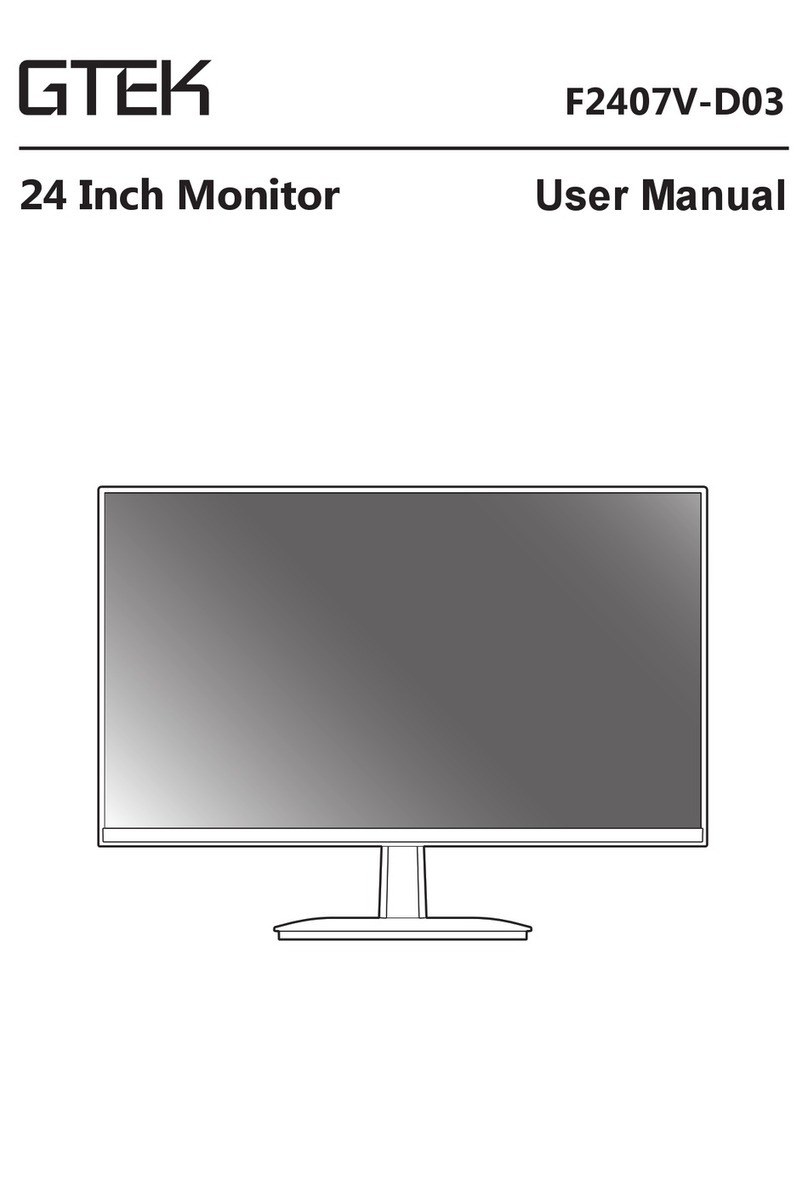G-Tek F2740C User manual

F2740C
User Manual


Please keep the display away from water sources, such as bathrooms, dishwashers, kitchens, washing
machines, swimming pools or wet basements.
Do not place the display on an unstable car, chair, or table. If the display falls, it will injure the user and
possibly cause damage to the equipment. If you must use a car or chair to place it, you can refer to the
manufacturer's or display supplier's recommendations. If the display is fixed on a wall or shelf, the fixed
installation must be approved by the manufacturer and installed in strict accordance with the procedures.
There are many long and narrow openings in the upper and lower parts of the rear shell for ventilation. To
ensure continuous operation of the display without overheating, these heat dissipation holes cannot be
blocked or covered. Therefore, the display cannot be placed on a bed, sofa, blanket or similar surface, nor
close to a radiator or heat source. Unless ventilation is ensured, it cannot be placed in a bookcase or box.
The power supply voltage range for the operation of the display is marked on the label of the rear case. If
you are not sure of the power supply voltage, you can consult your dealer or local power company.
When the display is not used for a long time, please cut off the power supply. This can prevent damage
from electric shocks and abnormal power supply voltages during thunderstorms.
Do not overload the socket, otherwise it may cause a fire or electric shock.
Do not put foreign objects into the machine, it can cause a short circuit and cause fire or electric shock.
Do not open the rear shell so as not to suffer from high voltage or other dangers. If there is a fault, please
contact the after-sales service directly.
Please plug the display into the most convenient power outlet nearby.
The altitude and tropical environment applicable to the adapter model are determined by the adapter
provided.
There is a warning sign on the rear nameplate, indicating that the product is only suitable for safe use in
non-tropical climates.
1

The packaging box contains the following items:
1. 1 LCD monitor
2. 1 User manual
3. 1 Base
4. 1 Power adapter
5. 1 Power cord
6. 1 DP Cable
7. 1 Type-C Cable
8. 1 Type-B Cable
2
Blue- Monitor is ON
Red- Energy saving mode (when no signal is
received)
Key Function description
Display key operation
Power On/Power Off
Move up/Select profile
Move down/Enter GAME PLUS mode
Menu key/OK
Exit/Return to the previous menu, select signal source
M
E
LED power
status indicator
I. Safety precautions
III. Control diagram

3
HDMI DP Type-C Type-B USB USB
Display Base Screw M4*10
4PCS
1. Take out the display, stand, base, and lock base screws from the carton.
Function interface
DC
AUDIO
IV. Interface description
V. Base installation guide

3. Lay the display screen down, then fix the stand to the display and lock it with screws.
Since the screen is curved, please be more careful with the installation of the base:
①The display must be placed flat.
②When locking the screws, do not apply excessive force.
2. Align the base with the bottom of the stand, and then lock the base stand with screws.
4.Once installed,the display is ready to be connected.
4

5
- M:M: Menu key/OK;
- E:Exit/Return to previous menu,
select signal source;
- UP key: Up ▲Move up/Brightness
adjustment;
- DOWN key: Down ▼Move down /
Volume adjustment;
- Power button: Turn the display
on or off.
OSD menu:
- Brightness: Adjust the brightness level of the screen,
the adjustment range is 0~100;
- Contrast: Adjust the contrast level of the picture, the
adjustment range is 0~100;
- Scene mode: Switch the display mode of the monitor;
- Dynamic contrast: Turn on or off the dynamic contrast
of the display;
- Sharpness: Adjust the sharpness level of the picture,
the adjustment range is 0~4;
Brightness and contrast menu:
- Color Temperature: Adjust the displayed color temperature mode of the screen;
- Hue: Adjust the hue of the picture, the adjustment range is 0~100;
- Saturation: Adjust the saturation of the picture, the adjustment range is 0~100;
- Low Blue Light: Adjust the low blue light level of the display, the adjustment range
is 0~4;
- OD: Turn on or turn off response time;
Color Menu:
Menu
Brightness/Contrast Brightness 50
Resolution:1920X1080@240Hz Maximum Resolution:1920X1080@240Hz
Color Settings
Audio Settings
Other Settings
Input Source
Contrast 50
ECO
DCR
Sharpness
Standard
Off
2
Menu
Brightness/Contrast Color Temp 6500k
Resolution:1920X1080@240Hz Maximum Resolution:1920X1080@240Hz
Color Settings
Audio Settings
Other Settings
Input Source
Hue 50
Saturation
Low Blue Light
OD
50
0
Off
VI. OSD menu description

6
- Mute: Turn on or turn off the volume;
- Volume: Adjust the sound volume, the adjustment range is 0~100;
Sound Menu:
- Image ratio: Adjust the ratio of the display screen;
- FreeSync: Turn on/off the FreeSync mode;
- Language: Select language mode;
- HDR: Turn on or off the HDR function;
- Reset: Restore factory settings;
Other settings:
Menu
Brightness/Contrast Aspect 16:9
Resolution:1920X1080@240Hz Maximum Resolution:1920X1080@240Hz
Color Settings
Audio Settings
Other Settings
Input Source
FreeSync
Language
HDR
Reset
English
Off
Off
Menu
Brightness/Contrast Mute
Resolution:1920X1080@240Hz Maximum Resolution:1920X1080@240Hz
Color Settings
Audio Settings
Other Settings
Input Source
Volume 50
Off

7
- TYPE C: TYPE C signal source input;
- DP: DP signal source input;
- HDMI: HDMI signal source input;
Signal source:
Menu
Brightness/Contrast TYPE C
Resolution:1920X1080@240Hz Maximum Resolution:1920X1080@240Hz
Color Settings
Audio Settings
Other Settings
Input Source
DP
HDMI
√

F2740C
0.3114 x0.3114
≤ 48W
DC 24V 4.0A
27 Inch
Black
26.96 inch
VA
3 0 0 d / m
2
c
1 0 0 Ty p .) 0 : 1 (
16.7M
16:9
1ms MPRT
1 7 8 ° (H / 1 7 8 ° (V ))
1920x1080
2W x2
HDMIx1,DPx1,Type-Cx1,Type-Bx1,USBx2,A
UDIO
x1,DCx1
240Hz
Viewable Size (diagonal)
Panel Type
Color
Dot Pitch
Brightness
Contrast
Display Color
Aspect Ratio
Response Time
Viewable Angle
Maximum Resolution
Interface Type
Power Consumption
Power Specification
Screen size
Speaker
Model code
Maximum Refresh Rate
8
The data is for reference only, and the specific information is based on the actual model.
VII. Product specifications
Table of contents
Other G-Tek Monitor manuals