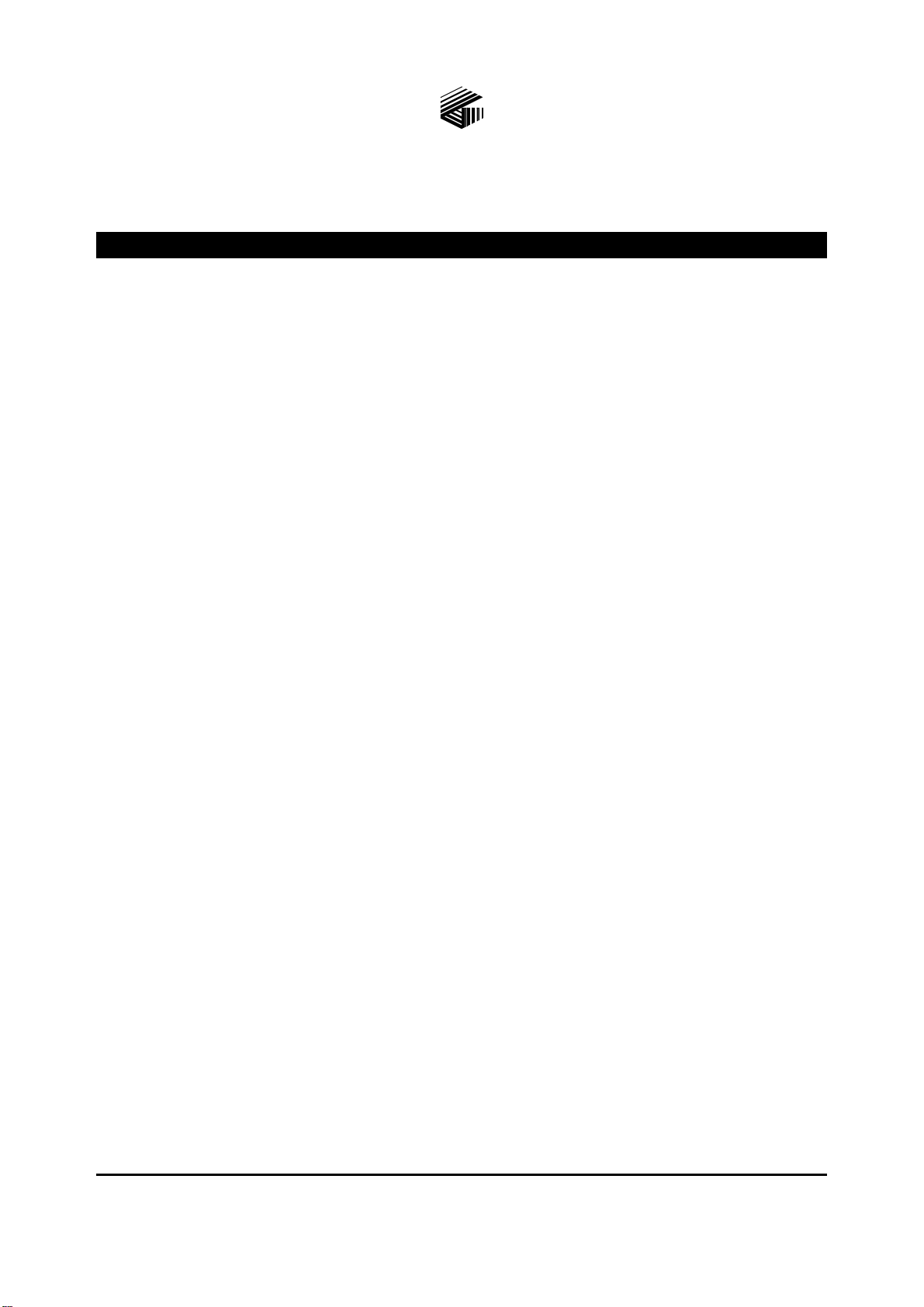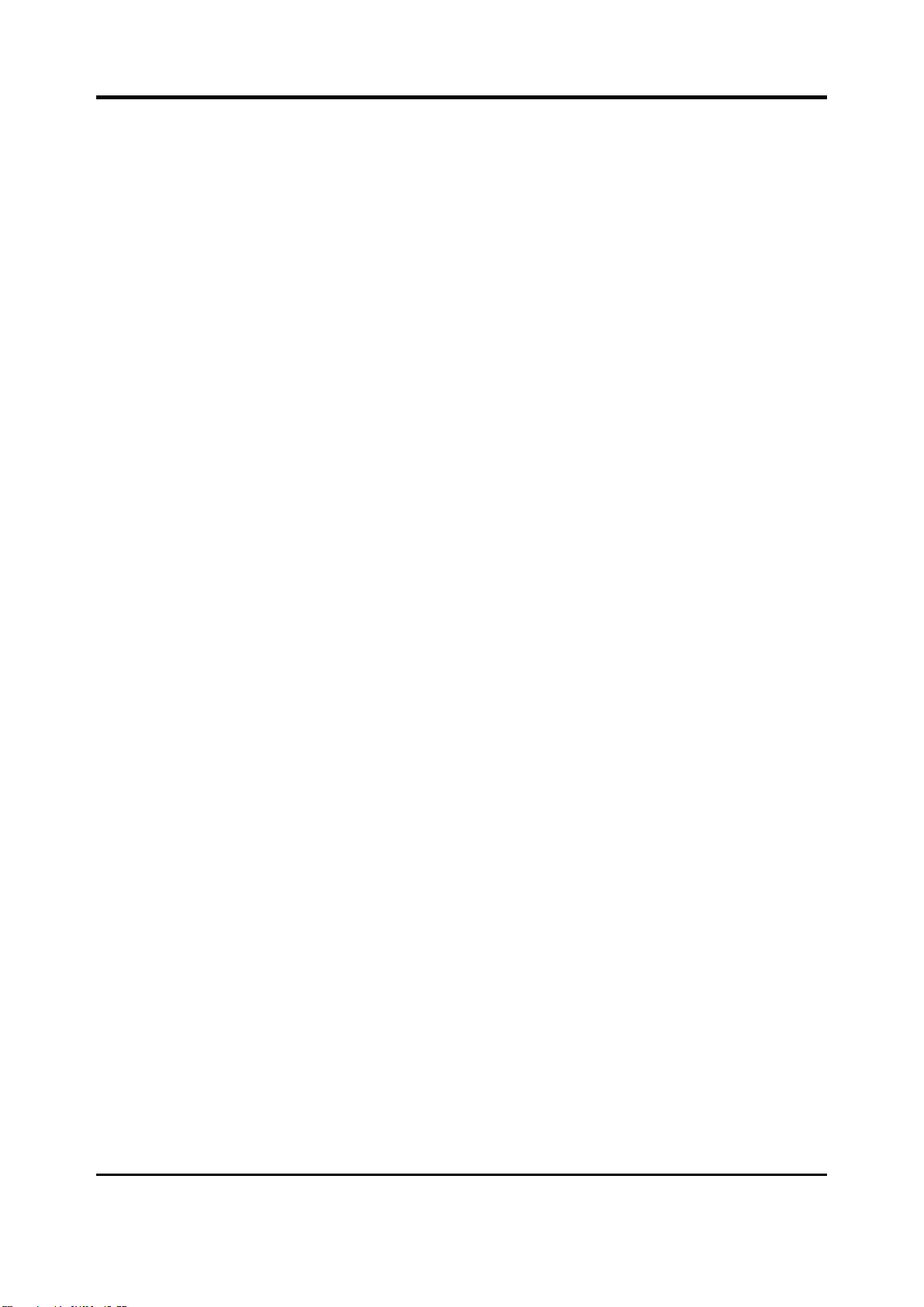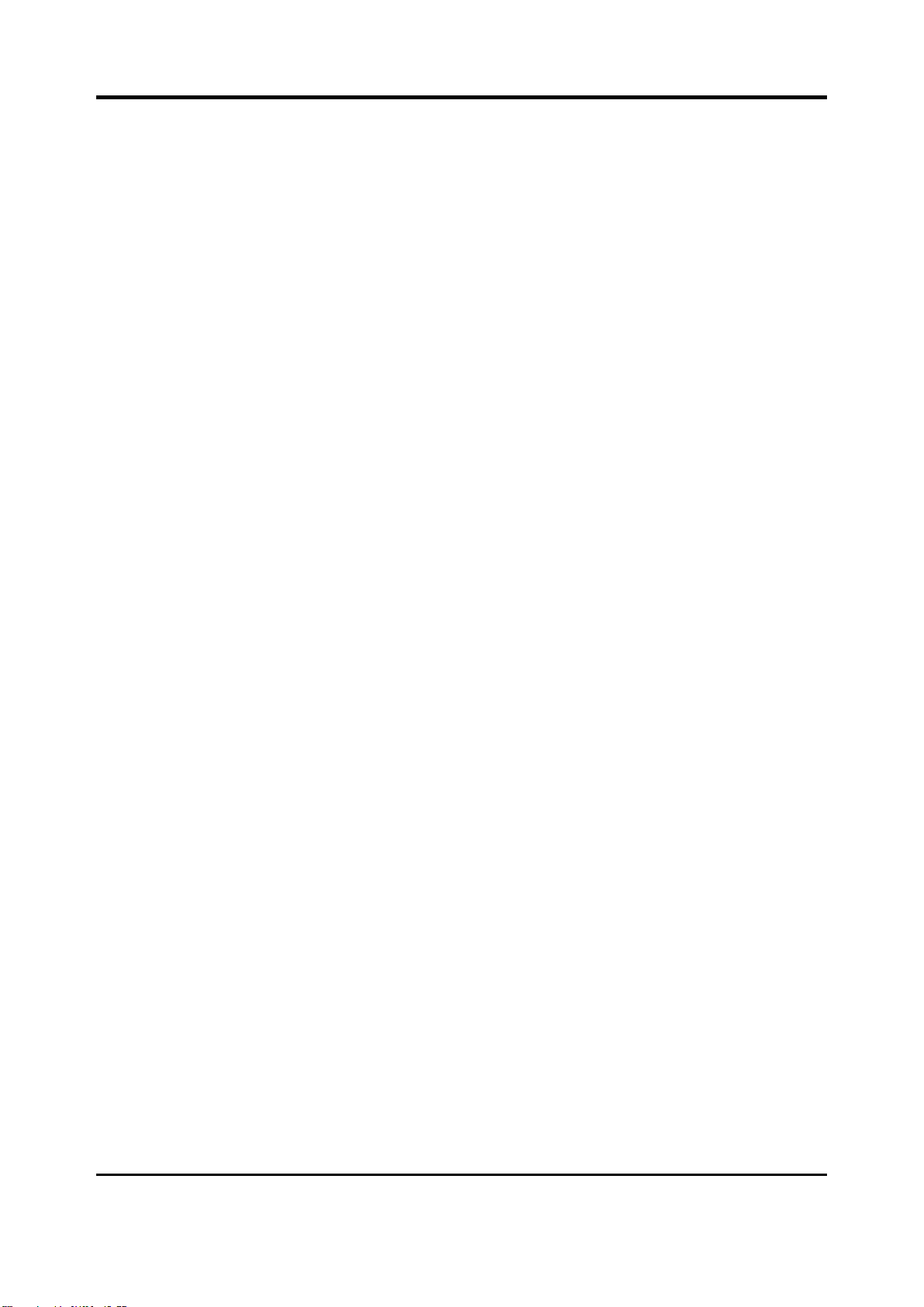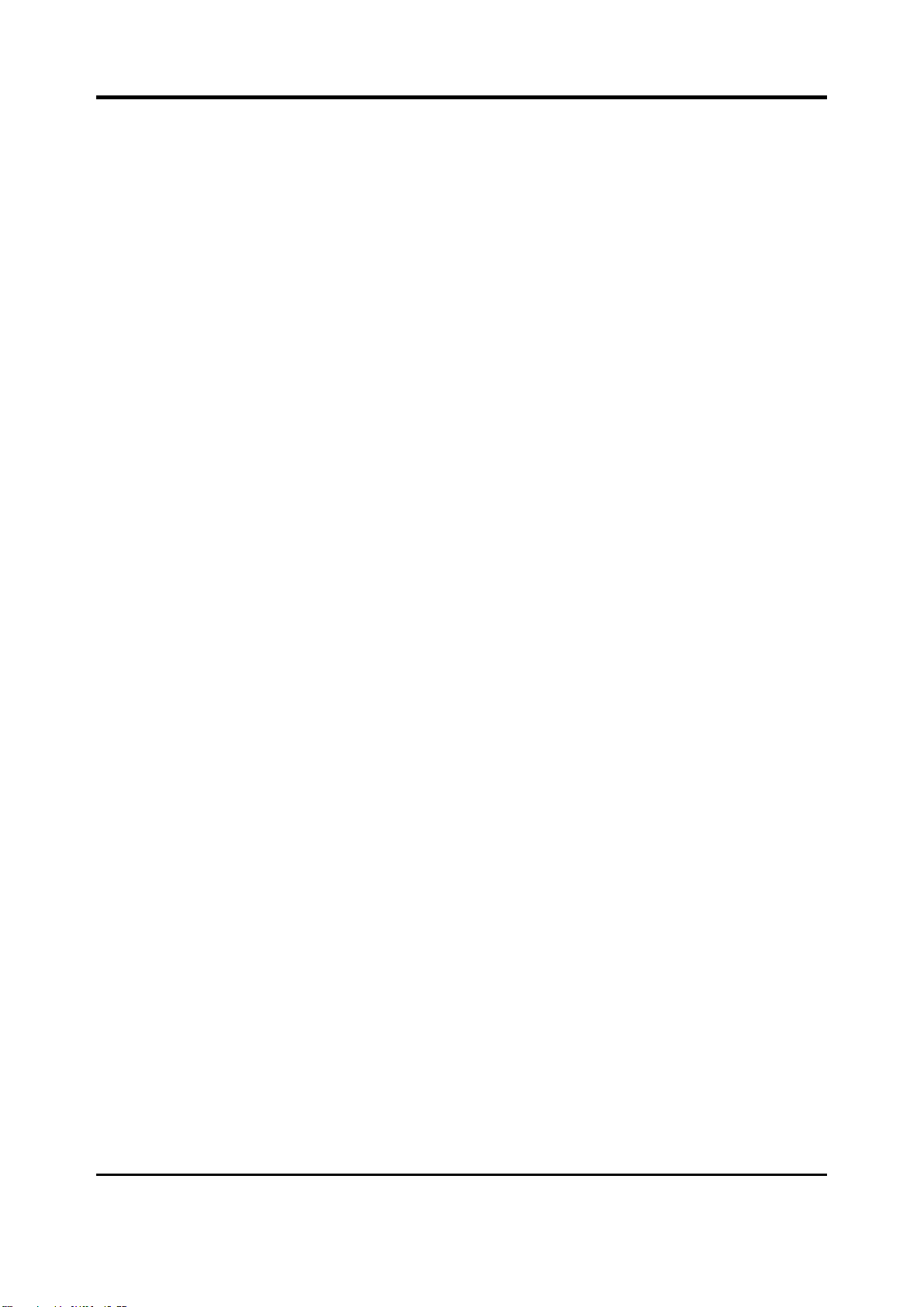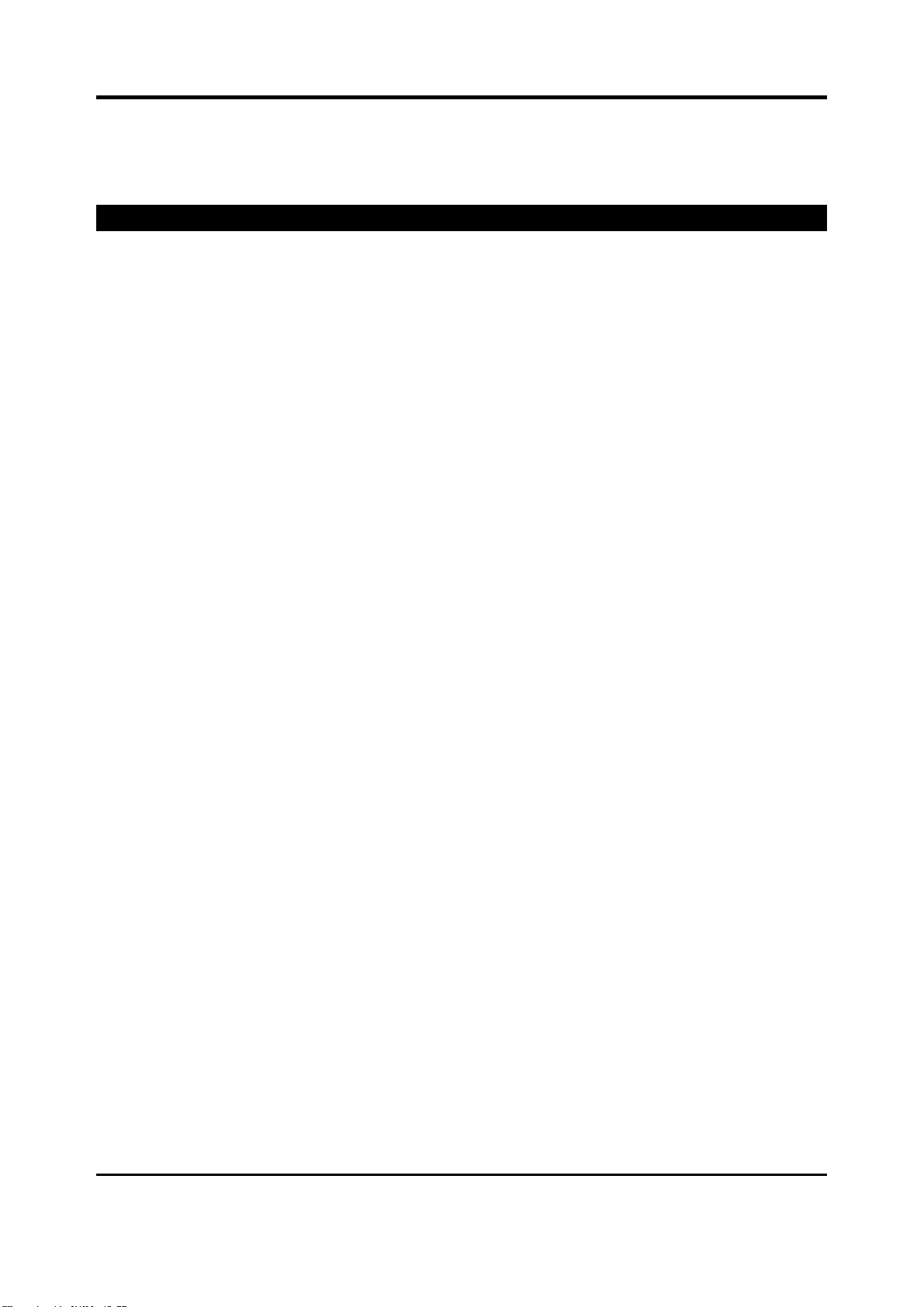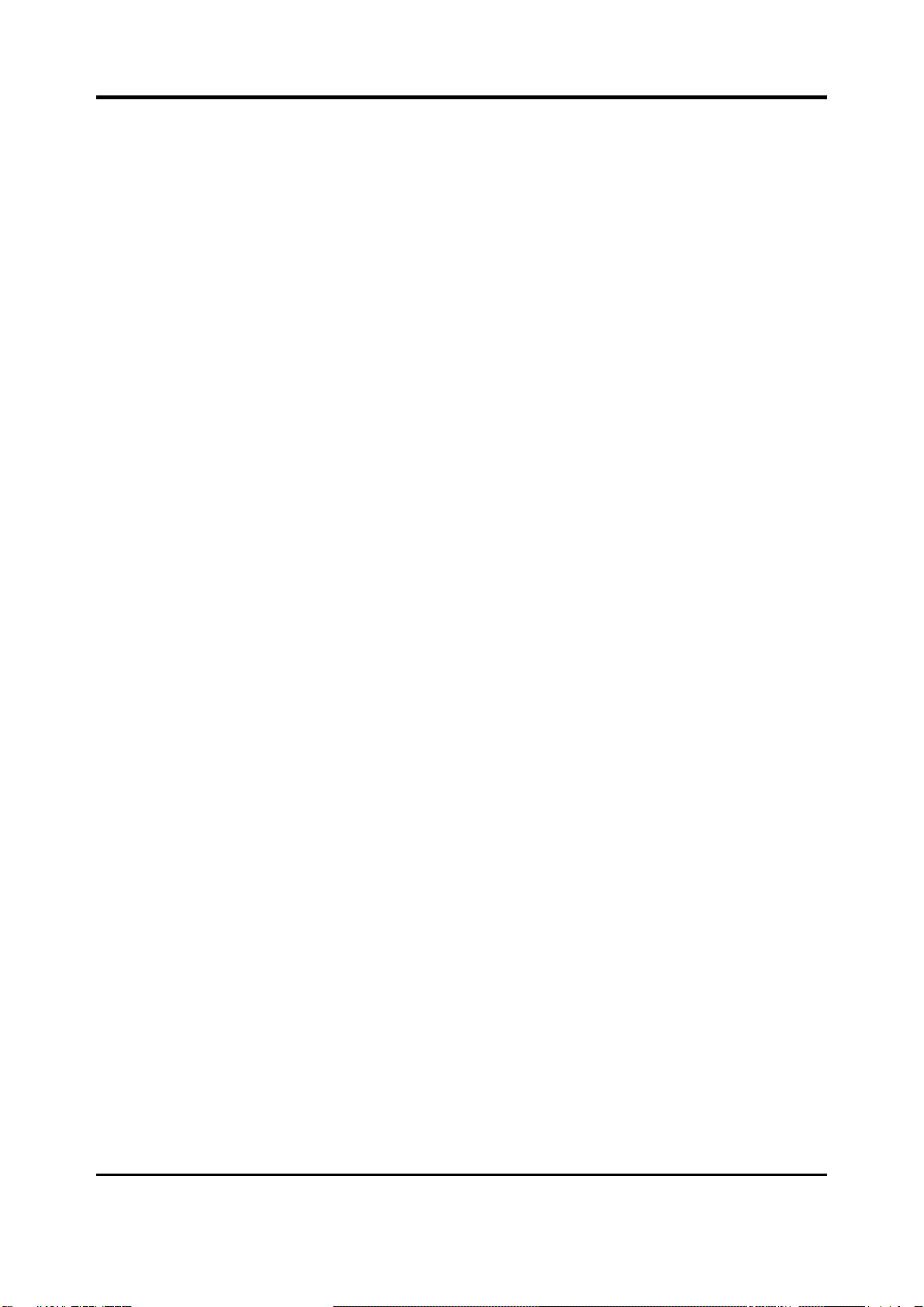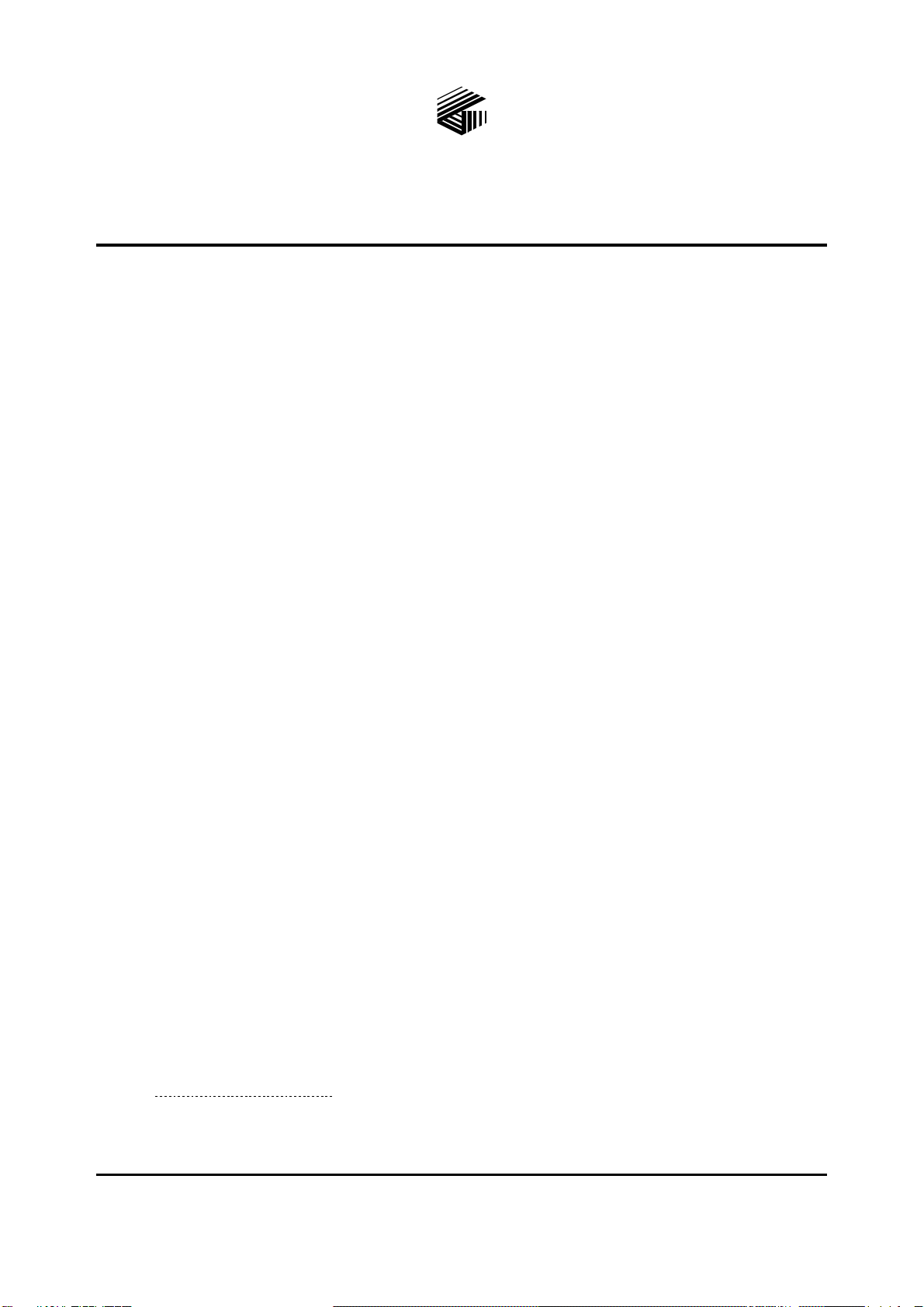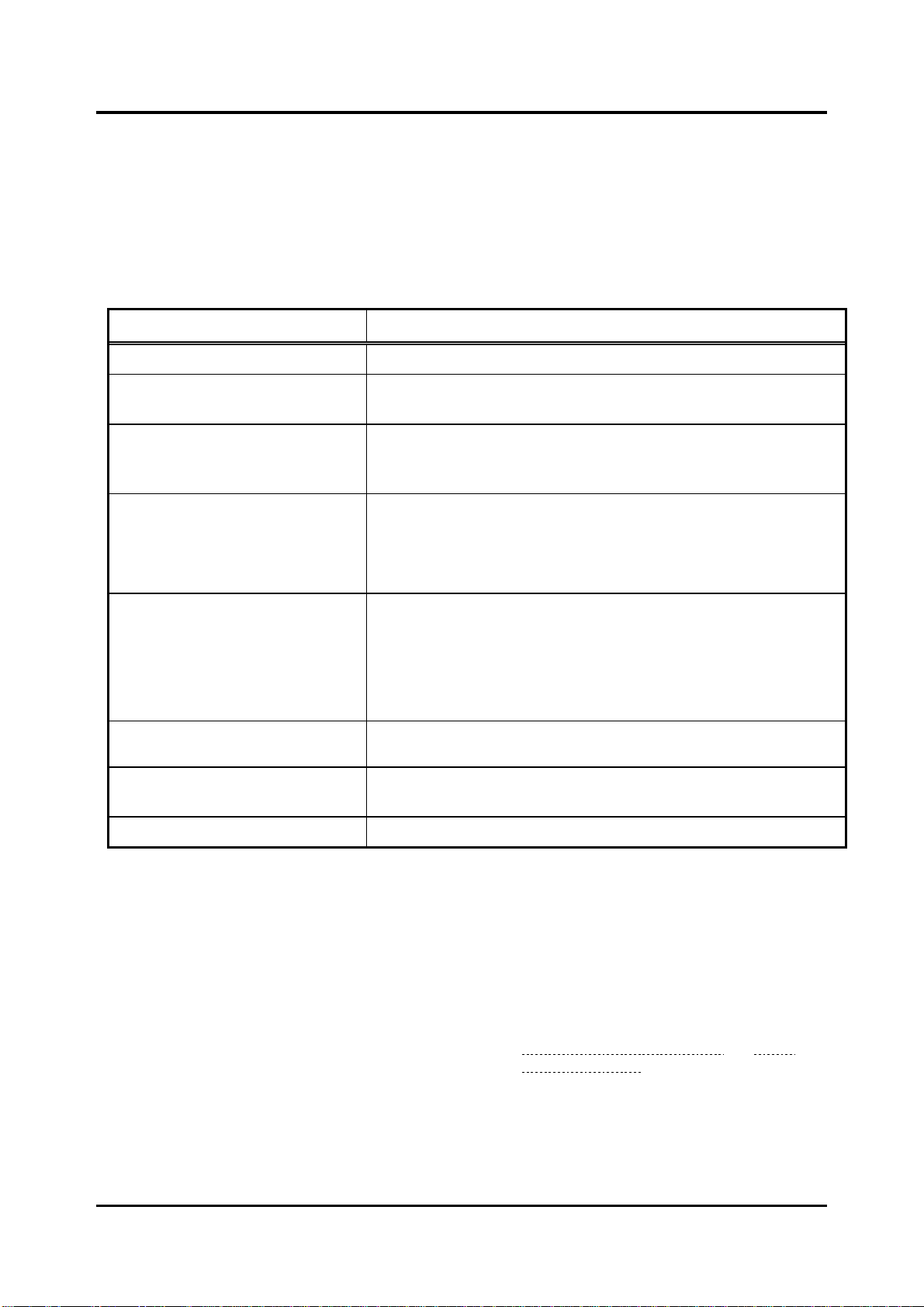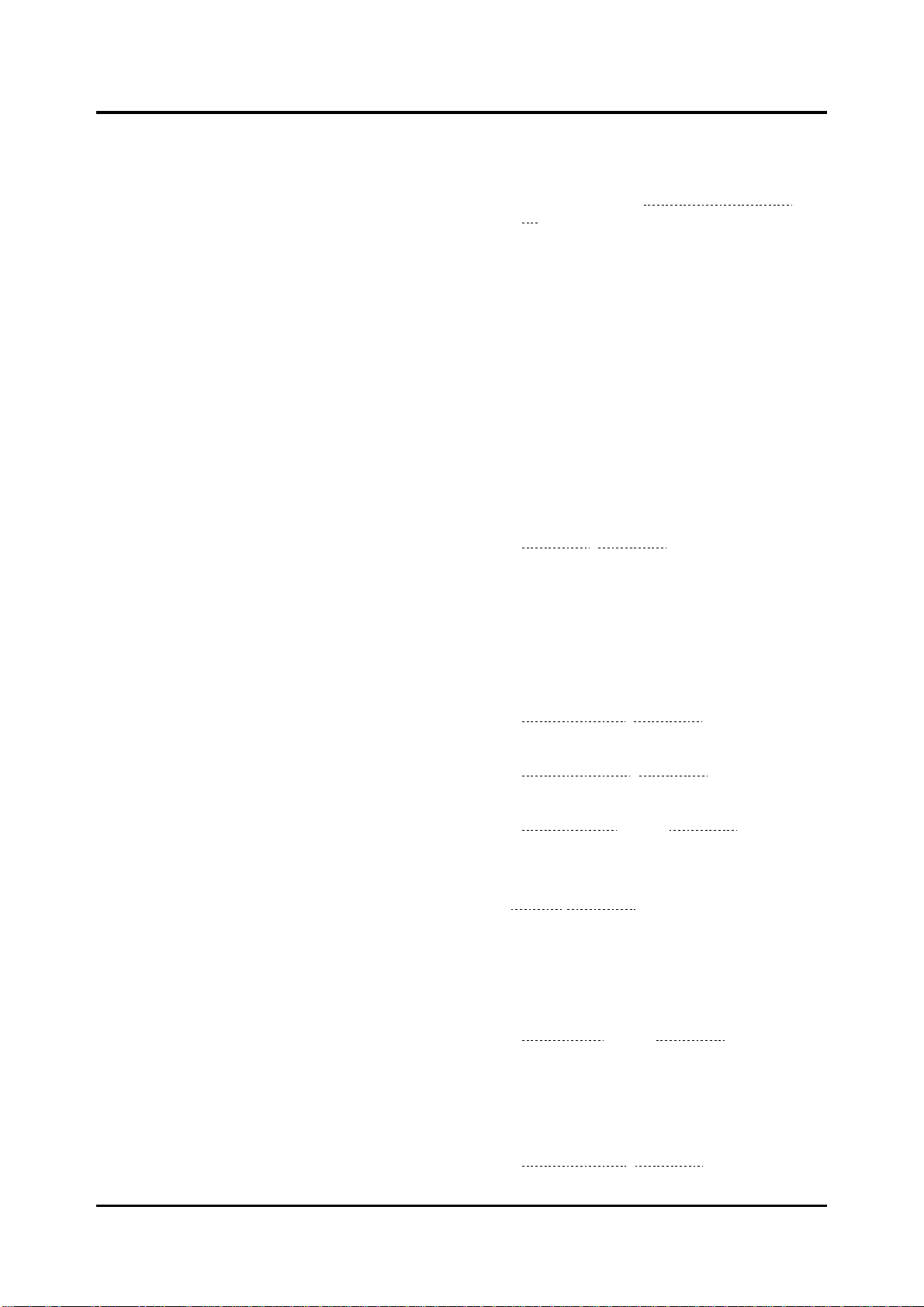Table of Contents Pub. 42004-550C
GAI-TRONICS 3030 KUTZTOWN RD. READING, PA 19605 USA
610-777-1374 ◼800-492-1212 ◼Fax: 610-796-5954
VISIT WWW.GAI-TRONICS.COM FOR PRODUCT LITERATURE AND MANUALS
Figure 47. I/O Controllers Summary.........................................................................................................44
Figure 48. IP Controller Built-in I/O .........................................................................................................45
Figure 49. Add I/O Controller....................................................................................................................45
Figure 50. E3 Internal I/O Properties (IP Controller Only).......................................................................46
Figure 51. Elemec I/O Controller Properties .............................................................................................47
Figure 52. IP I/O Controller Properties......................................................................................................47
Figure 53. Monitored Relay Module Controller Properties.......................................................................48
Figure 54. IP Controller Built-In Outputs..................................................................................................49
Figure 55. I/O Controller Output Contact Definitions...............................................................................50
Figure 56. Inhibit Groups Configuration ...................................................................................................50
Figure 57. Inhibit Group Builder...............................................................................................................51
Figure 58. Manage Output Behaviors........................................................................................................52
Figure 59. Output Groups Builder.............................................................................................................53
Figure 60. MODBUS Summary.................................................................................................................54
Figure 61. E3 Modbus TCP Server Properties—Inputs Tab......................................................................54
Figure 62. Modbus Outputs Tab................................................................................................................55
Figure 63. Add External Modbus Device ..................................................................................................56
Figure 64. External Modbus Device Properties/Inputs Tab.......................................................................57
Figure 65. External Modbus Device Properties/Outputs ...........................................................................58
Figure 66. Audio Inputs Configuration......................................................................................................59
Figure 67. Page/PartyAudio Input Properties............................................................................................60
Figure 68. Telephone Interface Audio Input Properties.............................................................................61
Figure 69. VoIP Telephone Interface Setup...............................................................................................62
Figure 70. Configure SIP Registrar Properties ..........................................................................................63
Figure 71. Configuring SIP Registrar Properties.......................................................................................64
Figure 72. Auxiliary Interface Audio Input Properties..............................................................................65
Figure 73. Configuring Audio Inputs.........................................................................................................66
Figure 74. Zone Configuration ..................................................................................................................67
Figure 75. Zone Builder.............................................................................................................................68
Figure 76. Playback Audio Configuration.................................................................................................70
Figure 77. Create New Message................................................................................................................70
Figure 78. System Tones Setup .................................................................................................................71
Figure 79. Background Music Setup..........................................................................................................72
Figure 80. Message Builder.......................................................................................................................73
Figure 81. System Events Configuration...................................................................................................74
Figure 82. Create New Event Object.........................................................................................................74
Figure 83. Event Builder............................................................................................................................75
Figure 84. Staged Output Event Configuration .........................................................................................76
Figure 85. Configuring Event Outputs.......................................................................................................77
Figure 86. Playback Event Options............................................................................................................78
Figure 87. Live Speech Event Options ......................................................................................................79
Figure 88. Record/Playback Event Options...............................................................................................79
Figure 89. External Event Options.............................................................................................................80
Figure 90. Event Group Builder.................................................................................................................81
Figure 91. Scheduled Events......................................................................................................................82
Figure 92. Create New Scheduled Event ...................................................................................................82
Figure 93. Scheduled Event Builder..........................................................................................................83
Figure 94. Fault Reporting Configuration..................................................................................................84
Figure 95. System IP..................................................................................................................................85
Figure 96. Edit IP Output Properties..........................................................................................................86
Figure 97. IP Destinations..........................................................................................................................86
Figure 98. Create New IP Destination.......................................................................................................87
Figure 99. Edit IP Destination Properties ..................................................................................................87