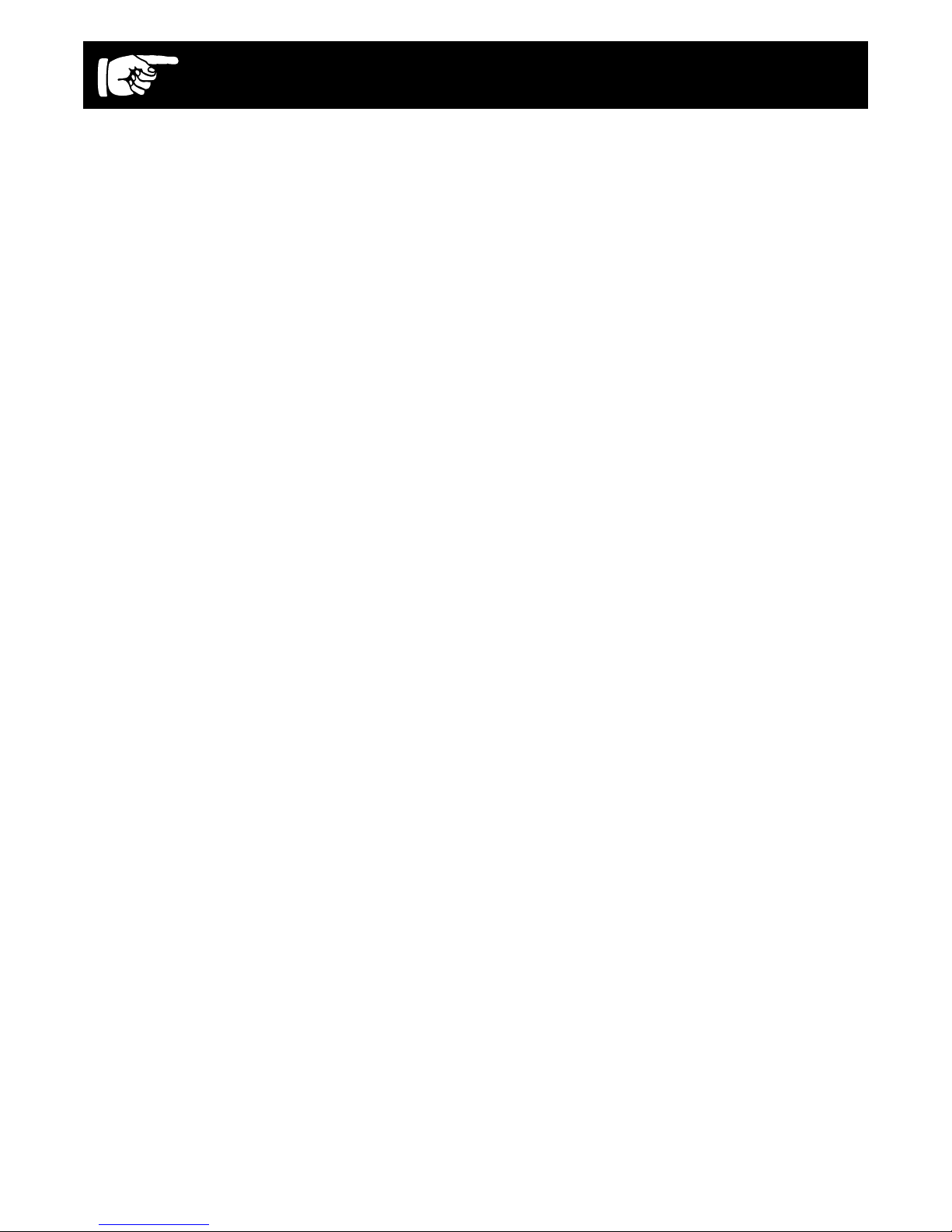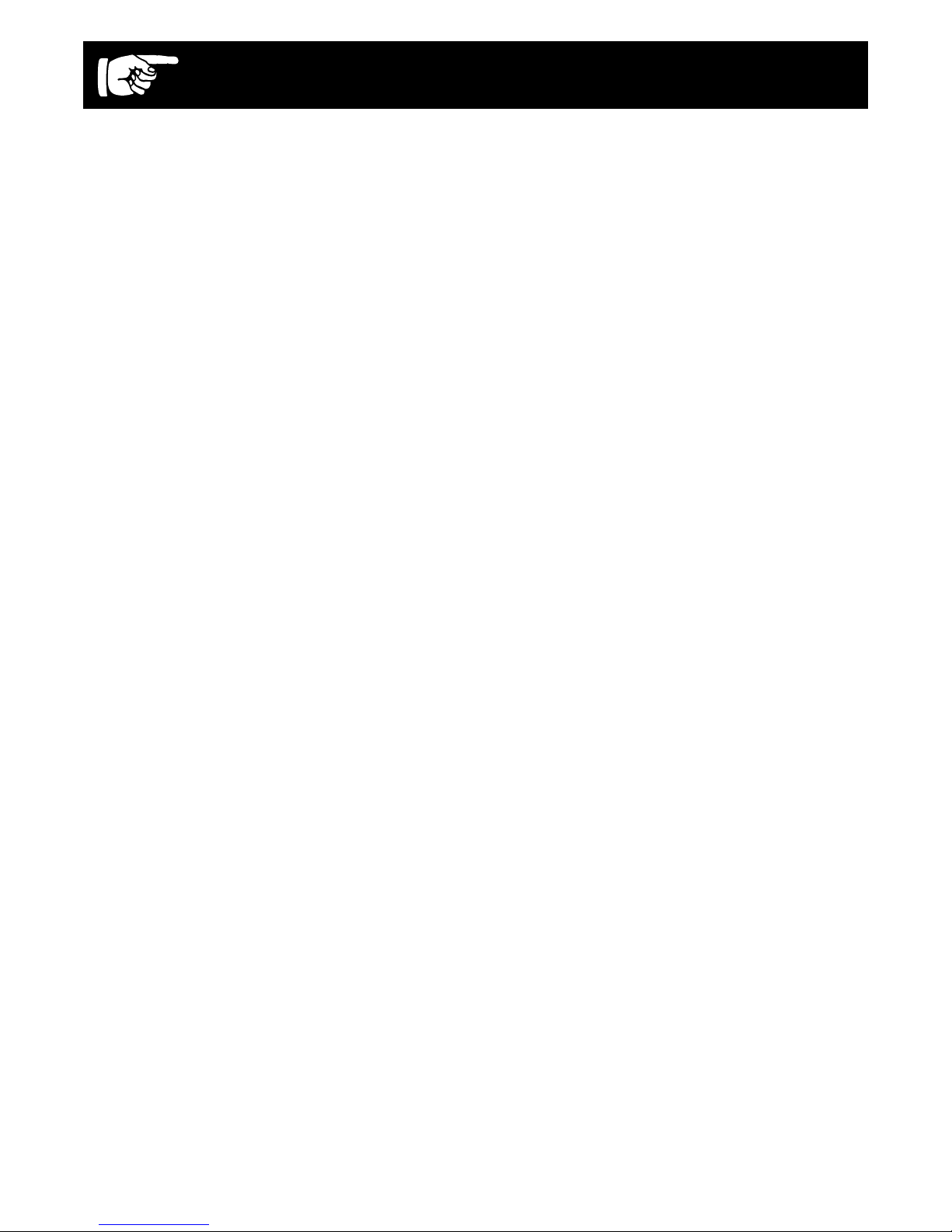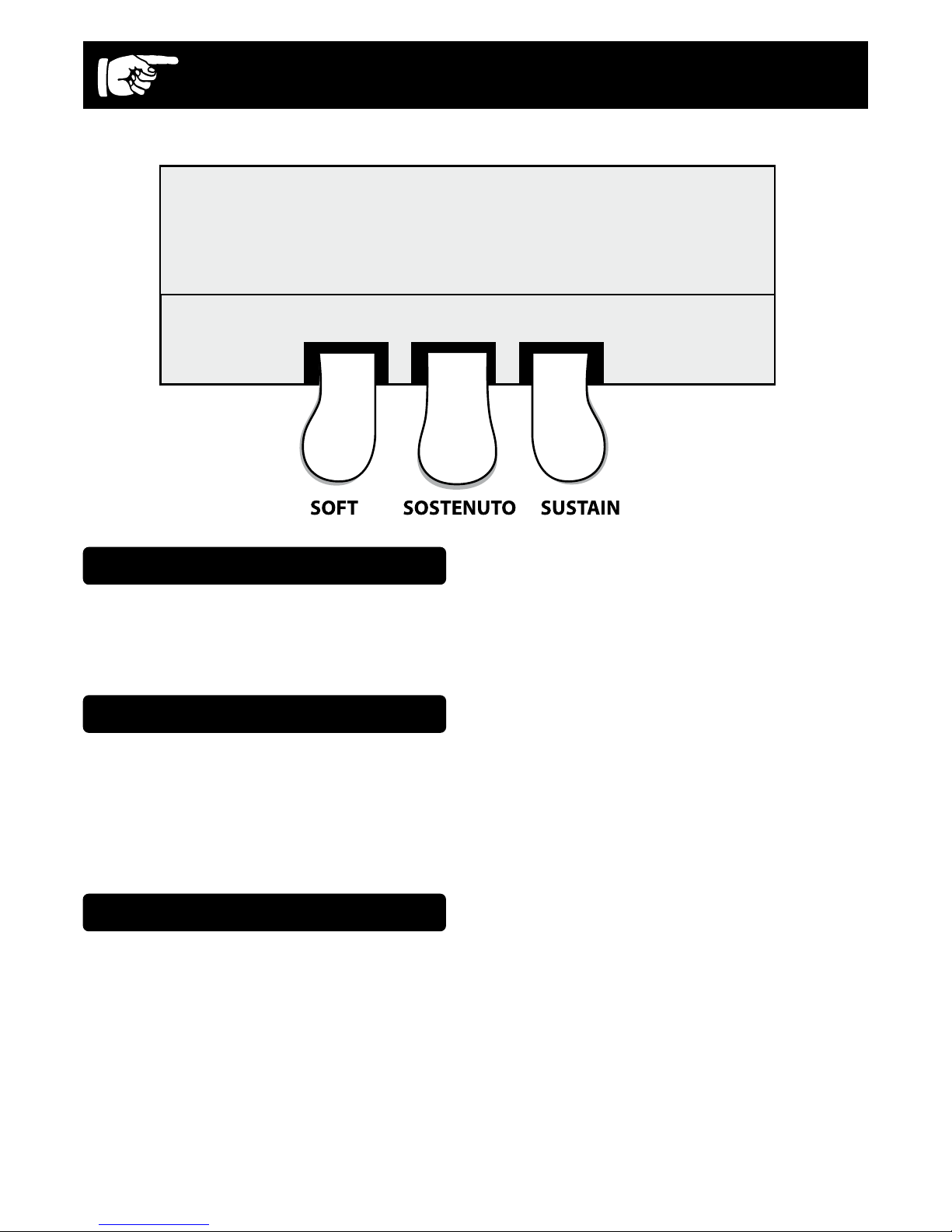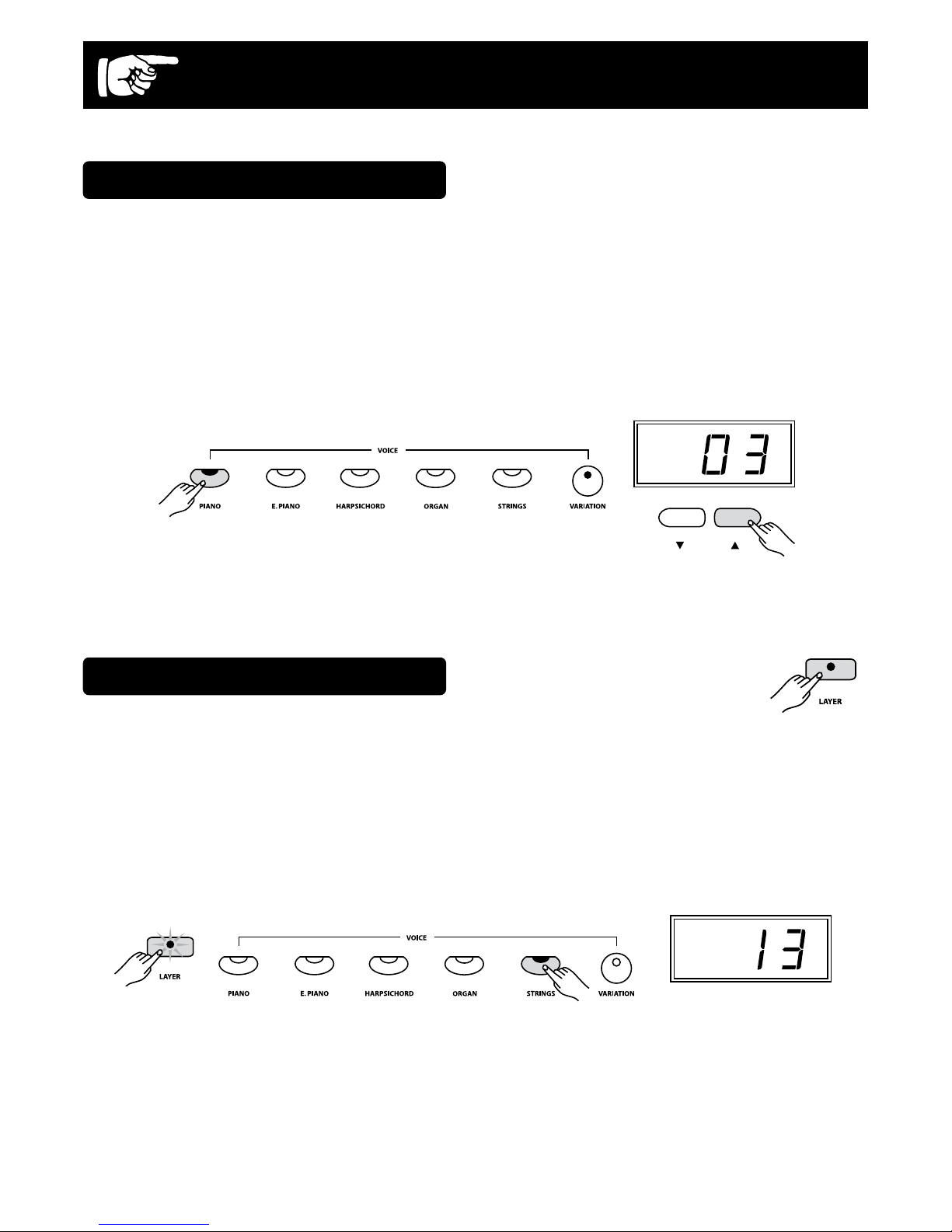5
Taking Care ofYour Digital Piano
Service and Modication
This product should be serviced by
qualied service personnel when:
● The power supply cord or the plug has
been damaged.
● Liquid has been spattered into the unit
or the unit has been exposed to rain.
● The instrument does not appear to
operate normally or exhibits a marked
change in performance.
● The instrument has been dropped or
the cabinet has been damaged.
Handling and Transport
● Never apply excessive force to the
controls, connectors or other parts of
the instrument.
● Always unplug cables by gripping the
plug rmly, not by pulling on the cable.
● Disconnect all cables before moving
the instrument.
● Physical shocks caused by dropping,
bumping, or placing heavy objects on
the instrument can result in scratches
and/or more serious damage.
● Carefully check the amplier volume
control before playing. Excessive
volume can cause permanent hearing
loss.
Cleaning
● Clean the cabinet and panel with a soft,
dry cloth. A wax based polish may be
used on the cabinet, although rubbing
with a soft cloth will usually suce. Do
not use paint thinner or petrochemical
based polishes.
● To maintain the luster of the keys and
buttons, wipe with a clean, lightly dam-
pened cloth and then polish with a soft,
dry cloth.
Location
● To avoid deformation, discoloration, or
more serious damage, do not expose
the instrument to the following conditi-
ons: Direct sunlight, high temperatures,
excessive humidity, excessive dust,
strong vibration.
● Leave enough space around the piano
for proper ventilation.
● This instrument contains digital circuitry
and may cause interference if placed
too close to radio or television recei-
vers. If interference occurs, move the
instrument further away from the aec-
ted equipment.
● Avoid placing vinyl objects on top of
the instrument; vinyl can stick to and
discolor the surface.
Power
● Turn the power switch o when the
instrument is not in use.
● To avoid damage to the instrument and
other devices to which it is connected,
turn the power switches of all related
devices o prior to connecting or dis-
connecting MIDI cables.
● Turn the power o if the main cable is
damaged, or if the instrument is spat-
tered with liquid.
● Do not switch the unit on and o in
quick succession as this places an un-
due load on the electronic components.
● Unplug the AC power cord during an
electrical storm.
● Avoid plugging the AC adaptor into the
same AC outlet as appliances with high
power consumption,
such as electric heaters or ovens.
This Galaxy digital piano will supply you with years of musical enjoyment if you follow the
suggestions listed below.