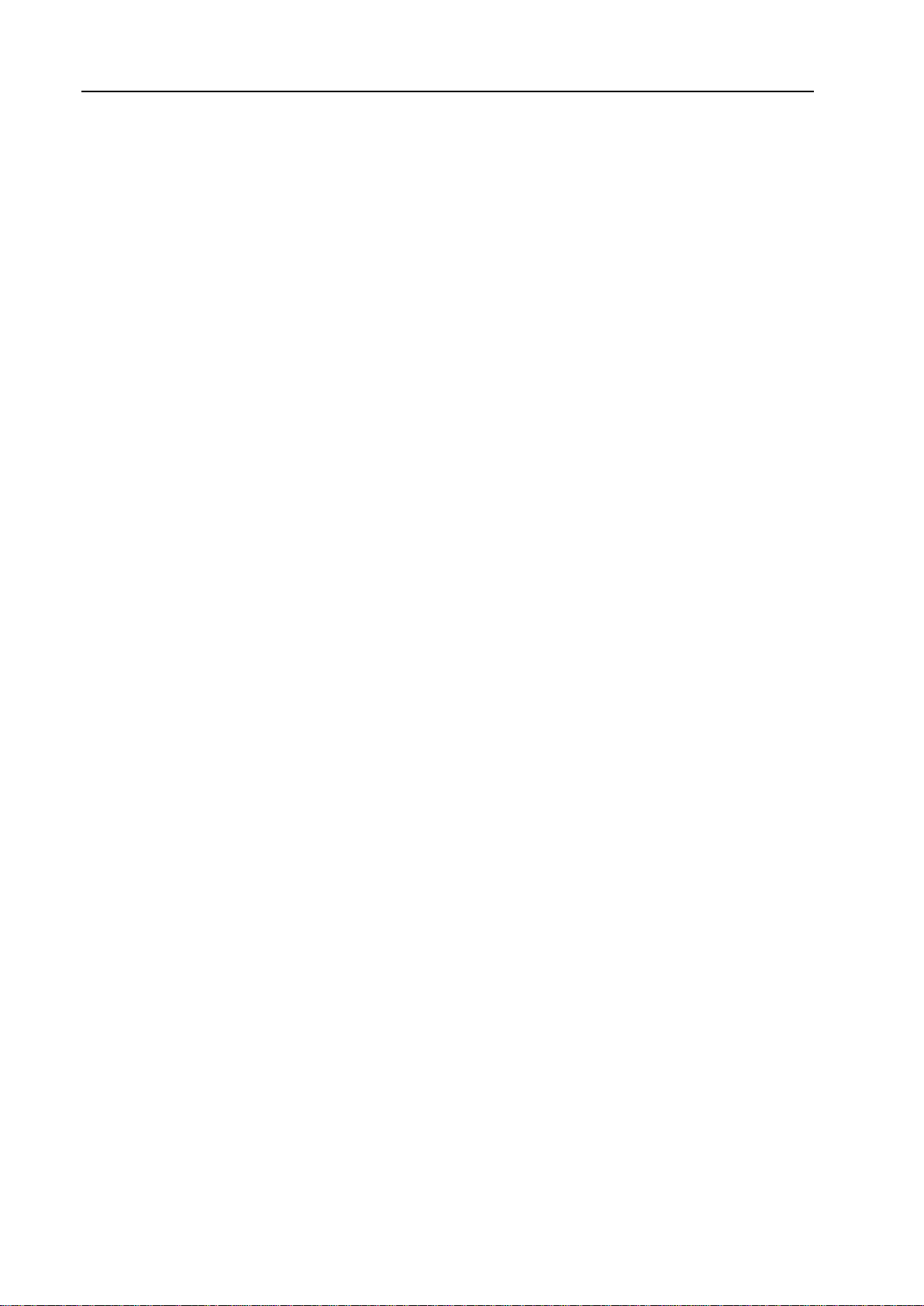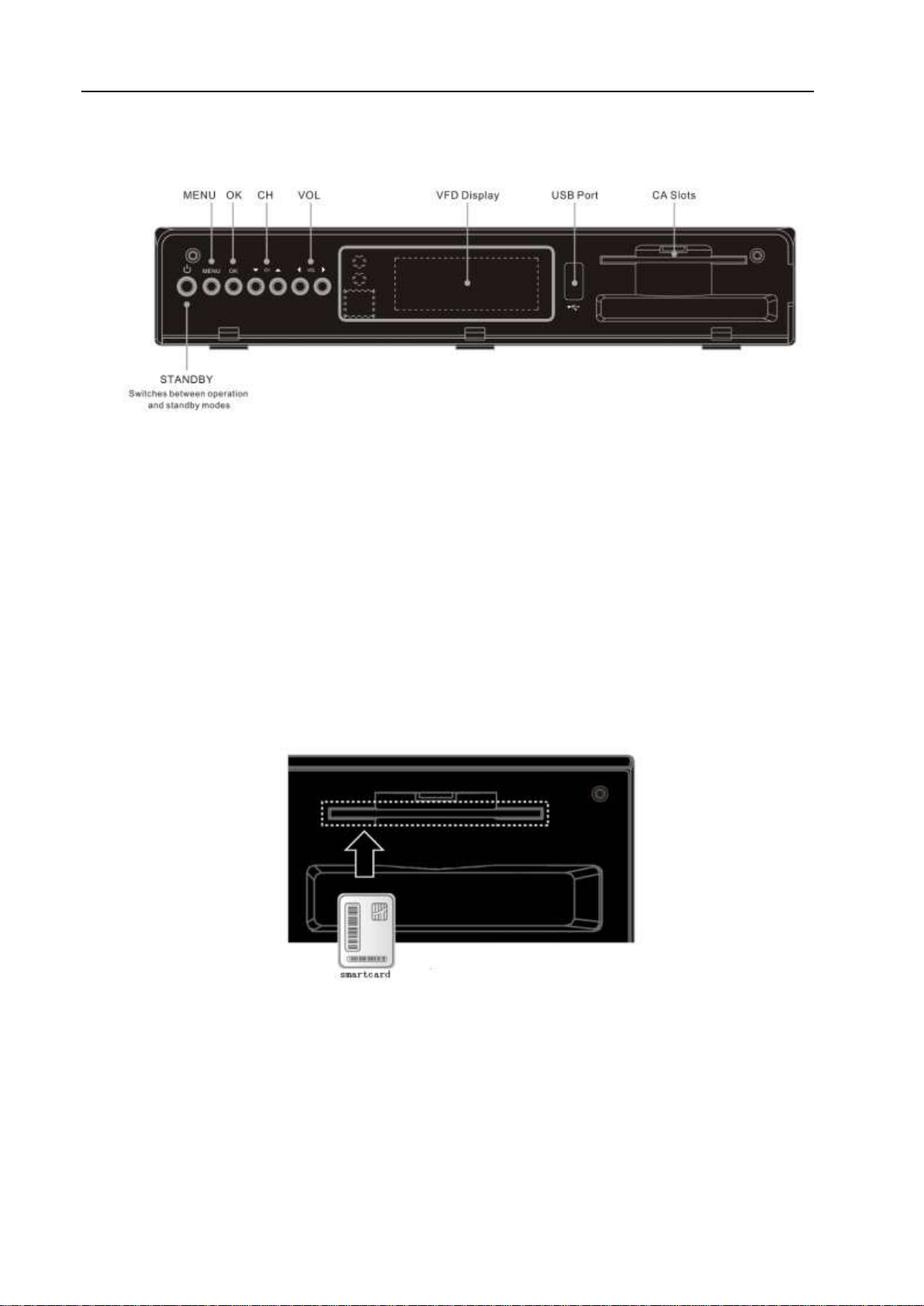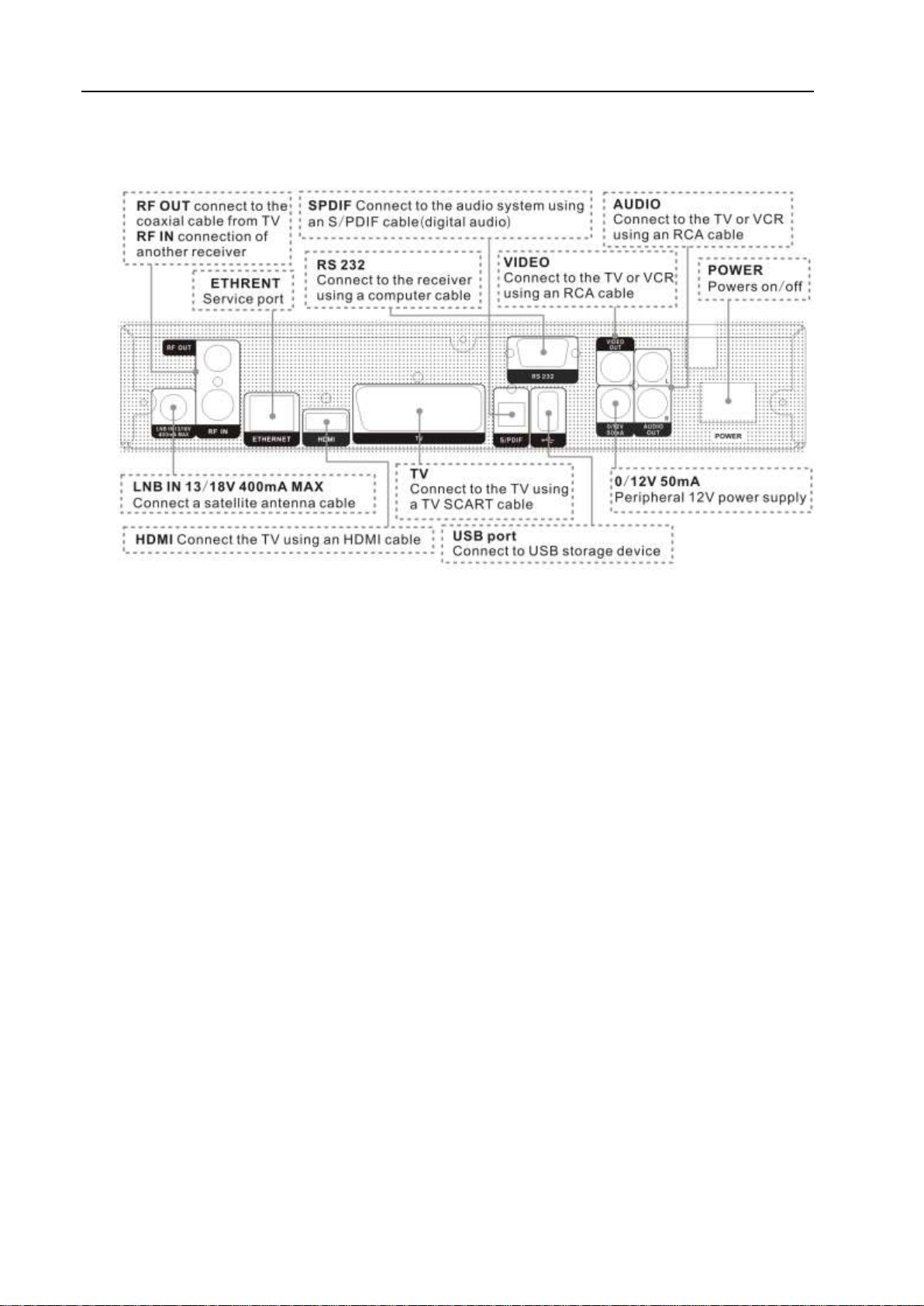User Manual Contents
2
9.2.6 Group, Options and Find functions........................................................................................................21
10. INSTALLATION ............................................................................................................................................21
10.1 SATELLITE INSTALLATION ..........................................................................................................................21
10.1.1 Satellite ...............................................................................................................................................21
10.1.2 LNB Type ............................................................................................................................................22
10.1.3 22K......................................................................................................................................................22
10.1.4 0/12V...................................................................................................................................................22
10.1.5 Tone burst mode..................................................................................................................................22
10.1.6 DiSEqC ...............................................................................................................................................22
10.1.7 Motor Setting ......................................................................................................................................23
10.1.8 Polarity ...............................................................................................................................................23
10.1.9 TP Edit ................................................................................................................................................23
10.1.10 Single Scan..........................................................................................................................................23
10.1.11 TP Scan...............................................................................................................................................23
10.1.12 Auto DiSEqC.......................................................................................................................................24
10.1.13 Blind Scan...........................................................................................................................................24
10.2 SATELLITE GUIDE .......................................................................................................................................24
11. SYSTEM ..........................................................................................................................................................24
11.1 LANGUAGE .................................................................................................................................................25
11.2 AV CONTROL..............................................................................................................................................25
11.3 ETHERNET SETTING ....................................................................................................................................26
11.3.1 Wire Network. .....................................................................................................................................26
11.3.2 Wifi Network .......................................................................................................................................27
11.3.3 3G Network.........................................................................................................................................27
11.3.4 Ping Test .............................................................................................................................................27
11.3.5 Preferred Storage................................................................................................................................28
11.3.6 Network Proxy.....................................................................................................................................28
11.4 LOCAL TIME SETTING.................................................................................................................................28
11.5 TIMER .........................................................................................................................................................28
11.6 PARENT LOCK.............................................................................................................................................29
11.7 MISCELLANEOUS SETTINGS ........................................................................................................................29
11.8 SOFTWARE UPGRADE..................................................................................................................................30
11.8.1 Upgrade By USB.................................................................................................................................31
11.8.2 Http Upgrade ......................................................................................................................................31
11.8.3 FTP Upgrade ......................................................................................................................................31
11.8.4 Backup to USB....................................................................................................................................32
11.9 DEFAULT SETTING ......................................................................................................................................32
11.9.1 Default all Value:................................................................................................................................32
11.9.2 Delete Channel by SAT:......................................................................................................................32
11.9.3 Delete All Channel:.............................................................................................................................33
11.9.4 Save default value ...............................................................................................................................33
11.10 INFORMATION .............................................................................................................................................33
12. MEDIA.............................................................................................................................................................33
12.1 RECORD ......................................................................................................................................................33
12.2 MOVIE ........................................................................................................................................................34
12.3 ISO .............................................................................................................................................................35
12.4 MUSIC.........................................................................................................................................................35
12.5 IMAGE.........................................................................................................................................................36
12.6 PVR SETTING..............................................................................................................................................37
12.7 DISK MANAGE ............................................................................................................................................37
12.8 EBOOK........................................................................................................................................................38
13. PLUG-IN..........................................................................................................................................................38
14. CONAX............................................................................................................................................................38
14.1 CONAX SETTING .........................................................................................................................................39
14.2 CONDITIONAL ACCESS................................................................................................................................39
15. GAME ..............................................................................................................................................................39