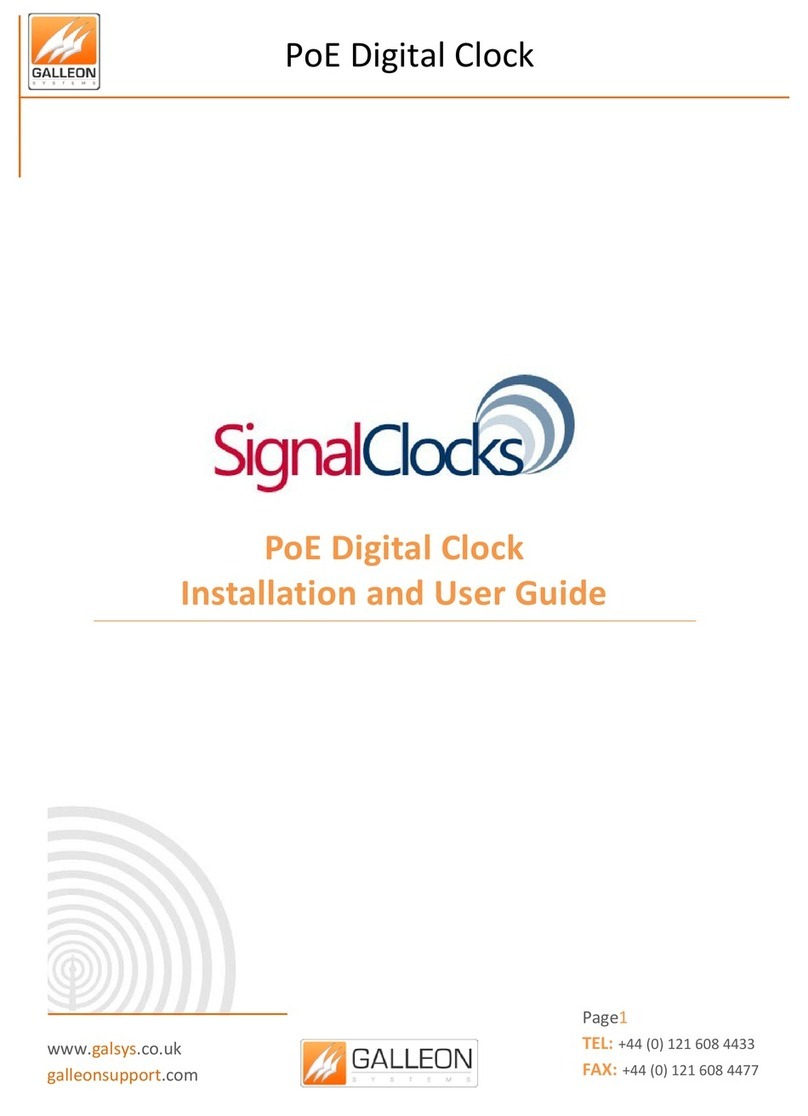CONTENTS
Introduction ................................................................................................................................3
Key Features....................................................................................................................3
Technical Specifications ...............................................................................................................3
Pre-Installation ............................................................................................................................4
Important Information.....................................................................................................4
Requirements..................................................................................................................4
1. Power over Ethernet (PoE) .....................................................................................4
2. DHCP Server ..........................................................................................................5
Installation ..................................................................................................................................6
Mounting the 6-digit Model .............................................................................................6
Mounting the 4-digit Model .............................................................................................6
Web Configuration.......................................................................................................................7
Logging onto the Unit.......................................................................................................7
Home ..............................................................................................................................8
Network Settings .............................................................................................................9
Time Server Address ...................................................................................................... 10
Display Format............................................................................................................... 11
Time Zone Settings......................................................................................................... 12
Daylight Saving Time...................................................................................................... 13
Firmware Upgrade ......................................................................................................... 14
Change Password........................................................................................................... 15
Resetting the clock......................................................................................................... 16
Quick Setup Guide ..................................................................................................................... 17
Help .......................................................................................................................................... 18
Troubleshooting Common Problems............................................................................... 18
Support and Maintenance.......................................................................................................... 19
Support ......................................................................................................................... 19
Warranty Statement ...................................................................................................... 19