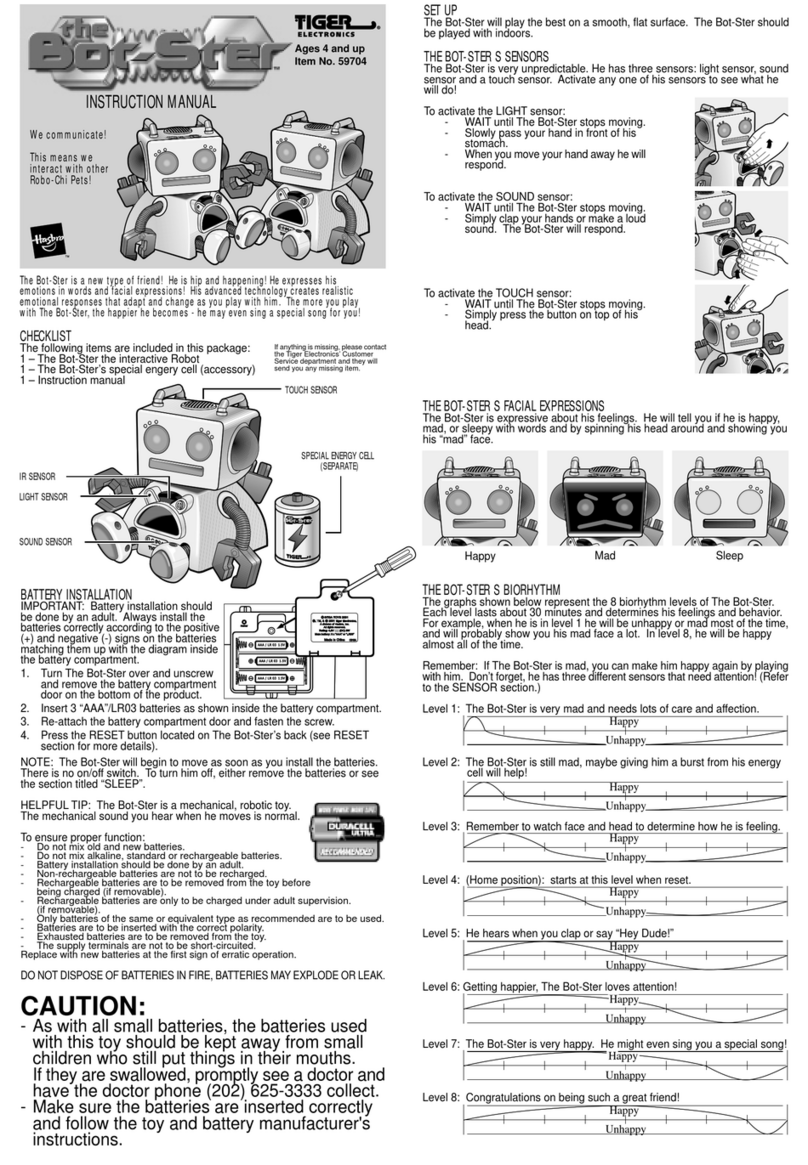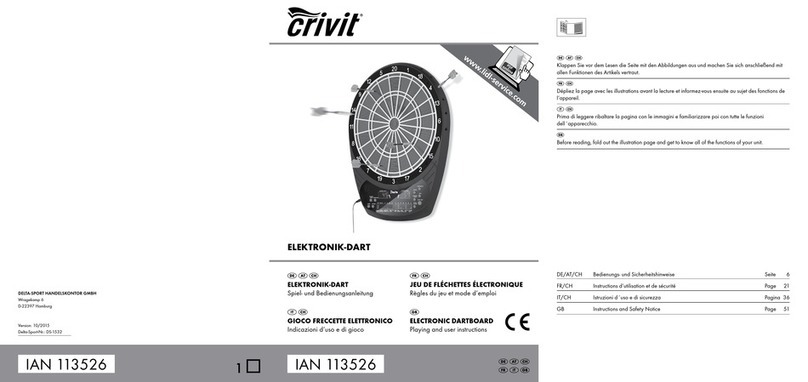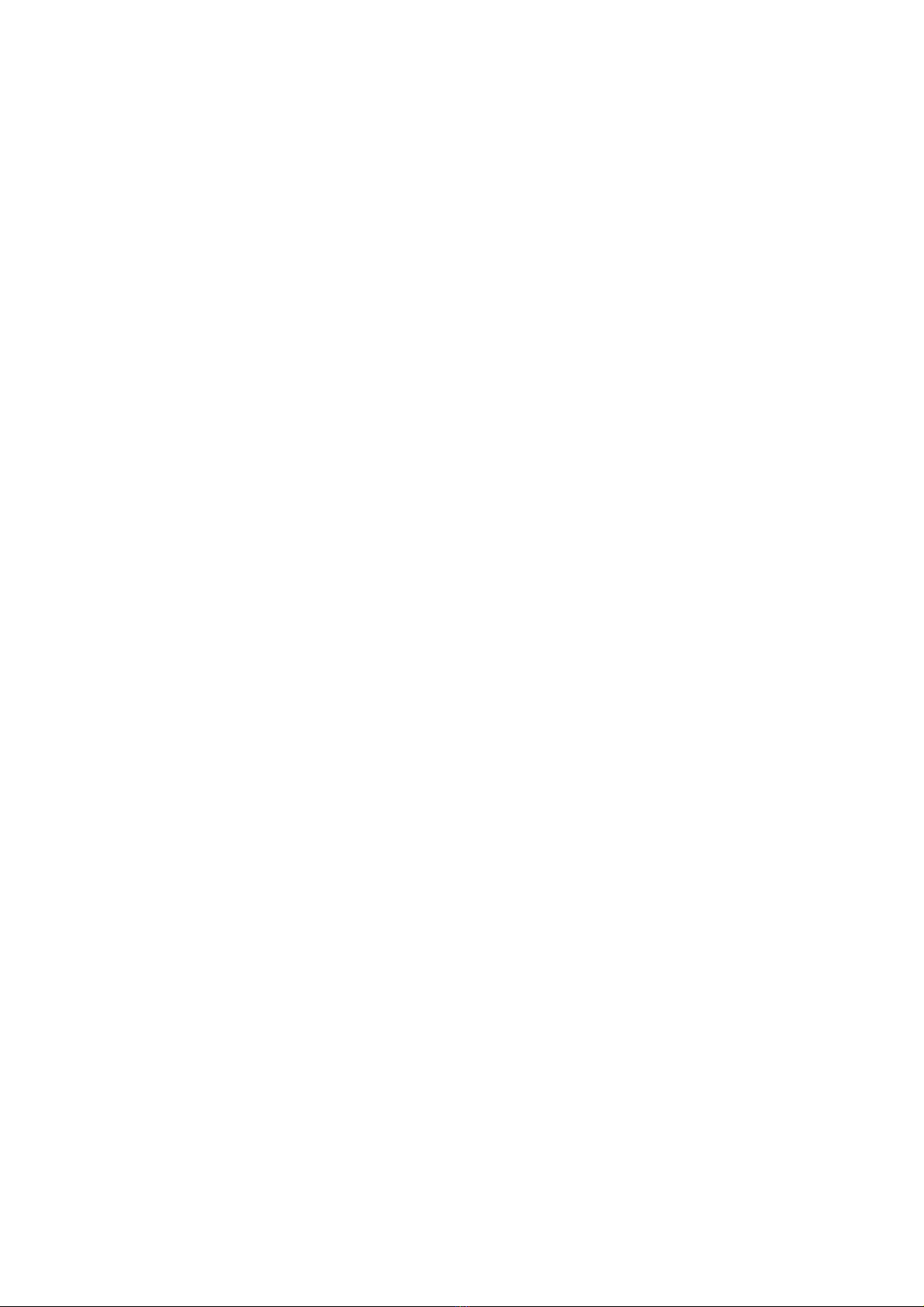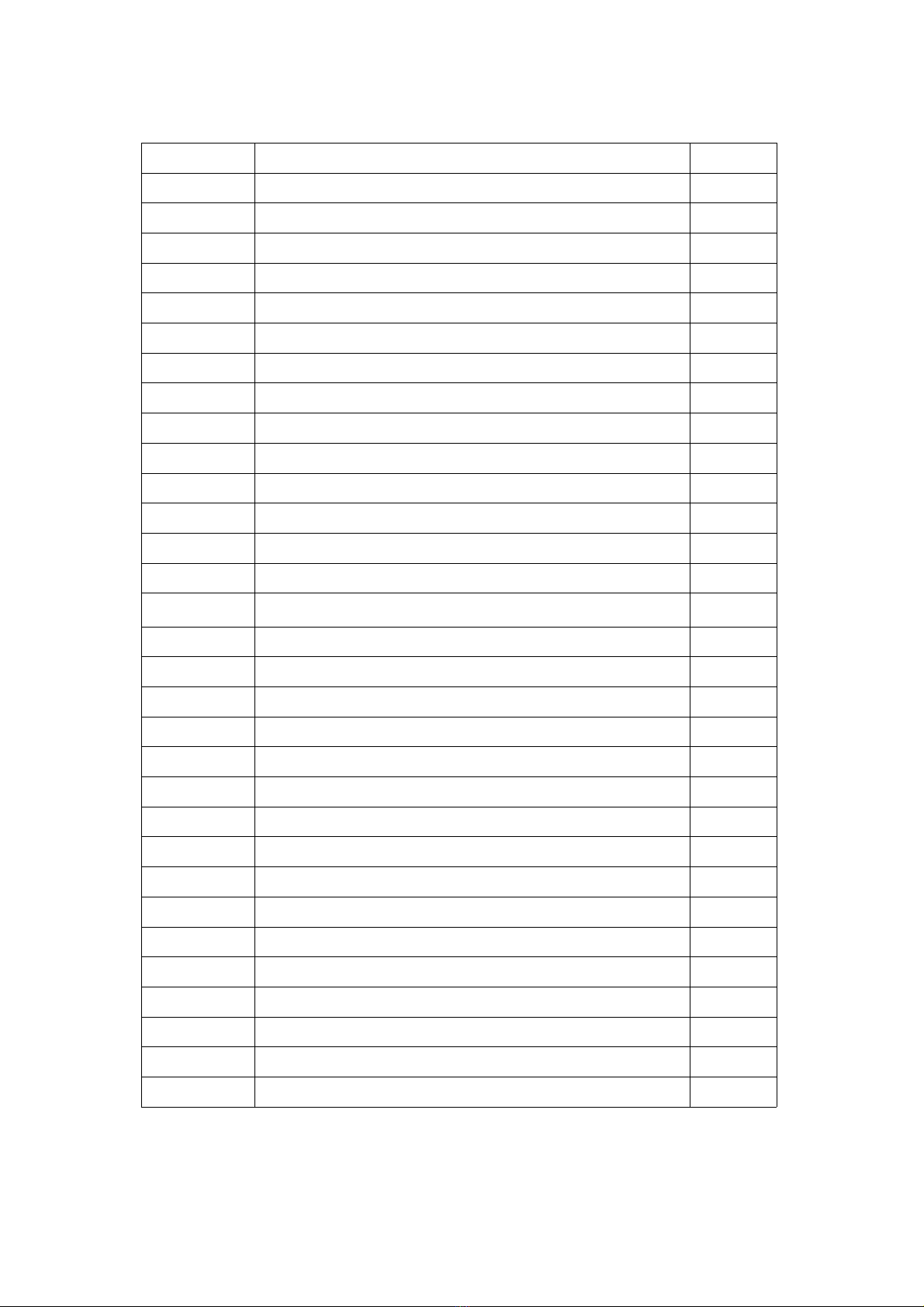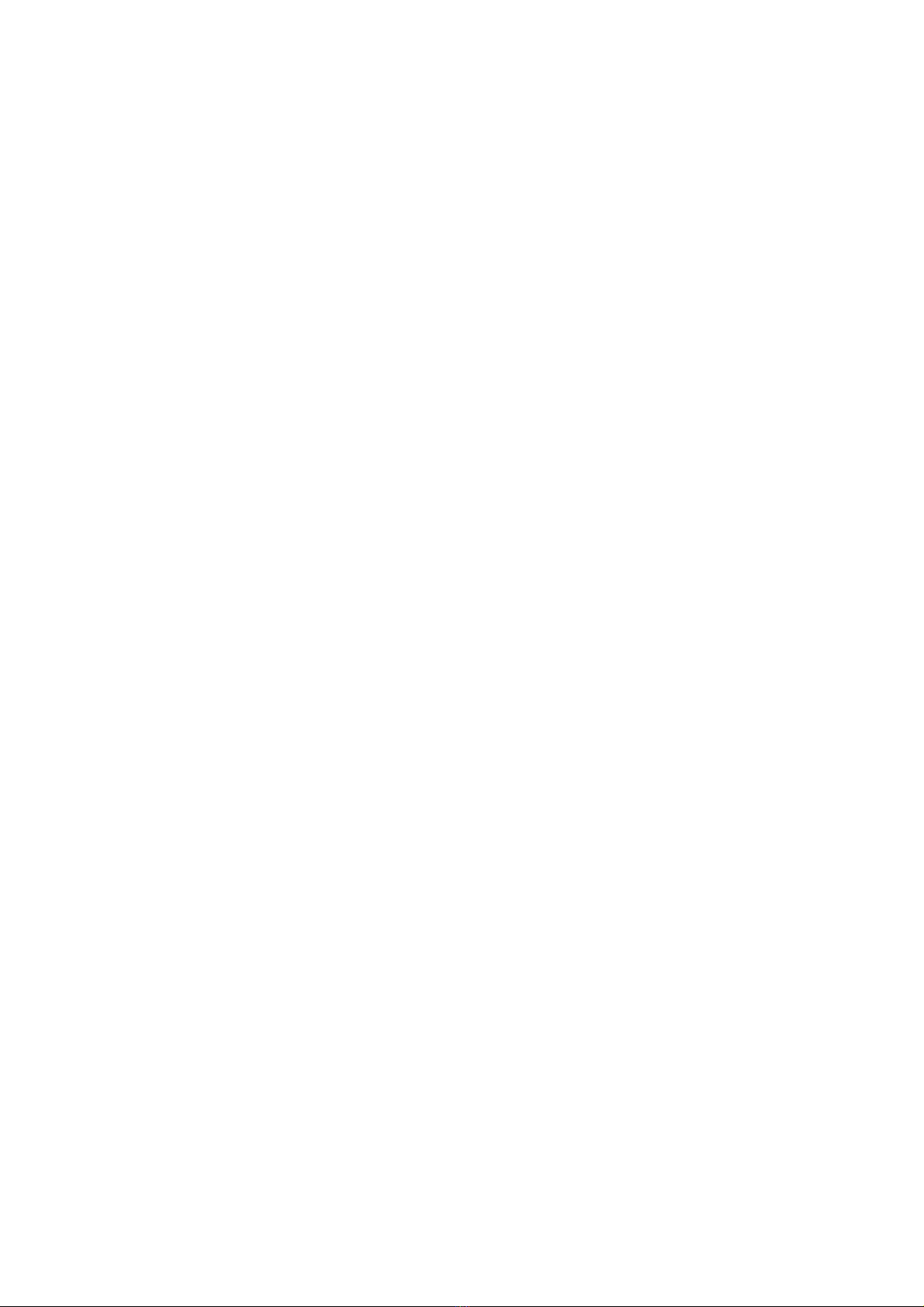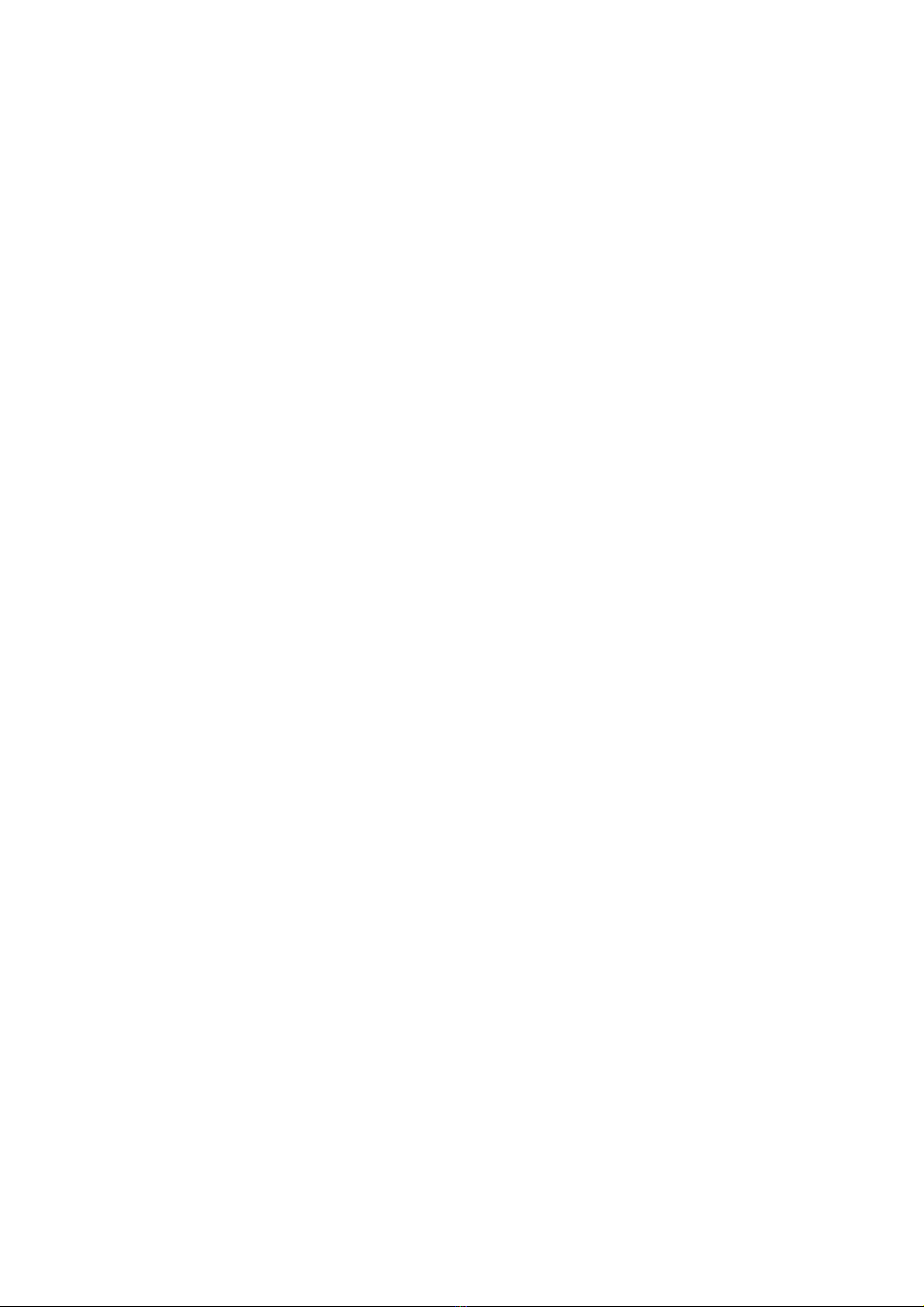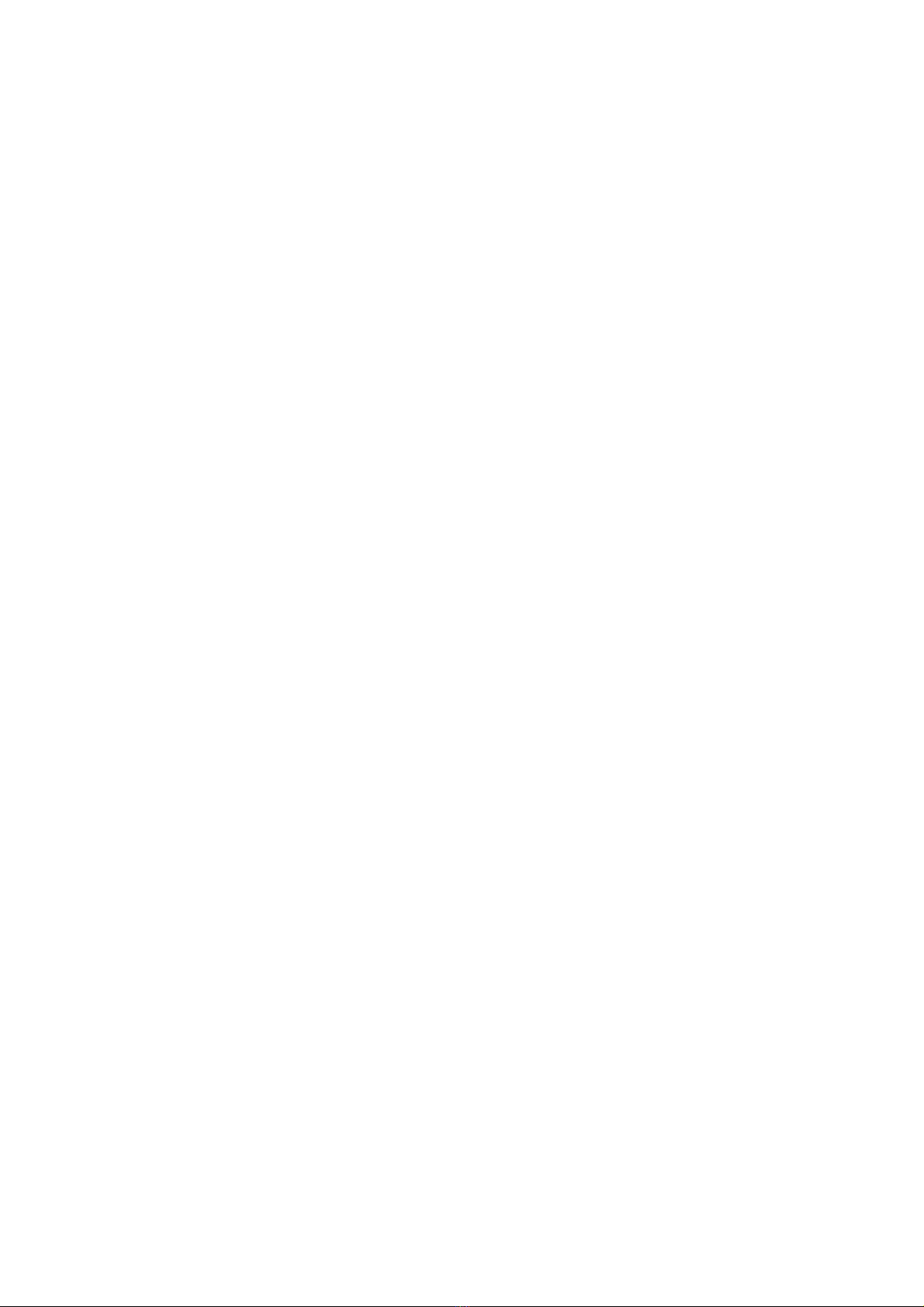3. Press 1P- START button to enter game.
4. I Coin recycling is set to“No”, a ter entering the game, all coins the player inserts will
be added into the game automatically. I Coin recycling is set to“Yes”, Press 1P START
button or 3~5seconds to pop up menu, and select “continue” to insert coins.
5. All games on Cocktail mode and some games on Upright mode need 2 coins (or more
coins) and press 2P-START butto first to e able 2 players mode. I Coin recycling
is set to “Yes”, or these games. Press 2P-START to trans er and add coins to new
game.
6. Press 1P-START butto for 3 seco ds, “Release Now” is displayed,
to display a pop up me u, a d select “exit” to retur to the Game List
(as figure 2) or “co ti ue” to resume i same game.
7. Press 1P-START for 3 seco ds to retur directly game list .
8. SYSTEM SETTINGS CONFIGURATION.(E teri g Co fig. / Edit Mode)
1. Switch on the machine power, when the string “Press TEST butto to setup”
appears, press TEST or S1 button to enter the System Settings Menu.
Figure 3 :: System Settings Menu.
2. Select item by moving 1P joystick up or dow and press 1P-START to enter.
3. According to the screen display prompts, per orm the operation.
4. Select “Exit” to quit and re-enter to the game list (see Figure 2).