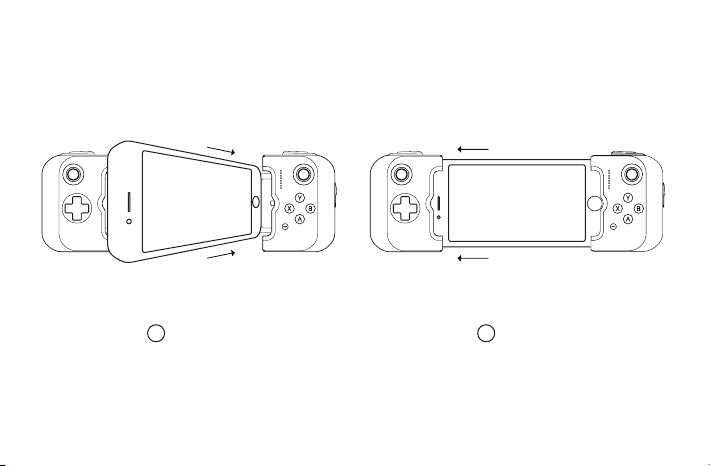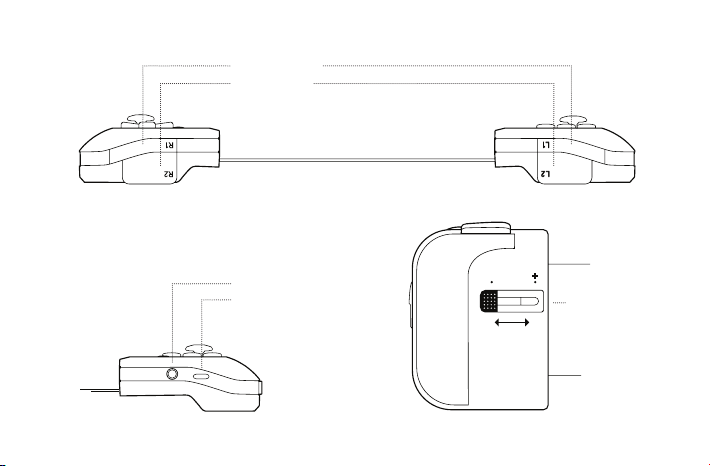8
CONNECTING AND REMOVING YOUR iPhone
Before you connect Gamevice, select either iPhone or iPhone+
on the size adjuster, then use the size lock to fix the length of
the flex-bridge.
Next, plug your iPhone into Gamevice’s Lightning connector, and
gently pull the left side of Gamevice out and over the left side of
your iPhone to secure it into place.
To remove your iPhone, simply hold it in your right hand and
with your left hand gently pull the left side of Gamevice free.
Then unplug from the Lightning connector.
CHARGING VIA LIGHTNING RECEPTACLE
Gamevice provides a Lightning receptacle that supports pass-
through charging of your iOS device using the power adapter
and cable provided with your iPhone.
NOTE: Gamevice provides pass-through charging to your iPhone
during normal operation. However, charging pass-through is not
available while using your iPhone for voice calling. During a phone
call, charging will be temporarily disabled and will resume once you
complete your call.
COMPATIBLE GAMES
There are hundreds of Gamevice compatible games. For a full
list, download our app Gamevice Live from the App Store or visit
the Games page on our website at
gamevice.com/games.
SOUND
Gamevice’s 3.5mm audio jack can be used with headphones or
as an auxiliary audio output. While using the audio jack, iPhone’s
internal speakers will automatically mute, however iPhone’s
volume buttons can still be used to manage sound.