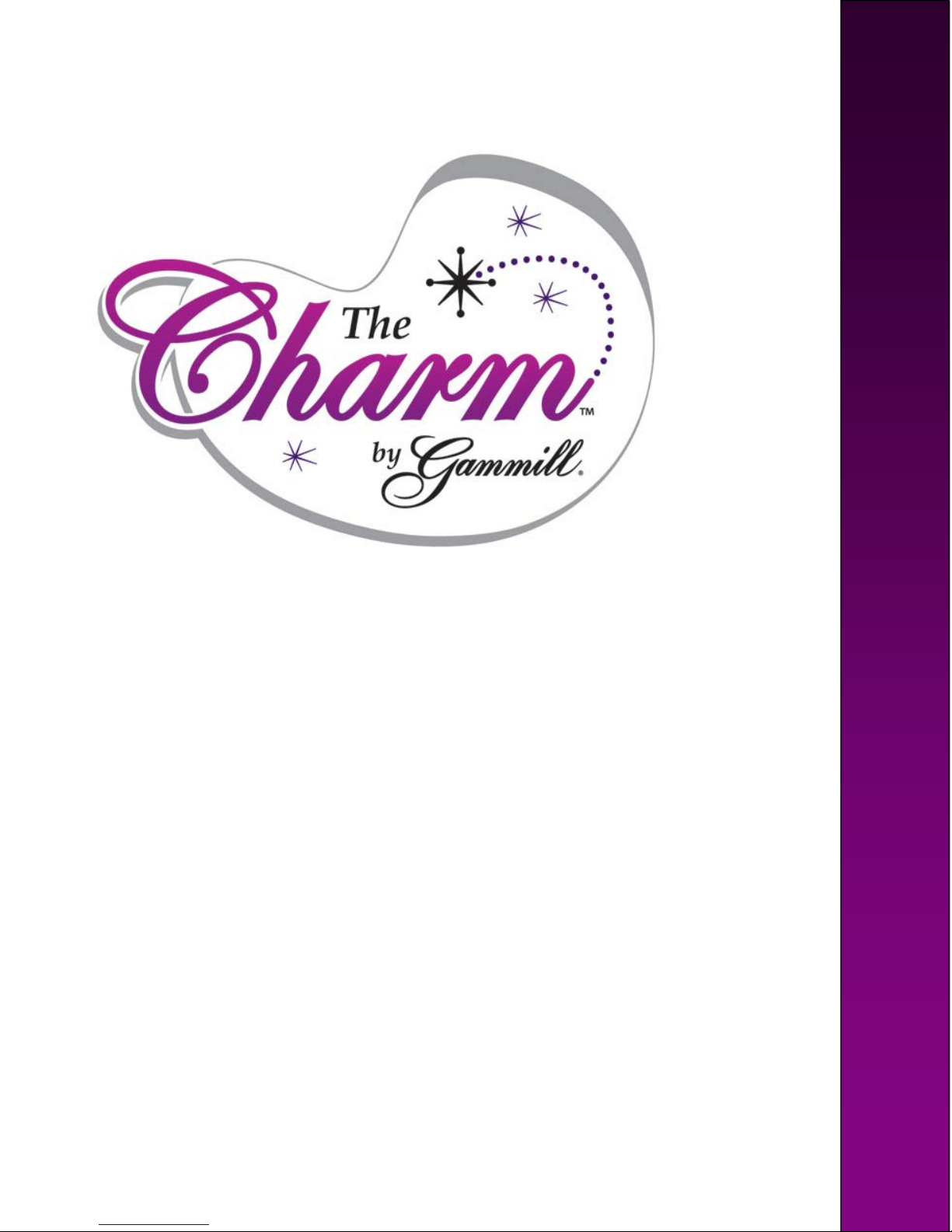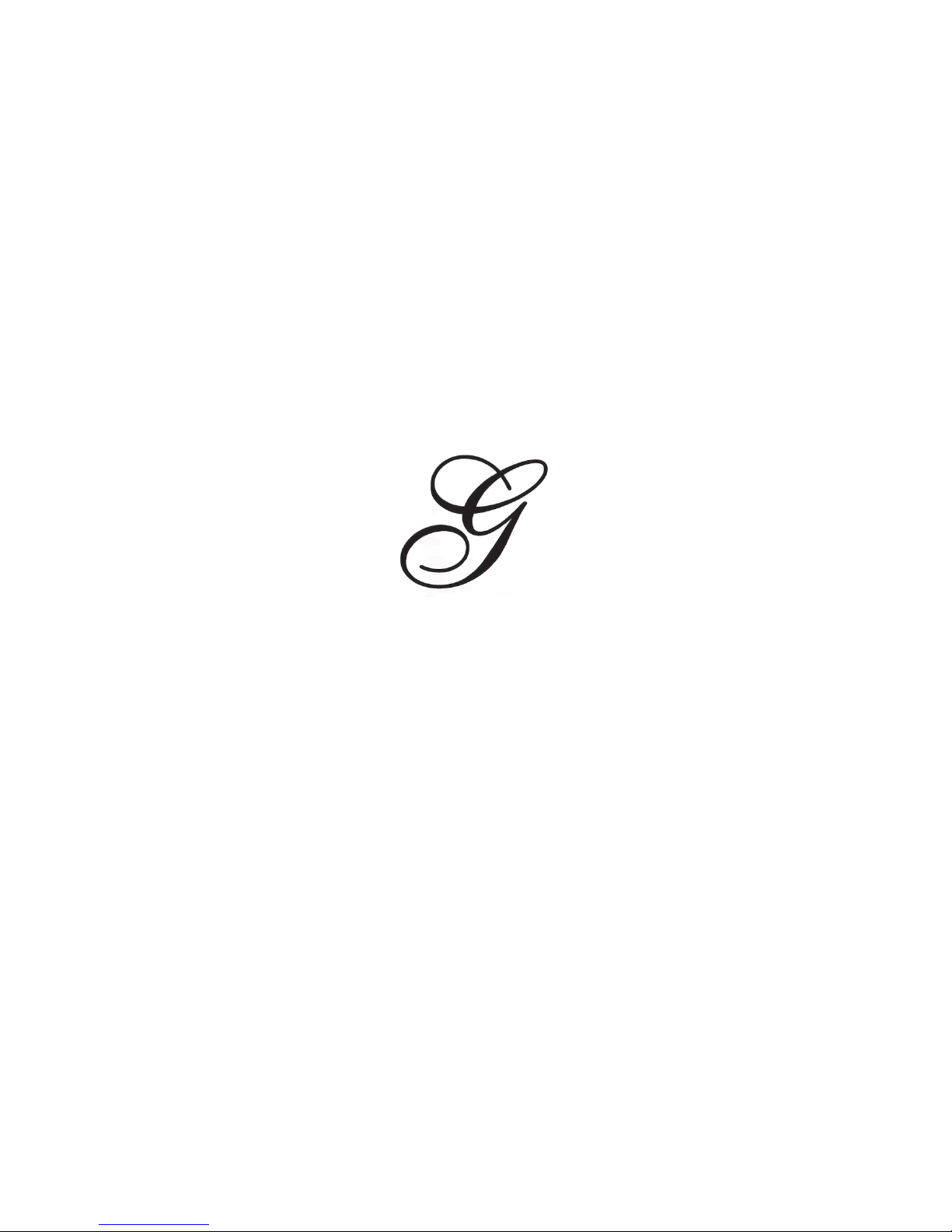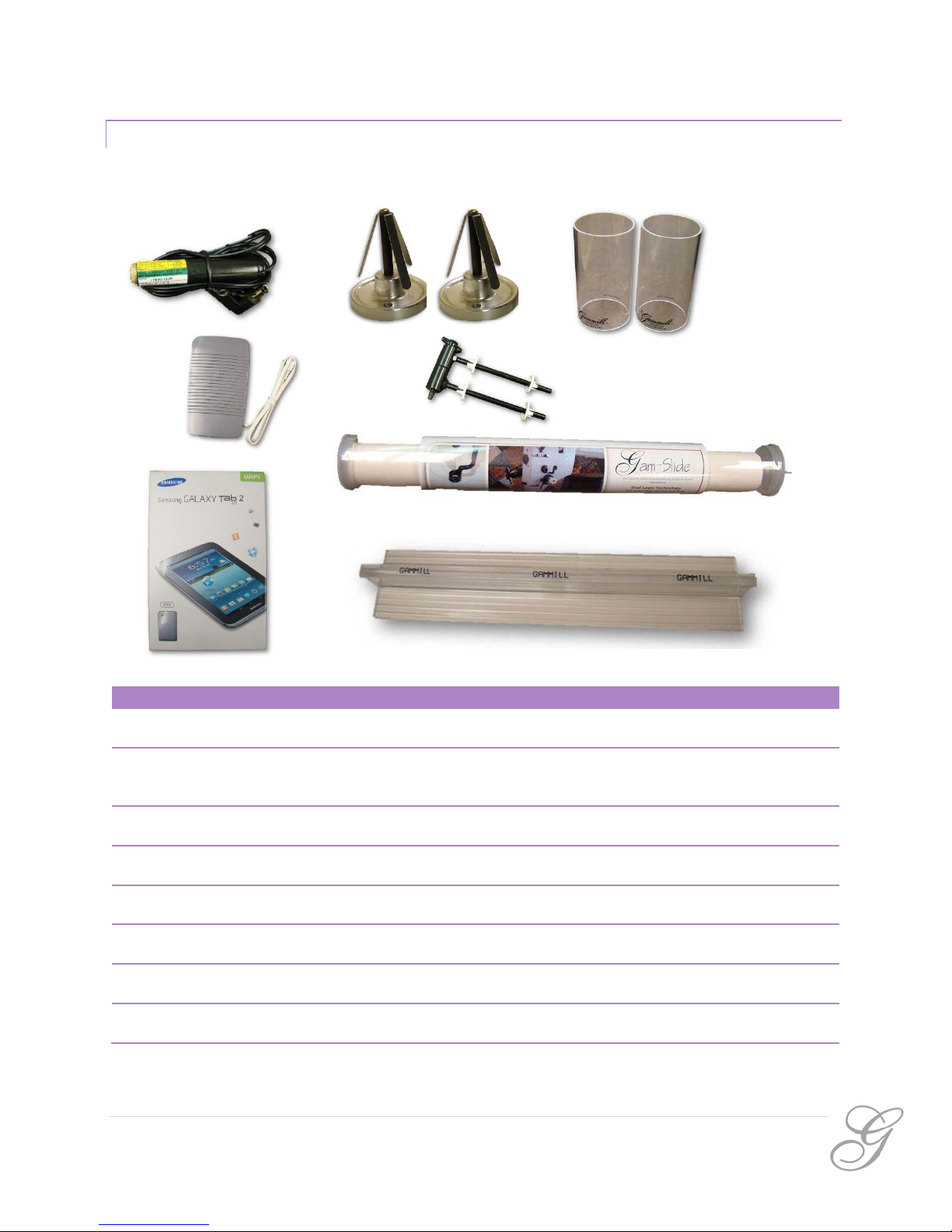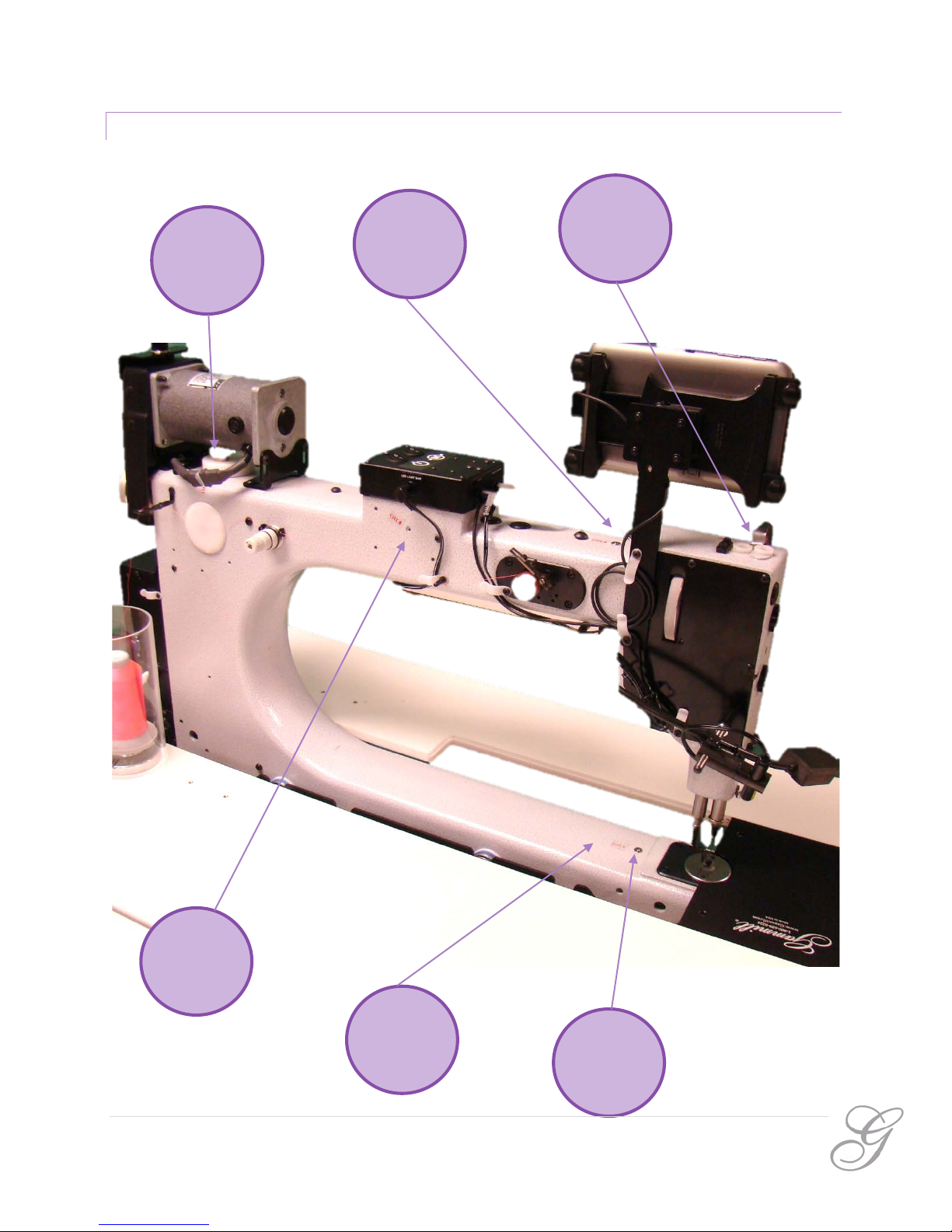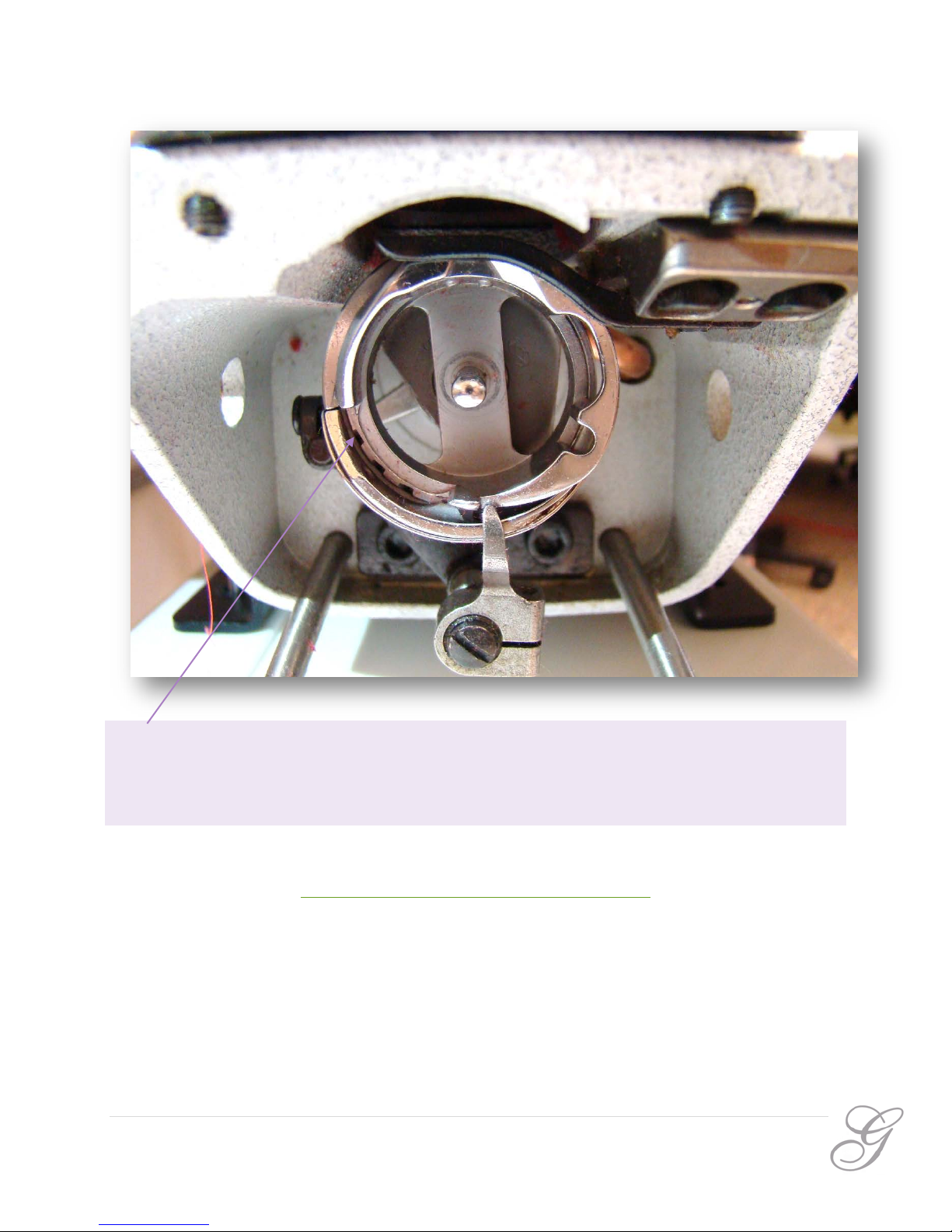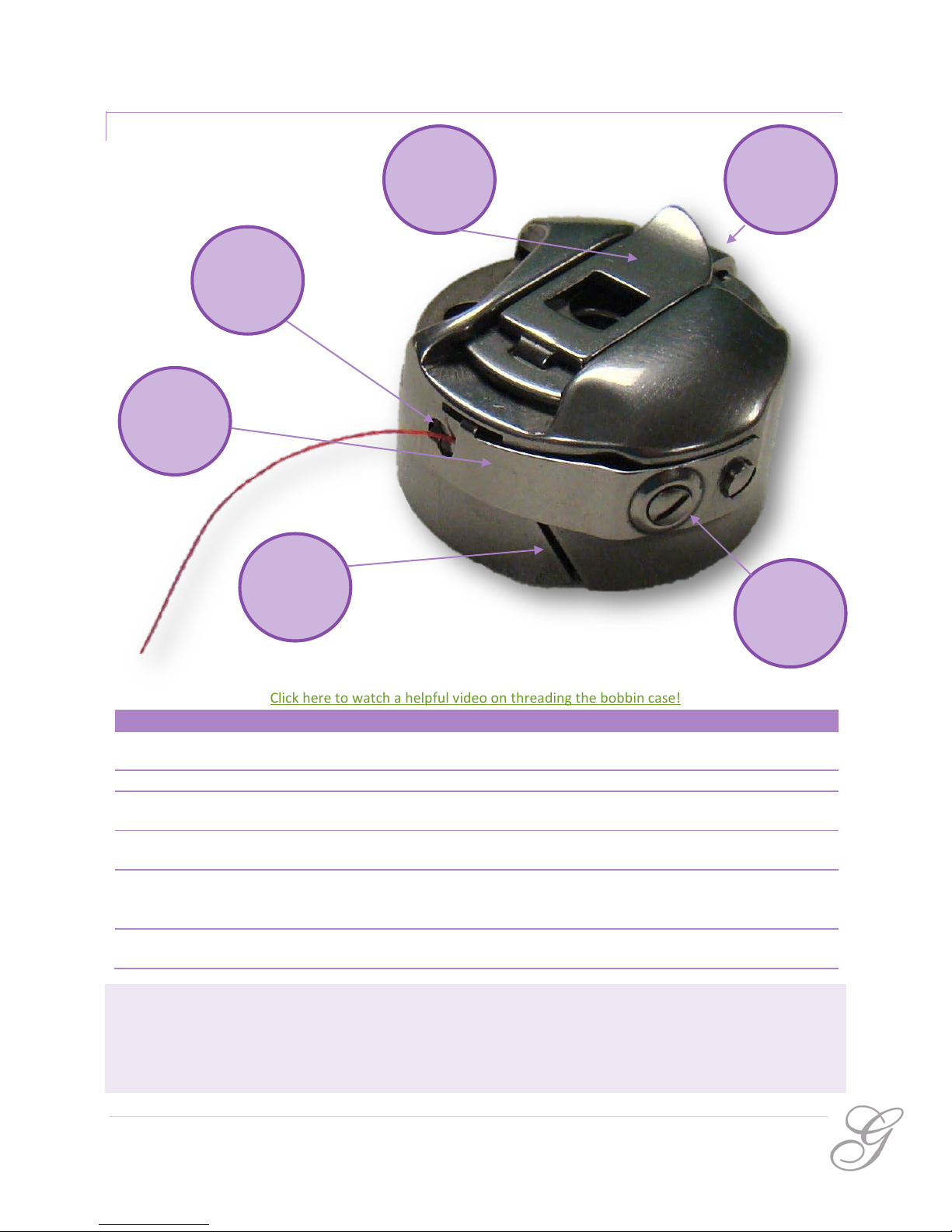BOBBIN WINDING
Click here to watch a helpful video on winding a bobbin!
Bobbin Winder Threading Order
Cone Guard
Be sure the Cone Guard is in place, insert the thread
cone onto the cone holder. Pull the thread up from
Thread Lead Off
Take the thread from the cone, up through the hole in
the end of the Thread Lead Off guide and then
Pre-Bobbin Winder Tension Thread Guide
Take the thread through the Pre-Bobbin Winder
Tension Thread Guide.
Post-Bobbin Winder Tension Thread Guide
Take the thread through the Post-Bobbin Winder
Tension Thread Guide.
Thread Guide Bobbin Winder Tensioner
Pull the thread between the Pre-Bobbin Winder
Tension Thread Guide and the Post-Bobbin Winder
Tension Thread Guide slipping it between the metal
tension discs of the Tensioner.
Thread Guide
Take the thread through the back of the small thread
guide, continuing toward the needle end of the
Bobbin
Wrap the thread several times around the bobbin
clockwise and slip the thread through a hole facing
you. Push the bobbin onto the bobbin spindle rotating
until it clicks. Push the lever arm against the bobbin.
Gammill, Inc.
7 | Page