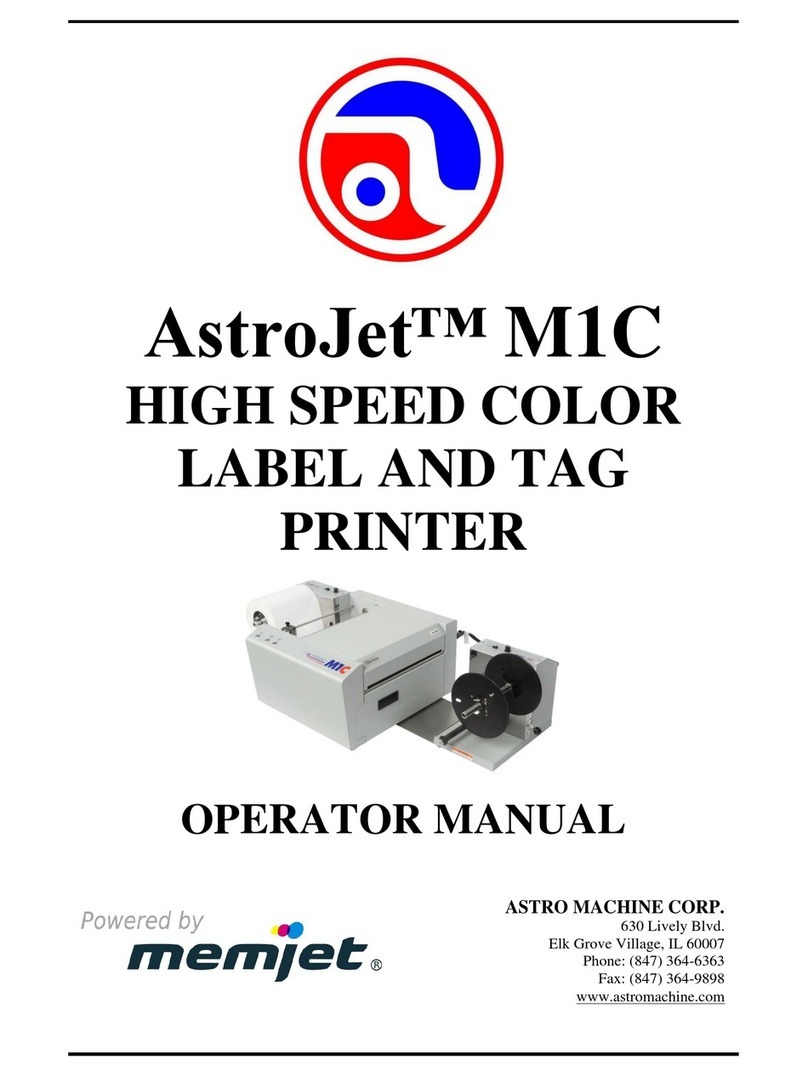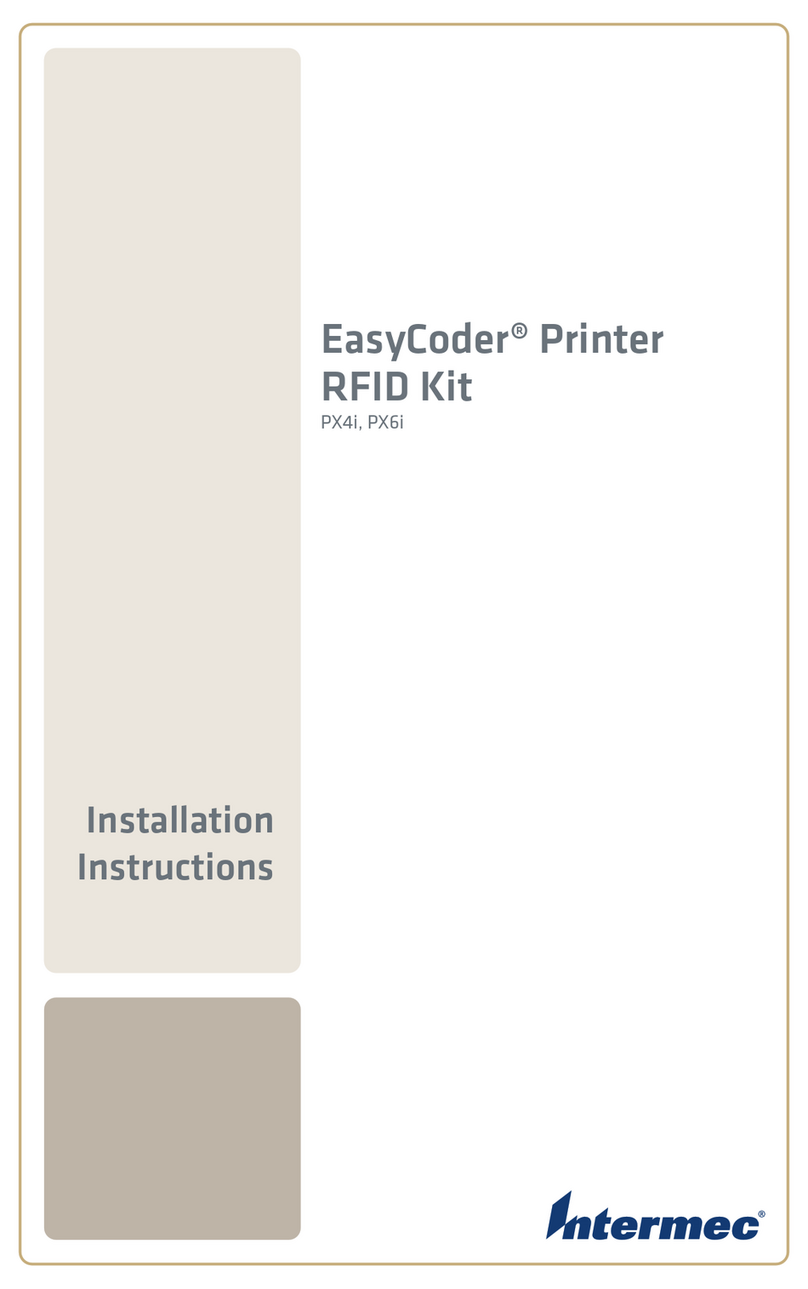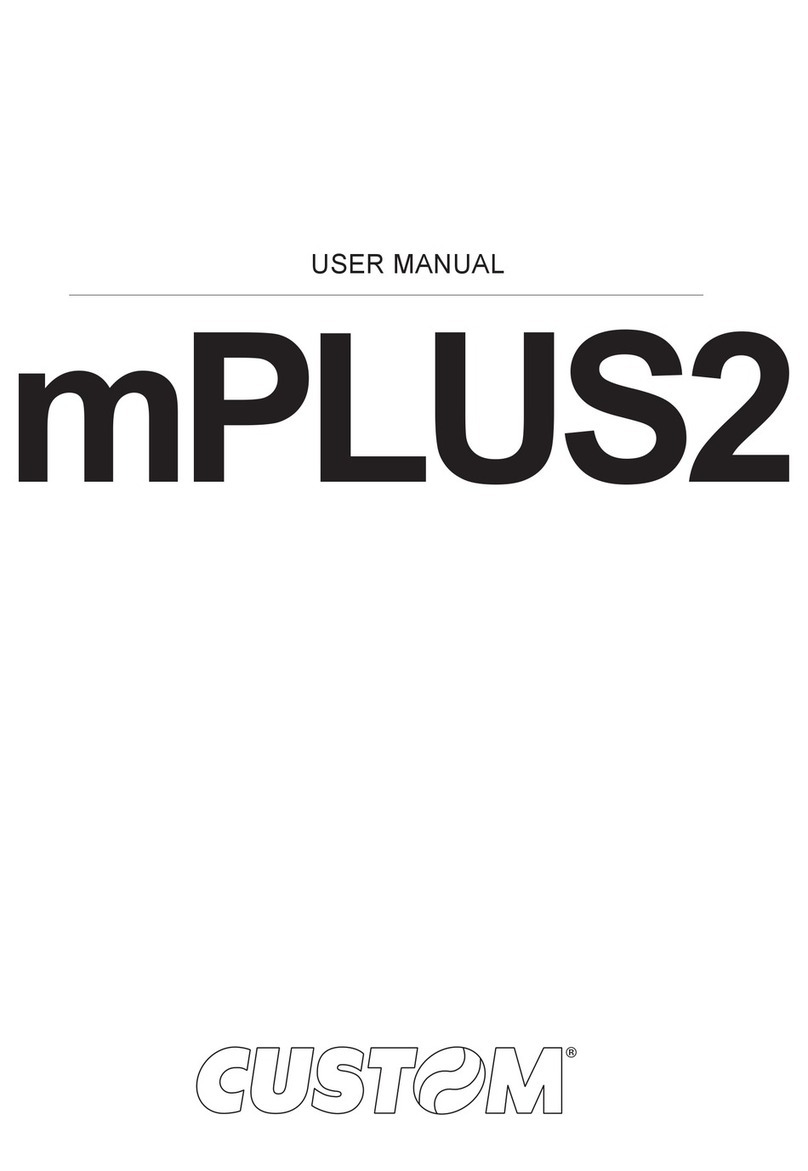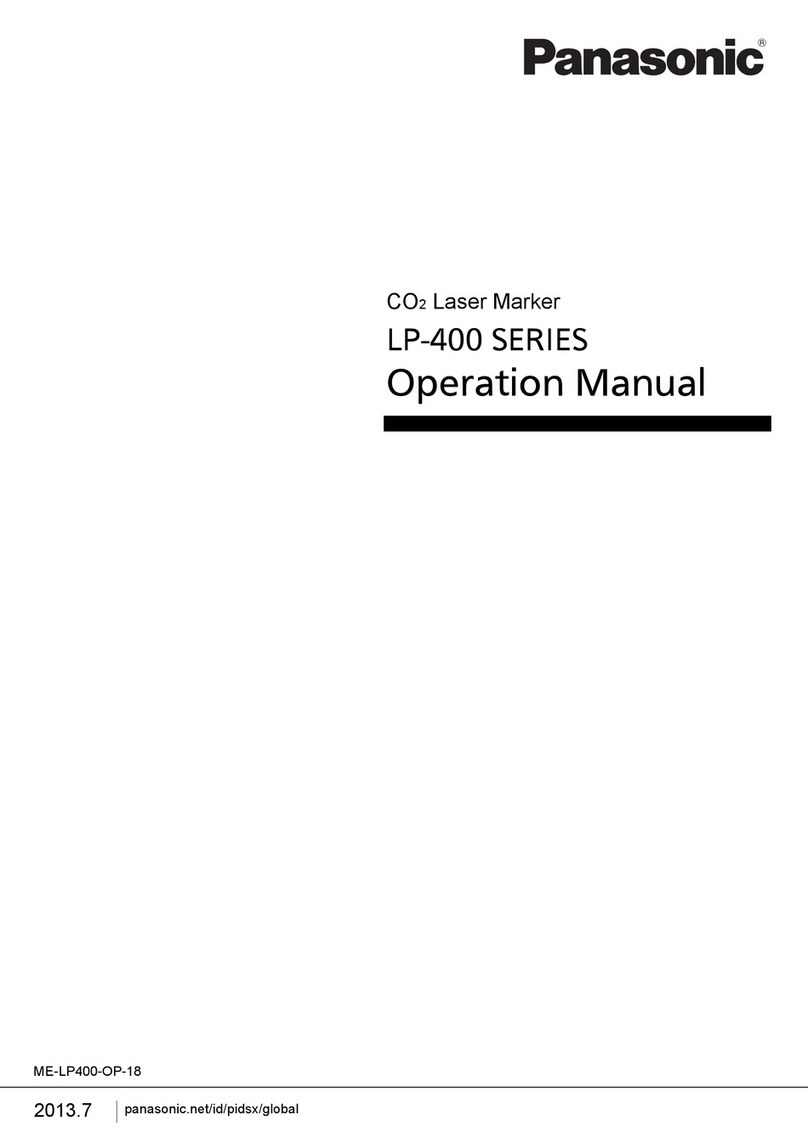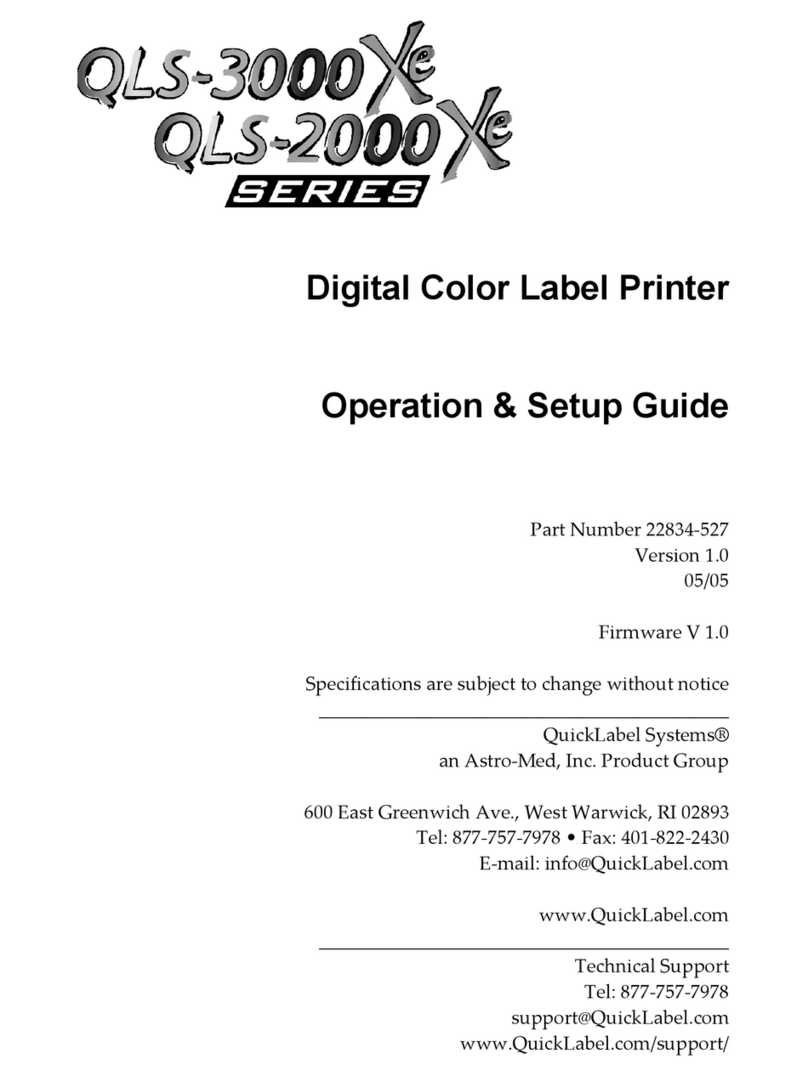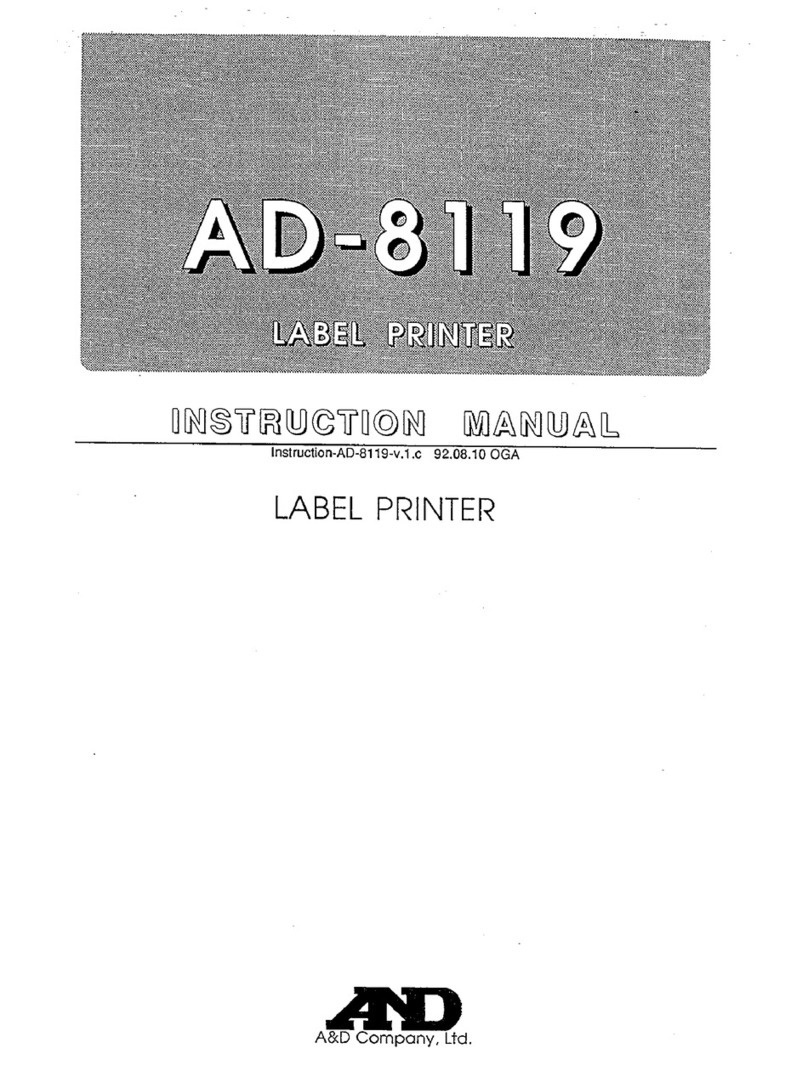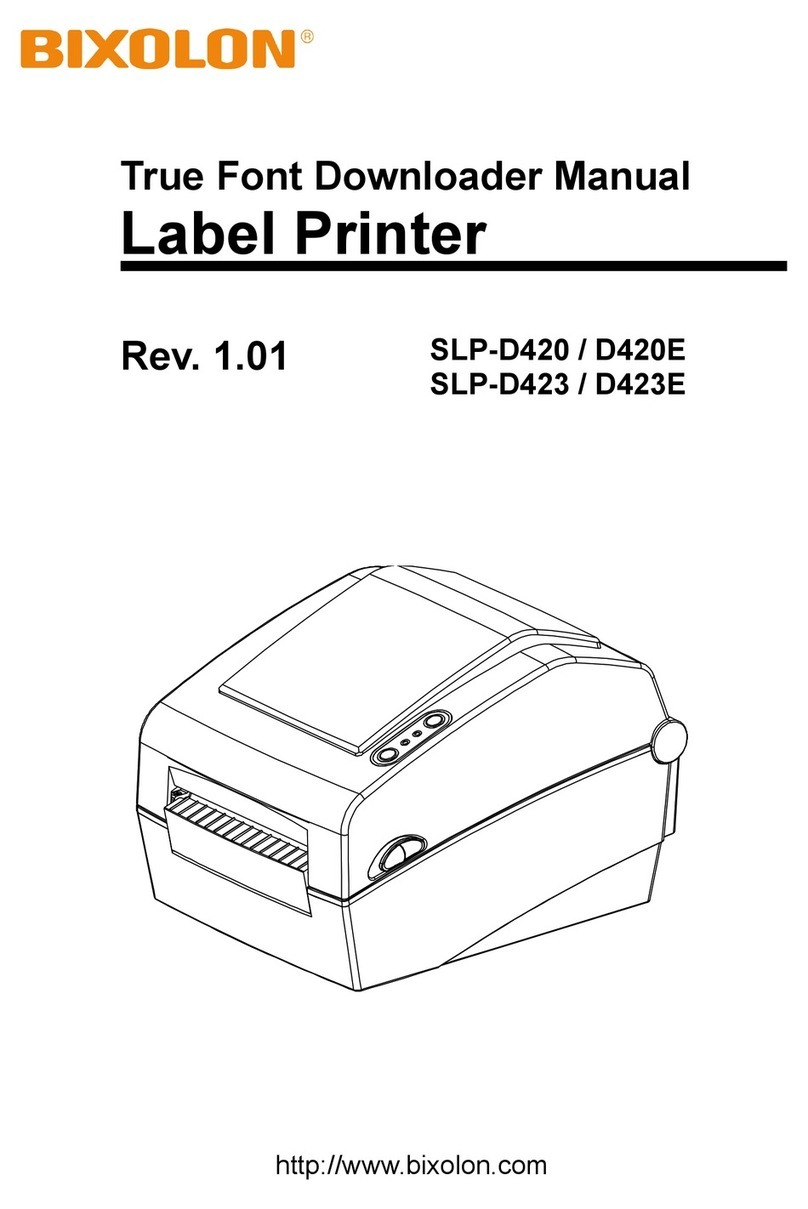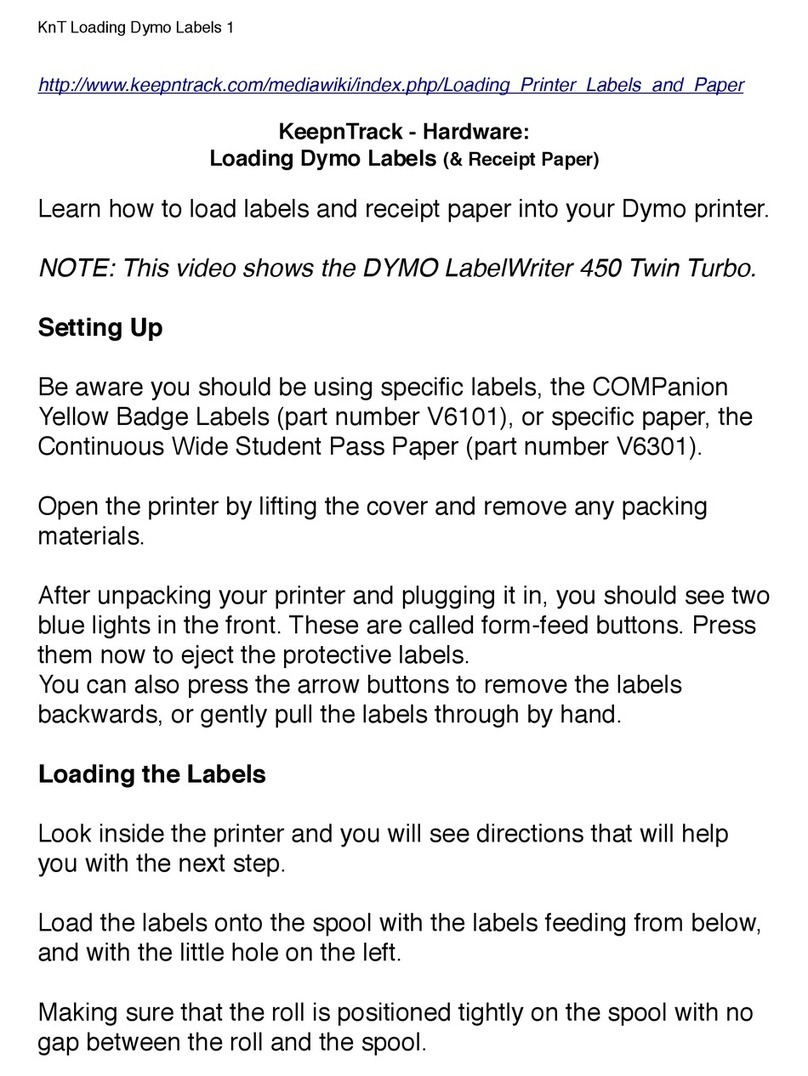G&G RM-GG-950W User manual

RM-GG-950W
RM-GG-950W Portable Label Printer
Please read this carefully before using the printer and keep the manual in
a handy place for future reference.
USER'S GUIDE
RM-GG-950W Label Printer
User's guide, warranty card USB cable
Thermal paper(One roll)
One battery, which is
pre-installed in the printer
Confirm the packing list
Fully charge the battery before using it for the first time. After the
battery is stored for a long time, it must be fully charged first, and the
battery will achieve the best results.
Preparation
Remarks
Prepare the printer for use, including open the label cover, charge the
battery and install the paper rolls.
Battery
Thermal paper
Scan the QR code to download the APP
Download and register the printing software APP
1.Search QLabel in the
App store 2.Open and install the APP 3.Sign up for an account
IOS Android
4.Click the NEW label to set the
label specification 6.Click Print after editing
5.Click Text to create a new
label content
Operating procedures of mobile APP software
7.Click Connect to turn on
Bluetooth 8.Connect to the printer via
Bluetooth 9.Return to the print screen to
print
Caution
Install rolls
Do not take out the battery
during charging.
It can print properly while charging.
USB/Power interface
Charging: The battery indicator will flash.
End of charging: The battery indicator icon will show full power and stop
flashing.
RM-GG-950W Label Printer uses the paper roll with a maximum diameter of
50mm and a maximum size of 57mm×50mm as the consumable.
Caution
First, make sure that the paper roll you
are using is a special paper roll for this
model supplied by G&G.
Make sure the paper roll is adjusted to
the proper width.
Cover the label cover after loading the
thermal paper. Place the paper roll
as shown and Put the
print side face down.
Front View
Description of printer parts
Label Cover
USB/ Power interface
Label exit slot
Display
FEED Key/
Setup Key
Power Key/
Function Key
Paper Cutter
Rare View
Lateral View
Wireless Communication
USB Mode
Description of LCD display
After bluetooth pairing, the icon shows the connecting status .
Wireless
Communication Setup Mode/USB Lack Of Paper External
Power Supply Power Indicator
Text Description Area
Icon Area
Setup Mode
Lack Of Paper
External Power Supply
Power Indicator
Text Description Area
This icon indicates that the printer’s USB is connected.
This icon indicates that the printer has entered the Setup state.
This icon displays when the printer is out of paper or does not load the
paper roll properly. At the same time, the text description area shows:
No Paper Detected.
This icon indicates whether the external power is inserted. When the
correct external power is input, the icon will be displayed. When the
external power is pulled out, the icon will disappear.
This icon is used to indicate power. When charging, the icon flashes to
indicate charging status; When the battery is weak, please charge the
battery in time.
This area displays the relevant text information.
Start your printer
Press the power key of the printer for 2 seconds,
and the printer will start up
Language:
English/
Simple Chinese:
Press the Feed key to set
the language type of the
operation interface
Basic Function
Setting
Printer shut off
Press the power key of the printer
for 2 seconds when it’s started up,
and the printer will shut off
Print
Press the FEED key:
Output a section of paper
Shutdown mode
Automatic shutdown can be set
when the printer is in standby state
Function Mode
Print Key/Setup Key
Basic Settings
Enter the setting interface after starting the printer
Power Key:
Switch language
Power Key:
Switch the printing color Printing color:
(The most light concentration) 1-3
(Light concentration) 4-5
(Normal) 6-9
(Dark color) 10-14
(The darkest color) 15
Press the Feed key to set the
print definition
GG950W
GG950W
ተሮφ[00
ᶆ䍞φJ㜬㓮
RM GG 950W

Power Key: Switch option
Shotdown Mode
Power Key: Switch option
The Paper Type
Power Key: Switch option
Automatic Calibration
Power Key: Switch option
ID address of this printer
Power Key: Switch option
Printer’s self-inspection
Power Key: Switch option
Factory settings
Shutdown Mode:
Press the FEED key to set
the appropriate shutdown
time parameter: 10mins/
20mins/30mins/Never
Paper Type:
Press the FEED key to set
the paper type: label
paper/ordinary paper/black
label paper
Automatic
Calibration:
Press the FEED key to
automatically calibrate, this
function is only valid for black
label paper and label paper
ID address: Press the power key to
display the printer's ID
address
Printer’s
self-inspection:
Press the FEED key to
display the relevant machine
information and have printing
test
Factory data
reset: Press FEED to restore
factory Settings
Notice
When this icon appears
in the upper left corner
of the display screen, it
indicates that the printer
has entered the setting state. Power Key: After starting the printer, press the power
key to enter the setting interface, and then press the
FEED key to select the corresponding options.
FEED Key: Press the print key can test weather the
printing paper is normal.
RM-GG-950W Label Printer provides Bluetooth mode.
Communication mode
Download G&G APP: Open your phone and download G&G APP from
the mobile app market to Print easily.
APP printing
Thermal paper or label paper
MAX:57mmx50mm(Width×Diameter)
Printer parameters
Printer parameters
Power saving mode
Storage
Bar code
Inspection function
Charging
Physical characteristics
Paper
Printing method
Resolution
Print speed
Print span
Communication
interface
Operating
conditions
Storage
condition
thermal line printing
203dpi(8dots/mm)
MAX:50mm/s
MAX:48MM
USB, Bluetooth
Sleep mode Available
RAM
Flash
20K
128K
Transducer
Charger
Battery
Dimensions
Weight
Lack of paper detection, black label detection, voltage detection,
TPH temperature detection, label detection
1500mAh/7.4V Rechargeable lithium battery
About 300g
Paper Type
Paper width
Repair and maintenance
Daily maintenance of printer
Use and storage of printing comsumables
Error phenomenon
The printer make a sound of
two short beeps intermittently. The battery is weak. Please charge in time.
The paper is reversed. Please re-direct the printing paper.
The printer is not cleaned for a
long time, which causing the
movement to be contaminated.
The printing movement should be
cleaned.
Poor printing
consumables.
Please set the printing color and printing
performance.Please use G&G original
standard consumables.
Consumables are of poor
quality. Please use G&G original high quality
consumables.
The battery is dead. Please charge immediately.
The printer prints only
empty paper and does
not print out the data.
The printout is illegible in
few months even few
weeks.
The printer is auto
power-off
The printout is illegible.
Error cause Solution
1. Cleaning of outside the printer and cassette: Gently wipe the surface of the
printer and inside of cassette with dry cloth. Be sure of the cloth is completely
dry.
2. Cleaning of print head: The print head must be cleaned regularly. Especially
when the print quality is degraded, the cleaning method is as follows:
Gently wipe the portion of
the print head marked with
a thick black frame in the
left image with absorbent
cotton dipped in absolute
alcohol.
Please turn off the printer first.
1. Store the product at normal temperature before opening.
2. Please clean the surface before pasting the consumables.
Using poor quality paper can cause damage to the print head.
For your convenience, this manual uses the following identification instructions:
This mark identifies a danger that improper use may result in property
damage, resulting in serious injury or death.
This mark identifies a warning that improper use can result in personal
injury or damage to the printer.
This mark identifies a warning that the information listed can provide
guidance for better product use or extended product life.
Safety precautions
In order to prevent injury or property damage to users and others,
please follow the following instructions.
Danger
Warning
Caution
Please do not use the adapters which are not the one that we offered Otherwise,
it may cause printer damage, abnormal, heat, smoke, etc., or even cause fire or
electric leakage.
Please do not disassemble or modify the adapter. Do not use the adapter when
the power cord is damaged, otherwise it may result in electric shock, fire and
damage to the adapter.
Do not pull the wires or stack heavy objects on the wires, otherwise it may result
in fire or electric shock.
Do not use in high temperature environment.
Do not multiplex and wire the adapter.
Do not apply a voltage other than the specified power voltage to the adapter,
otherwise it may result in the damage to the printer.
About the use of adapter
There are special protection circuits and devices inside the battery. Please do not
disassemble the battery without authorization, otherwise it will cause short circuit
or electrolyte leakage. There is a risk of blindness if the electrolyte enters the eye.
If it gets into your eyes, rinse immediately with clean water and go to the hospital
for treatment.
Please do not put the battery into water or fire for avoiding internal short circuit,
which will cause the battery to heat up, smoke, deform, damage or even explode.
Please charge the battery in a cool and airy room. If the ambient temperature
during charging is too high, it may cause heat, smoke, burning, deformation or
even explode.
Please do not use the printer in flammable or explosive accessories such as gas
stations and fuel warehouses.
About the use of battery
Danger
Warning
WARNING
CAUTION
About battery use
About printer use
About battery use
About printer use
In case of failure, please turn off the power immediately. When you find the
printer or charger smoking or emitting odor, please immediately unplug the
charger to avoid burns.
Please replace the battery when it fails to meet the performance requirements.
Keep batteries out of reach of children in case of danger.
Once the battery discoloration or deformation is found, please stop using it
immediately.
Please do not squeeze the battery, mechanical vibration or shaking the
battery, do not make the battery short-circuit.
Please do not expose the battery to sunlight, or to places with too much
smoke and dust. Please do not use in high temperature environment.
Please use the special battery provided by our company. Do not replace the
battery without permission, or it may cause explosion.
Please use G&G original consumables, otherwise it may lead to poor printing
quality or even damage of printing machine.
Do not disassemble the printer by yourself.If you need to repair the machine,
please contact your dealer. (If the machine broken due to the user's
disassembly or modification, it will still be repaired for a fee even within the
warranty period.)
After the end of printing, the print head is still under high temperature, please
do not touch to avoid scald.
If the printer is stored for a long time, please be sure to take out the battery in
the printer and store it separately, otherwise it may cause battery failure or
even leakage and damage the printer.
Make sure the printer is turned off before replacing the battery. If the adapter
is used, please make sure the power is cut off when replacing the battery.
Please do not stamp or knock on this product. Otherwise, the product will be
damaged, or cause fire or electric shock
Do not spray beverage or insecticide on this product, otherwise it will cause
product malfunction, fire or electric shock.
Do not pile up the product or place the product in an unstable place.
Otherwise, the product may fall and cause injuries
General Precautions
Label printer installation and processing:
Note on print head:
Battery recycling:
After the paper hatch cover is widely opened to the
maximum positioning state, please avoid forcing
the cover back.
Install the label paper in the correct way and pass
through the guide paper slot
Make sure the print head is in a locked state before
installing the label paper correctly and passing the
guide roll and printing.
The print head is a fragile part, please avoid direct
hand or hard object touch
Please use RM-GG-950W special power adapter.
Be sure to turn off the power before cleaning.
Since the temperature of the print head will rise during printing,
we need to turn off the power of the printer for 2-3 minutes before
cleaning.
When cleaning the print head, be careful not to touch the heating
part of the print head. Because the print head is easy to be
damaged by static electricity and other factors.
Note that the print head must not be scratched or damaged in
any way.
This product USES rechargeable lithium battery. In order to
protect the environment, please do not dispose of the old
batteries at will.
When disposing of batteries, be sure to dispose of waste
batteries in accordance with relevant regulations.
(Label Printer) Warranty Card
First、Guarantee Clause
1、If the customer in the case of normal use printer and the printer fails in the
period of warranty validity, please bring the warranty card and purchase invoices to
specify pit, free maintenance in accordance with the provisions of this license
(including replacement parts and labor), but not burden of repair goods door to
door fee, shipping fee, installation and dismantling to etc. Has nothing to do with
the actual repair cost.
2、The following cases do not provide free repair even within the warranty period.
(1)The purchase invoice and this warranty certificate cannot be presented at the
same time (when purchasing products, the user information should be completely
filled in and the seal of the sales store should be affixed).
(2)The model and production number of the goods have been altered, torn or
unrecognizable.
(3)Failure or damage caused by repair or modification outside our designated
service stations and not using our parts.
(4)Due to fire, earthquake, flood, wind, lightning and other natural disasters and the
fault and damage caused by abnormal voltage and chemical erosion.
(5)Failure and damage caused by severe conditions (dust, damp, direct sunlight,
etc.) or failure to comply with the requirements of the instruction manual (use and
maintenance);
(6)Malfunction and damage caused by virus infection, falling, moving,
transportation, foreign matter entering or products not manufactured by our
company;
(7)Periodic inspection, maintenance, repair or periodic replacement of parts caused
by normal wear ;
(8)The replacement of exterior parts such as shell, panel and button, as well as
drive software, power cord and attached data connector, and consumable materials
(such as paper roll and cutter);
(9)Quality problems caused by using consumables not designated by our company
or caused by unsupported print media.
Second、Warranty period: one year from the date of purchase (subject to the
official purchase invoice)
Third、This warranty certificate shall only be regarded as the certificate for the user
to enjoy the warranty under the term specified in this certificate and shall not limit
the legal rights of the user. This certificate is issued at random. Please keep it with
the purchase invoice (or a copy of the invoice).
Warranty Card
Production Place:
Name:
Address:
Tel:
Postcode:
Customer
Model:
Notice: The above contents shall be invalid if altered. The repair ticket number
shall be consistent with the repair receipt number. The repair record shall be
subject to the content of the repair receipt. Please keep the repair bill for
inspection.
GG950W
GG950W
GG950W
GG950W
GG950W
GG950W

)&&:DUQLQJ
7KLV GHYLFH FRPSOLHV ZLWK 3DUW RI WKH )&& 5XOHV 2SHUDWLRQ LVVXEMHFWWRWKH IROORZLQJ WZR
FRQGLWLRQV
7KLV GHYLFH PD\ QRW FDXVH KDUPIXO LQWHUIHUHQFH DQG WKLV GHYLFH PXVW DFFHSW DQ\
LQWHUIHUHQFHUHFHLYHGLQFOXGLQJLQWHUIHUHQFHWKDWPD\FDXVHXQGHVLUHGRSHUDWLRQ
127(7KLVHTXLSPHQWKDVEHHQWHVWHGDQGIRXQGWRFRPSO\ZLWKWKHOLPLWVIRUD&ODVV%GLJLWDO
GHYLFH SXUVXDQW WR SDUW RI WKH )&& 5XOHV 7KHVH OLPLWV DUH GHVLJQHG WR SURYLGH UHDVRQDEOH
SURWHFWLRQDJDLQVWKDUPIXOLQWHUIHUHQFHLQDUHVLGHQWLDOLQVWDOODWLRQ7KLVHTXLSPHQWJHQHUDWHVXVHV
DQG FDQ UDGLDWH UDGLR IUHTXHQF\ HQHUJ\ DQG LI QRW LQVWDOOHG DQG XVHG LQ DFFRUGDQFH ZLWK WKH
LQVWUXFWLRQV PD\ FDXVH KDUPIXO LQWHUIHUHQFH WR UDGLR FRPPXQLFDWLRQV +RZHYHU WKHUH LV QR
JXDUDQWHHWKDWLQWHUIHUHQFHZLOOQRWRFFXULQDSDUWLFXODULQVWDOODWLRQ,IWKLVHTXLSPHQWGRHVFDXVH
KDUPIXO LQWHUIHUHQFH WR UDGLR RU WHOHYLVLRQ UHFHSWLRQ ZKLFK FDQ EH GHWHUPLQHG E\ WXUQLQJ WKH
HTXLSPHQWRIIDQGRQWKHXVHULVHQFRXUDJHGWRWU\WRFRUUHFWWKHLQWHUIHUHQFHE\RQHRUPRUHRI
WKHIROORZLQJPHDVXUHV
5HRULHQWRUUHORFDWHWKHUHFHLYLQJDQWHQQD
,QFUHDVHWKHVHSDUDWLRQEHWZHHQWKHHTXLSPHQWDQGUHFHLYHU
&RQQHFW WKH HTXLSPHQW LQWR DQ RXWOHW RQ D FLUFXLW GLIIHUHQW IURP WKDW WR ZKLFK WKH UHFHLYHU LV
FRQQHFWHG
&RQVXOWWKHGHDOHURUDQH[SHULHQFHGUDGLR79WHFKQLFLDQIRUKHOS
127( $Q\ FKDQJHV RU PRGLILFDWLRQV WR WKLV XQLW QRW H[SUHVVO\ DSSURYHG E\ WKH SDUW\
UHVSRQVLEOHIRUFRPSOLDQFHFRXOGYRLGWKHXVHUVDXWKRULW\WRRSHUDWHWKHHTXLSPHQW