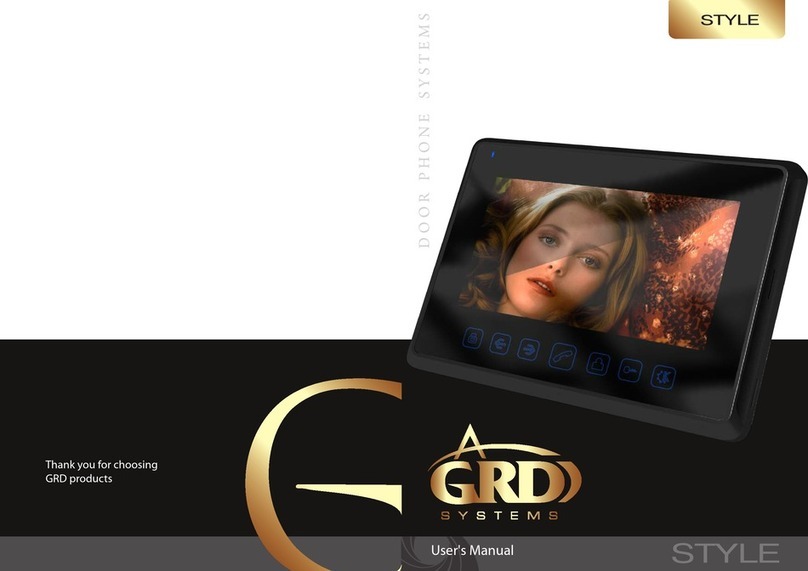Magic Touch
User's Manual
Благодарим за выбор
продукции GARDI
65
Keyboard
Answer Button
- Press Answer Button to answer visitor’s call.
- Cancellation of Mute function on Mic. Mute.
Cancel Button
- Press to end a talk with a visitor.
Door Open Button
- Press Door Open Button to open the door during a call, a talk or monitoring.
Not Disturb & Mute Button
- Press this button to mute the MIC during a talk or mute the dynamic in standby mode.
Green LED Indication (under the Answer button)
- LED constantly ON --> Not disturb
- LED ashes --> New photo in the memory
Main display description
CALL
Talking with a guest trough a door camera or to the other Magic Touch Unit.
CCTV
Monitoring the door camera and outside through cameras.
PHOTO VIEW
Viewing the images captured through door camera or CCTV camera.
SETUP
Setting Magic Touch functions listed under.
Call
How to answer call from door camera
1. Door1 ①activates when a call is made from Door1 ①and screen displays video from Door1
①. Press this button to monitor Door1 camera without a call.
2. Door2 ②activates when a call is made from Door2 ②and screen displays video from Door2
②. Press this button to monitor Door2 camera without a call.
3. Press SwitchCall ③to transfer a talk to the other Magic Touch during a talk.
4. To select Video source, Press Video Select ④Button. Video source will be displayed as below
Door1 or Door2 --> CCTV1 --> CCTV2--> CCTV3 --> CCTV4
(Depends on CCTV SETUP, sequence can be changed)
5. Press Call/End Call ⑤Button to start or end a call a call. After a call, main screen will be
displayed.
6. Press Open the Door ⑥Button to open the door. Video from door camera turns o after 10
seconds and display main display.
7. Press Take a Picture ⑦Button to capture current image on the display during a call or a talk.
8. Press Mic. ⑧Button to set Mute On, O.
9. Press Speak ⑨Button to set Speak Mute On, O.