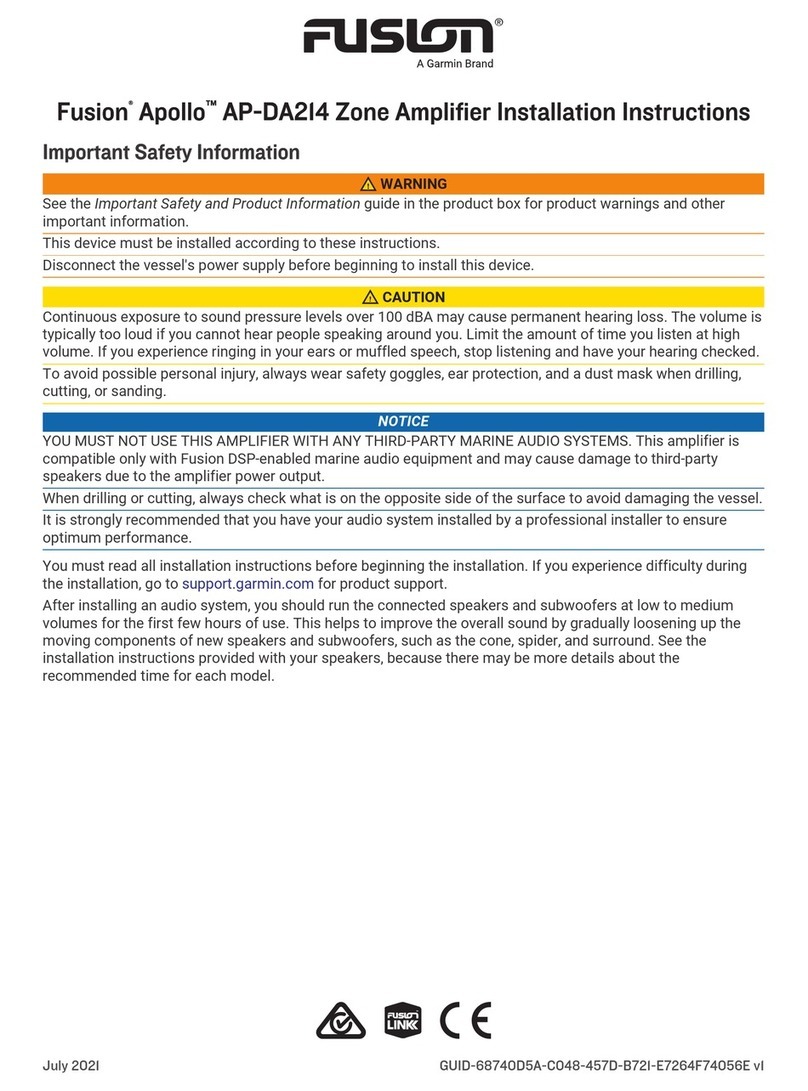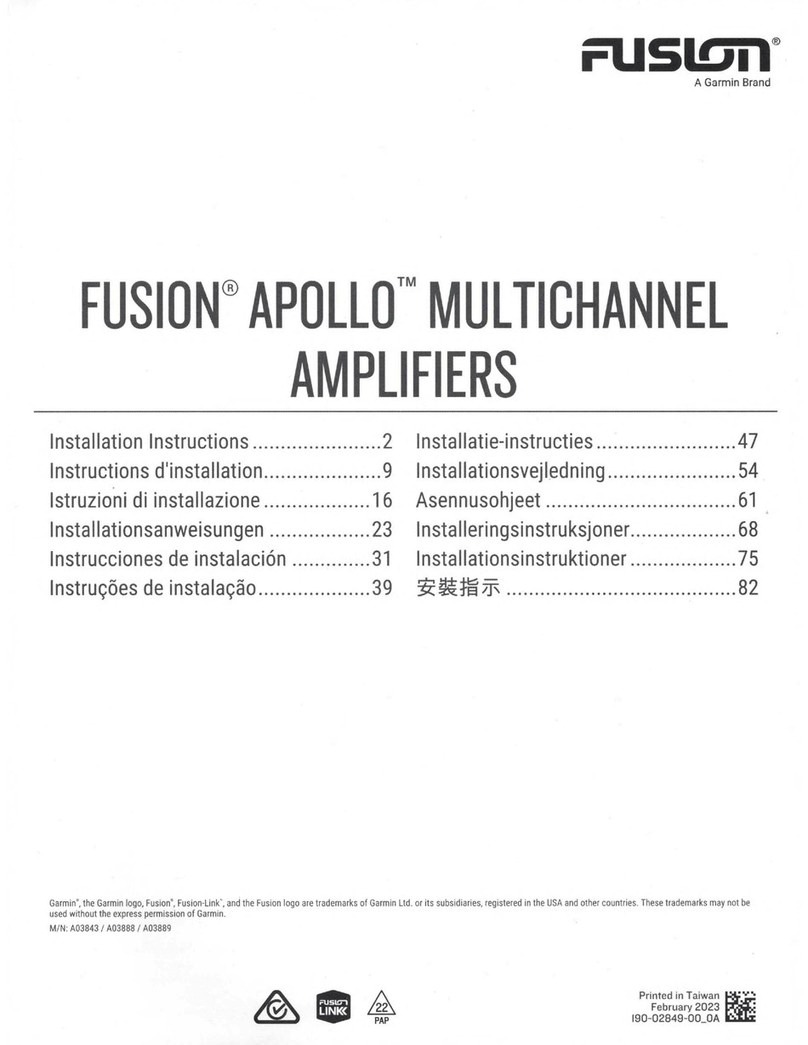Mounting Considerations
CAUTION
In high ambient temperatures and after extended use, the device enclosure may reach temperatures deemed
dangerous to touch. To avoid possible personal injury, the device must be installed in a location where it will not
be touched during operation.
NOTICE
This device should be mounted in a well-ventilated location that is not exposed to extreme temperatures or
conditions. The temperature range for this device is listed in the product specifications. Extended exposure to
temperatures exceeding the specified temperature range, in storage or operating conditions, may cause device
failure. Extreme-temperature-induced damage and related consequences are not covered by the warranty.
This device is designed for installation only in a dry location. Installing this device in a location where it may
come in contact with more than occasional dripping water or become submerged may result in damage. Water
damage is not covered by the warranty.
You must not mount this device upside-down on the underside of a horizontal mounting surface. Mounting the
device in an upside-down orientation reduces the effectiveness of heat dissipation, and may lead to shutdown
due to thermal protection.
If you are mounting the device on fiberglass, when drilling the pilot holes, use a countersink bit to drill a
clearance counterbore through only the top gel-coat layer. This will help to avoid cracking in the gel-coat layer
when the screws are tightened.
You can mount this amplifier using one of two methods:
• You can use the included bracket and pan head screws to mount the amplifier (Installing the Mounting
Bracket, page4).
◦Mounting the amplifier using the bracket allows you to quickly attach and detach the amplifier from the
mounting surface.
◦Mounting the amplifier using the bracket requires clear space above the mounting location to allow for
connecting the amplifier to the bracket and installing the locking wedge.
• You can use the included flat-head, countersunk screws to mount the amplifier directly to the mounting
surface (Mounting the Device Directly to the Surface, page7).
◦Mounting the amplifier directly to the surface does not allow you to quickly detach the amplifier.
◦Mounting the amplifier directly to the surface does not require as much clear space above the mounting
location, so it may be a more suitable choice for installing in a smaller space.
When selecting a mounting location, observe these considerations:
• You must mount the amplifier in a location that does not interfere with the fuel tank or electrical wiring.
• You must mount the amplifier in a location where it is not exposed to water.
• You must mount the amplifier in a location where it is not exposed to fuel or fuel vapor.
• You must mount the amplifier in a location with adequate ventilation where it is not exposed to extreme
temperatures.
• If you mount amplifier in an enclosed space, you should install a cooling fan with appropriate ducts to aid in
airflow.
• You should mount the amplifier so that the cables can be connected easily.
• You must not mount the amplifier upside-down on the underside of a horizontal mounting surface.
• To avoid interference with a magnetic compass, you should mount the amplifier the specified distance away
from a compass. This distance is listed in the specifications section.
• You must not mount the amplifier in close proximity to other navigation-critical equipment, antennas, or
radio-communication equipment on the vessel.
3