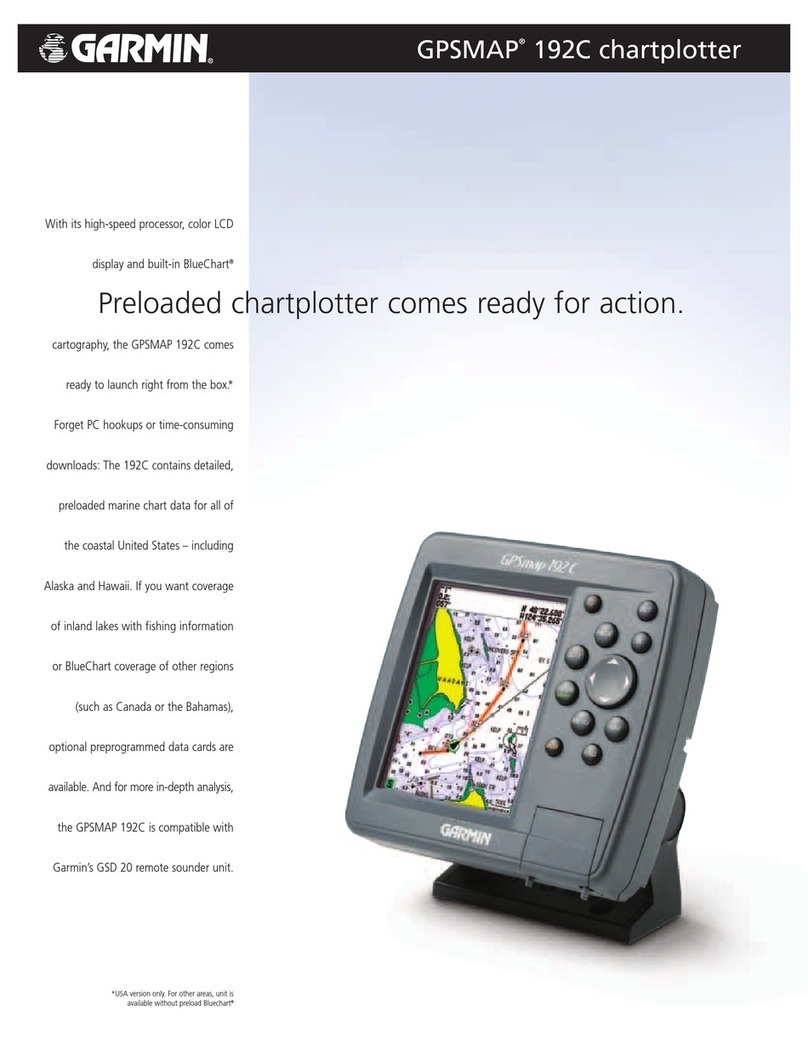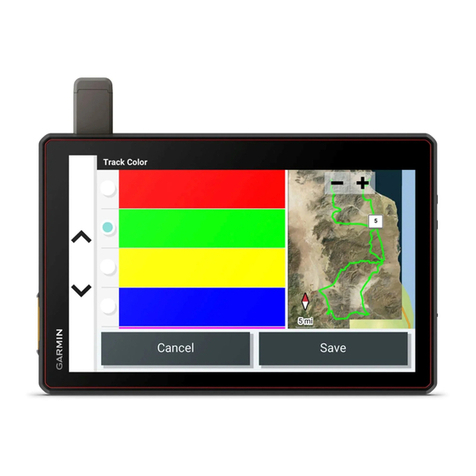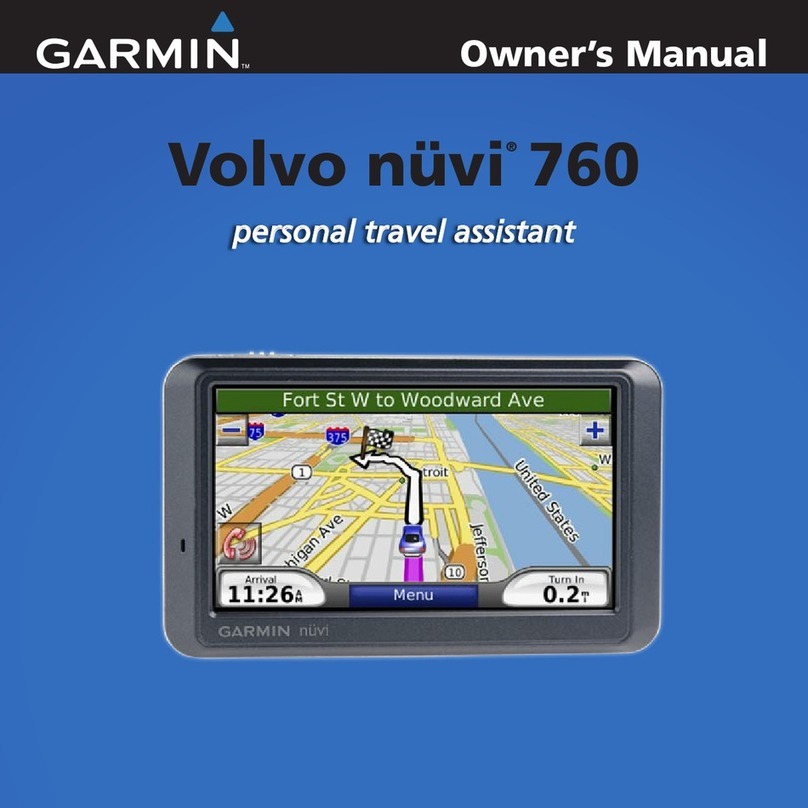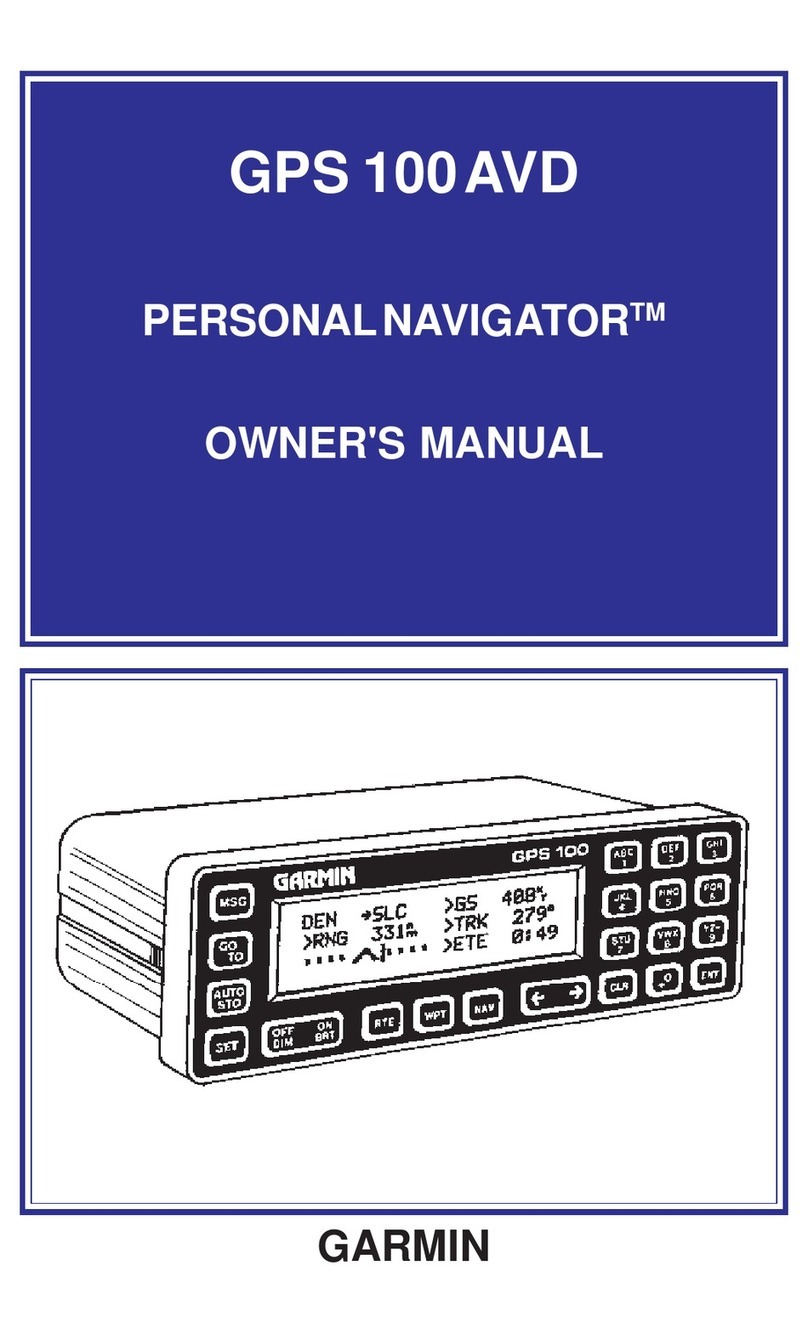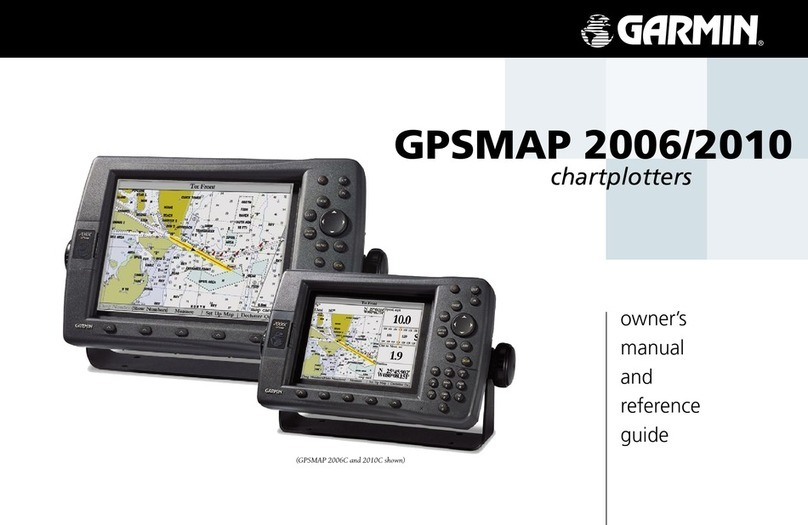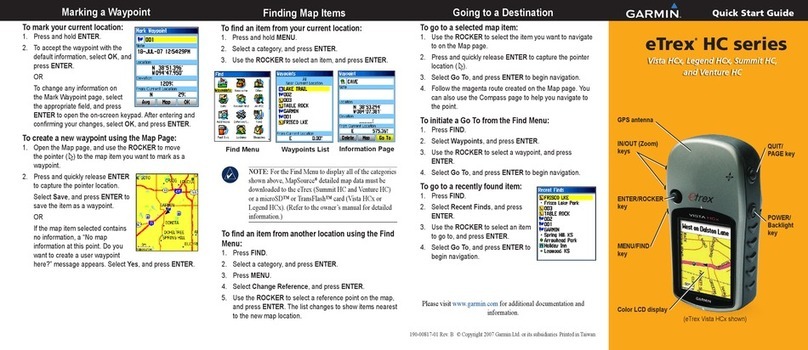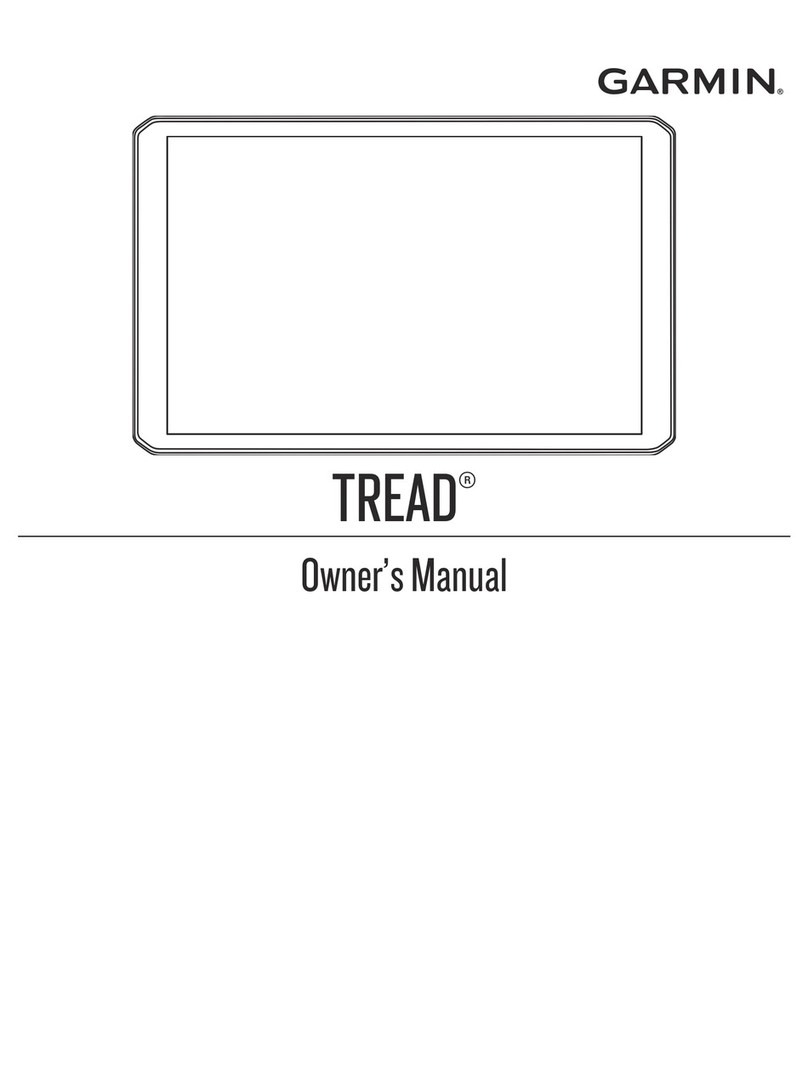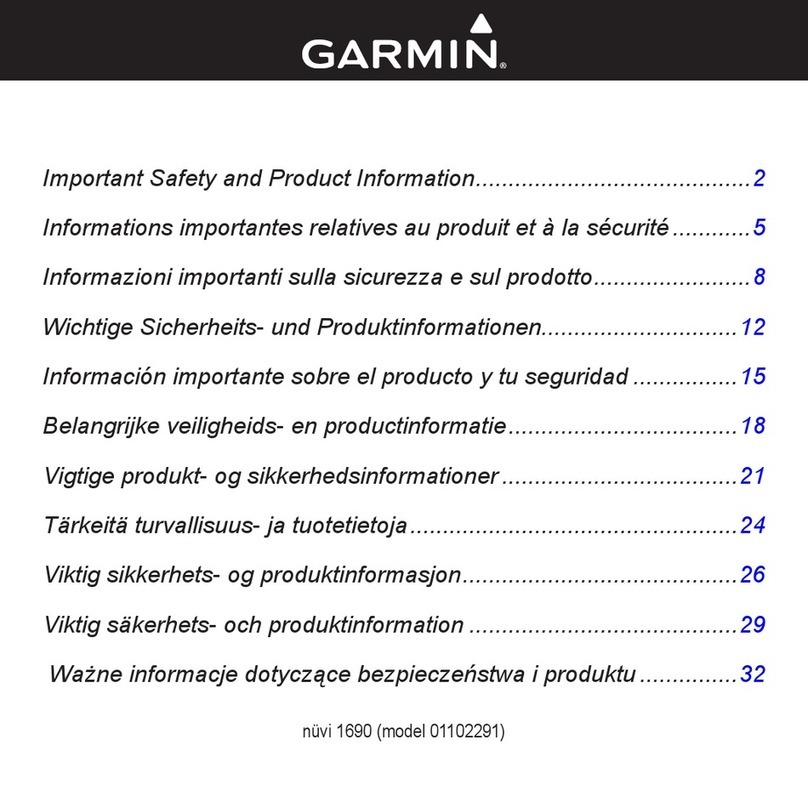Using the Man OverBoard Feature
The Man OverBoard function (MOB) lets you simultaneously mark your
present position and create a direct route back to that position for quick
response in emergency situations.
To activate the MOB function:
1. Press and hold the NAV/MOB key, or
press the NAV/MOB key twice.
2. Press ENTER to confirm and begin
navigating to the MOB position.
Once an MOB has been activated, an MOB
waypoint with an international MOB symbol is
created, and the unit begins actively navigating
to that point. The MOB waypoint is stored in the
waypoint list and may be deleted like any other
waypoint.
Using the Navigate Menu
Press the NAV key to open the Navigate Menu:
Go To Point—generates a route to the point you select.
Navigate Route—begins navigation of the route you select.
Navigate Track (TracBack)—begins navigation of the track you select.
Finding Items
To search for an item and route to it:
1. Use one of the following methods to open the Find Menu:
• Press NAV, highlight Go To Point, and press ENTER.
• Press MENU twice, highlight Find, and press ENTER.
2. Highlight the desired category you want to search, such as Cities,
and press ENTER.
3. Press ENTER and use the Rocker key to enter the letters contained
in the item name. The list begins to sort by the items that contain the
letters you are entering. Press ENTER when finished.
4. Highlight the desired item from the list and press ENTER.
5. Highlight Go To and press ENTER.
Finding an Item Near Another Location
You can find an item near a location other than your present location. This
can be very helpful when you are planning a long trip.
You can find an item near another item using one of several methods:
• Highlight a point on the Map page and then press the NAV key. The
Find Menu opens displaying results centered around the location you
selected.
• Open the Find Menu and press MENU. Highlight Change Reference
and press ENTER to select a new reference point on the map.
• With an item’s information page open, press MENU, highlight Find
Near Here, and press ENTER.
Creating a Route
To create a route using the Routes page:
1. Press MENU twice to display the Main Menu.
2. Highlight Routes and press ENTER to open the Routes page.
3. Highlight New and press ENTER.
4. The Route Review page automatically opens,
displaying a blank route. Press ENTER to
find items to add to the route.
5. The Find Menu opens. When you find an
item, highlight Use and press ENTER to add
the point to the route. Repeat until you are
finished adding points to the route.
6. Press QUIT to close the Route Review page.
To create a route graphically:
1. Press MENU twice to display the Main Menu.
Highlight Routes and press ENTER.
2. Highlight New and press ENTER.
3. Highlight the first blank slot in the Route page and press MENU.
Highlight Edit on Map and press ENTER.
4. Use the Rocker key to highlight the location on the map you want to
add and press ENTER.
5. Repeat until you are finished adding points to the route. Press QUIT
to return to the Route Review page.
When you are navigating a route, you can edit the route from the Navigate
menu. Press the NAV key and select Edit Navigation.
Marking a Waypoint
To mark your present position:
1. Press and hold the ENTER/MARK key until
the Mark Waypoint page appears. A default
three-digit name and symbol are assigned
for the new waypoint.
2. To accept the waypoint with the default
information, press ENTER.
3. To change any information, highlight the
appropriate field and press ENTER. After
entering your changes, highlight OK and
press ENTER.
To create a new waypoint using the Map Page:
1. Press PAGE or QUIT until the Map page is displayed.
2. Move the arrow to the place on the map where you want to create
the waypoint.
3. Press and quickly release the ENTER/MARK key to capture the
arrow’s position.
4. To change any information on the New Map Waypoint page, highlight
the appropriate field and press ENTER/MARK.
5. After entering your changes, highlight OK and press ENTER/MARK.
Route Review Page
Mark Waypoint Page
Man OverBoard
Confirmation Window