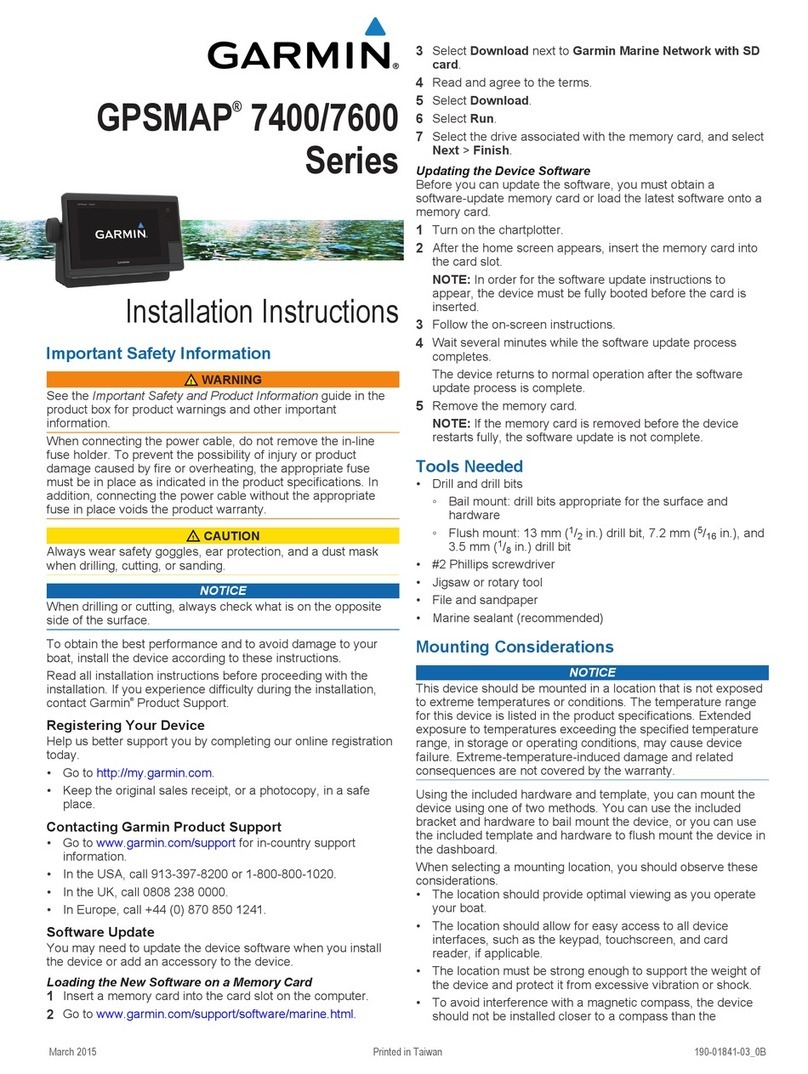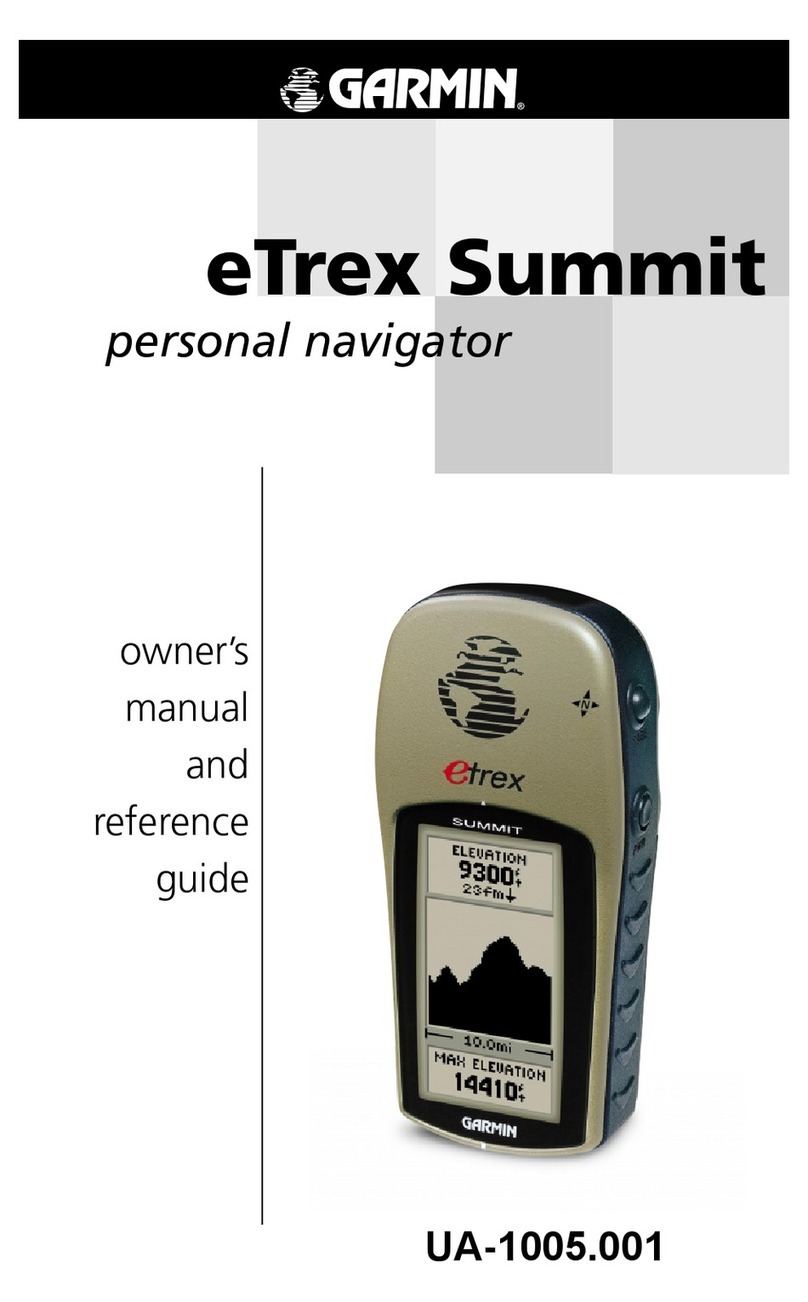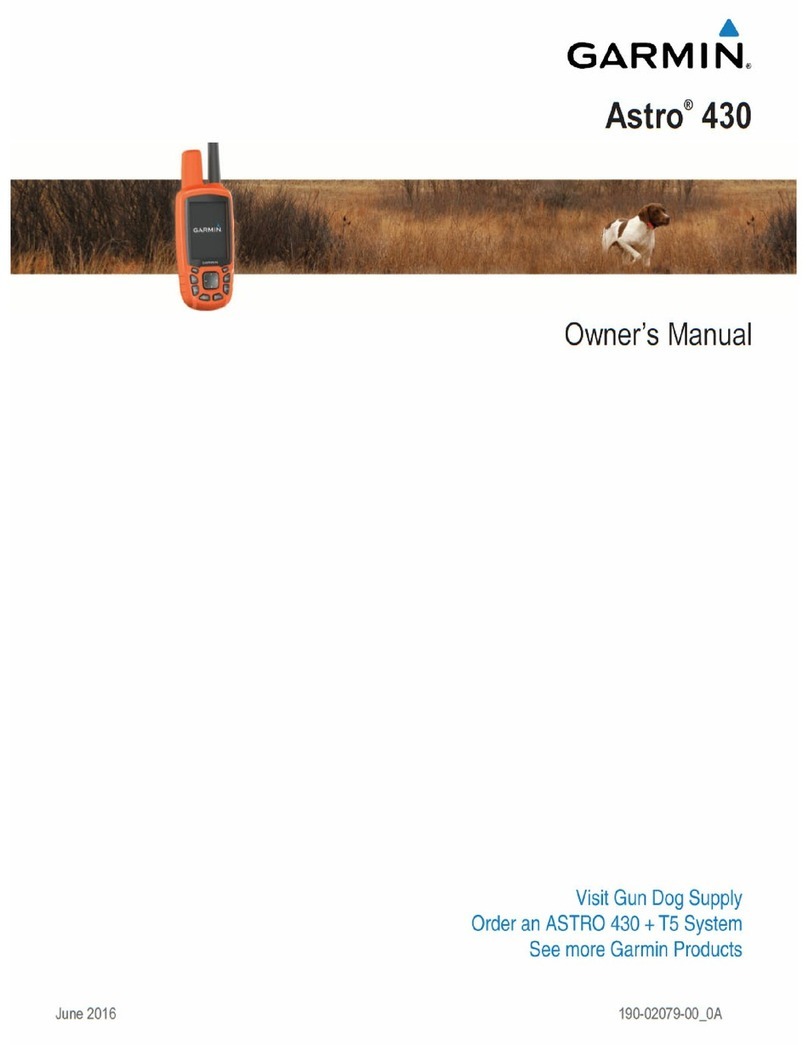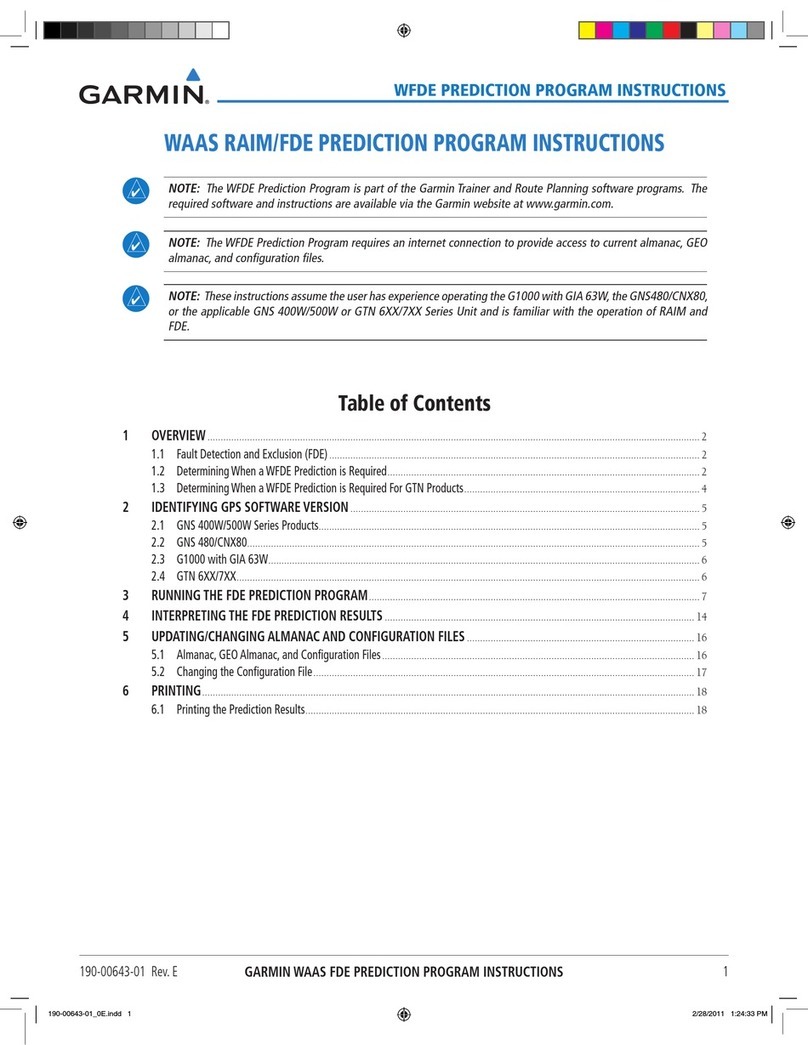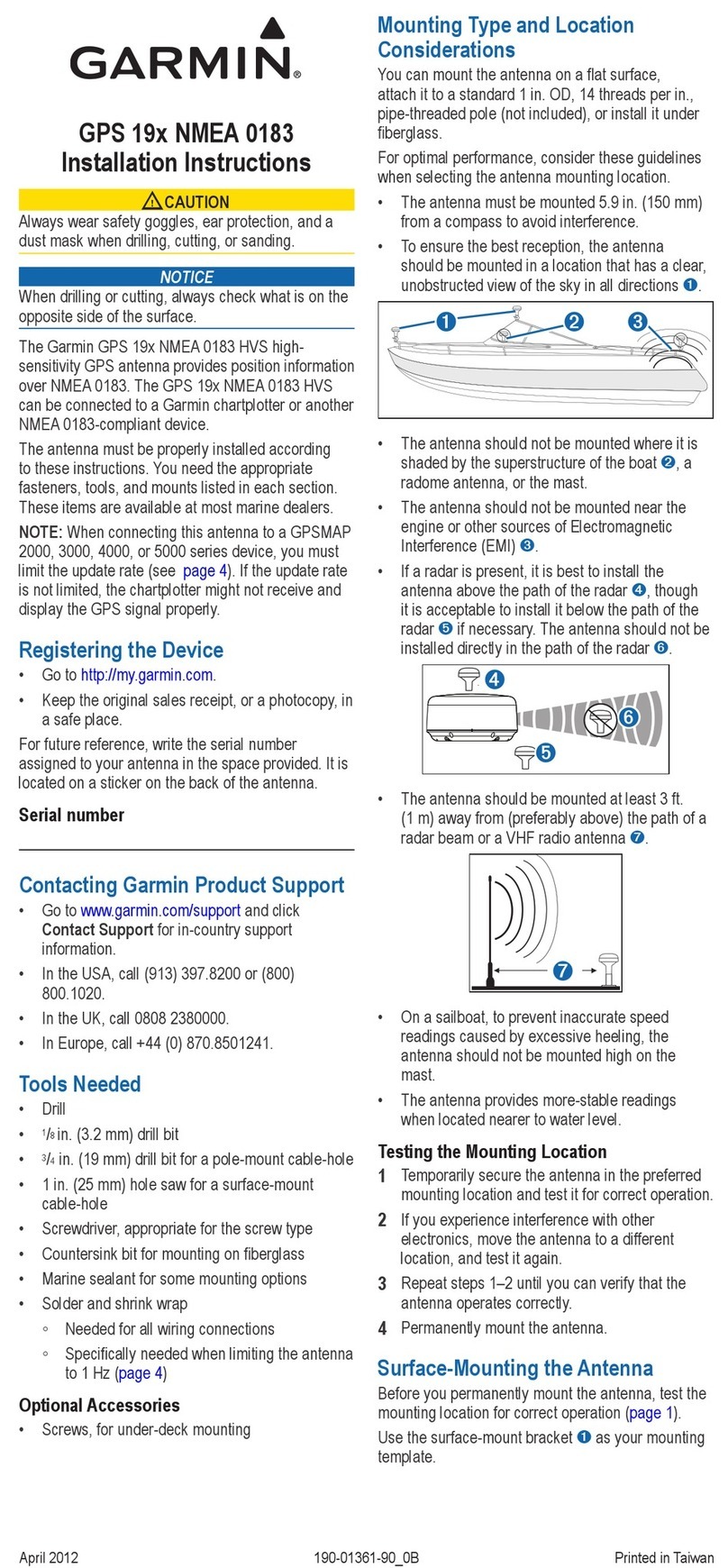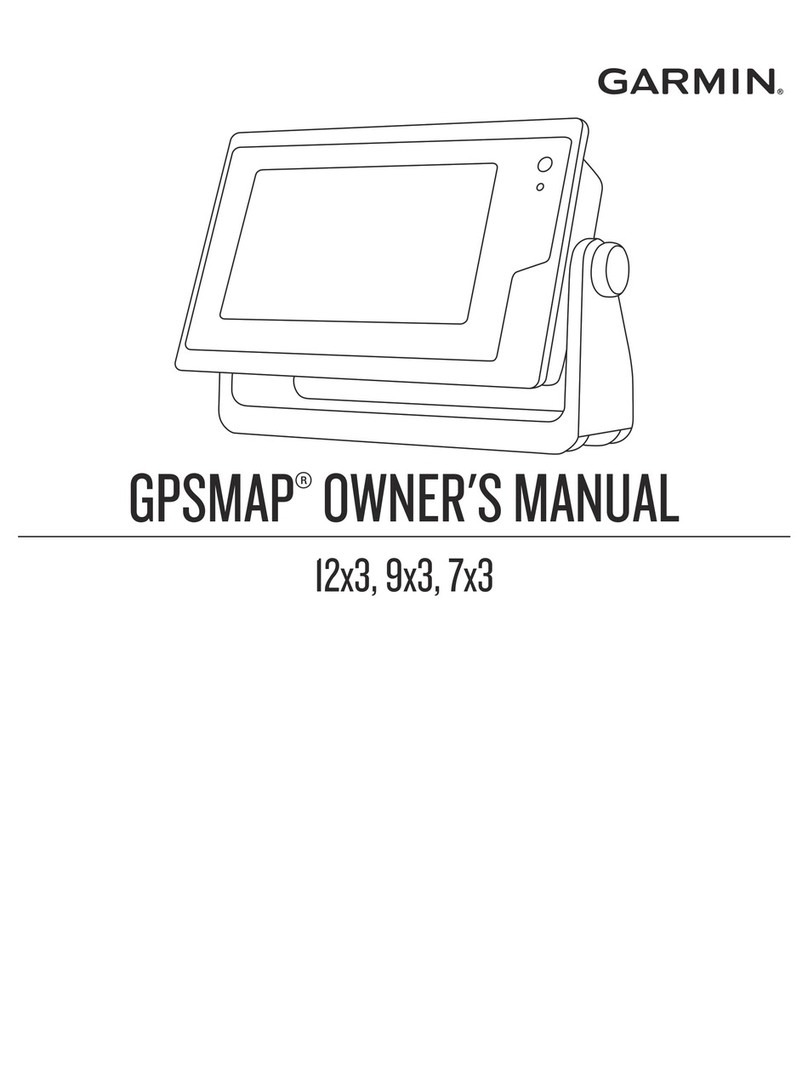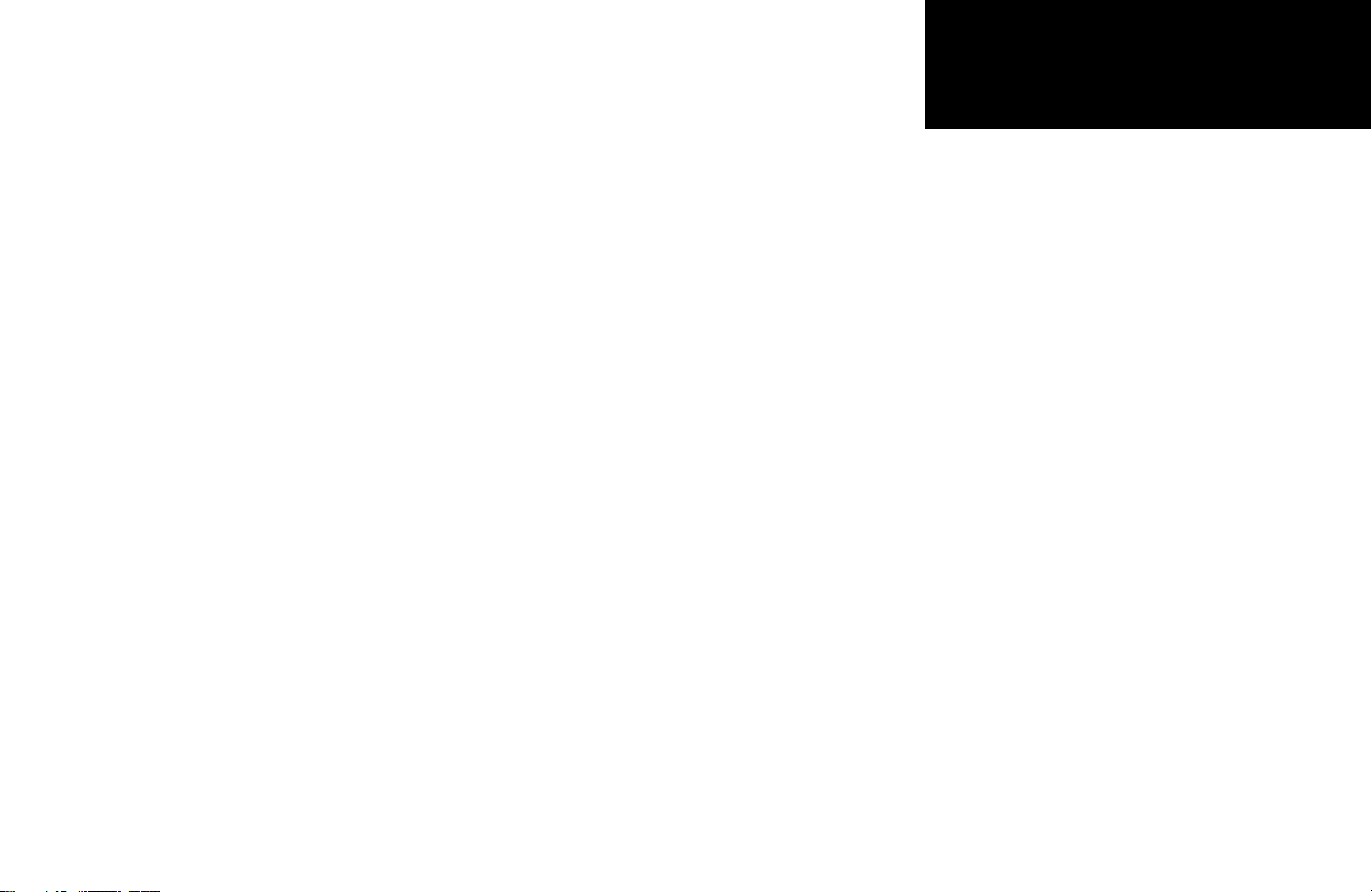v
Introduction
Table of Contents
Introduction............................................................i-vi
Customer Service & Product Registratio .............i
War i gs a d Cautio s .......................................ii
Warra ty a d Serial Number..............................iii
Capabilities ........................................................ iv
Table of Co te ts ................................................ v
“How To” I dex.................................................. vi
Section ne: Getting Started .............................. 1-13
Looki g at the GPSMAP 2006/2010 ....................1
Lear i g the Keypad ...........................................2
Quick Start Tour - Lear i g the Basics.................3
Mai Pages ..........................................................4
Activati g the Simulator ......................................5
Creati g Waypoi ts.............................................6
E teri g Data ......................................................7
Basic Navigatio ..................................................9
I itializi g the GPSMAP 2006/2010..................12
Section Two: Reference ..................................... 14-60
Map Page a d Optio s.......................................14
Map Page Co fi guratio ...............................16
Compass Page a d Optio s ...............................22
Numbers Page a d Optio s...............................23
Highway Page a d Optio s ...............................23
Waypoi ts .........................................................25
Creati g........................................................25
Reviewi g a d Editi g..................................26
Proximity......................................................29
Goi g to a Desti atio .......................................31
TracBack.......................................................32
MOB.............................................................34
Routes ...............................................................35
Creati g........................................................35
Route List Page .............................................37
Reviewi g a d Editi g..................................38
Active Route Page..............................................42
Fi d Feature......................................................43
Mai Me u Page................................................45
GPS I fo Tab ................................................46
Tide Tab .......................................................50
Trip Tab........................................................51
Celestial Tab .................................................52
Tracks Tab ....................................................53
Time Tab ......................................................54
Pages Tab......................................................54
System Tab ...................................................55
U its Tab......................................................56
Commu icatio Tab .....................................60
Alarms Tab ...................................................61
Appendices........................................................ 62-74
Appe dix A: Time Offsets..................................62
Appe dix B: Messages .......................................63
Appe dix C: Map Datums .................................65
Appe dix D: Navigatio Terms..........................67
Appe dix E: I stalli g Data Cards.....................69
Appe dix F: Specifi catio s/I terfaci g ..............70
Appe dix G: Packi g List/Accessories ...............71
Appe dix H: I dex............................................72
2006-2010 Intro.indd 2/27/02, 9:08 AM5