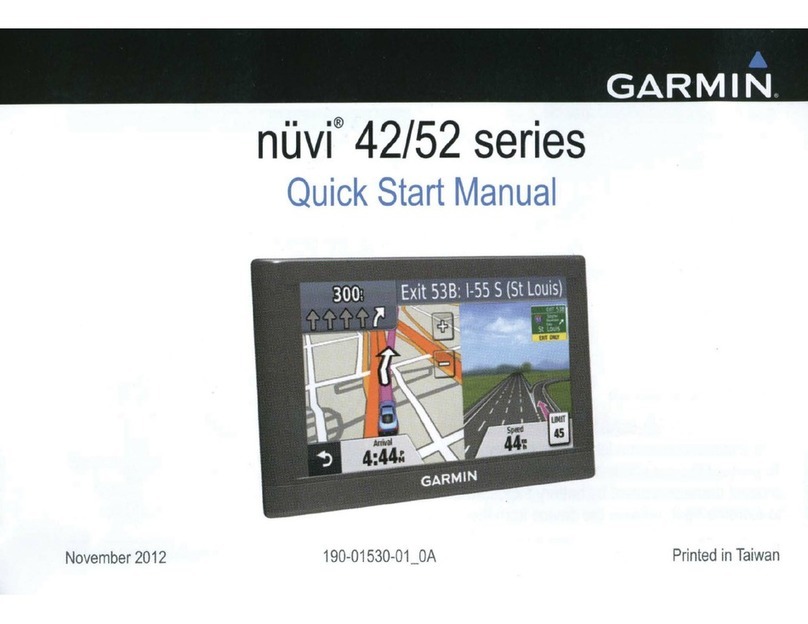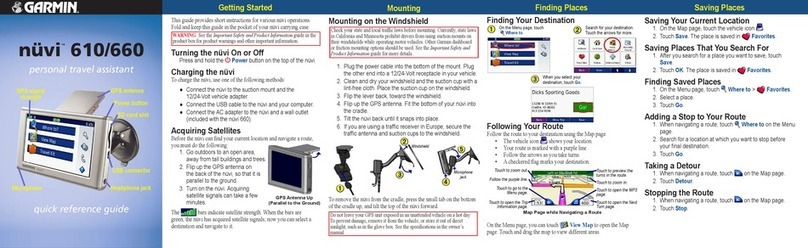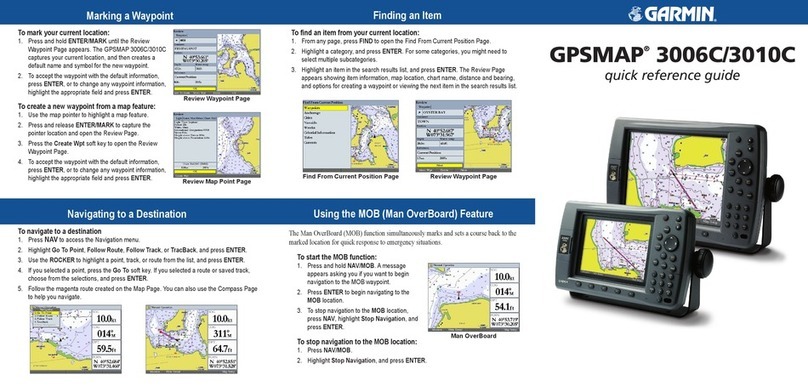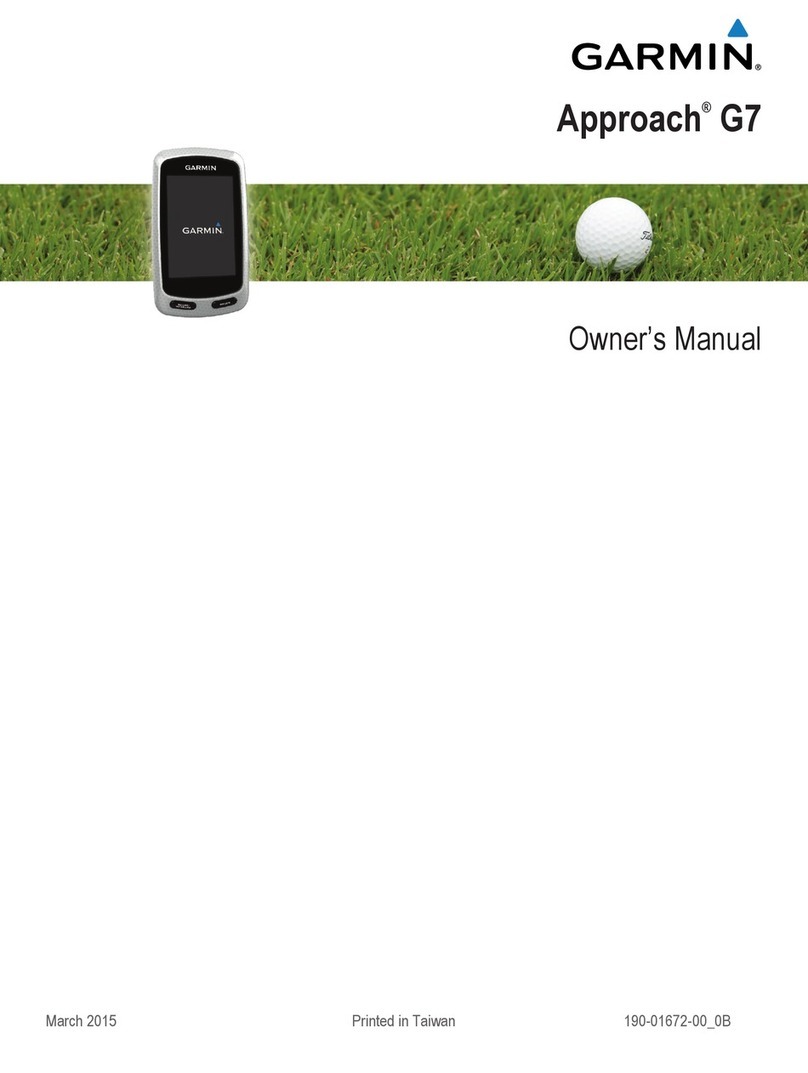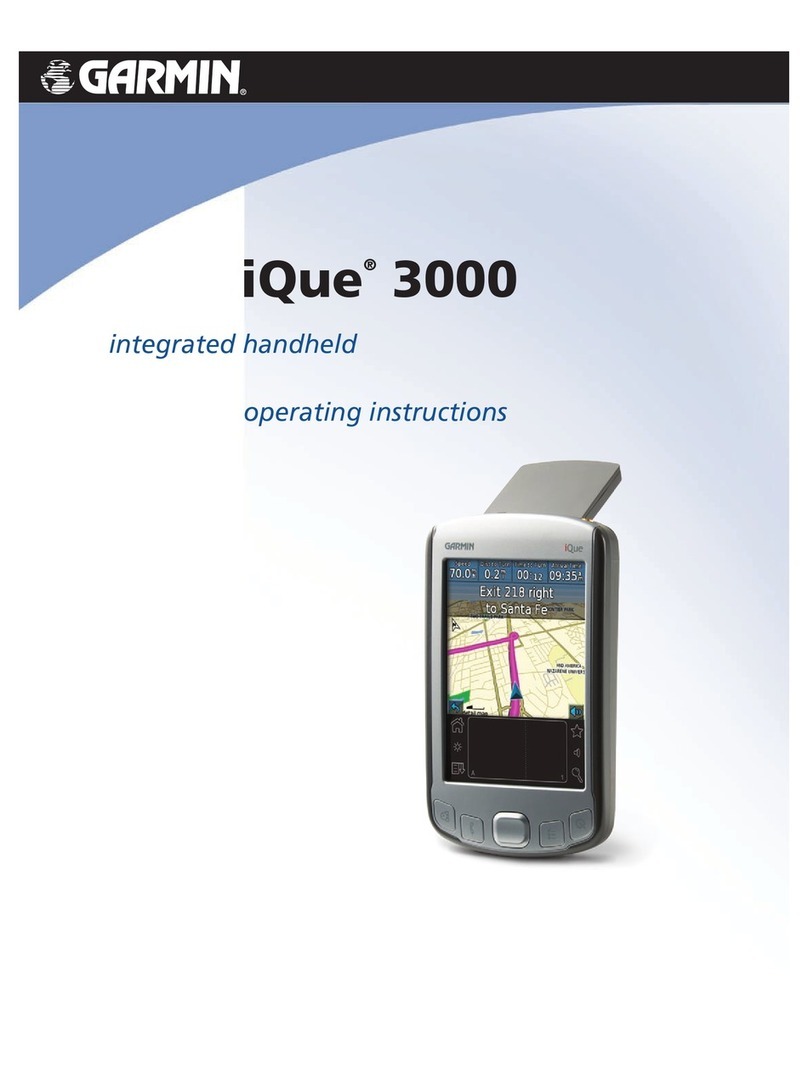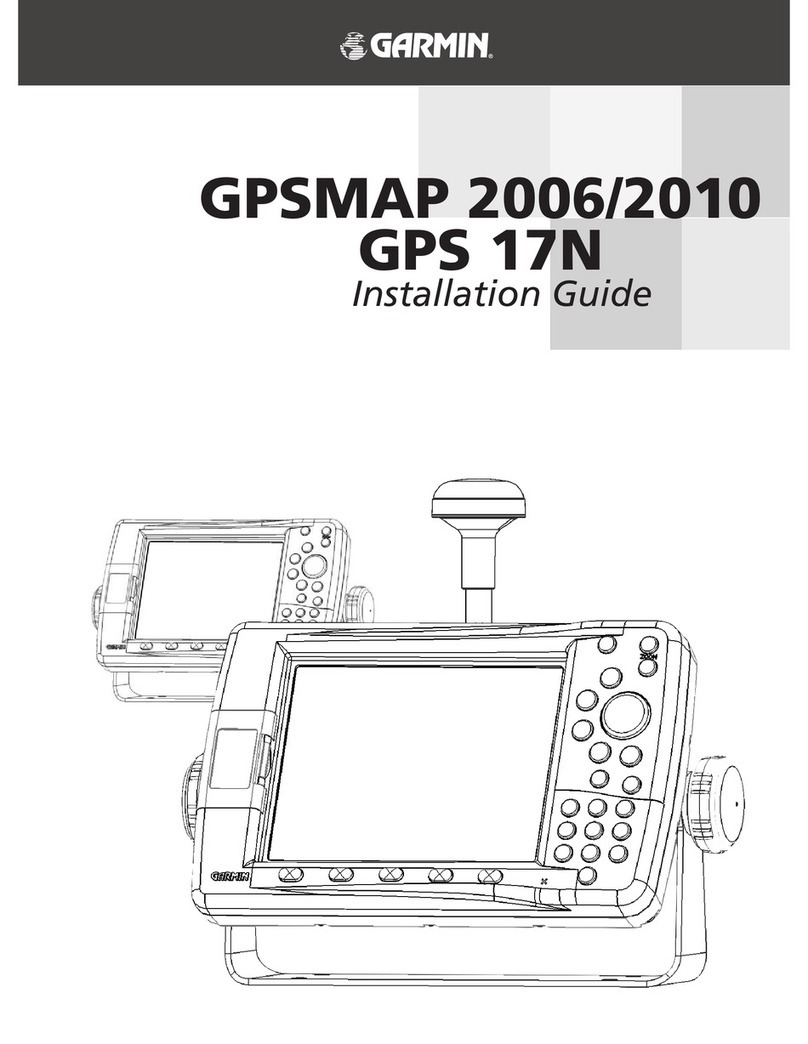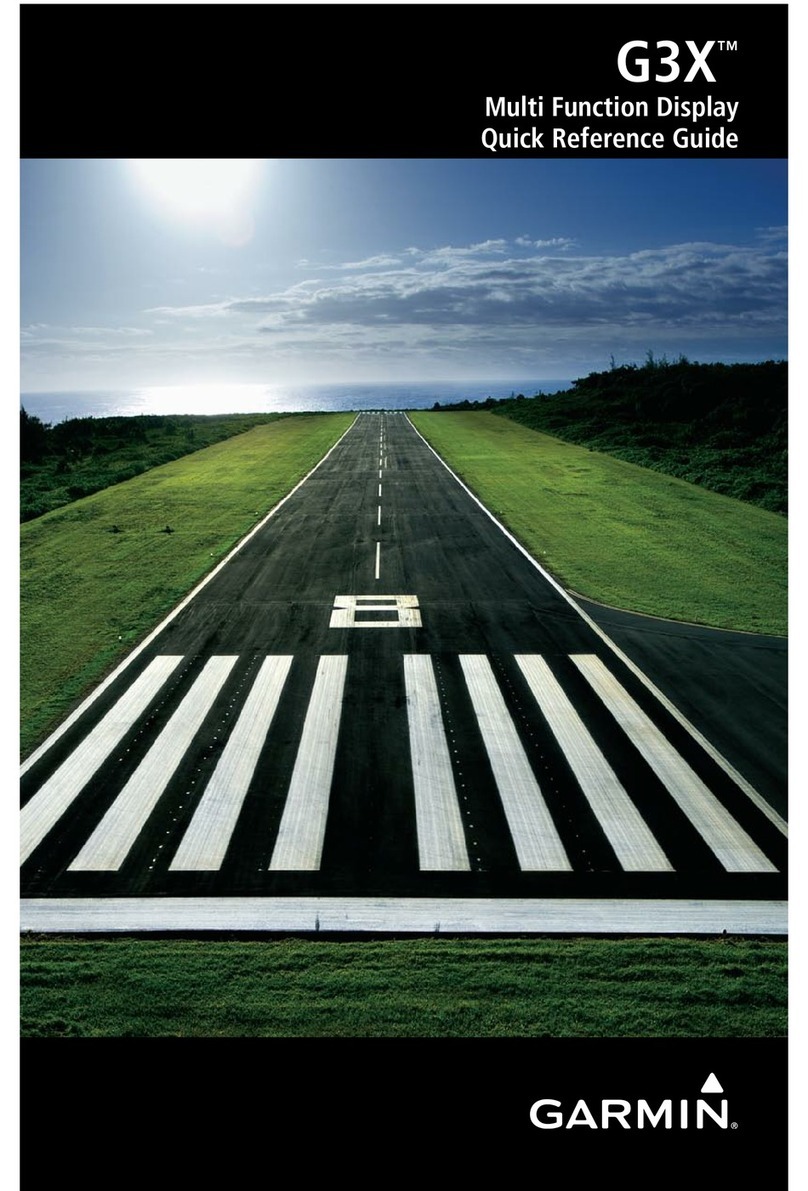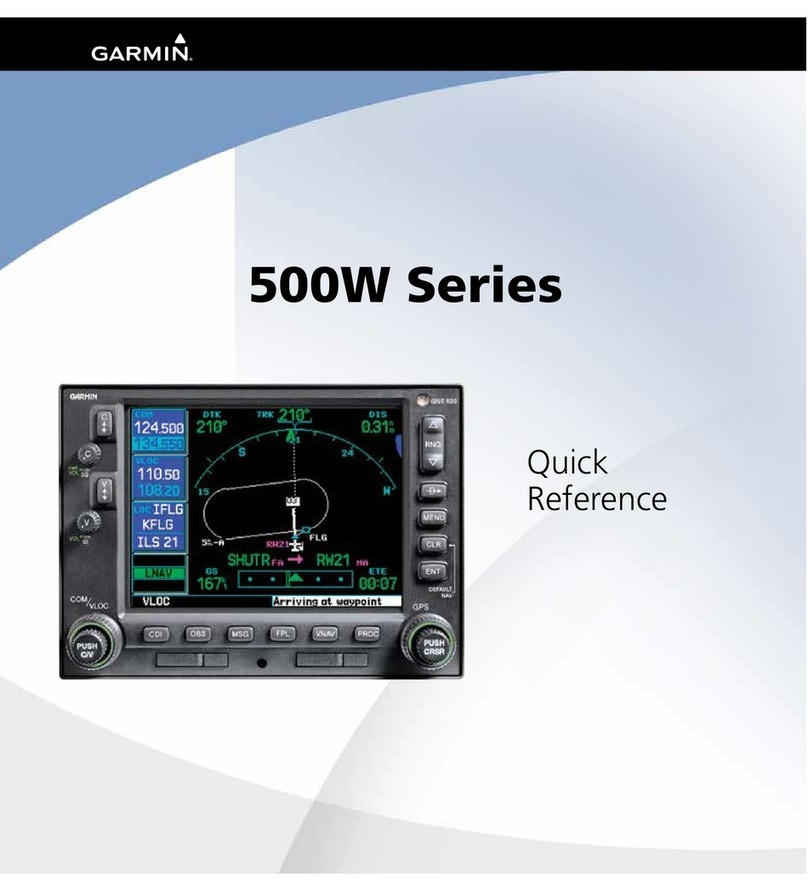2Follow to your destination.
Course Pointer
The course pointer is most useful when you are navigating on
water or where there are no major obstacles in your path. It can
also help you avoid hazards near the course, such as shoals or
submerged rocks.
To enable the course pointer, from the compass, select MENU >
Heading Setup > Go To Line (Pointer) > Course (CDI).
The course pointer indicates your relationship to the course
line leading to the destination. The course deviation indicator
(CDI) provides the indication of drift (right or left) from the
course. The scale refers to the distance between dots on
the course deviation indicator, which tell you how far off course
you are.
Navigating with Sight 'N Go
You can point the device at an object in the distance, lock in the
direction, and navigate to the object.
1Select Sight 'N Go.
2Point the device at an object.
3Select Lock Direction > Set Course.
4Navigate using the compass.
Compass Settings
From the compass, select MENU.
Sight 'N Go: Allows you to point the device at an object in the
distance, and navigate using the object as a reference point
(Navigating with Sight 'N Go, page 5).
Stop Navigation: Stops navigating the current route.
Change Dashboard: Changes the theme and information
displayed on the dashboard.
Set Scale: Sets the scale for the distance between the dots on
the course deviation indicator.
Calibrate Compass: Allows you to calibrate the compass if you
experience irregular compass behavior, for example, after
moving long distances or after extreme temperature changes
(Calibrating the Compass, page 5).
Heading Setup: Allows you to customize the compass heading
settings (Heading Settings, page 5).
Change Data Fields: Customizes the compass data fields.
Restore Defaults: Restores the compass to factory default
settings.
Calibrating the Compass
Before you can calibrate the electronic compass, you must be
outdoors, away from objects that influence magnetic fields, such
as cars, buildings, or overhead power lines.
The device has a 3-axis electronic compass. You should
calibrate the compass after moving long distances or
experiencing temperature changes.
1From the compass, select MENU.
2Select Calibrate Compass > Start.
3Follow the on-screen instructions.
Heading Settings
From the compass, select MENU, and select Heading Setup.
Display: Sets the type of directional heading shown on the
compass.
North Reference: Sets the north reference used on the
compass.
Go To Line (Pointer): Sets the behavior of the pointer that
appears on the map. Bearing points in the direction of your
destination. Course shows your relationship to the course line
leading to the destination.
Compass: Automatically switches from an electronic compass
to a GPS compass when you are traveling at a higher rate of
speed for a period of time.
Calibrate Compass: Allows you to calibrate the compass if you
experience irregular compass behavior, for example, after
moving long distances or after extreme temperature changes
(Calibrating the Compass, page 5).
Trip Computer
The trip computer displays your current speed, average speed,
trip odometer, and other helpful statistics. You can customize
the trip computer layout, dashboard, and data fields.
Trip Computer Settings
From the trip computer, select MENU.
Reset: Resets all the trip computer values to zero. For accurate
information, reset the trip information before beginning a trip.
Change Data Fields: Customizes the trip computer data fields.
Change Dashboard: Changes the theme and information
displayed on the dashboard.
NOTE: Your customized settings are remembered by the
dashboard. Your settings are not lost when you change
profiles (Profiles, page 16).
Insert Page: Inserts an additional page of customizable data
fields.
TIP: You can use the arrow keys to scroll through the pages.
Remove Page: Removes an additional page of customizable
data fields.
More Data: Adds additional data fields to the trip computer.
Less Data: Removes data fields from the trip computer.
Restore Defaults: Restores the trip computer to factory default
settings.
Altimeter
By default, the altimeter displays the elevation over the distance
traveled. You can customize altimeter settings (Altimeter
Settings, page 5). You can select any point on the plot to view
details about that point.
Altimeter Plot Settings
From the altimeter, select MENU.
Reset: Resets the altimeter data, including waypoint, track, and
trip data.
Altimeter Setup: Access additional altimeter settings (Altimeter
Settings, page 5).
Adjust Zoom Ranges: Adjusts the zoom ranges shown on the
altimeter page.
Change Data Fields: Allows you to customize the altimeter data
fields.
Restore Defaults: Restores the altimeter to factory default
settings.
Altimeter Settings
From the altimeter, select MENU > Altimeter Setup.
Auto Calibration: Once allows the altimeter to automatically
calibrate one time when you start an activity. Continuous
allows the altimeter to calibrate throughout the duration of
your activity.
Using the Main Pages 5