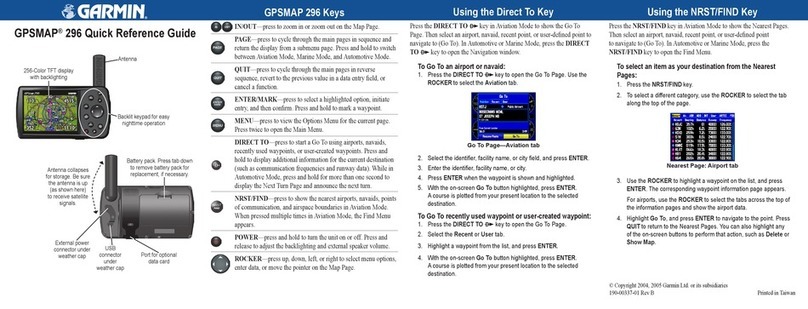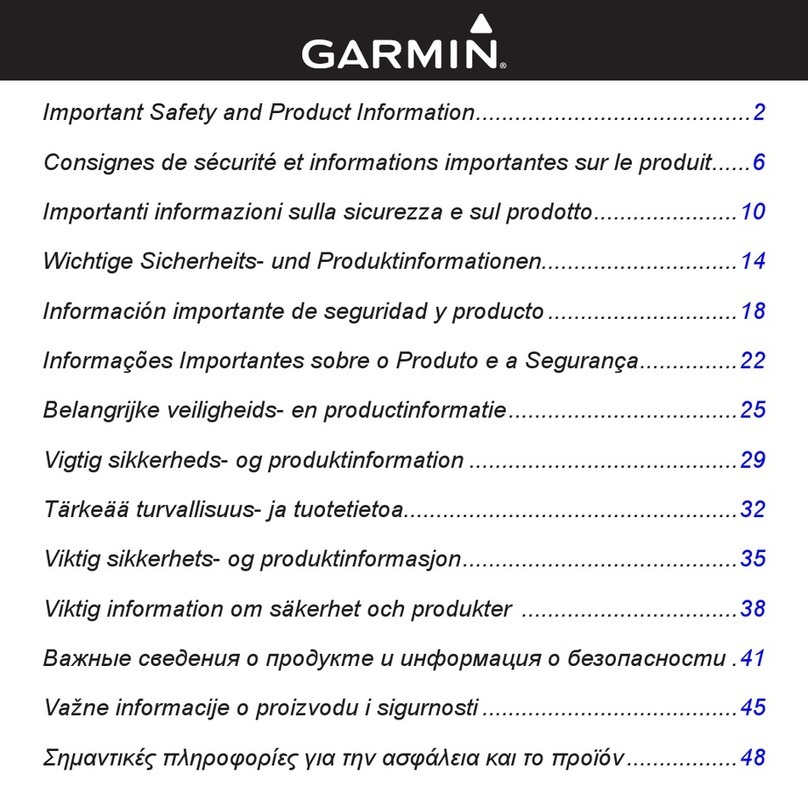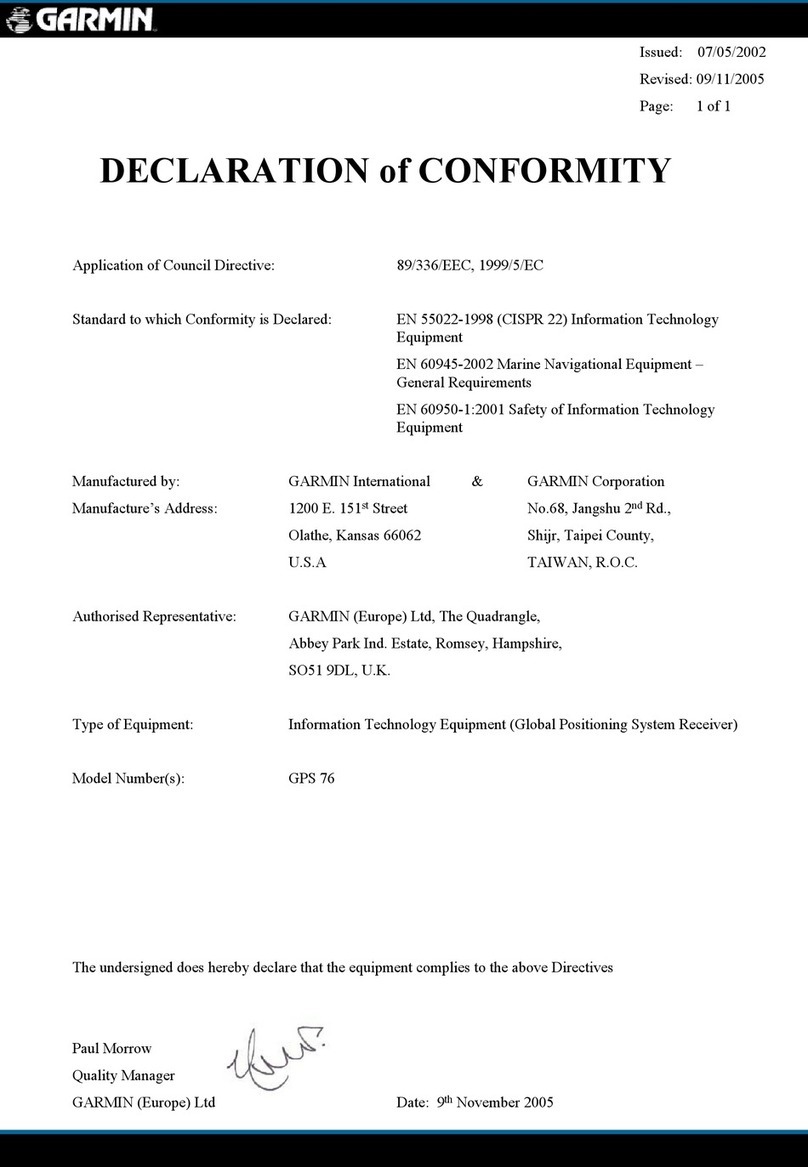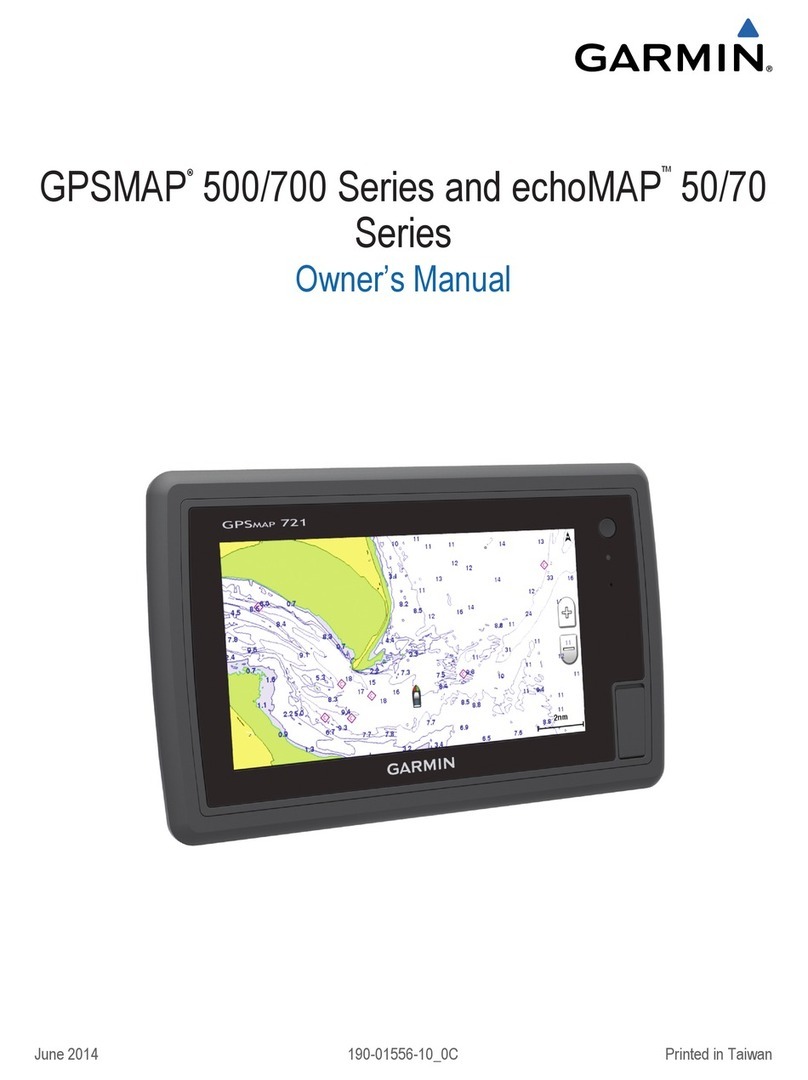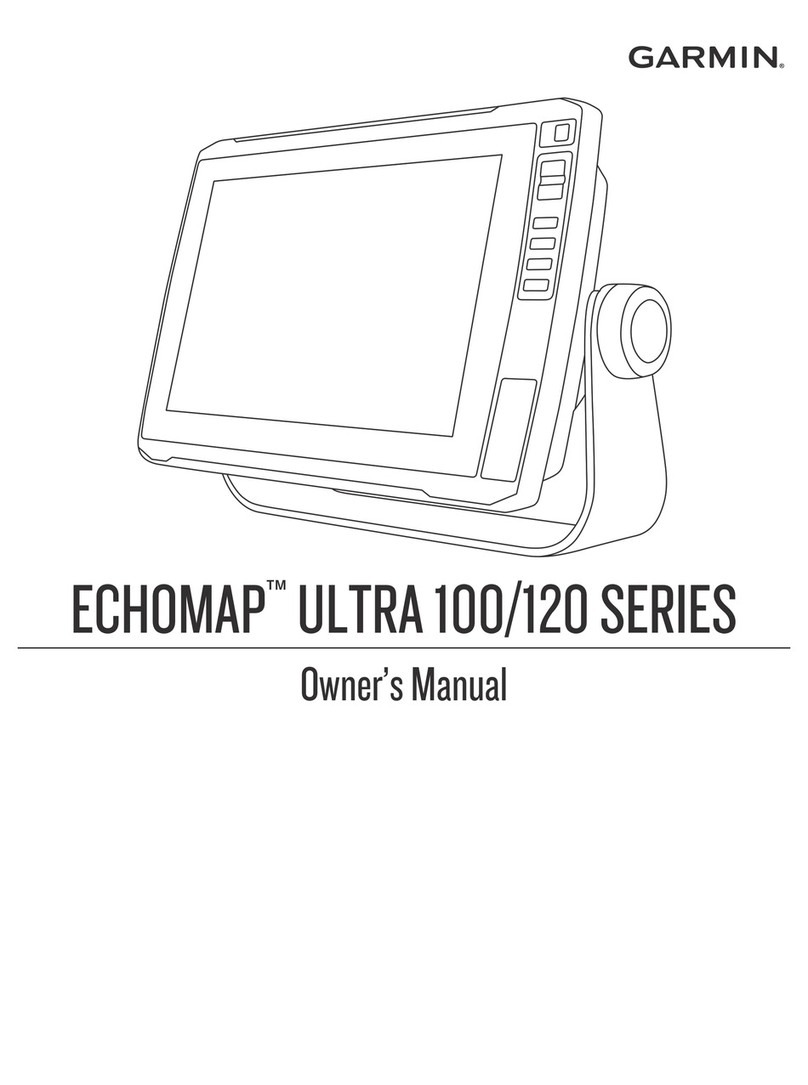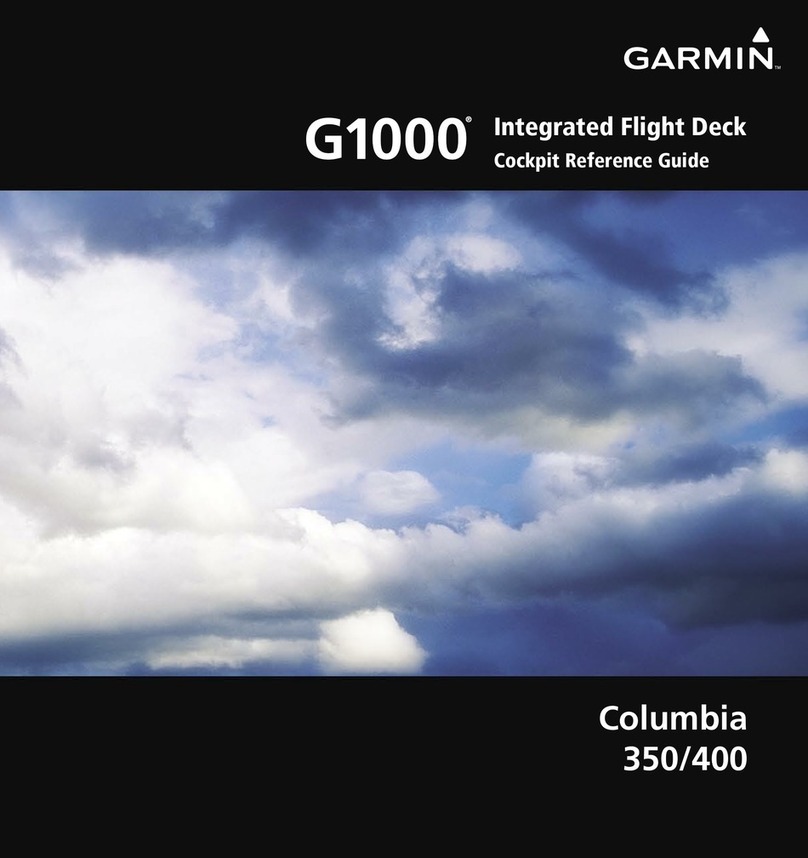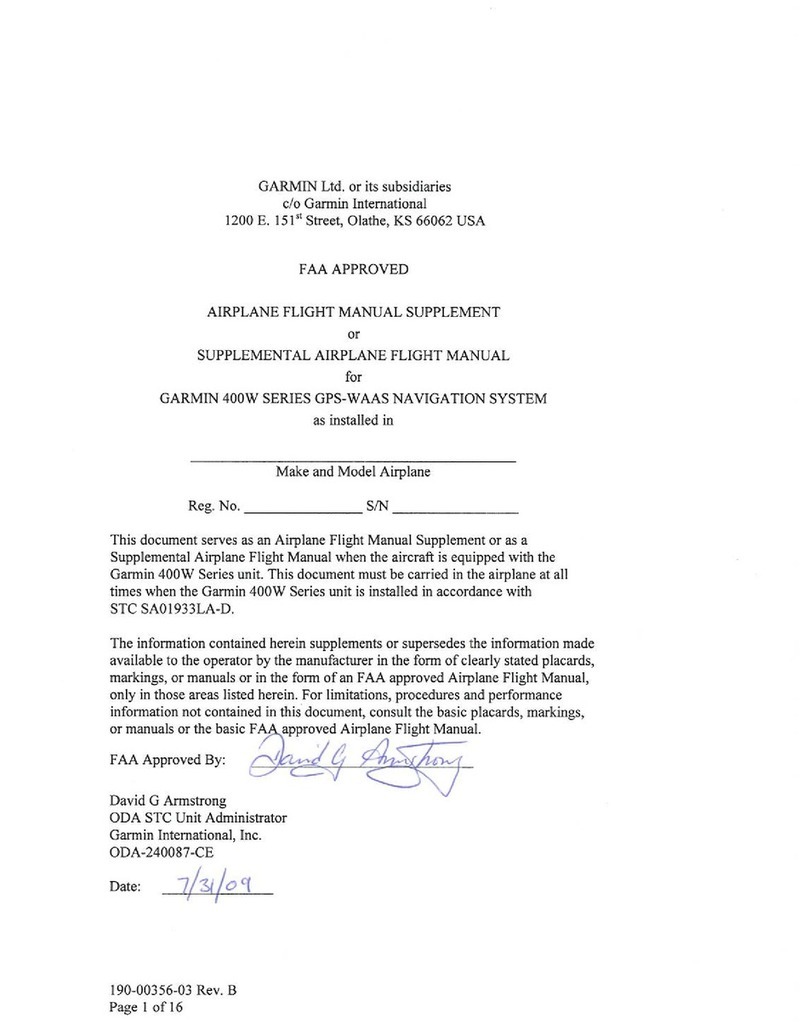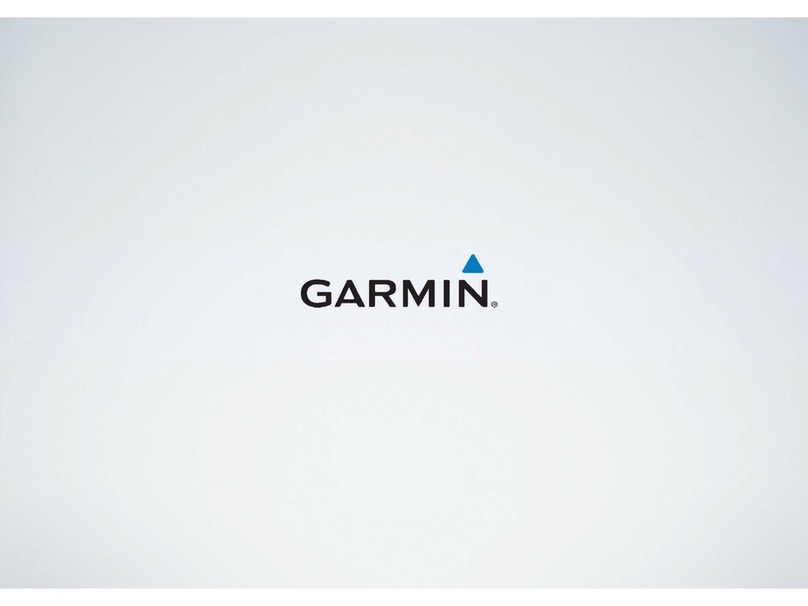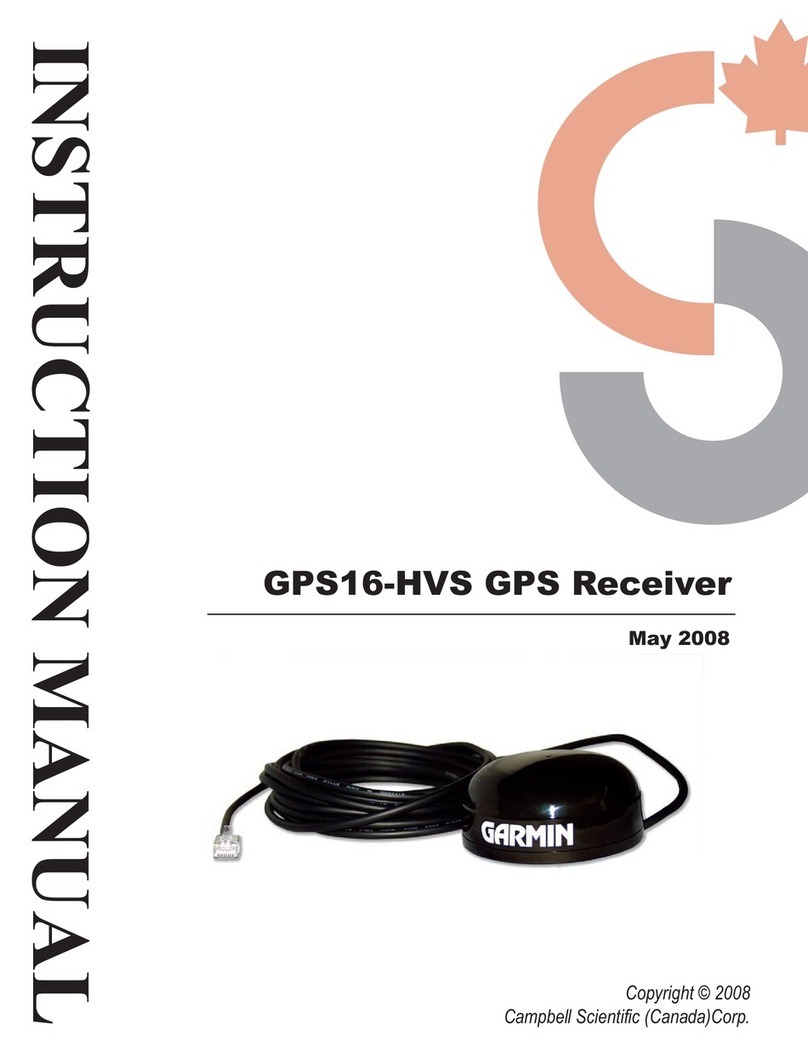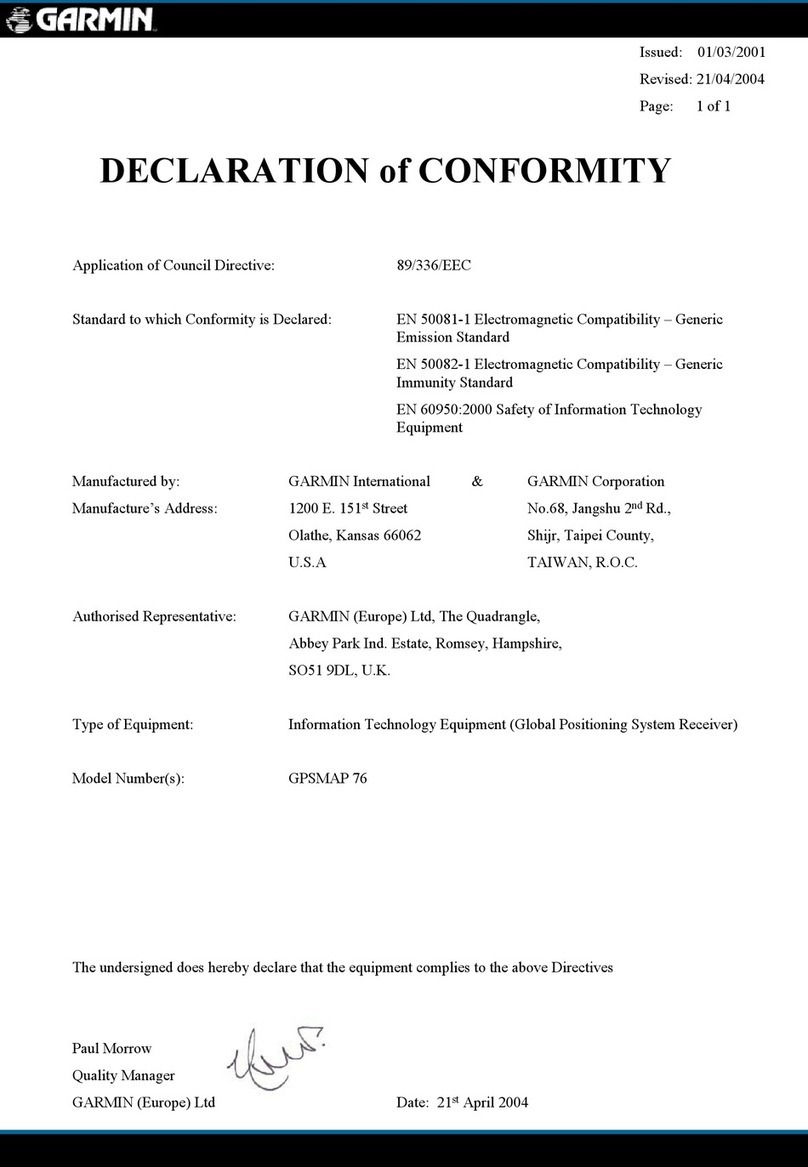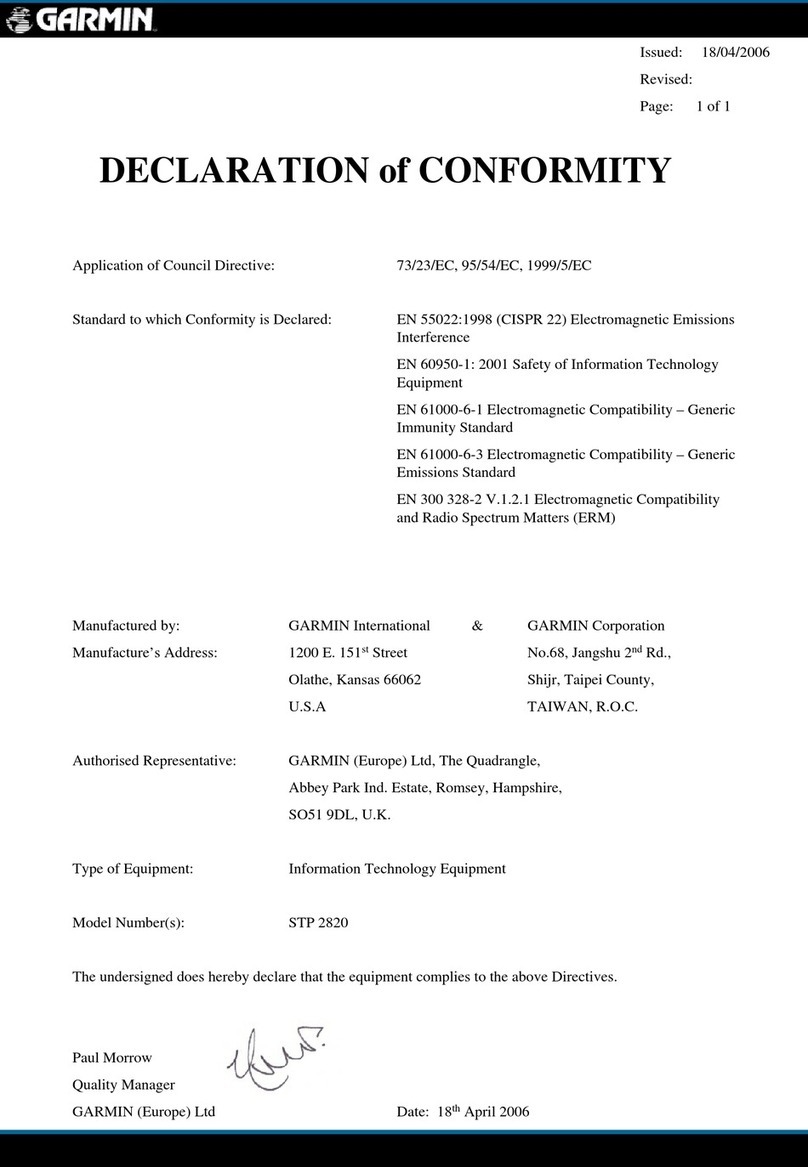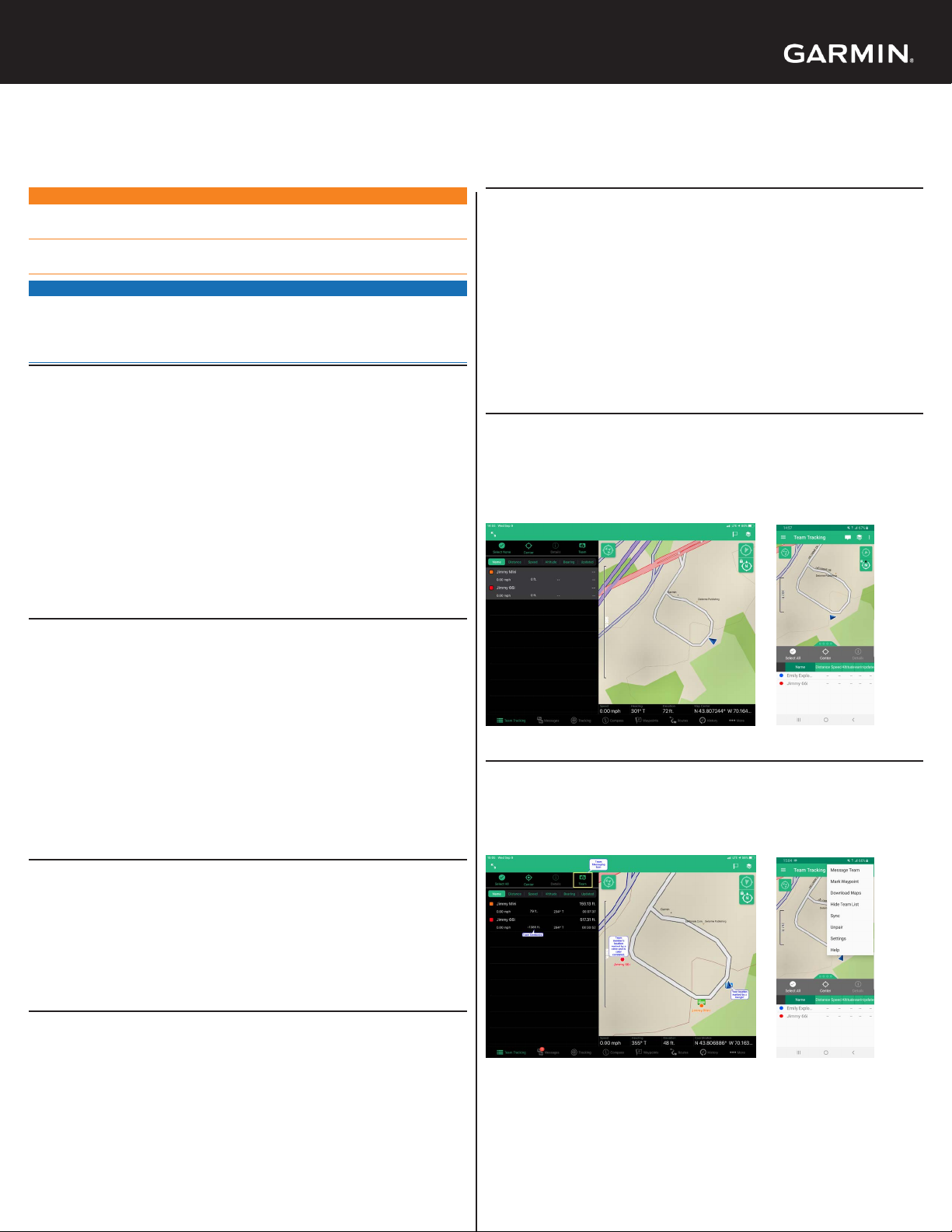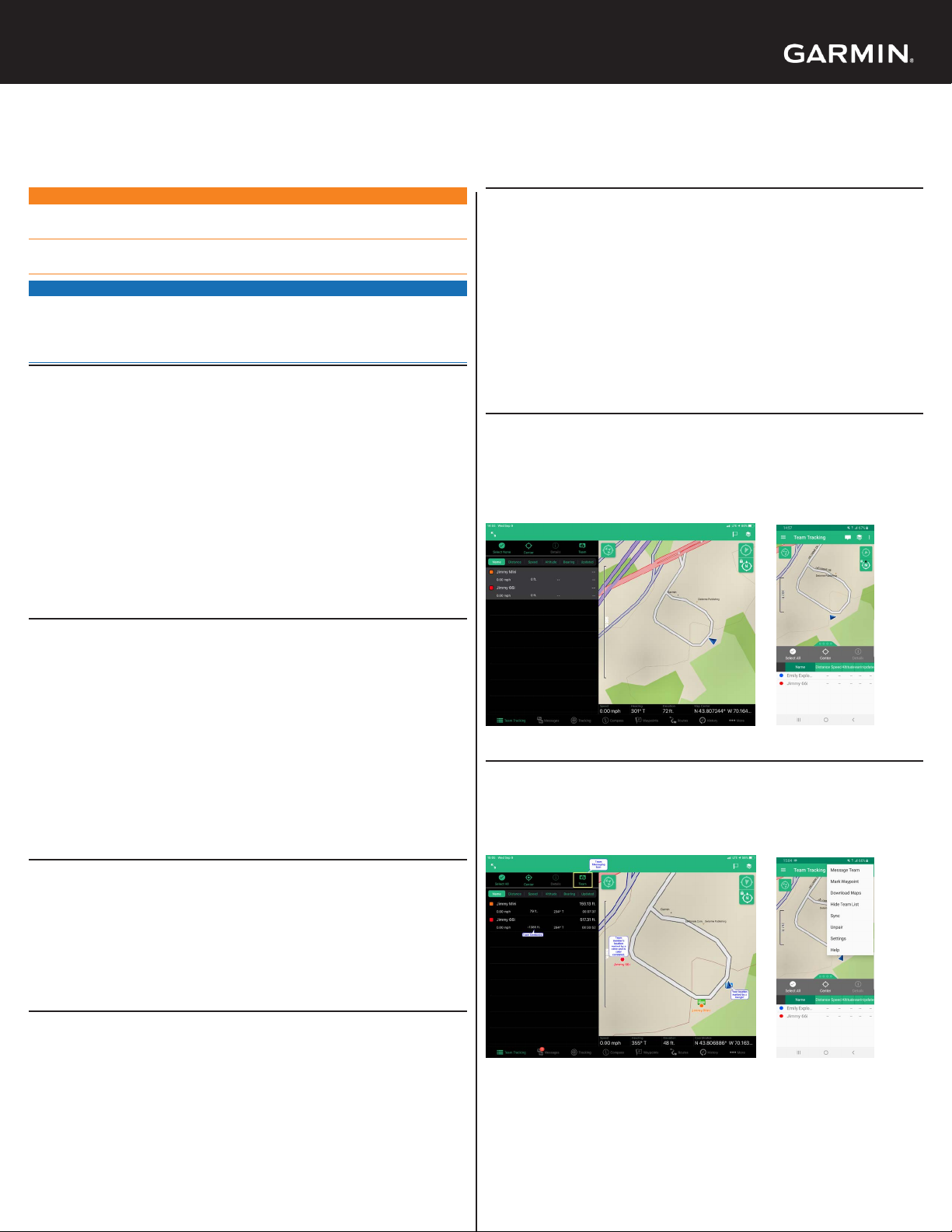
Team Tracking allows users in a group to monitor the position of
multiple team members time using a paired smartphone*. You can view
their location, direction, and speed, and send messages from the eld.
NOTE: Team Tracking is free, but can signicantly increase byte usage.
Team Tracking is only available on Professional Byte-Based plans.
Contact the Professional Sales team for plan pricing and details.
inReach® Team Tracking Quick Reference Guide
WARNING
See the Important Safety and Product Information guide in the product
box for product warnings and other important information.
Messaging, tracking, and SOS functions require an active satellite
subscription. Always test your device before you use it outdoors.
NOTICE
Some jurisdictions regulate or prohibit the use of satellite
communications devices. It is the responsibility of the user to know
and follow all applicable laws in the jurisdictions where the device is
intended to be used.
Enabling Team Tracking
NOTE: Only professional account admins can enable Team Tracking.
1. Log into your Garmin Explore account at explore.garmin.com.
2. From the Settings tab, select the Team Tracking tab.
3. Select Team Tracking: Off to turn on Team Tracking.
Note: Team Tracking is turned off by default.
4. Read the warnings carefully, and make sure you fully understand the
byte usage associated with Team Tracking.
5. If you agree to the plan selection and byte usage, select both
checkboxes, and click Start Team Tracking.
Team Tracking: On appears green.
6. Click Estimate Byte Usage to estimate total byte usage per month,
per user, with Team Tracking enabled.
Conguring Team Tracking
1. From the Groups and Users tab, select a group, and click Group
Settings.
2. From the Team Tracking tab, select Make this a Team Tracking
group.
3. Select which group members will contribute to Team Tracking and
which members will receive Team Tracking.
NOTE: Contributors can only send tracking data. Receivers can only
receive tracking data, and cannot contribute data. Devices that are
both contributors and receivers can send and receive tracking data.
4. Click Send to send an update to the group to conrm its Team
Tracking status.
5. Click Done.
Sending Team Updates
When you make changes to a Team Tracking group, such as adding or
removing members or changing names, you must send a team update
message using one of the following methods:
• From the Groups and Users tab, select a Team Tracking group, and
click Send Team Update.
• From the Groups and Users tab, select a Team Tracking group, click
Group Settings, select the Team Tracking tab, and click Send.
Team Tracking Byte Calculator
Use the calculator to estimate total byte usage per month, per user, with
Team Tracking enabled. This helps you select the most appropriate data
plan to avoid costly overages.
You can access the calculator during the Team Tracking activation
process or by clicking Estimate Byte Usage on the Team Tracking page.
The byte calculator allows you to enter details, including the number of users,
the hours spent tracking, the preferred tracking intervals, and the average
length and frequency of text messages sent per day. Tracking Only devices
can only contribute to Team Tracking. Team Tracking devices can both
contribute to and receive Team Tracking messages.
Pairing Team Tracking Devices with Earthmate
Team Tracking only shows users in the group on paired mobile devices.
Team Tracking does not appear on inReach devices or on the Garmin
Explore app.
1. From the app store on your compatible smartphone*, install and
open the Earthmate app.
2. Follow the on-screen instructions to pair your device with the app
using Bluetooth® technology.
NOTE: For detailed pairing instructions, go to support.garmin.com.
When you are in a Team Tracking group, a Team Tracking option
automatically appears in the menu.
Locating Users on the Map
You can select users and tap Center to automatically center the map
on the selected users. You can view the location, speed, and direction of
travel for each selected user.
Apple®Android™
NOTE: Always verify that users have the latest version of the Earthmate
app and the latest device rmware downloaded.
NOTE: It is important that mobile devices display the correct time of
day and are in the same time zone as the users. Incorrect times can
cause inaccurate gures in the Updated column.
Sending Messages to the Team
You can send messages to the team by tapping Team (on Apple
devices) or Message Team (on devices with Android).
Apple Android
When Team Tracking is enabled, all users in a group can view the
locations of other enabled devices on a paired mobile device. Team
Tracking is fully compatible with inReach Mini and older devices. Newer
inReach devices using the Garmin Explore™ app can contribute to Team
Tracking, but cannot participate in group messaging or act as the Team
Tracking Receiver. inReach 1.0/1.5 can send, but not receive messages.